If your computer is infected with malware or viruses, then it can pose a threat to your security and privacy. That is why it is important that you should learn how to solve this problem. Nowadays, malware and viruses are spreading everywhere. Unfortunately, this can create a negative impact on your computer, business, and privacy. You will know that your computer is infected if it is acting abnormally, there are glitches, and most of all if it is running slowly. If you can detect that there is spyware, malware, or other types of viruses on your computer, then you should install and update your antivirus software regularly.
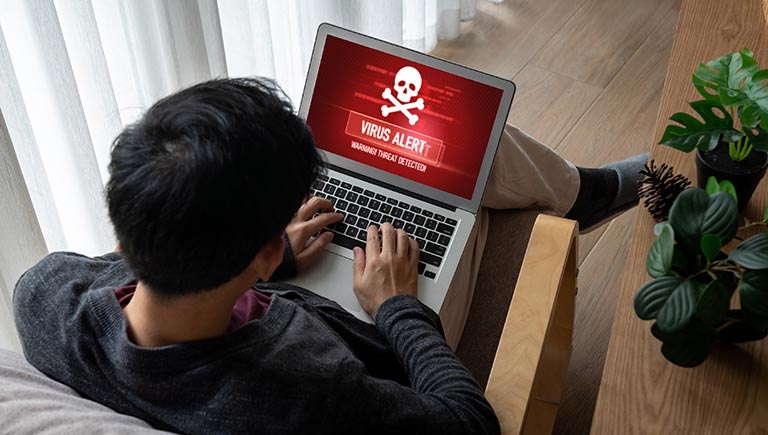
How to Deal With Malware and Viruses?
If you want to prevent malware or viruses from infecting your computer, then you must always be aggressive. The following practices can help you in making your computer free from any infections.
Update Your Installed Programs
Most often, viruses or malware can get into your system due to security lapses on your current applications. The first step in preventing your computer from getting infected is to make sure that your operating system, antivirus system, and other applications are always up to date. This is extremely important since providers such as Microsoft and Apple are constantly releasing security patches that can handle any potential cybersecurity risks. Another option would be to uninstall any software that you simply don’t use anymore to reduce the possibility of cybercriminals infiltrating your system.
Avoid Strange URLs
Typically, compromised websites contain malware. Beware of top-level domains that might be loaded with malware. According to the June 2024 report from Spamhaus, URLs with a TLD (top-level domain) of .ci are more likely to consist of spam. The TLD of .ci represents the country code for Ivory Coast. Other TLDs that are associated with spam include .top, .cn, surf, and .mw. In case you receive an invitation to visit websites that include these TLDs, you should be extremely careful since they might contain malware, spyware, and other viruses.
Use Only One Antivirus Software

Although you might think that installing several types of antivirus software can make your devices more secure, however, you should also consider the law of diminishing returns. If you are using multiple antivirus software programs on your device, then there is a greater risk that they will be canceling each other out thinking that the other is a virus. As a result, the antivirus protection is restricted or the worst thing that could happen is that there could be file corruption.
Get Rid of Those Pop-Ups
If you are getting annoyed with those pop-ups on your computer, then you should end the process that runs the pop-up. To block pop-ups in Windows, go to the Task Manager, look for the process that is running the pop-up and end the pop-up. Otherwise, if you are using a Mac, go to the Apple Menu and select “Force Quit.” Find the process that runs the pop-up and select “Force Quit.” Keep in mind that this will not eliminate the infection. So, the next thing that you should do is to install and run an antivirus software to search and remove the problem.
Automate Virus Scans
When conducting a virus scan, it is not always necessary that you are in front of your computer. Today, most antivirus software includes automation features which allows you to choose a certain time when to run a scan on your computer. In this way, you can choose a time when you are not using your computer, for instance, while you are sleeping. This can assure you that your system is safe without reducing your productivity.
Take Action Based on the Malware
Regardless of the type of malware you have on your device, this can cause significant issues. If you know what you are dealing with, then you should take the necessary steps to stop the program. Perform malware removal comparison and choose the best product. If you need any help, then you can consult an online tech support service or an IT expert so that you will know what is the best way to deal with your system’s infection.
Reboot Your Computer in Safe Mode
If you start your computer in safe mode, then you’ll get the chance to run the antivirus software and verify the issue closely. Start by rebooting the computer. For Windows, press F8 as soon as you begin rebooting your machine, then select Safe Mode from the menu. For Mac, you have to press the Shift key while the reboot starts, then you can run an antivirus scan to remove any potential infections.

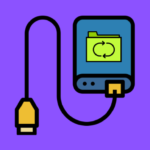
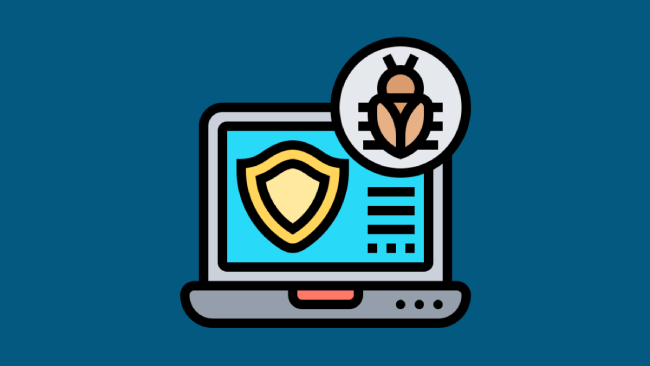
Leave a comment
Have something to say about this article? Add your comment and start the discussion.