Over the years, many people who use Acer monitors have encountered the Acer monitor no signal problem. Don’t worry, you’re not alone.
Typically, this issue occurs when you power ON the monitor and it appears to operate normally, with the ‘Acer’ name displayed, until suddenly it says ‘no signal’ then goes black.
I turned on my computer and left it for a bit then came back to a black screen. Confused, I turned it on again and see exactly the Acer logo then no signal and back to black.
So in this article, I will walk you through the process of fixing the Acer monitor no signal issue.
Acer Monitor No Signal
If your Acer monitor says “no signal“, begin by restarting both your monitor and computer. Then, verify the monitor input settings. Next, examine the display cable & insert it properly. If it is, then you need to clean your RAM sticks. You might also try disabling DDC/CI. Finally, try resetting the BIOS to its default settings.
Why My Acer Monitor Says No Signal
If your Acer monitor says no signal; this means that the monitor is not receiving any input (a valid video signal) from your computer.
There are several reasons that may contribute to this, including:
- The cable connecting your Acer monitor to your computer may be damaged or loose.
- Incorrect monitor input settings.
- Your computer could be turned off or in standby mode (sleep mode or hibernate mode).
- There is a problem with your computer’s RAM.
- Your computer’s video card or graphics card is set to display a resolution higher than what your monitor can handle.
- The monitor itself is damaged.
How to Fix the Acer Monitor No Signal Problem
Before you start troubleshooting the issue, do the following steps:
1) Unplug all external peripherals connected to your PC [mouse, keyboard, printers, external storage devices, and so on] EXCEPT the monitor.

I did this first to check which one may have affected the restart. Also, I unplugged and replugged these external peripherals to then secure the connections. Do make sure to make them tight because loose connections can be the culprit for this no signal issue.
2) Make sure your speakers are NOT too close to your monitor.
“Why?”
Because if your speakers are not magnetically shielded, they will affect your Acer monitor and cause problems with it, including the ‘Acer monitor no signal’ problem.

3) Finding the source of this issue would be preferable so that you could handle it properly and find a solution more quickly.
As a result, I recommend that you run some tests with a different monitor or PC and observe what results you receive each time.
Based on the results, you will be able to determine which component is causing the no signal error message to display.
Is it the monitor, the connection cables, or the computer?
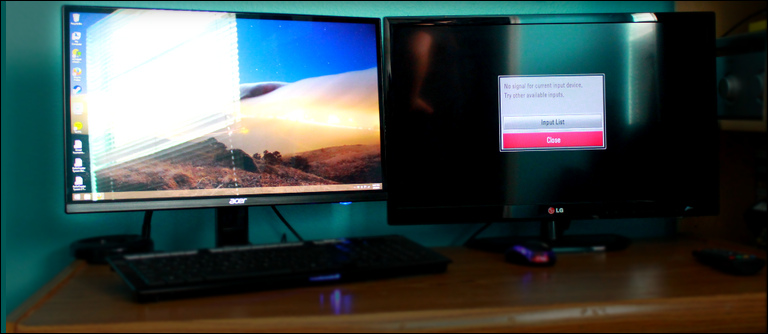
*Note*: If you are unable or unwilling to complete this step, you can skip it, no problem.
Fix #1: Restart Both Your Monitor and PC
Every time you experience a technical problem, the first thing you should do is restart/reboot the device.
However, in this ‘Acer monitor says no signal then goes black’ circumstance, you should reboot your devices in a specific way.
“Why is that?”
Because some users who experienced the same issue contacted the Acer support staff for assistance, and they were given the following instructions:
1) Firstly, turn OFF your PC and Acer monitor.
2) Unplug the power cable from your PC.
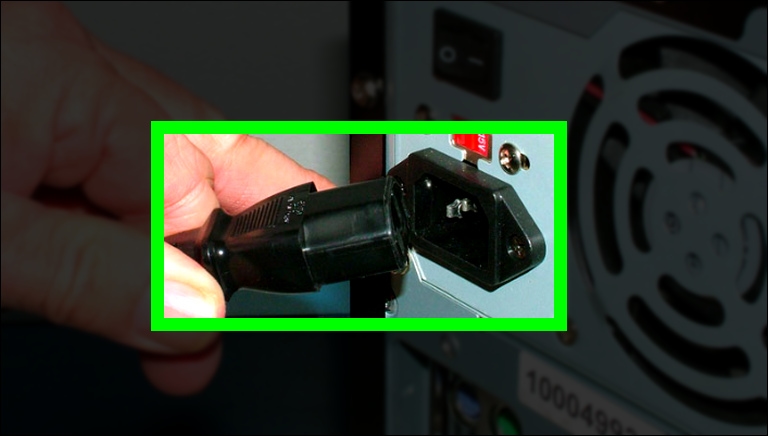
3) Also, unplug all the cables connected to the monitor (power, input, etc.).
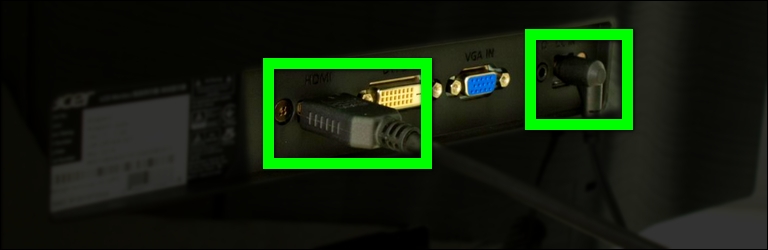
4) Now, hold down the power button of your monitor for 30-60 seconds.
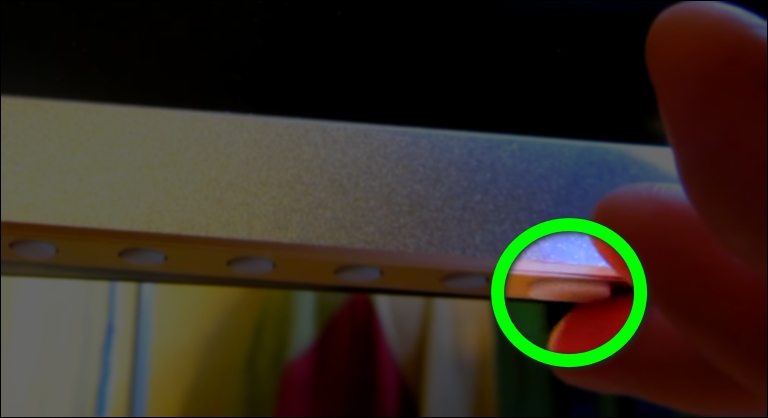
5) After that, wait about 5 minutes before plugging the cables back into both the monitor and PC.
6) Finally, turn ON the monitor FIRST, followed by the PC SECOND. (Note: The order is important.)
You might wonder, “What does this procedure do to my monitor?”
Based on my understanding, it performs a type of power drain process, in which it discharges any residual static charge from the monitor.
Fix #2: Verify The Monitor Input Settings
One of the most common causes of the Acer no signal problem is the monitor being configured to the incorrect input source.
“What do you mean by that?”
What I mean is that if you connect the monitor to the computer using an HDMI cable, but the monitor input setting is set to the VGA input source, the monitor will probably say no signal then goes black.
Aside from HDMI and VGA, Acer monitors often support DisplayPort (DP) and DVI display cables.
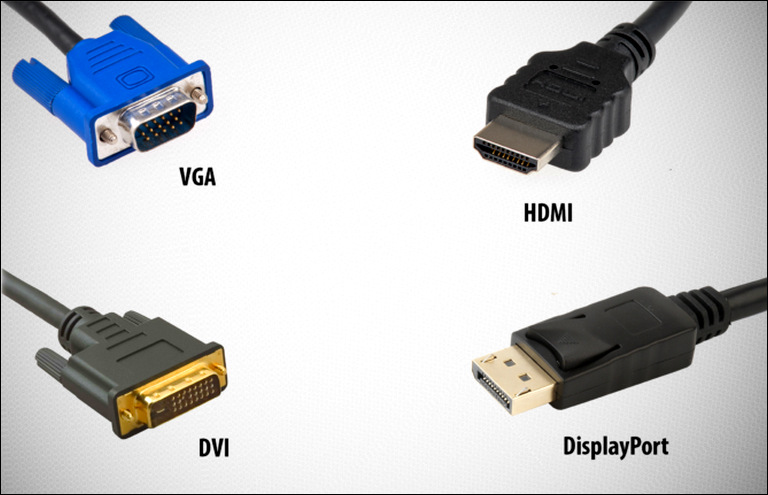
Now you must go to the Acer monitor’s settings and ensure that the correct input source is selected. Follow these steps to do so:
1) Double-check that your monitor input cable is properly connected on both sides.
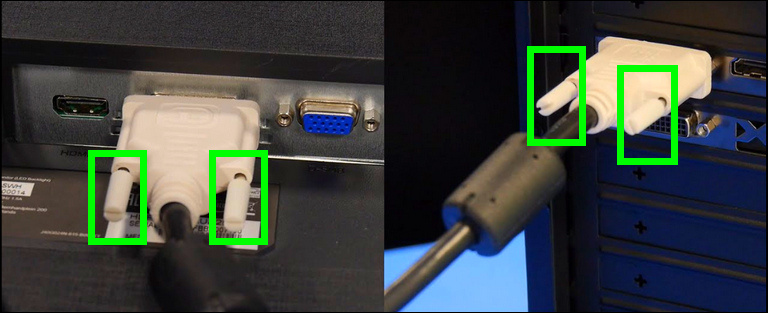
2) Press any of the function buttons on the lower bezel of your monitor to open the Shortcut menu.
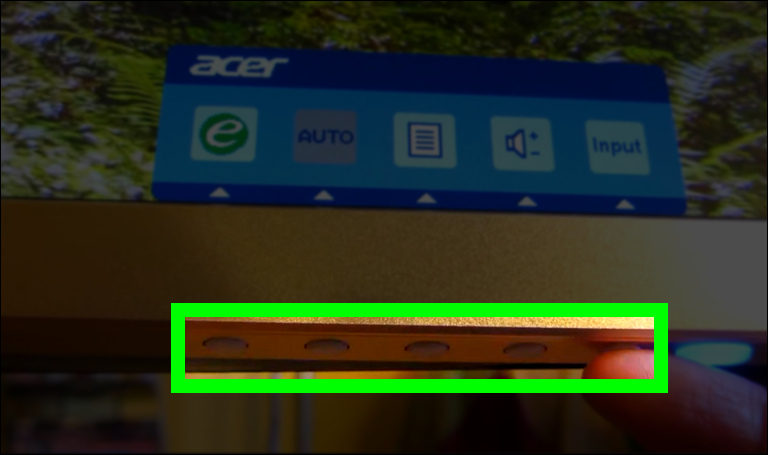
3) Press the button that corresponds to the Input icon on the screen to access the input control.
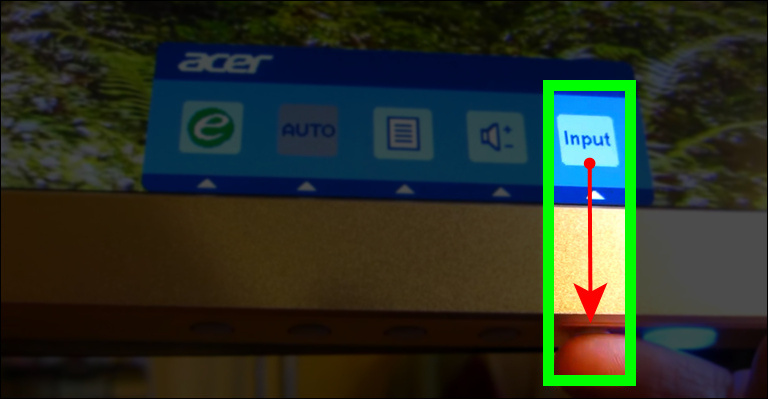
4) Next, select the input source that matches the particular input cable you are using.
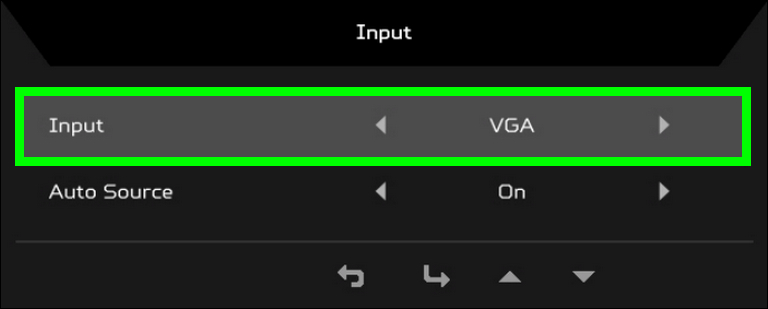
*Note*: Some Acer monitor models may require a different approach to check the input settings.
In this case, you need the user manual for your Acer monitor model, which can be found on the Acer Manual Lookup page.
Fix #3: Check The Display Cable
As you may know, the display/input cable connects your computer to the monitor and allows video data to be transferred between them.
So, if this cable is damaged, broken, loose, or has been bent excessively, it will eventually cause the Acer monitor to report a no signal error.
In order to ensure that the display cable is NOT the cause of the error, you can take the following actions:
1) Start by ensuring that both sides of the cable and the ports are clean and dust-free (If necessary, clean them with a toothbrush).
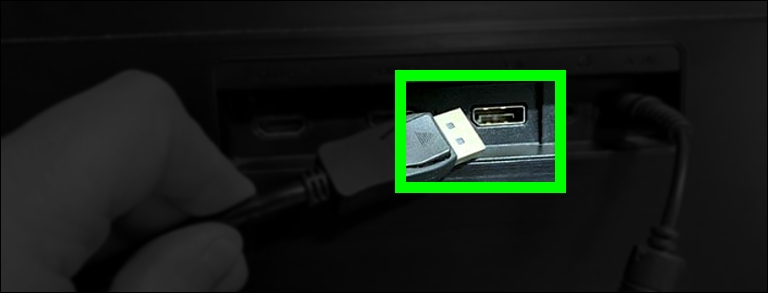
2) Examine the cable visually for any signs of wear and tear. If the cable appears to be loose or damaged, replace it with a new one.
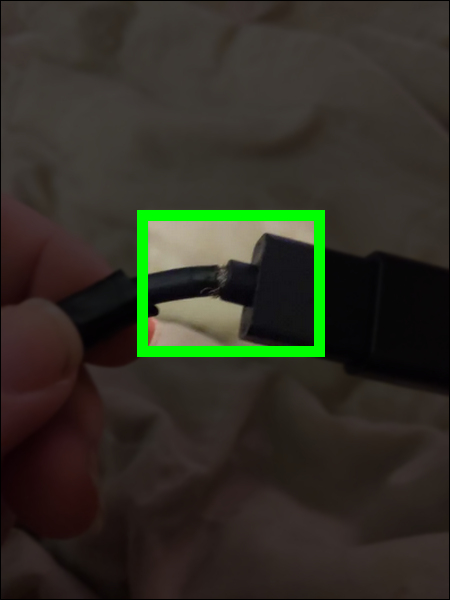
3) Next, the display/input cable should be properly plugged in at both ends.
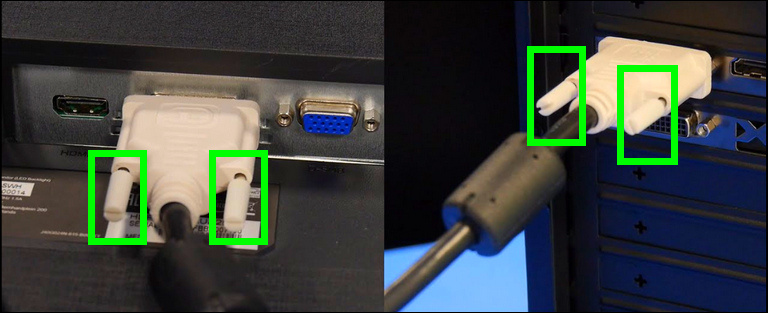
4) You can also test the input cable by using it with different devices, or by using a different cable with your current devices.
Fix 4#: Check Your PC’s RAM
The ‘no signal’ error may appear if your computer’s RAM sticks are faulty, damaged, or improperly inserted into the motherboard.
Regardless of whether your RAM sticks are functional and correctly installed, the buildup of dust on your RAM contacts and slots can lead to issues also.
Given this information, you may follow these steps to guarantee that your computer’s RAM is in working order:
1) Shut down your computer and unplug the power cord.
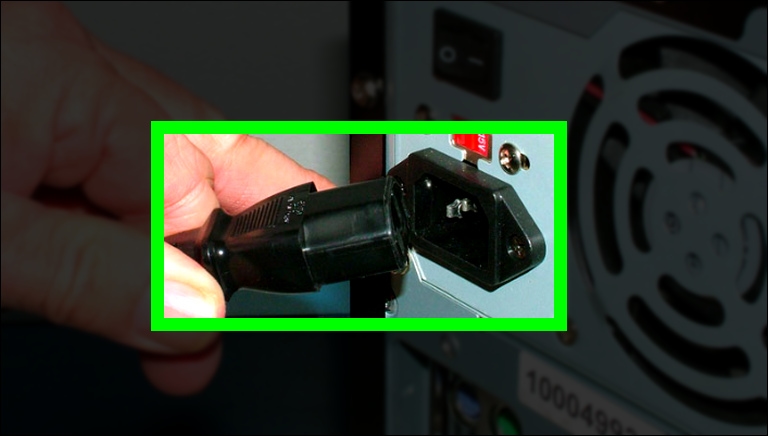
2) To access the motherboard, take out all the screws holding the side panel of your computer case.
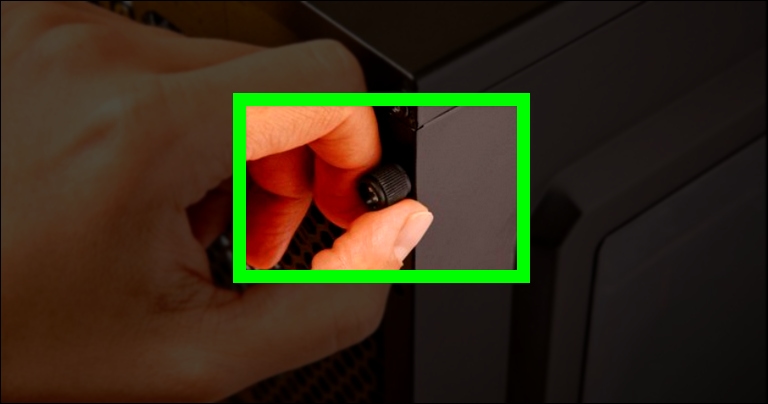
3) Gently push down the side clips to release the RAM sticks once you can see them clearly.

4) Next, use a soft cloth that won’t leave fibers behind to clean the RAM gold contacts. (a glasses cleaning cloth works well for this).
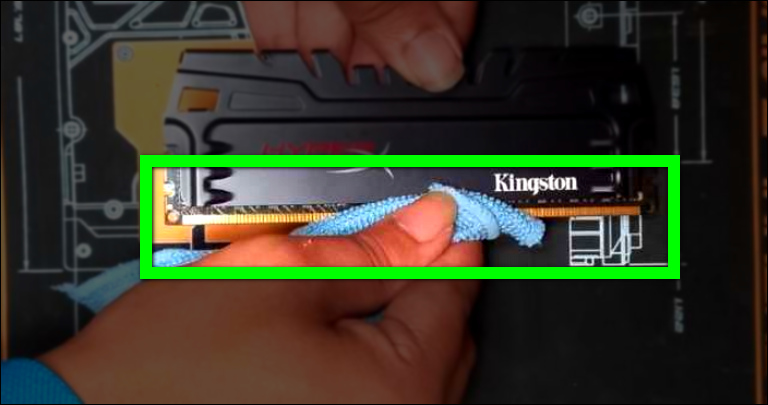
5) Don’t forget to use a hairdryer with cold air to blow any collected dust from the RAM sticks and the RAM slots as well.
6) Reinstall the RAM sticks into the motherboard at this point, making sure they are properly installed into their slots.
7) Put everything back where it should be, turn on your computer, and see whether the error message still appears.
This was the trick that worked for me. I unplugged all power connections and then proceeded to open the PC. I carefully and gently removed my RAM sticks and cleaned them. I made sure my hands are clean of course! Then I properly installed the RAM sticks to their slots. You will hear a click or locking sound.
Fix #5: Turn Off DDC/CI
Most monitors, including Acer’s, have a feature called DDC/CI (Display Data Channel/Command Interface) that allows your computer to adjust the monitor’s display settings.
Generally speaking, the DDC/CI feature is utilized to enhance the quality of your display while also saving you time by reducing the need to manually tweak the display settings.
However, some users who experienced the same ‘Acer monitor no signal’ problem said that turning off the DDC/CI feature fixed the problem.
The steps below should help you turn OFF DDC/CI on your Acer monitor:
1) To open the Shortcut menu, press any of the function buttons on the monitor’s lower bezel.
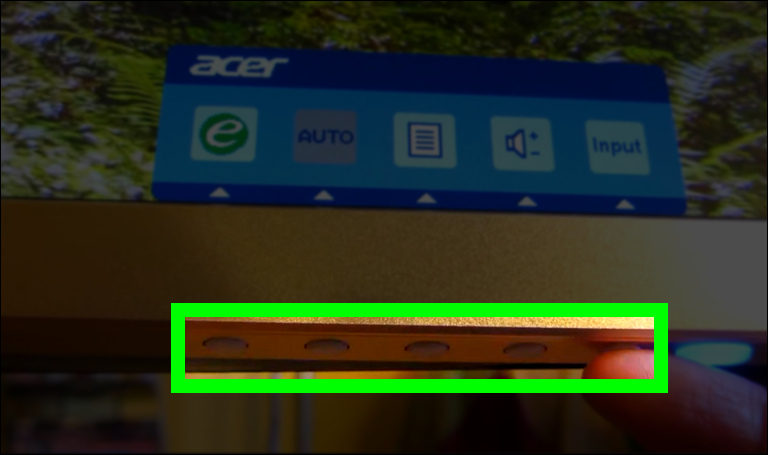
2) To access the on-screen display menu, press the button that matches the Menu icon (📄) on the screen.
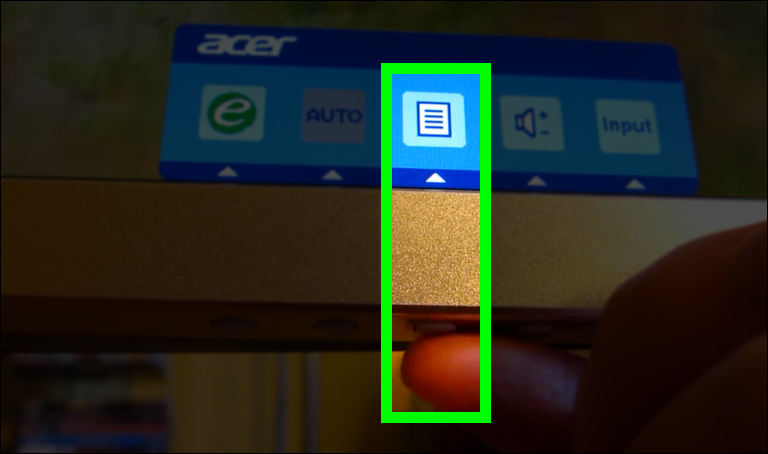
3) Navigate to Setting (🔧) using the arrow buttons, then press the Menu/Enter button to enter the Setting menu.
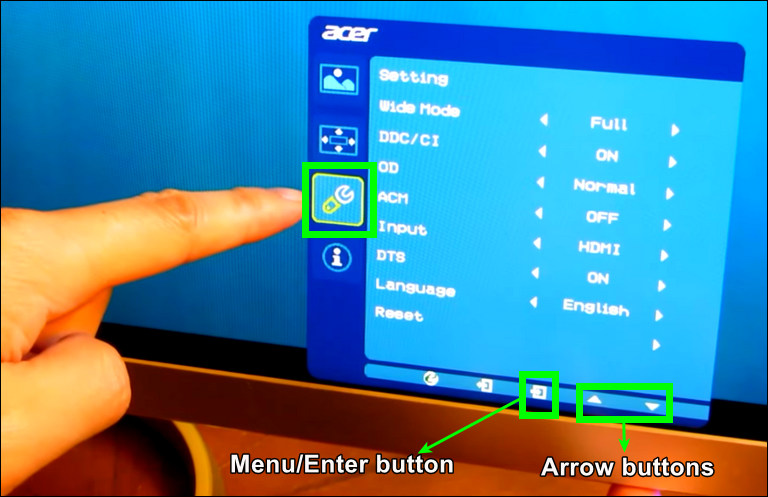
4) In a similar way, turn OFF the DDC/CI option.
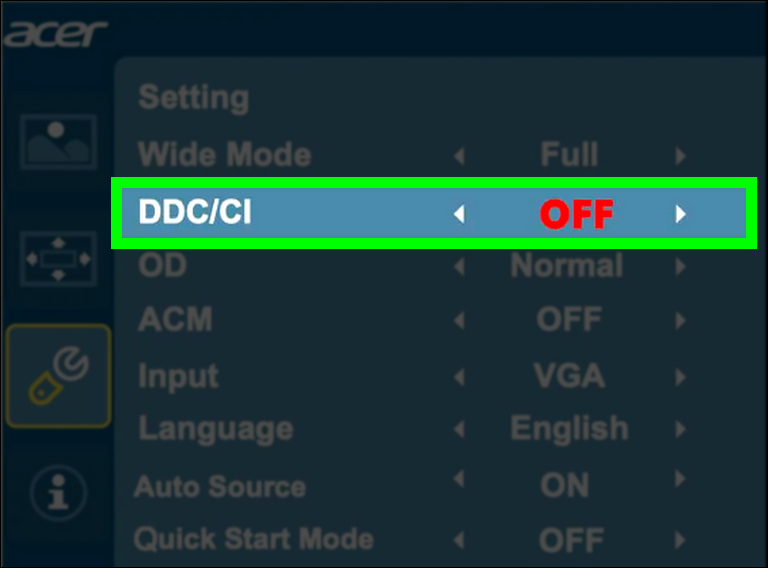
Fix 6#: Reset Your BIOS/CMOS by Reseating the CMOS Battery
BIOS (Basic Input/Output System) is a firmware that instructs the computer how to perform some of its most fundamental functions.
The BIOS stores the fundamental data it requires, including the date, time, and system configuration details, on a battery-powered memory chip called CMOS (Complementary Metal-Oxide Semiconductor).
Now, back to our ‘no signal’ issue, you should be aware that many people were able to resolve the issue by resetting the BIOS to its default settings using the CMOS battery. The steps are as follows:
1) Turn off your computer and unplug the power source.
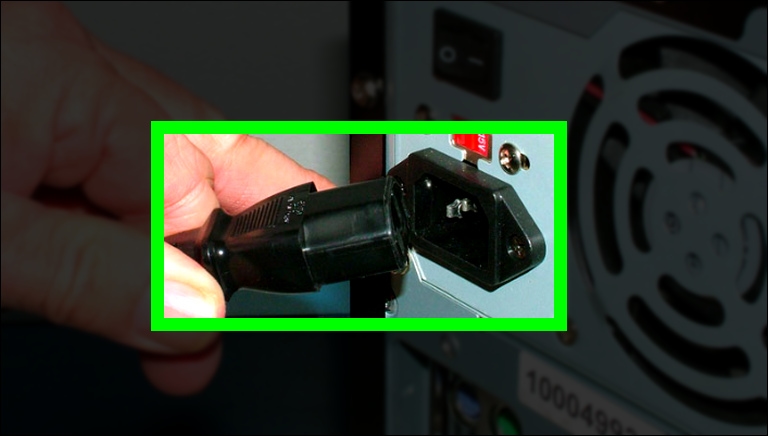
2) Pull out each screw holding your computer case’s side panel in order to reach the motherboard.
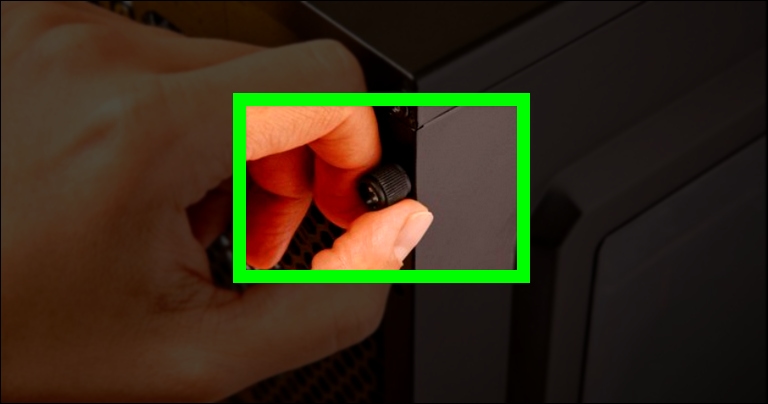
3) Look for the CMOS battery on your motherboard; it will look like a small coin or button cell.
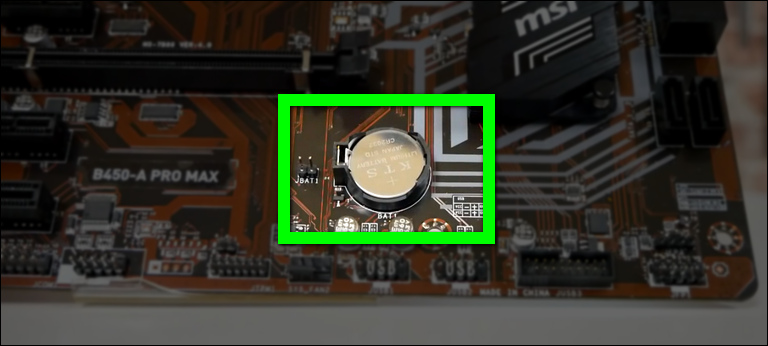
4) Carefully take out this battery, wait 3-5 minutes, and then reinstall it in its holder (be sure to do this correctly).

5) Put everything back and power on your computer.
Frequently Asked Questions

What do I do when my Acer monitor says no signal?
First, turn off your PC and Acer display, then disconnect all cables from the PC and monitor. Then, press the monitor’s power button for 30 to 60 seconds. Next, wait around 5 minutes before reconnecting the cables. Finally, turn on the monitor first, then the PC.
Can you fix the monitor if it says no signal?
Yes, there are a few things you can try to solve this problem, like rebooting your computer and monitor, cleaning your RAM sticks, resetting the BIOS to default settings, and checking the monitor input settings.
How do I reset my Acer monitor?
1) Press the Menu button at the bottom of your monitor to bring up the OSD menu.
2) Use the arrow buttons to get to Setting, then press the Menu/Enter button to access the Setting menu.
3) Using the arrow buttons, navigate through the Setting options until you reach Reset. Then press the Menu/Enter button.
4) Your monitor will turn OFF then ON.
What does orange light on the Acer monitor mean?
The appearance of an orange light on your Acer monitor indicates that the monitor is in standby mode and is not receiving a video signal.

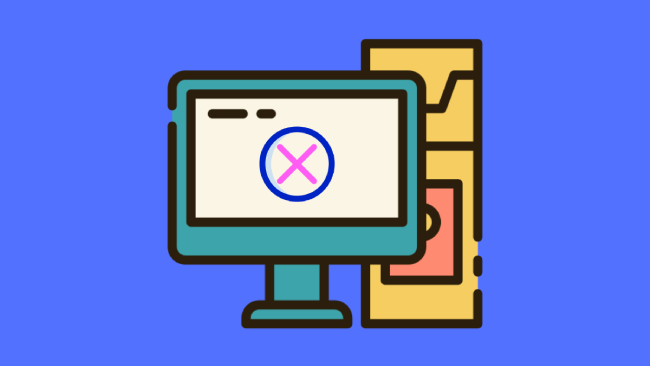
Leave a comment
Have something to say about this article? Add your comment and start the discussion.