The best thing about AirPods is that they work every single time. You open the case, put the earbuds in your ears, and voila! You are connected to your iPhone, iPad, or Mac.

That’s the main thing why I love using my AirPods! But does your AirPods work smoothly but suddenly cut out? I’ve had this happen to me a few times and I brushed them off but now it’s getting annoying.
So why do my AirPods keep cutting out? Well, here’s a rundown of what I learned and what to do to fix this AirPods issue!
Why Do My AirPods Keep Cutting Out?
AirPods keep cutting out due to connection issues, lousy signal, defective batteries, or hardware problems. Fortunately, you can fix most of these issues by changing AirPods settings or resetting the device. You may also have to replace an earbud or the case itself.
Common Reasons Your AirPods Keep Cutting Out
First, we need to explore why your AirPods keep cutting out.
Bluetooth Connection Issues
As you may know, AirPods use Bluetooth to connect to your iPhone or other devices. But, even though Apple does a few connection optimizations, these may not always work. Therefore, your AirPods may start cutting out due to connection issues.
You should also remember that AirPods are bound by the Bluetooth range, which is 30ft to 60ft. So, if you place your iPhone and AirPods farther from each other, AirPods will cut out.
Lousy Signal
Signal transmission and reception are essential for a pair of AirPods to work. If there is signal interference in the environment, your AirPods may keep cutting out. There are multiple reasons for signal issues.
The list includes a higher number of wireless devices in the vicinity, problems with the signal sensor, and many other matters involving WiFi and wireless standards.

Battery Issues
Many users have reported that their AirPods keep cutting out sound signals when the battery is low. Low battery levels on your AirPods can be a reason, so it is better not to use your AirPods when they do not have enough charge. It should be higher than 10%.
When the charge goes below 10%, your AirPods will not get enough power to transmit and receive signals properly.
Software Bugs
Miscellaneous software issues could also be responsible for why your AirPods do not work correctly. Bugs in iOS can hamper the smooth working of AirPods. While you can solve some of these bugs by restarting your iPhone, you may also have to wait for an official update from Apple.
It is also a great idea to ensure that AirPods run the latest firmware version.
Hardware Problems
Hardware issues with your AirPods or iPhone could also cause the AirPods to cut out voice signals. While you can get some of these issues fixed, but you may also have to replace the AirPods entirely. It will be a relief if your AirPods are under their return period or warranty. But we cannot jump to this conclusion until we have tried all the potential fixes, including resetting your AirPods.
Before we explore the potential fixes for the AirPods cutting out issue, you should understand one thing:
Your AirPods may have more than one of the issues mentioned above—software bugs and battery issues, for example. So, you may have to follow more than one method.
Best Ways to Fix When AirPods Keep Cutting Out
To help you get this done quickly and efficiently, we have arranged the methods in the order of their ease. It would be awesome if you can fix the AirPods cutting out issue with the first method. But, in the worst-case scenario, you might need the last solution, which involves multiple steps and requires more time.
Fix #1 Check the Bluetooth Connection and Range
To perform this simple fix, you should check whether your AirPods have a stable connection with your iPhone or iPad. There are a couple of things to pay attention to.
- Make sure that your AirPods are in the recommended Bluetooth range: 30ft to 60ft. You should also check whether your AirPods are not blocked by a wall or other obstructions.
- Even though Bluetooth does not require line of sight to work, you should keep a line of sight if you persistently see the device cutting out the sound.
- In addition, ensure that your AirPods are not placed in an area filled with other Bluetooth devices. If you have too many active devices nearby, AirPods may keep cutting out due to signal issues.
If the problem persists even after you have checked the steps mentioned above, you need to turn off and turn on Bluetooth on your iPhone.
To turn off and turn on Bluetooth on iPhone,
- Open Settings
- Choose Bluetooth
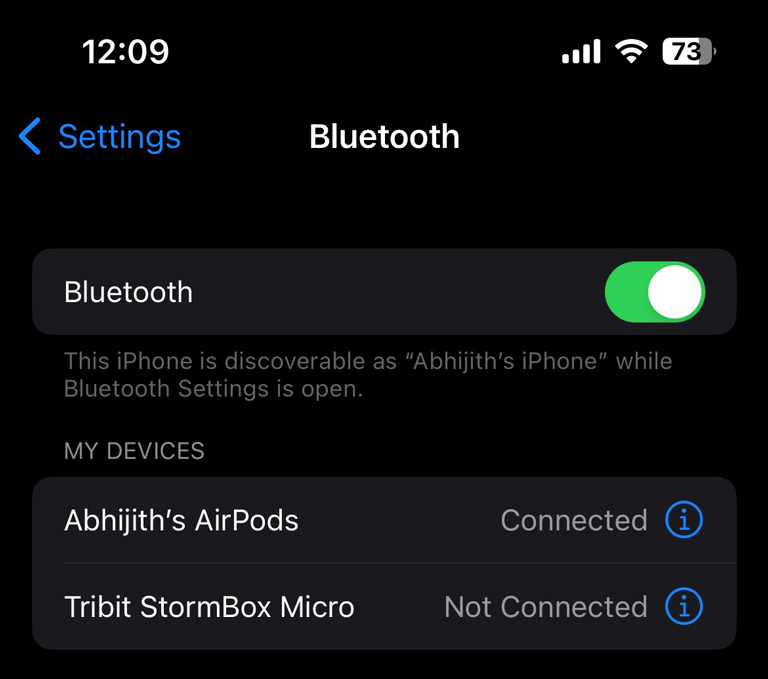
- Use the toggle to turn off Bluetooth and turn it on again
You can now bring up the AirPods case, open it, and see if the AirPods connect properly and do not cut out sound. If so, it means you have fixed the issue.
Fix #2 Check the Battery Levels and Charging Status
First, you should check whether your AirPods and the AirPods charging case have sufficient battery. It can be a little tricky since AirPods do not have a physical battery indicator, except for the charging light.
You can follow the default method, which involves opening the AirPods case while nearby and connected to your iPhone. Your iPhone will detect the AirPods and show a pop-up window that contains the charging status and battery life. However, if you already have some issues with your AirPods, the pop-up window may not appear.
Therefore, the better way to check the battery levels and charging status of AirPods is by using your iPhone home screen or settings. You can add the Batteries widget to your iPhone home screen to make things easy. It will display the battery and charging status of all Bluetooth devices nearby, including the AirPods.
You can be relieved if you find that your AirPods and the charging case have enough charge. However, you may have to check both for hardware issues if it is with low to no charge.
Fix #3 Reconnect Your AirPods to Your iPhone
If your AirPods keep cutting out even with enough charge, you can follow this fix to solve the issue. In this process, you will have to disconnect AirPods from your iPhone and reconnect them.
To disconnect the AirPods,
- Open Settings on your iPhone
- Go to Bluetooth
- Tap the (i) button next to the AirPods that shows the problems
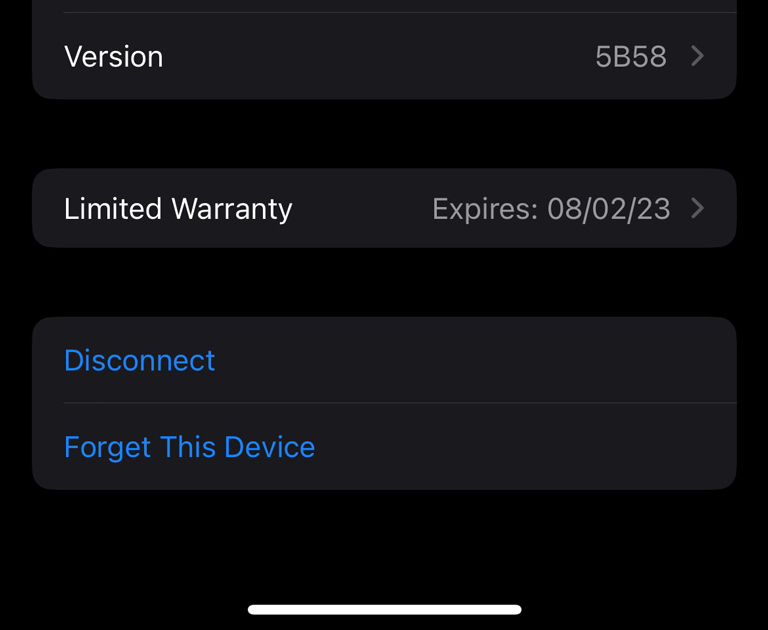
- Tap Forget the Device
Sometimes, your iPhone may ask you to confirm the action. Thereafter, the AirPods will disconnect.
To reconnect the AirPods,
- Wait for a few seconds or restart your iPhone
- Keep both the AirPods in the case and keep it close to the iPhone
- Wait for the setup wizard to appear
- Follow the on-screen instructions to connect and set up the AirPods
- If the setup wizard does not appear automatically, you can press and hold the button on the charging case
After you have reconnected the AirPods and you are still facing the cutting out problem, you can try the following methods.
I actually did this thinking it was my last resort but disconnecting and reconnecting my AirPods from my iPhone definitely did wonders!
Fix #4 Toggle Automatic Ear Detection From Settings
Automatic Ear Detection is one of the most convenient features of Apple AirPods. It allows the AirPods to instantly detect and connect when you have put the earbuds in your ears. this feature does not always work smoothly, though. And so, you may face the cutting out issue with AirPods.
It would be good to toggle Automatic Ear Detection from Settings. To do it,
- Go to Settings and choose Bluetooth
- Tap the (i) button right next to the AirPods
- There will be an option called Automatic Ear Detection
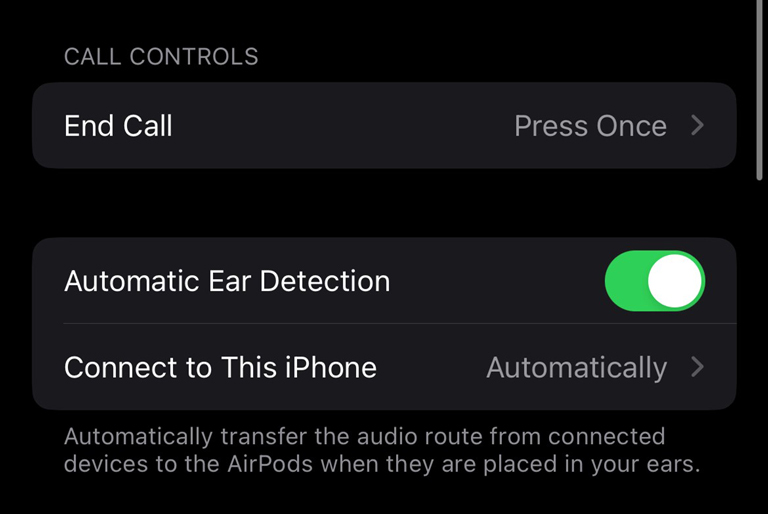
- Turn off Automatic Ear Detection
Now, you can start playing something through the AirPods and see if the sound still cuts out. If the issue is gone, it means a problematic ear-detection sensor was definitely responsible for the problem. If you are on ground zero, we can follow the next options.
Fix #5 Turn Off Automatic Device Switching
Automatic Device Switching is a feature designed to quickly move between Apple devices like your iPhone, Mac, and iPad. To solve the AirPods cutting out problem, you may have to turn this off.
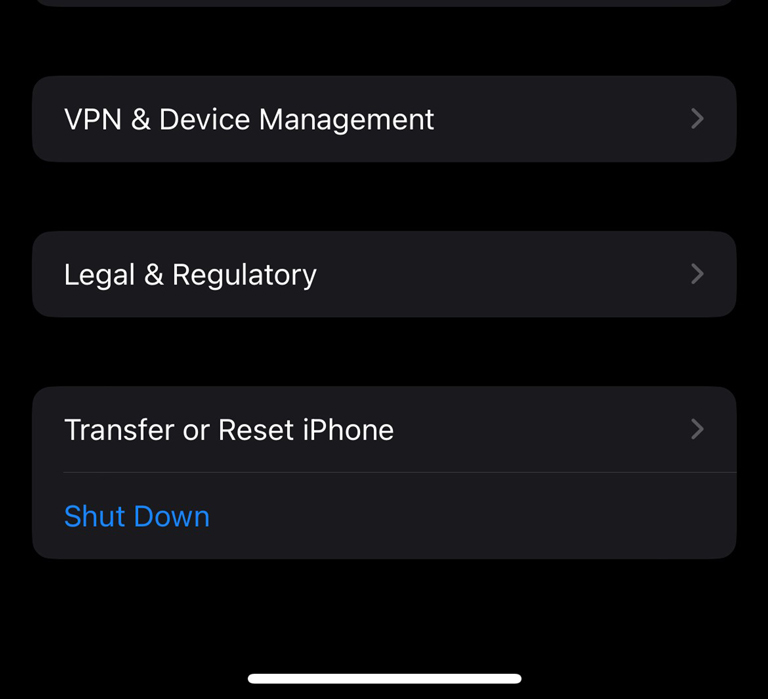
To turn off this feature,
- Go to Settings > Bluetooth
- Tap the (i) button right next to the AirPods
- Find an option named Connect to This iPhone
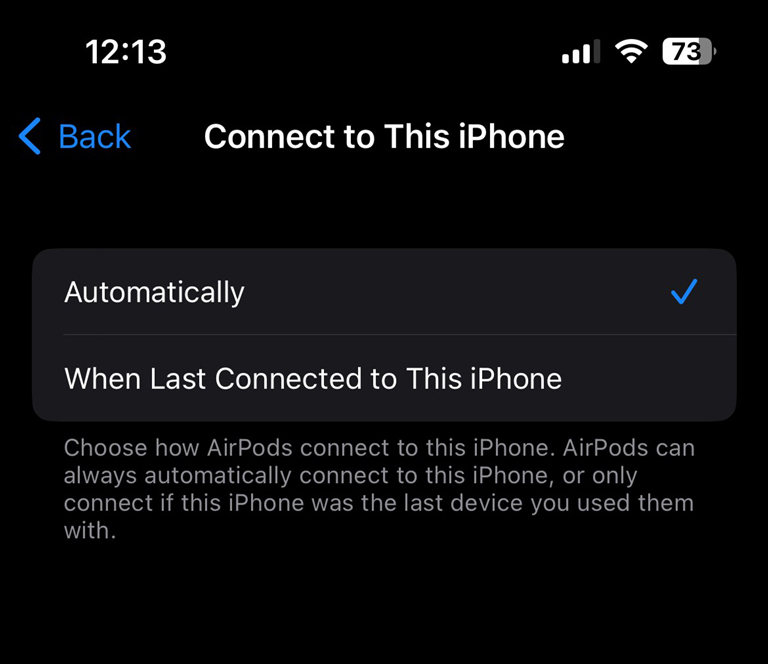
- Change it to “When Last Connected to This iPhone.”
Now, you can repeat the same steps on all devices linked to your iCloud account. This establishes the AirPods to stay connected to one device, unless changed manually.
Fix #6 Check for Wireless Interference and Turn Off the WiFi
To be on the safe side, you should check whether wireless interference is causing your AirPods to cut out. It may happen if you keep your AirPods in an environment with too many wireless devices.
You should check if the issue persists when you are in a less (digitally) saturated area. If you face the problem only in a specific place, you should try using the AirPods elsewhere.
You can also turn off the WiFi and see if the AirPods continue to keep cutting out. Sometimes, the conflict between WiFi and Bluetooth can affect devices and their signals. If you find that WiFi is the culprit, consider changing your wireless network to a different channel. Doing so can reduce the chances of interference.
Fix #7 Restart Your iPhone, iPad, or Mac
Oddly enough, problems with your iPhone, iPad or Mac can cause your AirPods to keep cutting out. So, you can solve the AirPods cutting out issue by restarting your device.
- Go to Settings > General
- Scroll down and tap Shut Down
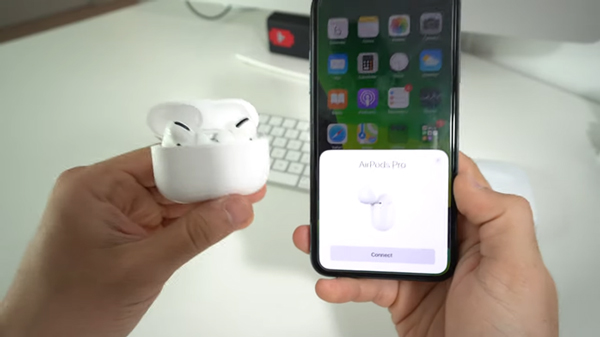
Once the screen goes off, you can press and hold the power button to restart your device. After this, you can connect your AirPods again, and the voice cutting out issue should be gone for good.
Fix #8 Check if Your AirPods Firmware Is Updated
Unfortunately, Apple does not allow you to tap a button and update the AirPods firmware. Here is how you can let the AirPods update their firmware automatically.
- Make sure that your AirPods and charging case have enough charge
- Connect these AirPods to your iPhone and keep them closer
- iOS will automatically find the latest firmware, download it, and install it on your AirPods
- Check the About section of your AirPods to know the firmware version.
You can also use other sources, like Reddit or Apple’s developer website, to know whether your AirPods are using the latest firmware version. Otherwise, you may have to wait until the AirPods are automatically updated to the newest version.
Fix #9 Reset Your AirPods
If all the steps mentioned above did not solve the AirPods cutting out issue, you need to try this extreme fix. In this step, we will reset your AirPods to factory settings. It should reset all the preference changes you may have made over time. More importantly, it will behave like a new pair of AirPods out of the box. To reset the AirPods,
- Insert both AirPods back into the charging case
- Close the lid
- Hold the AirPods power button for about 15 seconds
- Make sure that the indicator light changes from Amber to White
- It means your AirPods have been reset
You can then follow the standard setup procedure to reconnect AirPods to your iPhone, iPad, or Mac.
Fix #10 Seek Professional Support
If the last step still fails to fix the issue with your AirPods, it is best to seek professional help. We suggest you take it to a certified Apple support center to bring the device back to its normal function. If your AirPods are under warranty, you will likely get a replacement. Otherwise, you may have to pay an extra fee.
We do not recommend repairing your AirPods by yourself unless you have prior experience.
Frequently Asked Questions

Why do my AirPods keep disconnecting and glitching?
Multiple causes, such as poor signal, wireless interference, and defective batteries, can cause your AirPods to keep disconnecting and glitching. In some rare cases, firmware issues and faulty hardware can also be responsible.
How do I factory reset my AirPods?
To factory reset your AirPods, you have to press and hold the power button on the AirPods charging case. In about 15 seconds, the light will change from Amber to White, and you can release the button. After this, you can connect your AirPods to your iPhone as you normally would.
How to fix AirPods that keep disconnecting?
The most efficient way to fix AirPods that keep disconnecting is to reset them to factory settings. This way, you can override all the settings you may have changed in the past. There is a better chance of software stability as well.
Conclusion
We believe this guide helped you solve the issue of when AirPods keep cutting out. More so, we have tried to provide an answer to a big question: why do my AirPods keep cutting out? As you can see, you can use various methods to fix a pair of AirPods that keeps cutting out or disconnecting. And the problems might be software or hardware-based.

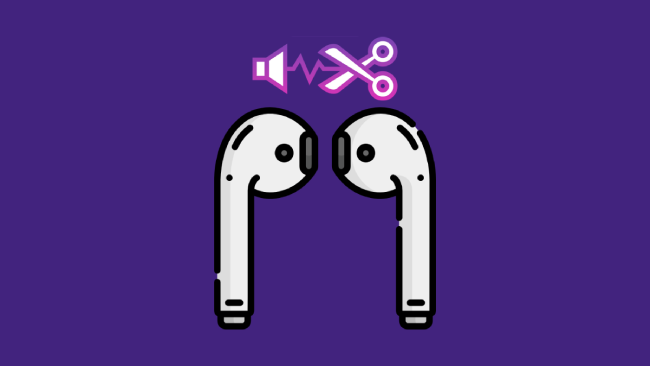
Leave a comment
Have something to say about this article? Add your comment and start the discussion.