AirPods Pro is known for its great sound profile, but sometimes users may face issues like software bugs, low sound, etc. We know how annoying it is when your AirPods Pro keep disconnecting from the Apple Watch, Mac, iPad, or iPhone. If you’re among those unlucky users experiencing this problem, don’t worry! Here’s a thorough guide to fix this problem in no time.
AirPods Pro Keep Disconnecting
If an AirPods Pro keep disconnecting, consider a factory reset to resolve this issue. To do that, put the AirPods back in the case and press the setup button on its back until the white light flashes. After a hard reset, try pairing your AirPods with your device and see if that resolves the issue.
Why Do My AirPods Pro Keep Disconnecting?
The AirPods Pro is a huge improvement compared to the Apple earbuds. But that doesn’t mean it doesn’t come with its fair share of limitations. There are tons of reasons why your AirPods disconnect from your iPhone, such as:
- iOS Version Is Outdated
- Bluetooth interference
- Hardware issue
- Wrong configurations
- Low battery life
- Firmware problems
- Bluetooth version incompatible
Fortunately, some of these issues are easier to fix, and for others, you may have to contact Apple support for further assistance. So, before you call it quits, here are some proven methods you can try to resolve the “AirPods Pro keep disconnecting” issue.
How to Fix AirPods Keep Disconnecting
Before you dive into the multitude of solutions, make sure you perform the solutions in a chronological manner.
1. Check the AirPods Pro’s Battery Level
If there’s no battery left in your AirPods Pro, they’ll automatically disconnect from paired devices. Moreover, they can also disconnect when running at a low battery level, so make sure to keep them fully charged.
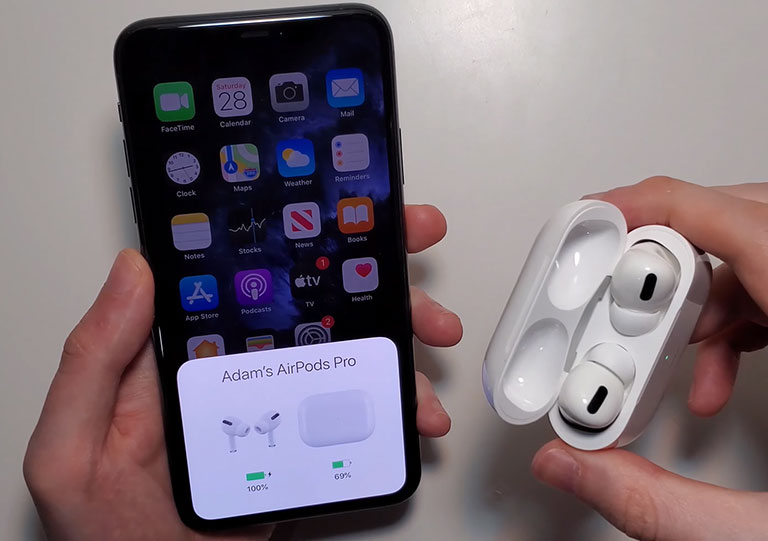
So, the first thing you should do to resolve the “AirPods Pro keep disconnecting” issue is to check AirPods Pro’s battery percentage. If it’s below 30%, place them back in the case and let them charge for a while. Once charged, you can connect them again and see if that resolves the issue.
2. Turn Bluetooth On and Off Again
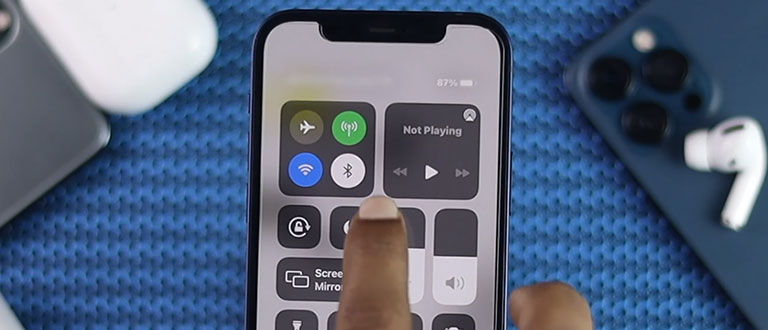
If charging your AirPods didn’t resolve the disconnecting issue, then try turning the Bluetooth off and on again, and see if it works. For instance, if you’re using AirPods Pro on your laptop, disable the Bluetooth on other nearby devices, like your iPhone, smart TV, Apple Watch, etc. I’m not sure whether it will work on your device, but it’s worth a shot as it will reduce network interference caused by other Bluetooth devices.
3. Place the AirPods Back Inside the Charging Case (and Then Take Them Out Again)

If your AirPods suddenly disconnect for no reason, then put them back in their case. Now, wait for the light indicator to blink, which ensures your AirPods are charging. After a minute, take them out and see if they still disconnect.
4. Turn Off Automatic Ear Detection
If you notice your AirPods Pro keep disconnecting without reason during a call, they are likely running out of battery. However, if that’s not the issue, then try disabling automatic ear detection to fix this issue. Here’s how.
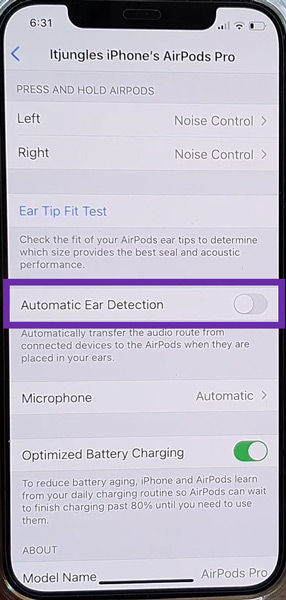
- Go to Settings > Bluetooth on your iPhone.
- Click on the (i) icon right next to the AirPods name.
- Scroll down to “Automatic Ear Detection” and turn it off.
- Now, click on the Microphone option and choose Always Right AirPod or Always Left AirPods.
5. Reboot Your Device
Sometimes, rebooting your Mac, iPhone, or Apple Watch once a week can keep 80% of the software issues away. So, to resolve the “AirPods disconnection” issue, try rebooting the paired devices. In most cases, it should resolve the disconnection problem. But if it doesn’t, then move on to the next step.
6. Re-Pair the AirPods With Your Mac or iPhone
If your AirPods keep on disconnecting without reason, it’s time for you to unpair and re-pair them again with your iPhone. Here’s how.
- Open Settings and click on the Bluetooth option.
- Click on the Info (i) icon next to your AirPods Pro name.
- Click on the “Disconnect” option and go back.
- Reconnect with your AirPods Pro by tapping on the name.
- Keep them in their charging case for 20-30 seconds before inserting them into your ear.
7. Hard Reset Your AirPods Pro
If none of the above methods resolves the issue, try resetting your AirPods Pro. Here’s how.
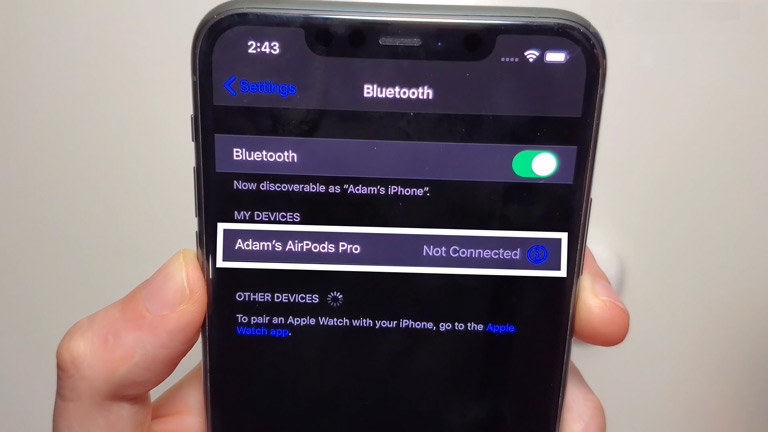
- Keep the earbuds in their charging case and wait for a whole minute.
- Now, open the lid, and don’t pull the earbuds out yet.
- Open Settings > Bluetooth, and click on the Info (i) icon next to the AirPods’ name.
- Scroll down to “Forget This Device” and click on it.
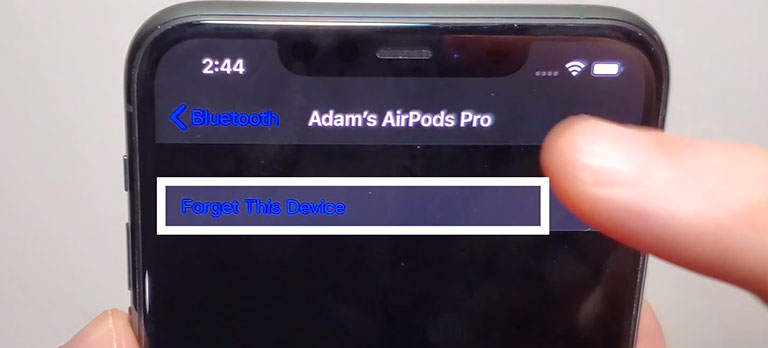
Viola! Your AirPods Pro has been unpaired from your device. After that, you can pair your AirPods again with your iPhone. Here’s how.
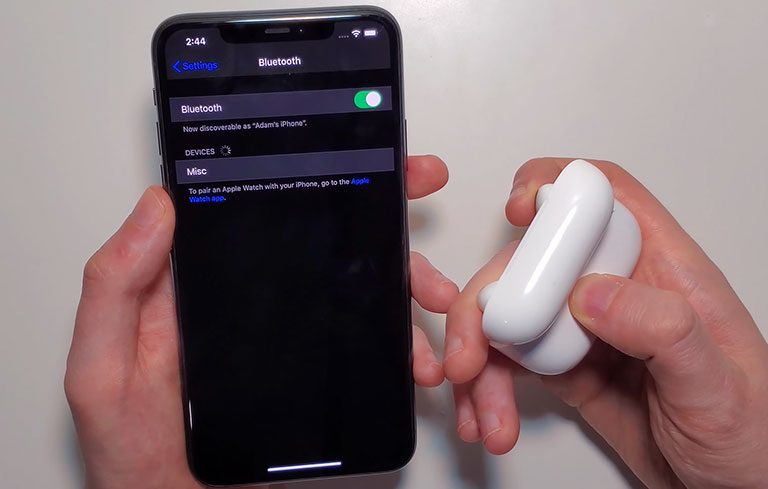
- Hold down the setup button at the back of its charging case until a white light flashes.
- Follow the on-screen prompt to pair your AirPods Pro with your iPhone.
8. Update the Software on Your Mac or iPhone
Apple acknowledges that sometimes paired devices may experience connection failure due to software errors, bugs, and other problems that Apple users may encounter. If none of the other methods worked, updating the software on the paired devices might.
For iPhone
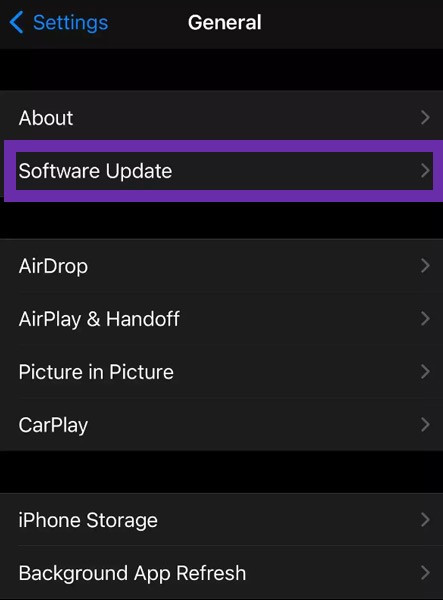
Go to Settings > General > Software Update > Download and install the latest updates.
For Mac
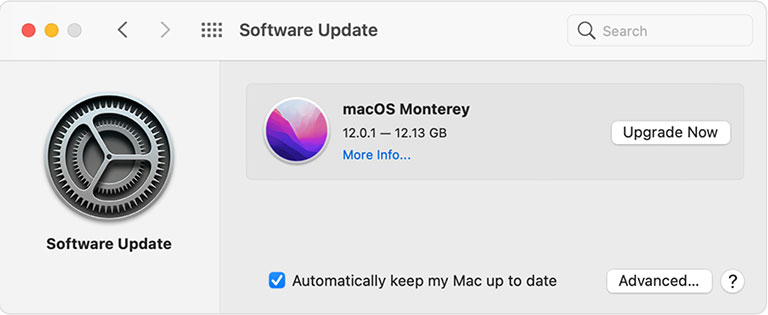
Tap on the Apple logo, go to System Preferences > Software Update and see if any updates are available. If there is, click on the “Update Now” option.
9. Update AirPods Pro’s Firmware
Apple frequently releases new firmware updates for its wireless earbuds. Fortunately, it’ll automatically update without any intervention.
If the AirPods Pro firmware is not updated, try installing the latest version by following the steps below.
- Ensure your AirPods Pro is connected to your iPhone.
- Go to Settings > General, and click on the “About” option.
- Click on AirPods’ name and see the current firmware version. Make sure it’s the latest one.
If there is any update, your AirPods Pro will automatically download and update the firmware if needed.
10. Consider Cleaning Your AirPods Pro
Even though it may not seem the best fix, sometimes it can work wonders in resolving frequent disconnecting issues. Make sure to clean your AirPods and the charging case properly.

11. Contact Apple Support
If none of the above methods work, you should contact Apple support as a last resort. They will determine whether your AirPods Pro is covered in the warranty period or not. If it is, they will replace or repair your AirPods without any additional cost to you. Since AirPods Pro is unrepairable, you will likely get a new pair.
Why Does My AirPod Pro Keep Disconnecting From My Mac?
If the AirPods Pro keeps on disconnecting from your Mac, it could be due to the following problems:
- Pairing issues
- Outdated software
- Bluetooth disconnection
- PRAM and SMC issues
- Mac memory and settings
Here’s what you need to do.
1. Bluetooth Problems
If the Bluetooth turns off without reason while connected to your AirPods, it can cause a disconnection. To fix this, you must troubleshoot the Bluetooth settings and ensure they work properly.
2. Software Bug
If your MacBook Pro is running on outdated software, it could also cause disconnection issues. So, you need to update it by following the steps below.
- Double-click the Apple logo and go to “About this Mac“> Software update.
- Now, download the latest software by following the on-screen instruction.
3. Pairing Issues
If you’re having pairing issues, try unpairing and repairing your AirPods to resolve this issue. Here’s how.
- Click on the Apple logo to open System Preferences > Bluetooth.
- Now, right-click on your AirPods’ name and select “Remove” to confirm.
- Place your AirPods back in the charging case and hold down the setup button until it flashes white.
- Once it does, go back to System Preferences > Bluetooth, and repair your AirPods with your MacBook.
4. PRAM and SMC Issues
If the issue persists, you may have to reboot the SMC and PRAM of your AirPods Pro to fix this issue.
5. Mac Memory Configuration
Sometimes the memory settings of your Mac can get clogged up with temporary cache files. Clearing it from the system memory may help with the disconnection problem. You may have to remove some apps that require extensions, launch agents, and audio outputs. Once removed, you can pair your AirPods again and see if that resolves the issue.
Why Does My AirPod Pro Keep Disconnecting From My iPad or iPhone?
If your Apple AirPods Pro keep disconnecting from your iPad or iPhone, it could be due to the following issues.
1. Low Battery
If you’re using your AirPods Pro with a low battery, they may disconnect from your iPad or iPhone. Make sure to put them in the charging case and provide a complete charge to fix this problem.
2. Bluetooth Issues
Sometimes, a software bug can cause your iPhone or iPad to suddenly disconnect from Bluetooth. If you’re experiencing the same issue, make sure to turn your Bluetooth off and on again to reconnect your AirPods Pro. Here’s how to do it.
- Go to Settings and turn on Bluetooth on your iPhone or iPad.
- Now, tap on the toggle button to turn the Bluetooth off and on again.
3. Outdated iOS Version
If your iPad or iPhone is running on an older iOS version, it could start causing a range of errors, and AirPods disconnection is one of them. So, it’s best to keep your device’s software up-to-date. Here’s how.
- Open Settings and go to General on your device.
- Tap on Software Update and download the latest update available for your iOS version.
4. Enabled Automatic Ear Detection
If your AirPods start disconnecting during a phone call, it could be due to active Automatic Ear Detection. Follow the steps below to turn it off.
- Open Settings > Bluetooth.
- Click on the info (i) icon next to your AirPods’ name.
- Scroll down to the Automatic Ear Detection option and turn it off.
- Open the Microphone option and select Always Left AirPods or Always Right AirPods.
Why Does My AirPod Pro Keep Disconnecting From My Windows PC?
If your AirPods Pro starts disconnecting from your Windows laptop, it could be due to poor battery life, outdated window software, enabled power management, or Bluetooth problems. Here’s how to fix this issue.
1. Out-of-Date Windows Software
If you haven’t updated your Windows laptop or PC, then it could lead to disconnection problems on your AirPods Pro. So, download the latest updates on your Windows laptop or PC by installing the new update and see if it resolves the issue.
2. Bluetooth Problems
A. Uninstall and Reinstall Bluetooth Devices
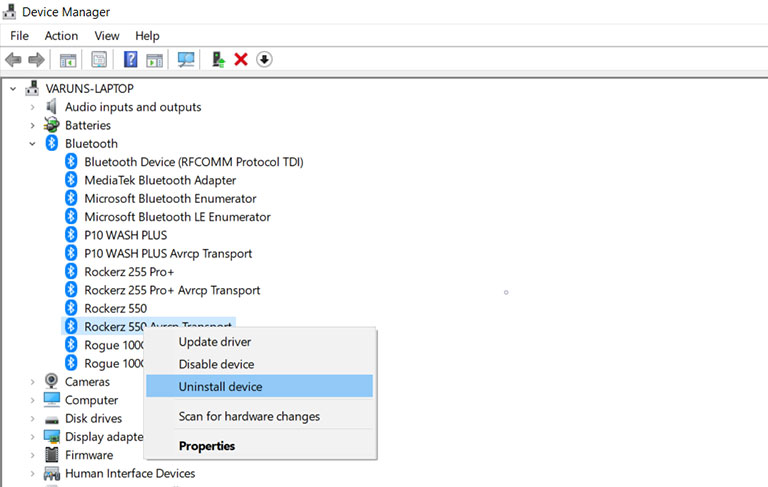
Sometimes, Bluetooth settings on your Windows laptop can be the real culprit behind the disconnection issue on your AirPods Pro. To fix this, you need to uninstall and reinstall all Bluetooth devices along with your AirPods Pro and see if that resolves the issue.
B. Connect a Bluetooth Dongle
As discussed earlier, your AirPods Pro may start to disconnect from your PC if the Bluetooth version is incompatible. For instance, if your PC uses a Bluetooth version lower than 5.0, your AirPods Pro might have to lower its connection abilities, resulting in disconnection issues.

Moreover, you can’t replace the built-in Bluetooth on your PC, so it’s best to connect a Bluetooth dongle that supports the 5.0 version. This will ensure a stable connection and faster data transfer between your AirPods Pro and Windows PC.
3. Turn Off Power Management
If you’re using the AirPods Pro with your Windows PC, the Automatic Ear Detection feature inside your earbuds can cause them to unpair from the connected devices to conserve energy. If facing this issue, you can tweak some Windows settings to fix it. Here’s how.
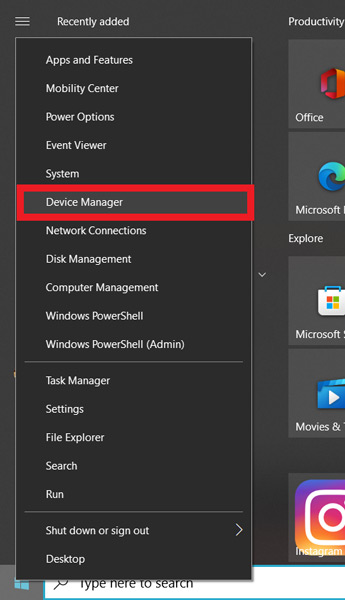
- First, right-click on the Start button and go to Device Manager.
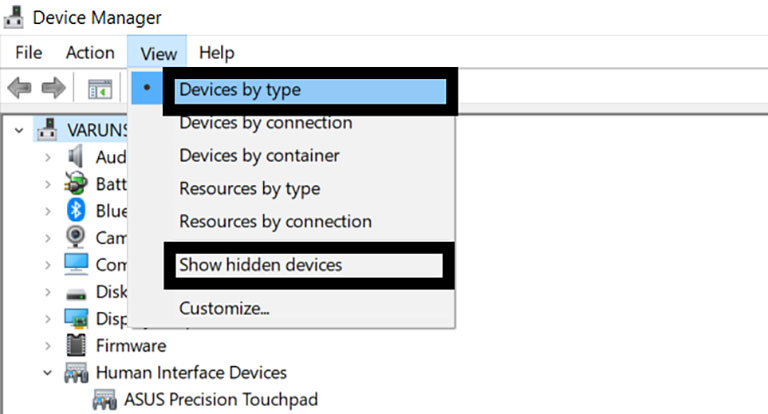
- Navigate to View and then Devices by Type.
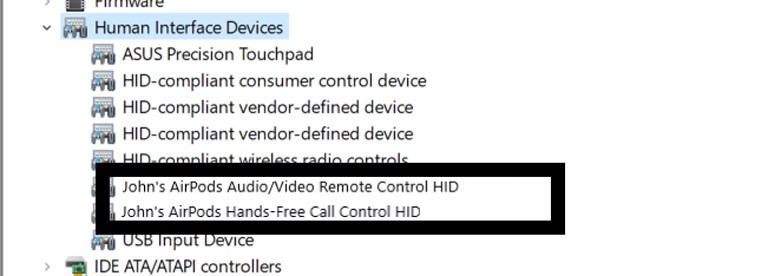
- Click on Human Interface Devices, and find these two options: “<Name> AirPods Hands-Free Call Control HID” and “<Name> AirPods Audio/Video Remote Control HID.”
- Now, right-click on both entries and go to properties > power management.
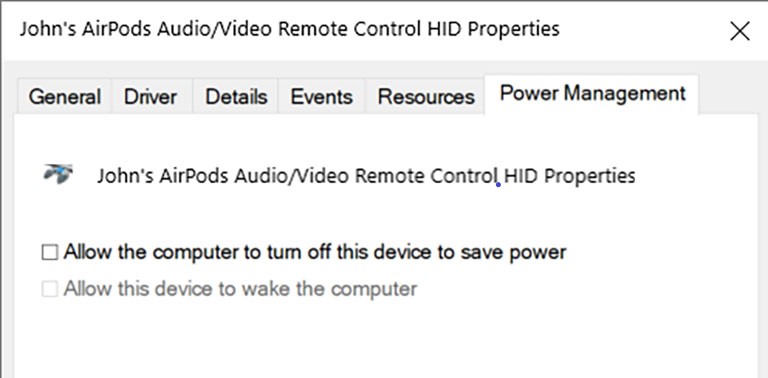
- Uncheck “Allow computer to turn off this device to save power” and click OK.
In some cases, if you can’t find the AirPods name under the Human Interface section, try going back to the View section and selecting the “Show Hidden Devices” option. Hopefully, this will make your AirPods Pro visible under the Human Interface section.
4. Use the Services App
If none of the above solutions worked on your system, try altering the Windows Services app from manual to automatic. This feature works great for programs and apps that operate in the background, like Bluetooth.
Here’s how.
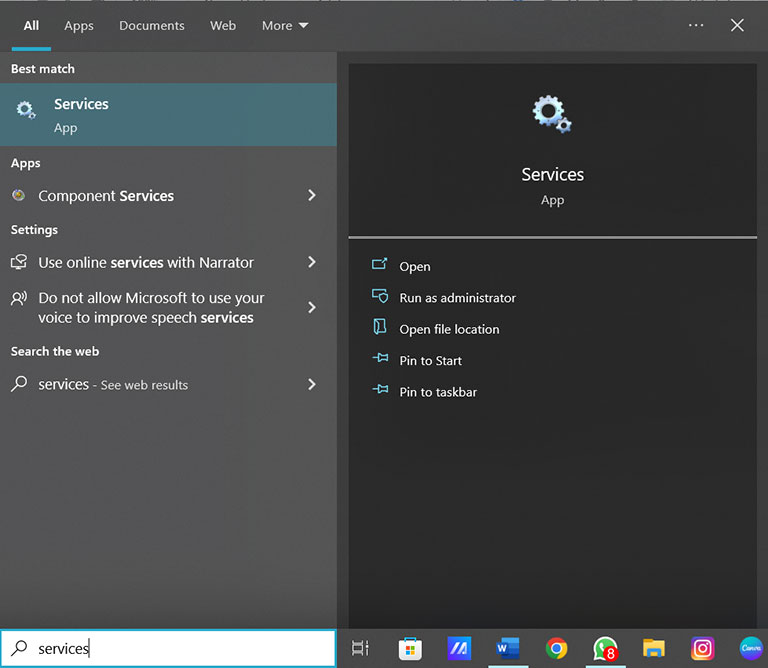
- Open the Search bar and type “Services“app.
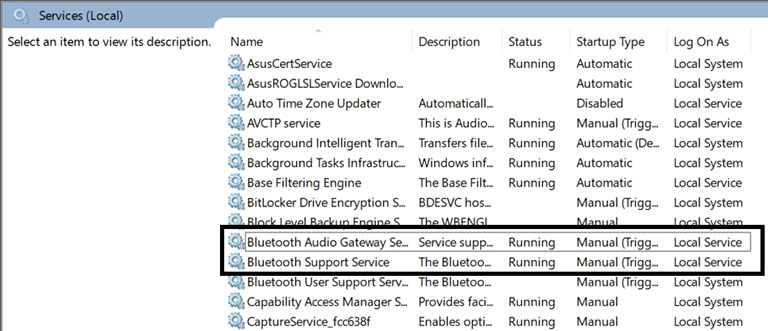
- Launch the app and scroll down to the Bluetooth support service and Bluetooth audio gateway service.
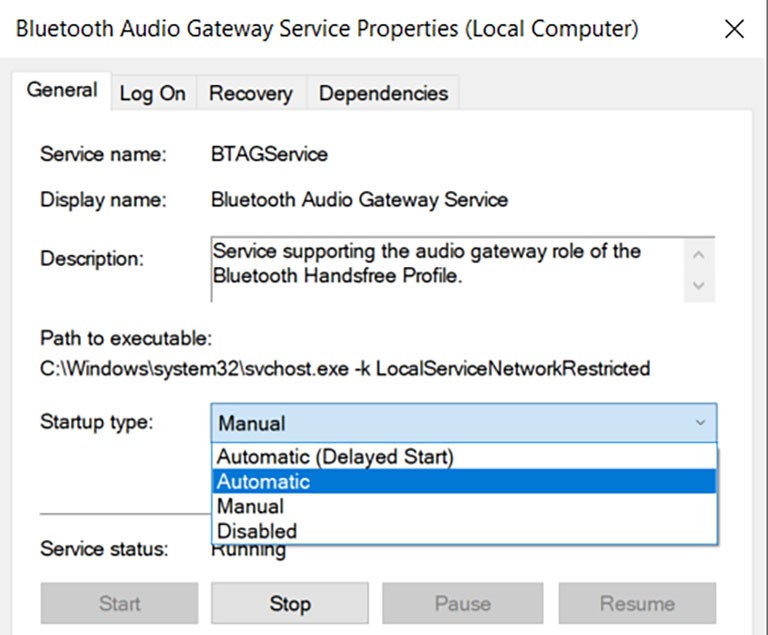
- Now, double-click on the Bluetooth support service and adjust it to Automatic. Do the same with another entry.
Once you’ve saved the changes, reboot your device and check if it resolves the issue.
Why Is One of My AirPods Not Working?
If one of your AirPods has stopped working, it could be due to a wrong balance setting or dirt. So, here are some things you can do to fix this issue.
- Clean your AirPods and cases thoroughly.
- Check if the sound balance is at the center of L (Left) and R (Right) by going to Settings > Accessibility > Audio/Visual > Balance. Toggle the slider to the center and see if it resolves the issue.
Frequently Asked Questions

Why Do AirPods Pro Keep Disconnecting?
Every AirPod Pro needs a sufficient battery to operate optimally. So, when you notice your AirPods keep disconnecting from your paired device, it indicates that it’s time to charge. However, it could also be due to random battery depletion or software bugs.
Why Do My AirPods Suddenly Keep Disconnecting?
If your AirPods battery dies, it’ll automatically disconnect from the paired devices, and you won’t hear any sound. But your device will keep playing the sound. Moreover, your AirPods may also cut out due to insufficient power, as it can happen when the battery level goes below 20%.
How Do I Factory Reset My Airpod Pros?
> Place both AirPods back in the charging case, and wait for a minute.
> Open Settings > Bluetooth and click on the Info icon next to the AirPods.
> Click on the “Forget this Device” option.
> Open the lid and hold down the setup button for 20 seconds until it flashes white.
How Do I Update My AirPods Firmware?
Updating the AirPod firmware is pretty simple. Place both AirPods back in the charging case and connect them to a lighting charger. Make sure your AirPods Pro is paired with an iPad or iPhone to update the firmware automatically.
The Bottom Line
If your AirPods Pro keep disconnecting without any reason, don’t panic. Here’s a list of things you can do right away to fix this issue.
- Check the AirPods Pro’s battery level
- Turn Bluetooth on and off Again
- Place the AirPods back inside the charging case (and then take them out again)
- Turn off Automatic Ear Detection
- Reboot your device
- Repair the AirPods with your Mac or iPhone
- Hard Reset your AirPods Pro
- Update the software on your Mac or iPhone
- Update AirPods Pro’s firmware
- Consider cleaning your AirPods Pro
- Contact Apple Support
Hopefully, one of these methods worked for you. If you were able to fix the disconnection issue using any of the methods mentioned above, let us know in the comments below!
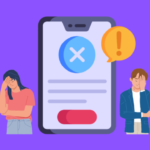
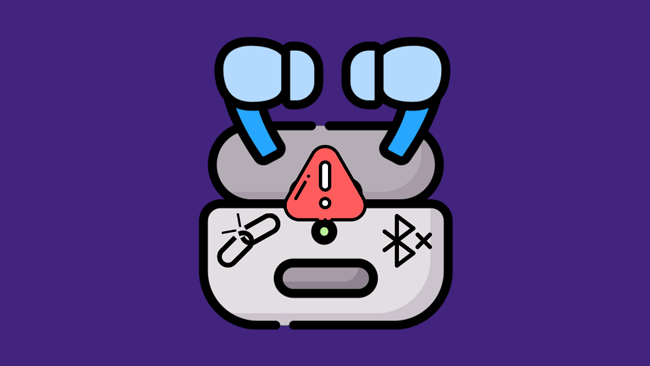
Leave a comment
Have something to say about this article? Add your comment and start the discussion.