Though AirPods were released almost half a decade ago, we still see other organizations praising the success of these truly wireless earbuds. Of course, we will also have to mention how smoothly a pair of AirPods works in sync with your iPhone, iPad, and Mac.
While these points are valid, they apply to Apple AirPods when working correctly. Sometimes, they don’t. To take this case, occasionally, one of the AirPods will be louder than the other. As you can guess, this can ruin your listening experience, especially while enjoying music. The error is something else, though. As it happens, one Airpod is quieter than the other one.
Regardless of how you approach it, the one AirPod being louder than the other is a frustrating issue, indeed. But, no, it isn’t something you have to take the AirPods to an Apple Service Center for. There are a number of working ways to fix if one AirPod is louder than the other. In this article, we have handpicked the best of these methods to help you out.
Why is One AirPod Louder Than the Other?
Are you wondering why is one AirPod louder than the other? Well, there are potential reasons.
- Software issues like faulty connection and altered sound preferences can be why an AirPod is quieter than the other AirPod. Sometimes, a weak Bluetooth connection can also cause problems in the long run.
- Wear and tear are also a big reason for the different audio levels on AirPods. As you know, the first and second-generation AirPods from Apple do not have dust or water resistance. Therefore, AirPods are known for accumulating dust and earwax. These things can cause one AirPod not to produce lots of volumes.
- Hardware issues should also be considered while discussing the problem. If something is wrong with its internal speakers, AirPods will produce less volume, like you may exerience your left Airpod is quieter than your right one or the right Airpod quieter than left one. Similarly, it is also likely that one AirPod from the pair has become damaged.
Don’t worry; unless you can listen to disrupted noise, hardware issues are not on the scene. Therefore, you can fix the one AirPod louder than the other error in just a few steps. This guide shall help you restore your AirPods to a good-old state.
Ways to Fix if One AirPod is Louder Than the Other
#1 Clean Your AirPods
First, we have to consider the aspect of wear and tear, the most common reason one of your AirPods sounds quieter than the other. Over time, your AirPods and AirPods Charging Case will attract a lot of dust, moisture, and debris. All these contents can block the flow of sound from the speaker, thus reducing the sound. So, it makes sense to clean your AirPods and AirPods case using safer methods.
To safely clean your AirPods and AirPods charging case, you need the following things:
- A lint-free cloth
- A soft toothbrush
First, you can use the lint-free cloth to clean the surface of the AirPods and the AirPods charging case. Make sure that you do not make any lint stick to the surface. Doing so can actually make things worse. Once you have done that, you can pick up a soft toothbrush and clean the speaker side of the AirPods. Make sure that you do it softly but repeatedly. You can repeat the process until the speaker grills of AirPods are clean.
#2 Reboot your iPhone
This process may sound odd at first, but it helps you get rid of the one AirPods is louder than the other issue. If the issue is being caused by a software problem on iOS, you can solve it by restarting your iPhone or iPad. When you restart your iPhone or iPad, it will automatically disconnect the AirPods from the device. When you turn on your iPhone again, the wireless earbuds will be reconnected.
To turn off an iPhone, regardless of the model, you can follow the steps given below.
- Go to Settings and choose General
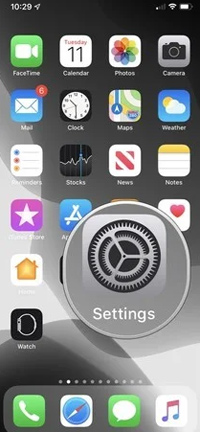
- Scroll down until you see the option called ‘Shut Down.’
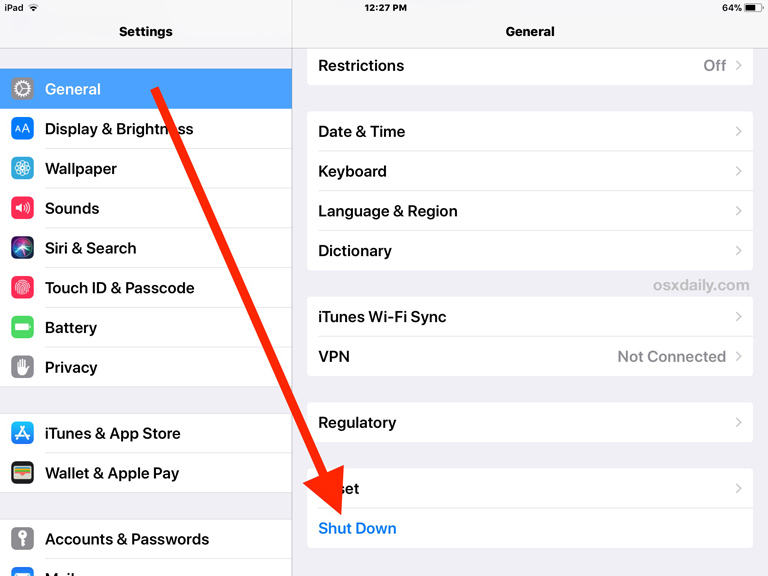
- On the screen that appears, you have to move the slider to the right
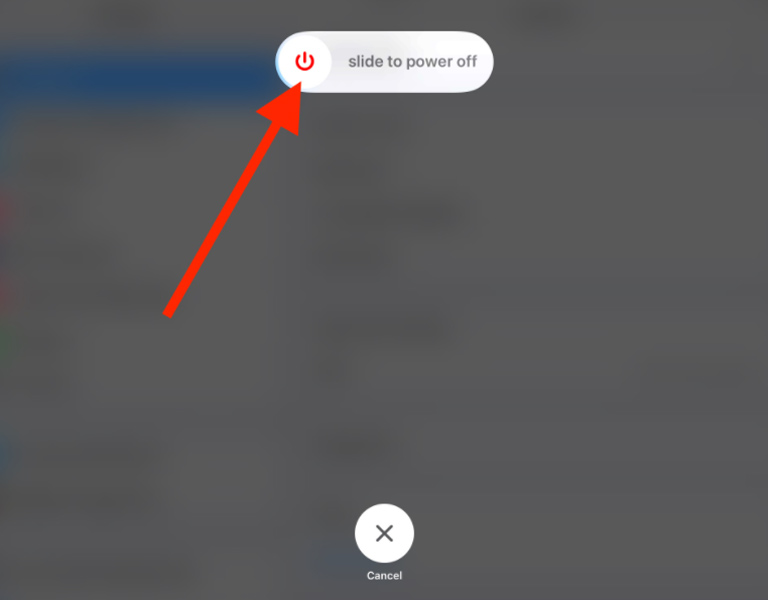
- To turn on your iPhone, you can press and hold the Power Button for a few seconds
See if the problem persists. In that case, you can try the next method.
#3 Correct Audio Balance
Audio Balance is a function that determines the amount of sound that comes from each AirPod. If the balance is askew, one of the AirPods will be louder than the other. Therefore, you have to ensure that the Sound Balance is not adjusted to Right or Left. To control this aspect of your iPhone, you can
- Go to Settings and choose Accessibility
- From the upcoming menu, choose ‘Audio/Visual.’
- Now, drag the slider to make sure that it is placed at the center
The best part is that you can sense the difference instantly. So, make sure that you are playing something in the background. As you move the slider to one position from the other, you can notice the difference in how much noise comes from each AirPod.
If this step does not solve the issue, you can explore other options.
#4 Reset Your AirPods
Did you know that you can reset your AirPods to factory settings? Well, doing so will help you bring AirPods to a state it originally came in. Of course, needless to say, the process will remove all information from the device, and you will have to pair it with your iPhone or iPad again. The steps you have to follow for resetting the AirPods are as follows.
- Take your AirPods case and locate the Reset Button on the back

- Press and hold the button until it flashes amber color. In a second or two, the light will be white
- In a few seconds, the AirPods will show you the white flashing color

- It means you have successfully reset your AirPods
Now, to connect your AirPods to an iPhone or iPad, you can bring these devices closer. You can see the quick-connect interface from iOS. If software issues were responsible for the one AirPod being louder than the other error, a completely-reset AirPods should solve the issue. As it happens, you can use the same method to solve many other AirPods-related issues.
#5 Re-calibrate AirPods using iPhone
Calibrating your AirPods is an effective way to get rid of the error that we are talking about. The best part is that the calibration process does not take more than a minute or two. If your AirPods have started producing a specific sound frequency due to software errors, a recalibration process will come in handy. To calibrate the device, you can use the following steps.
- Connect your AirPods to the iPhone and play something in the background
- Now, use the volume buttons to reduce the volume to the lowest point
- In this step, you have to go to Settings and turn off Bluetooth; however, do not remove the AirPods from your ears.
- Now, shift the music to your iPhone speakers. Up next, you can reduce the volume to the low point.
- At this point, you can turn on Bluetooth and reconnect your AirPods to your iPhone.
These steps will make sure that your AirPods can play sounds at different frequencies and volumes. It would thus balance the sounds on both your AirPods.
Other Methods to Fix If One AirPod is Louder Than the Other
Here are some of the alternative methods you can use to fix this error.
- If the issue occurs on only one device, you can reset the iPhone or iPad to factory settings. It will thus be brought back to the original state where sound levels are perfect. On iPhone, you can do this by going to Settings > General > Reset All Settings
- If your AirPods are under warranty, you can take them to the nearest Apple Service Center. Experts at Apple will ensure that your AirPods are back on the stage. Even if the product is not covered under warranty anymore, fixing a pair of AirPods will not cost much. For instance, if the right AirPod is quieter than the left AirPod, you will have to fix only one of them.
Frequently Asked Questions

How do I fix one AirPod louder than the other?
You can fix this issue through different methods. As we mentioned earlier, the issue may be caused due to software or hardware problems. In most cases, though, you listen to lower sound from an AirPod because of dust and debris. So, cleaning your AirPods will be the best solution out there.
Why is one AirPod always quieter than the other?
If one of your AirPods is quieter than the other all the time, it means something is wrong. Different factors may cause the issue, though. For instance, an askew sound balance or a damaged speaker system inside will be responsible.
How do I check the audio balance on my iPhone?
You can check the audio balance on your iPhone by going to Settings > Accessibility > Audio/Visual. There, you can find a slider to adjust the audio balance of the device. You can move the slider to the center position for the ideal listening experience.
How do I reset my AirPods?
You can reset your AirPods using the official method, which is by pressing the reset button on the back of the device. You have to press the button until the amber color is flashing on it. When the color changes to white flashing, you can leave the button, and your AirPods will be reset.
Is my one AirPod broken?
It is possible that your one AirPod is broken. However, you have to try different devices and solutions before coming to this conclusion. The last option is to take your AirPods to an Apple Service Center, which can be expensive at times.
The Bottom Line
We hope you have got your AirPods back in the condition you desire. If not, you can rush to the nearest tech service center and get it repaired. Another idea: you can get these AirPods replaced with a new one if such an offer is available. At the end of the day, you can sell your AirPods only when they are working, right?


Ida RM
TIL about audio balance! Thank you!