There was one time I got home and thought to myself I’ll charge my AirPods then completely forgot all about it. Like I literally couldn’t find where I put it, and what’s worse was it was dead.
So how to find AirPods when dead or offline? Is it even possible?
Well, I actually learned a way to find my AirPods. Let me teach you this simple trick on how to find lost AirPods that are offline and dead!
Is It Possible to Find Dead or Offline AirPods?
The short answer is yes! If your AirPods are dead or offline and you’re using an iOS device, you can use the Find My app to find them. The app will show you the last known location of your AirPods and help you track them down.

If your AirPods are not dead but offline, they will need to be in the Bluetooth range of an iOS device that they have been paired with in order to be found. If they are out of range, you will see a message that says, “AirPods are offline“.
You can also use the Find My iPhone app to play a sound on your AirPods, which can be helpful if they are hidden somewhere.
What Is the Find My App?
The Find My iPhone app is a built-in app on iOS devices that allows you to find your device if it is lost or stolen. The app can also be used to find other Apple devices, such as iPad, MacBook, and AirPods, that are linked to your iCloud account.
The Find My app is a godsend for people who are often misplacing their AirPods and other Apple gadgets. You may easily discover your missing gadget on a map using this software or play an audio signal to help you find it immediately.
To use the Find My iPhone app, you will need to have iCloud set up on your device and the Find My iPhone feature turned on.
How to Find Lost AirPods Using Find My App?
When the AirPods have sufficient battery life, they can only be located and tracked via the “Find My” app. However, they must not be in their cases (if they are of gen 1 or 2). The “Find My” network has to be connected to the AirPods through Bluetooth in order to function; otherwise, you won’t be able to see where they were last. There won’t be a Bluetooth connection if the AirPods are dead, making it impossible to track them.
Since each AirPod (left and right earbud) may be tracked separately, if even one is partially charged and the other is nearby, you may be able to locate both.
Here is how to find AirPods using Find My App:
- Launch the Find My app on your iPhone.
- Switch to the Devices tab in the Find My app after opening it and click the AirPods icon on the real-time map or choose them from the list of available devices.
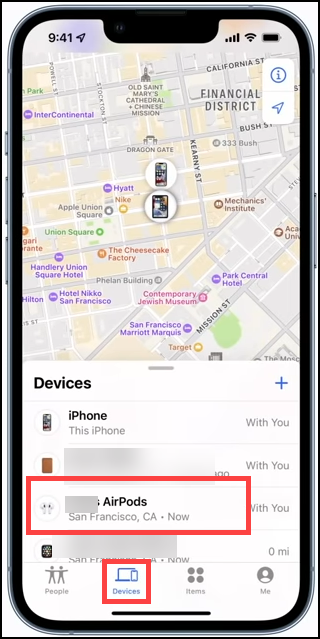
- Next, tap on the Find option to locate the AirPods.
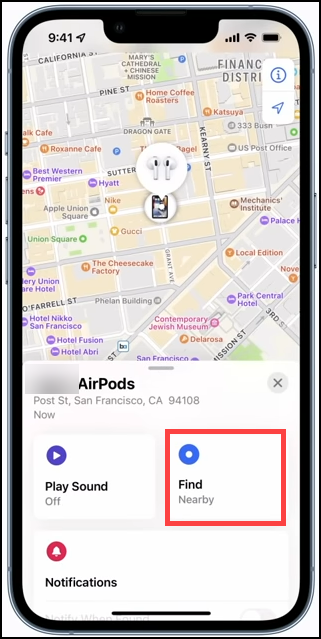
- Move your iPhone around your house to start searching.
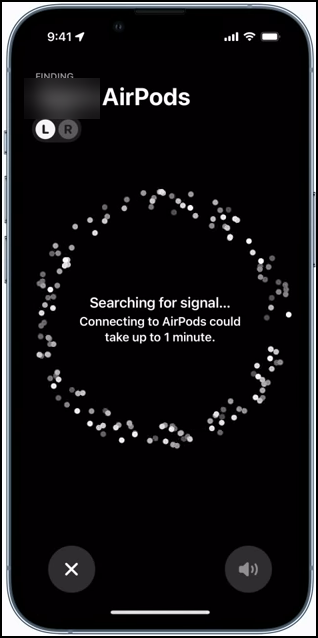
- Once the iPhone is connected to the AirPods, the app will tell you whether you are further or nearer to them.
- You can now tap on the L or R icon in the upper-left corner of the app to search for their location individually.
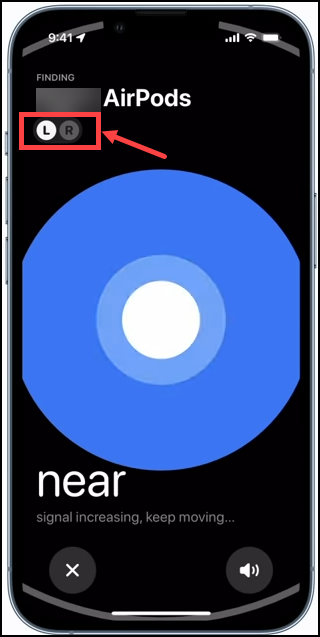
- You can also choose the Play Sound option at the bottom-right to hear where your AirPods are or the Directions option to find them by following the directions.
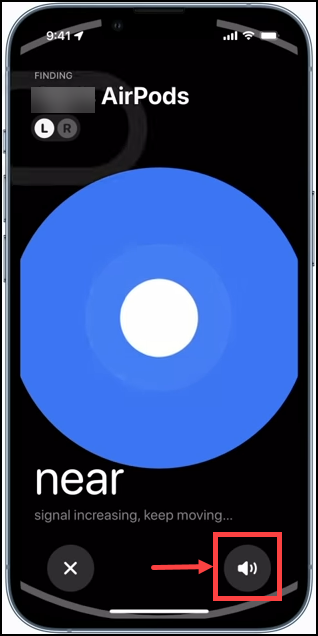
How to Find Lost AirPods Using Lost Mode? (Applicable Only for AirPods Gen 3 and AirPods Pro)
The second method to find your lost AirPods is by putting them into Lost Mode. In order to do this, you need to have the Find My app open on another iOS device that is signed in with the same Apple ID as your iPhone.
When you put your AirPods into Lost Mode, they will be locked and can only be unlocked with your passcode. This is a great security measure to take if you are worried about someone else finding and using your AirPods.
To put your AirPods into Lost Mode:
- Open the Find My app on your iPhone.
- Select the Devices tab and choose your AirPods from the list of available devices.
- Swipe up the handle and select the Activate button under Mark As Lost.
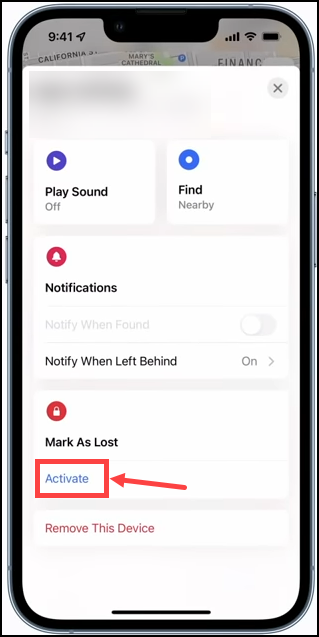
- You will see the three options that would be activated when Lost Mode is On.
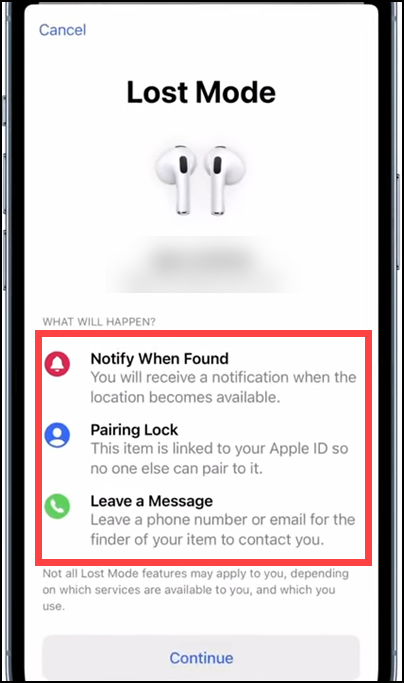
- Notify when found: As soon as the location of AirPods is detected, the user will be notified
- Pairing Lock: AirPods will be locked so that they cannot be paired with other devices.
- Leave a Message: You can leave a message such as your phone number or email so that the finder can contact you.
- Tap Continue and follow the onscreen instructions to activate Lost Mode.
How to Find Your AirPods if They Are Dead Using the “Find My” Application?
When an AirPod goes too long without being connected, an “offline” warning is shown. If so, Apple probably won’t be able to assist in finding the earphones, leaving the user to rely on more conventional techniques, including physically hunting for the earbuds.
Luckily, using the Find My iOS app, you can get the last location of your AirPods when they are active and connected to the device.
Here is how:
- Open the Find My app on your Mac, iPad, or iPhone.
- Switch to the Devices page.
- Select the AirPods device from the list by clicking on it.
- You will be able to see the last location of your AirPods.
How to Prevent AirPods From Losing?
Here are some tips to prevent your AirPods from being lost:
- Keep them in their case when not in use.
- Make sure the “Find My” feature is turned on for your AirPods in the “Find My iPhone” app.
- Set up iCloud and sign in with the same Apple ID on all your devices.
- Enable the “Left Behind” alerts ON on your iPhone.
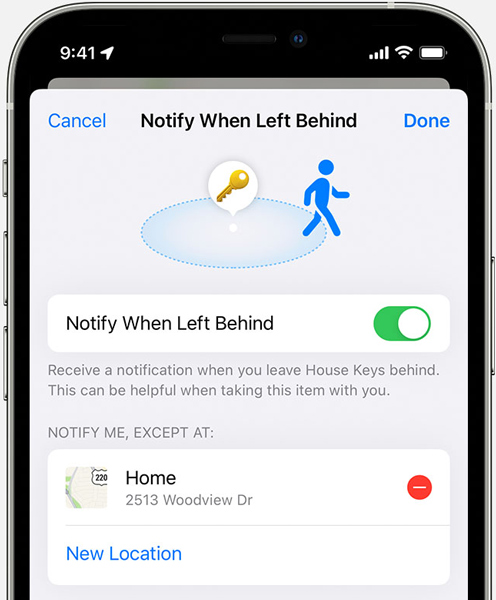
- Consider purchasing an AirTag to keep with your AirPods. You won’t have to estimate their whereabouts again if you do it that way.

My preventive measure so I don’t have to worry about how to find dead AirPods is to definitely make sure I have them and their case charged immediately when the charge is low.
Frequently Asked Questions

Can You Track AirPods in the Charging Case?
Yes, you can track your AirPods in the charging case. The Find My app will show you the last known location of your AirPods when they were connected to your iPhone. If you cannot find them, you can put them into Lost Mode or use the Play Sound option to help locate them. However, if you are using older AirPods (gen 1 and 2), they must be outside their charging case in order to be found.
How Much Is a Single AirPod?
It is possible to replace a single AirPod; however, they are too expensive. A single AirPod Pro will cost you $125, while a single AirPod is priced at $95.
Summing Up
Losing your AirPods can be a frustrating experience, but luckily there are some things you can do to try and find them.
The article explains how to find AirPods when they are dead or offline:
- Apple’s Find My app is your best chance to find missing or dead AirPods.
- If one of the AirPods is partially charged and the other is nearby, it may be possible to locate both by accessing the Find My app.
- If the AirPods are dead, there won’t be a Bluetooth connection, and therefore they won’t be able to be tracked. However, using the Find My app their last location can be tracked down.
- The article also explains how to put the AirPods into Lost Mode and how to prevent them from being lost in the first place.
We hope you found this article helpful, and hopefully, one of the methods above will help you locate your lost earbuds. If not, consider purchasing a new pair of AirPods! They are definitely worth the investment.

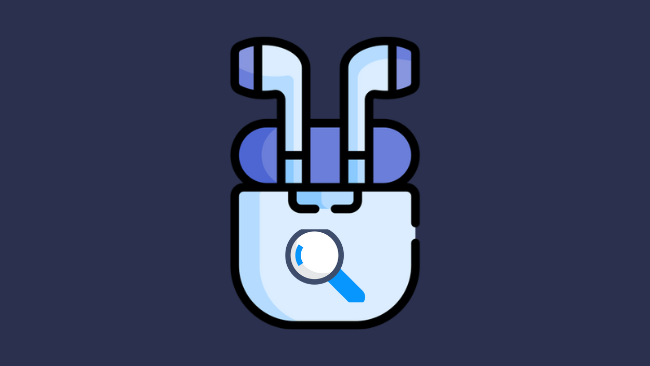
Leave a comment
Have something to say about this article? Add your comment and start the discussion.