Large files not only take up more space on the computer but also slow down the system. There are system tools on the Mac that allow finding large files on macOS. Additionally, there are external software or apps that can help find the large-sized files in the system.
Discussed here, in brief, are some automatic tools and some manual methods I tried to find large files on Mac.
How to Automatically Find Large Files on Mac
1. MacPaw CleanMyMac X
This is a software tool that allows people to find large files on Mac. It is a utility pack that comes packaged to clean and maintain the Mac computer. The bulkiest and largest files can be easily located with the application and removed from the system too. Being a free-to-use software, there is no cost associated with its use.
- Install the CleanMyMac X software after downloading it.
- Open Files > Large & Old Files and start scanning.
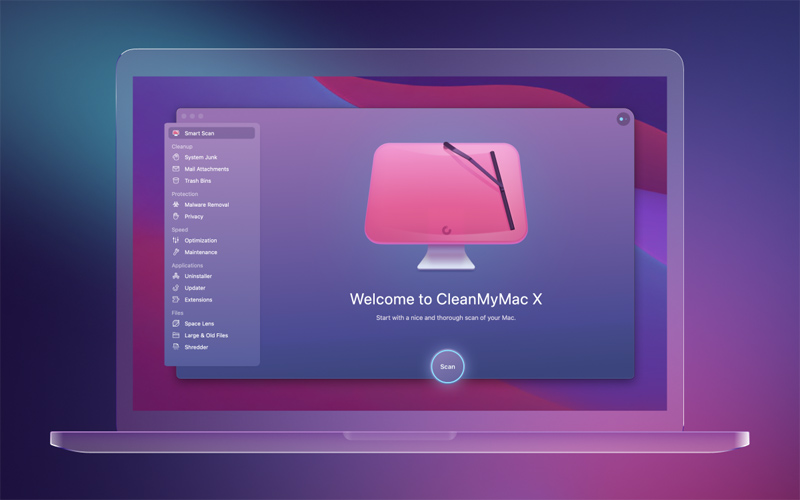
- Sort out the files by size and have the largest highlighted.
- Select the large files and click on Remove to have the files deleted from the system.
2. Nektony Disk Expert
The Nektony Disk Expert is a utility program that can be used to manage and maintain the Mac computer. It is primarily used to manage the storage space with respect to the large files and their removal.
- Download and install the Disk Expert on the Mac computer.
- Pick the hard disk or the storage device to scan for large files.
- Press the Play button to have the contents of the drive mapped out.
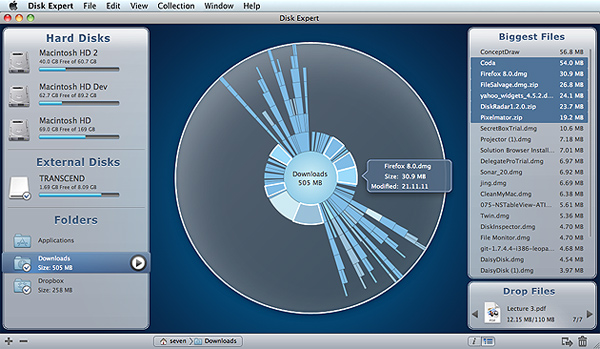
- Once the scanning is complete, the software displays the largest files on the right-hand pane of the dashboard.
- Right click on a particular file and choose Move to Trash.
The above two simple to use programs can be used to how to find large files on Mac. They are simple to install and would not normally take up much disk space. Moreover, the operation is simple to follow and execute for most folks handling a Mac computer.
How to Find the Largest Files on Mac, Manually
It is possible to locate each of the large files on the Mac system manually. There are system tools and aids that can be put to effective use to how to find large files MacOS. Some of them have been detailed below.
1. Searching for Large Files
Often with experience, it has been found that most of the large files on disk are those applications containing media storage spaces. With the basic knowledge of the working of the Mac computer, it is possible to isolate and remove the large files quickly.
- Open out Finder.
- Choose All my Files.
- Go to Choose the item arrangement Icon, and choose Size.
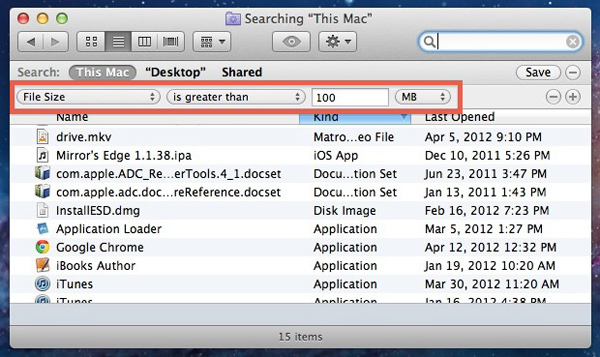
- Now all the files on the Mac computer would be arranged starting with the largest and ending in the smallest one.
- Right click on the desired file or application and choose Remove to Trash to have the file sent to the bin.
2. Finding Large Files on Disk
Other than the visible files and applications that are stored on disk, there would be hidden files that could not be picked up by just scanning the storage. They have to be discovered and removed as follows.
- Open Finder
- From the devices column, find the Mac disk that you want to scan.
- Click Command+F to start the scanning of the chosen disk.
- Set Choose File Size > is greater than > 1GB. The size might be altered to suit the occasion.
- Then all the files in the chosen disk greater then 1GB would be displayed and it is possible to remove them by right clicking and delete.
3. Checking the Mac Storage
One of the easiest methods to check for large files is to check the storage of the Mac computer. The system would from time to time provide recommendations to better manage the storage space. It would be possible to identify the large files with ease.
- Click on the Apple Icon on the top left-hand corner.
- Go to About this Mac
- Then click Storage > Manage
- Under the Recommendations, take Review Files under Reduce Clutter.
- Go to Documents and it is possible to check the storage status of every file laid out from the largest to the smallest.
- If necessary, choose the large files and delete them by right clicking on them.
4. Finding Large Files with Command Line
It is possible to manually find large files on the Mac system by inputting command lines in Terminal.
- Click Finder > Applications > Terminal
- Input the command line: sudo find / -type f -size +200000k -exec ls -lh {} \; | awk ‘{ print $9 “: ” $5 }’. Here we are creating a search for files that are larger than 200 MB. This figure can be changed at will to any convenient figure.
- Click Enter. You might be asked for the Mac password which should be given if so.
- All the paths to files that are larger than 200 Mb would be listed in order of their occurrence.
- Pick the file and remove it by right clicking it with Delete.
Conclusion
If you have the question of how to find large files on Mac then the above-mentioned tools and methods can be used to deal with identifying and removing large-sized memory files or folders. There are a lot more programs and applications and some of them paid or premium that offer a simpler but more thorough clean-up of the computer memory.
Most people would like to have a cost-effective solution to running their computers including the Macs. Finding and running the simplest executable commands are cost-effective at the same time they serve the intended purpose all the time.


Leave a comment
Have something to say about this article? Add your comment and start the discussion.