There is nothing more frustrating than this right now: I slipped on my AirPods only to hear nothing from the left one. Loud music was blaring on the right but from the left, nada.
My first course of action was to reset my AirPods but left AirPod not working even after reset! So what did I do? These are the fixes I have tried and tested!
Why My Left AirPod Not Working Even After Reset
If you’re wondering, “Why won’t my left AirPod connect?” Your device may suffer from a software problem.
To fix this, open Settings > Bluetooth and tap on the Info icon right next to the AirPods option. Now, tap on the “Forget This Device” option. Then, put both AirPods back in the case and leave the lid open. Press the button on its back for 10 seconds until a white light flashes.

This will reset your AirPods, and you can re-pair them with your device. Hopefully, this will fix the issue on the left AirPod. If you’re still experiencing the same issue, try the following troubleshooting methods.
1. Hard Reset Your AirPods
Most users have reported this “why is one of my AirPods not working or connecting” issue, so if you’re experiencing the same, don’t worry, you’re not alone. This could happen for various reasons, and software bugs are one of them. So, it’s recommended to hard reset your AirPods for a quick fix.
Resetting your AirPods will remove previously linked devices and pre-existing configurations and restore their settings to factory defaults. Besides that, it also helps in fixing any technical glitches causing the issue.

Follow the steps to perform a hard reset on AirPods.
- Place both AirPods back inside the charging case, and don’t close the lid.
- Hold the button on the case’s back for 20 seconds or until the light flashes.
Now, close and open the lid. Pair your AirPods again and see if it resolves the issue. If not, move on to the next solution.
2. Clean Your AirPods
AirPods can easily accumulate lint or dust in their crevices, no matter how careful you are. So, when these substances block the internal circuitry, it can cause the following issues:
- Dirt or earwax can block the sound, making it less clear and crisp.
- Disrupted Bluetooth sensor, causing connection or pairing issues.
- Blocking up charging conductors and stopping them from charging properly.

That’s why cleaning your AirPods from time to time is recommended to keep them grime-free. Fortunately, the cleaning process is pretty simple as you need:
- A dry cotton swab
- 70% isopropyl alcohol
- Disinfecting wipes or a slightly dampened cloth
- Lint-free cloth
Here’s how to clean your AirPods.
- Use a cotton swab dampened in rubbing alcohol and gently rub it against AirPods’ speaker and microphone meshes.
- Once cleaned, use a lint-free cloth to dry them properly.
Let them dry completely before putting them back inside the charging case. If you’re still facing trouble with your AirPods or their charging case, then learn how to fix this issue.
3. Unpair and Pair Your AirPods Again
If one AirPod not working even after reset, consider un-pairing and re-pairing AirPods to resolve this issue. Here’s how.
- Open Settings > Bluetooth and select the Info icon right next to your AirPods.
- Select “Forget This Device.“

It will unpair the AirPods from your device. Now, you can restart your device and try pairing the AirPods again. Here’s what you need to do.

- Put both AirPods back in their charging case and wait for a minute.
- Hold down the step-up button until you see a white light flash.
- A white light means your AirPods have entered pairing mode.
- Then, turn on your Bluetooth on your iPhone and select AirPods to pair.
Hopefully, this will fix the “one AirPod not working even after reset” issue. If it doesn’t, try out the next method.
4. Disable Automatic Ear Detection
AirPods have this amazing in-built technology that uses sensors to detect whether they are in your ears or not. If anything goes south with this technology, it can cause an unstable connection.
So it’s likely that one AirPods detection sensor is not working due to built-up grime, dirt, and earwax.
You should try disabling the Automatic Ear Detection feature and see if it resolves the issue. Here’s how to disable automatic ear detection.
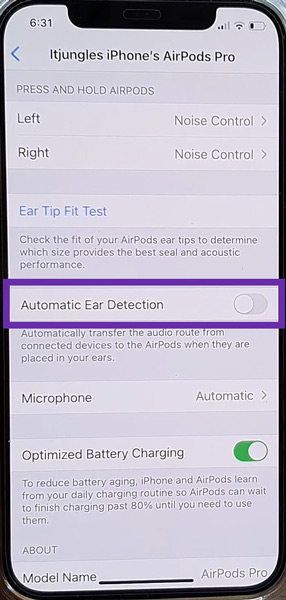
- Open Settings > Bluetooth and click on the Info icon right next to your AirPods.
- Disable the “Automatic Ear Detection” feature by sliding the toggle to the left.
Hopefully, this will resolve your “left AirPod not working even after reset” issue. However, if it didn’t, try out the following method.
5. Charge Both the AirPods and the Charging Case Completely
Make sure to use an Apple-certified charger to charge your AirPods and the case fully. Over time, your AirPods may have trouble maintaining a steady connection when below a 30% charge. Or in some cases, having a battery level below 20% can cause some issues.

Whenever you have an issue with one or both AirPods, ensure they are fully charged, as it will rule out power problems.
I checked out my AirPods’ battery level on my phone, and I saw that the left AirPod was almost out of battery. So I charged both the left and right AirPods fully, and when I turned them on, they turned on and worked well, finally!
6. Adjust Audio Volume to Balanced
Another possible cause for the left AirPod not working even after reset is the stereo balance problem. Often, users don’t realize that the Stereo Balance feature can control the sound output on their right and left AirPods as it’s specially designed for hearing-impaired users.
Any Apple user can control the sound output coming from each side. For instance, if you slide the toggle to the left, you won’t hear sound from the right side and vice versa. Here’s how to adjust the stereo balance:
iPhone
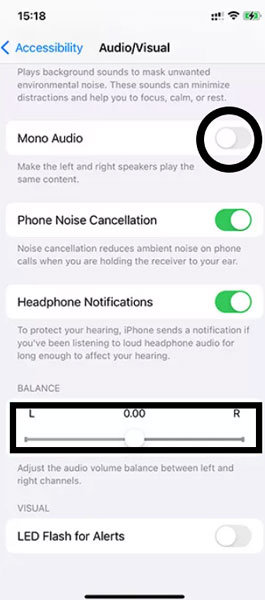
- Go to Settings > Accessibility > Audio/Visual under the Hearing section.
- Make sure the slider is in the middle of L and R. However, adjust it to the center if it isn’t.
- Now, ensure the mono audio is disabled.
Mac
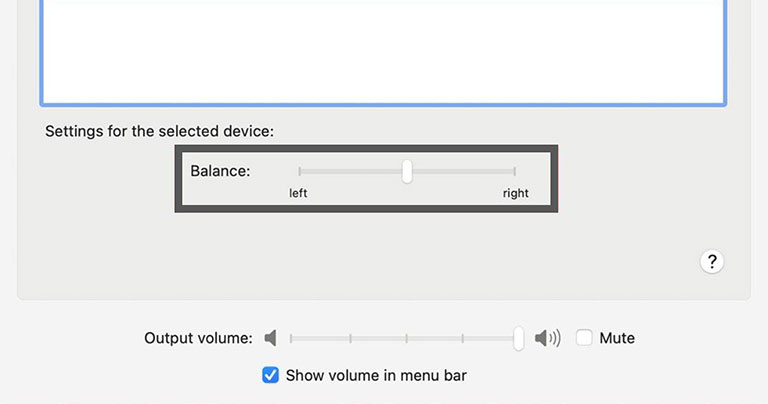
- Go to System Preferences > Sound > Output.
- Select your AirPods and ensure the toggle is balanced between the L and the R.
- Now, open System Preferences > Accessibility > Audio.
- Disable the “Play stereo audio as mono” option.
Android
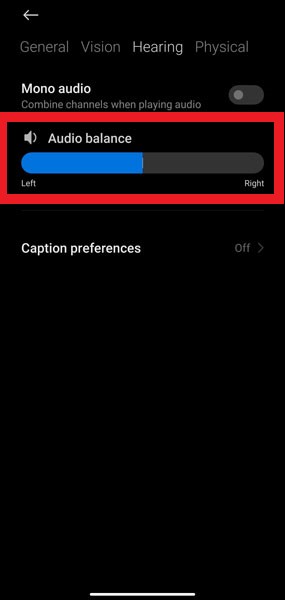
- Open Settings > Accessibility > Hearing Enhancements.
- Drag the slider to the center to ensure a balanced sound.
Windows
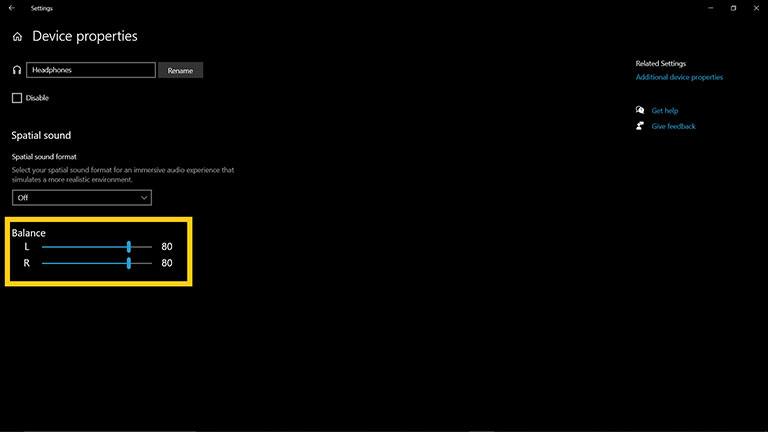
- First, type “Sound settings” in the search box and open it.
- Now, select your AirPods and click on Device Properties.
- Make sure both AirPods have the same volume level under the Balance section.
7. Turn Off Nearby Bluetooth Devices
Bluetooth devices such as phones, keyboards, mice, headphones, and so on can easily interfere with your AirPods signals.
So, to avoid this, you can turn those Bluetooth devices off or choose “Forget this Device” for all of them.
This way, you can ensure no interference between your iPhone and the left AirPod.
8. Restart Your Phone
Another possible cause for one AirPod not working even after reset could be a bug in the paired phone itself.
For example, when you use a phone for too long, its RAM often gets loaded with logs, temporary cache files, and other background-running apps. As a result, this can slow down the performance of your device and cause issues.
So, restarting your phone will clear up all those loaded processes and files. However, restarting your device may differ from one phone to another, so do it accordingly.
9. Replace the Left AirPod
If nothing seems to help you fix the issue with your one AirPod, then it’s time to realize the unfortunate reality and consider buying a replacement or new set. But before you do that, you should:
- Take your AirPods to the nearest Apple center and see if the warranty is still valid.
- Know that you can buy a replacement earbud instead of a whole set if one is broken.
Remember that all AirPods have a one-year limited warranty, and if you face this issue within a year of owning them, you won’t have to pay for replacement or repair.
However, if you’ve owned it for over a year, you should consider buying an earbud replacement from the Apple website. It would cost around $90 for AirPods Pro and $70 for base AirPods.
Even though it’s not a cheap option, it would save more hassle or money than purchasing a new AirPods.
10. Check the Battery Status of Your AirPods
On your iPhone, the Music widget will indicate the battery percentage left in your AirPods. Or you can open the charging case lid close to your iPhone, and the screen will display the battery status of your AirPods.
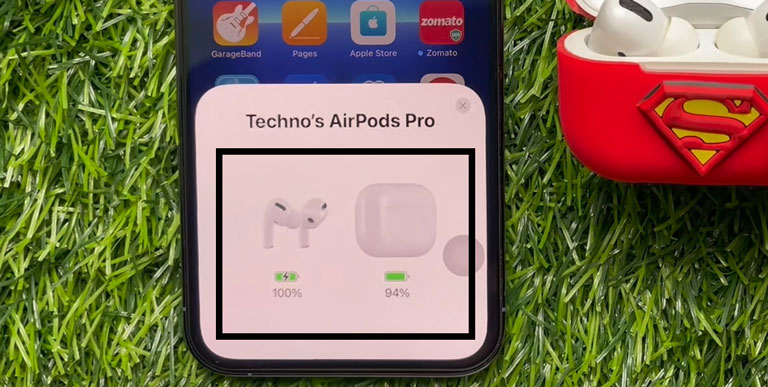
Make sure to check that both AirPods are charging, and if any one of them is not charging, there may be some debris or earwax accumulated inside the AirPods or the charging case. Cleaning both of them using a lint-free cloth damped in alcohol would do the job.
If you’re an Android user, you can download AirBattery or Assistant Trigger to check the battery status of your AirPods.
11. Try Connecting Your AirPods to Another iPhone
To ensure nothing is wrong with your iPhone and the issue lies in the left AirPod, try connecting it with another iPhone or smartphone with Bluetooth. If you still find the left AirPod is not working, you likely have a hardware issue. If it works fine, there’s something wrong with your iPhone settings.
12. Firmware Update for Apple AirPods
If one AirPod not working even after reset, it could be due to outdated firmware. Make sure your AirPods are updated with the latest software, regardless of whether you have AirPods Pro, AirPods 2, AirPods 1, or AirPods Max. The latest firmware version for AirPods is 4E71.
13. Contact Apple Support
If none of the above methods helped you resolve the issue, then your AirPods are facing hardware issues. So, before diving into DIY solutions, remember that it can void the warranty on your AirPods and possibly cost more.
AirPods’ components are so complex that they require trained technicians who are well versed in repairing them. So, it’s your best bet to contact Apple support to get further assistance. Make sure to provide the following details to ensure a seamless repair process.
- Proof of purchase (original receipt)
- AirPods charging case
- AirPods serial number
If you’re wondering, “how long will it take to get your AirPods fixed?” You can check the repair status on the Apple support page.
Why Is My Left AirPod Not Working
Let’s assume your right AirPod is working and the left one isn’t. It’s likely your left AirPod is dead because it won’t charge. In most cases, it could be due to accumulated debris, earwax, or grime in the charging case. So, you should clean your AirPods and their charging case to fix this issue.
Frequently Asked Questions

Why Is My Left Side AirPod Not Working?
If you don’t hear a sound from your left-side AirPod, it’s likely due to a low battery. Try placing both AirPods back in their charging case and letting them charge for a whole minute. Now, open the case close to your iPad or iPhone and check the charging status. Both should be charging.
Why Is Only One AirPod Connecting Even After Reset?
If one AirPod is not working even after a hard reset, it’s likely due to earwax, grime, and dirt that might have been built inside the charging case and over the AirPods. As a result, they may not charge or may sound quieter. Use a Q-tip to clean both the AirPods and the charging case.
How Do You Hard Reset AirPods?
> First, place your AirPods back in the charging case, then close the lid.
> Now, wait a full minute and open the lid next to your iPhone or iPad.
> Go to Settings and then Bluetooth.
> Click on your AirPods and select the “Forget this Device” option.
> Hold down the setup button for 20 seconds to reset your AirPods.
How Do I Deep Clean My AirPods?
To do that, use a piece of reusable adhesive, like Blu-tack, and gently rub it in your hands. Now, gently press the adhesive against the earbud speaker mesh and take it out quickly. Repeat this process several times to get all the earwax or dirt out.
Why Are My AirPods Quiet After I Cleaned Them?
If you suddenly hear the volume of your AirPods go down, check your iPhone settings and see if the Low Power mode is enabled. If it is, then disable this feature, and the sound should get louder.
The Bottom Line
If your left AirPod is not working even after resetting, don’t worry. This is a common problem that most users experience. Here’s a list of proven solutions you can try to fix.
- Hard Reset Your AirPods
- Clean Your AirPods
- Unpair and Pair Your AirPods Again
- Disable Automatic Ear Detection
- Charge Both the AirPods and the Charging Case Completely
- Adjust Audio Volume to Balanced
- Turn Off Nearby Bluetooth Devices
- Restart Your Phone
- Replace the Left AirPod
- Check the Battery Status of Your AirPods
- Try Connecting Your AirPods to Another iPhone
- Firmware Update for Apple AirPods
- Contact Apple Support
Hopefully, this guide helped you fix the AirPod issue. If you were able to resolve the left AirPod not working issue using the above methods, please do share what worked for you in the comments below.

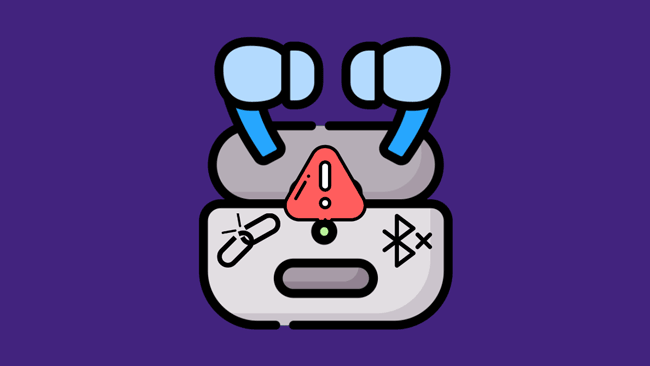
Joyce Daniels
Exactly what I’m looking for!! Thank you!
Pearly
We’re glad to have helped you out. Spread the word!