An emulator typically helps run programs on an operating while it is not designed originally to do so on that particular system. For instance, there are Xbox 360 emulators for the PC and what this allows the user to do is to play out the Xbox 360 games on the computer. In most cases, the emulators do have or present some strong points which were not present in the original platform when being used.
In this case, the Android emulators for the Mac help run Android apps on Mac computers which otherwise would not have been compatible with the operating system. One of the positive sides to modern-day computing is the presence of independent developers who write programs for various machines and applications. Emulators are an offshoot of this system where third-party developers write programs that help integrate different operating systems together.
Table of Contents
The Advantages of Using an Emulator
There are several advantages to using an emulator program as has been listed below.
- The typical emulator application would be able to stimulate both the hardware as well as the software sides of the files. Thus, it is the whole experience that is being played out on the second system.
- It is possible to run the software without performing any kind of modifications on them. This applies to the hardware side as well.
- In a way by subjecting a software to emulation it can be used to debug the program and at a fraction of what it would cost an actual in situ testing.
- Since the majority of emulators are being built by independent developers, they tend to be done on open-source software most of the time. This helps reduce cost and provides for easy modification of the emulator by third parties.
The Disadvantages of Emulators
Despite the best efforts by developers, it has not been possible to build emulators that can take the hardware input variations into consideration. So, things like network connectivity, battery issues, real-time data, etc. cannot be handled by most emulation programs.
Downloading and Installing BlueStacks Android Emulator on Mac
BlueStacks Android emulator for Mac remains one of the most popular Android emulators available for the Mac. The following steps would help locate the necessary files and install the program on the computer without any problems.
Step 1
The browser is opened on the Mac and Google search engine initiated by typing in google.com. Type in BlueStacks into the search bar and hit enter. This would show up a set of results as shown below.
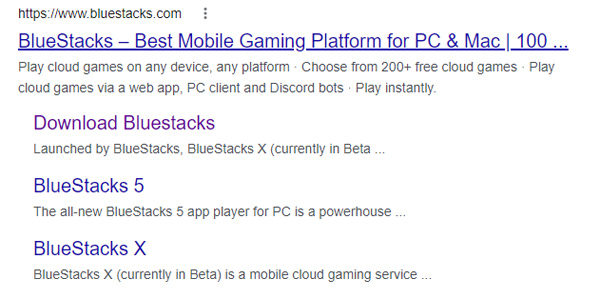
Step 2
Click on Download BlueStacks and the following screen would be displayed.
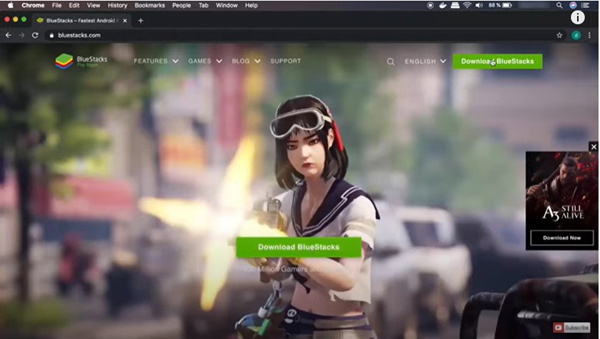
At the center of the screen is the message <<Download BlueStacks>>. Click on it to have it downloaded.
At this instance, a .dng file is being downloaded to the system. It usually is stored in the download folder and the directory can be changed if the user wants to at any stage. This is the installer and an exe file.
Step 3
The installer file is next clicked, and the necessary permission is given to the computer to safely install the BlueStacks file in the system. The user is then taken to the following screen.
The next step is to click on “Install Now”, to start the process of downloading and installing the Android emulator to the Mac. In most cases, the Mac would ask a series of questions to ensure that only safe software is being used in the system. The appropriate answer would allow the user to proceed further with the installation each time. These are but simple common-sense situations that do not require the deep knowledge of computers nor the systems that it runs.
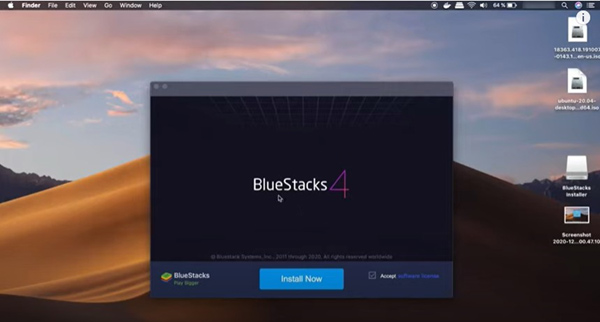
After the Android emulator has been successfully installed, the following screen would appear.
Step 4
Click on “LET’S GO”, to be taken to the next screen where the home region is chosen, and the language of choice is made. It is necessary to login in with the Google account the first time around and thereafter it can be made to remember the user. The user then has to download the Android games from the play store whose icon would be displayed on the home screen.
And there we have it the Android Emulator for Mac has been downloaded and installed on the Macintosh computer.
Some Common Android Emulators for the Mac Listed Out
BlueStacks is not the only Android emulator that can be used with the Mac and listed out below are some of the more popular options when it comes to gaming on the computer.
- Xamarin Android Emulator: This is one of the more commonly used Android emulator programs and downloading and its installation can be done in no time at all. The notable feature with Xamarin is that it is quite robust to handle the smaller glitches that occur with gaming.
- Andy:This is a full feature mobile operating platform that can run on both the Windows and Mac. The emulator breaks down the separation between the computer and mobile operating environments. Updates on Android are reflected on the emulator in quick time as well.

- Droid4X:For those ever on the look out for newer emulators, then this has to be it. The apk files are just dropped into the screen and the installation takes place automatically. This is one of the simplest of emulators to operate and is built on open-source software.
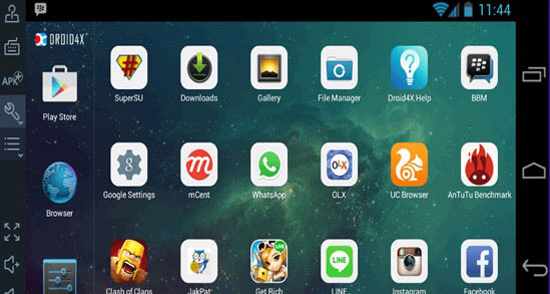
- Archon: With this emulator, it is possible to run the Android files on the Chrome extension. It is also a web-based application thus enabling it to be used on multiple operating systems.
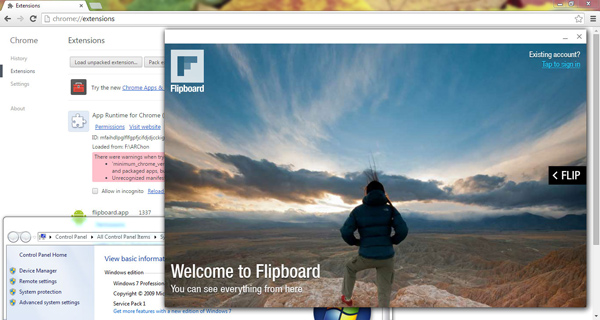
- Genymotion: When it comes to speed, Genymotion takes some performance to beat. It could well be one of the fastest available emulators on the market and can support a few of the tools that developers are used to implementing.
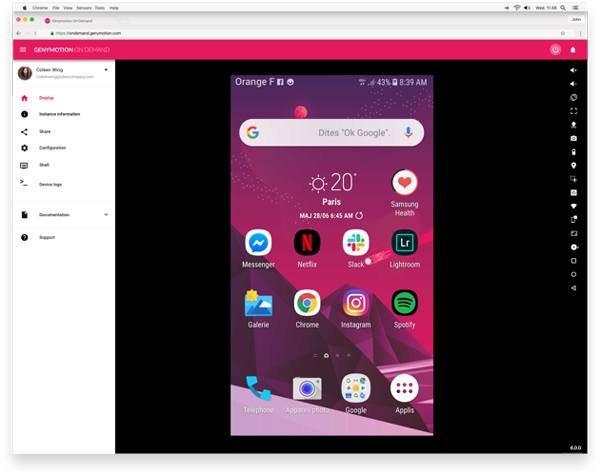
- ARC Welder: Essentially this is a Chrome app. Which means that it can be used on practically any of the operating systems available including the macOS. The app is developed by Google but has the drawback that it cannot run every single game that is on Android on Mac.
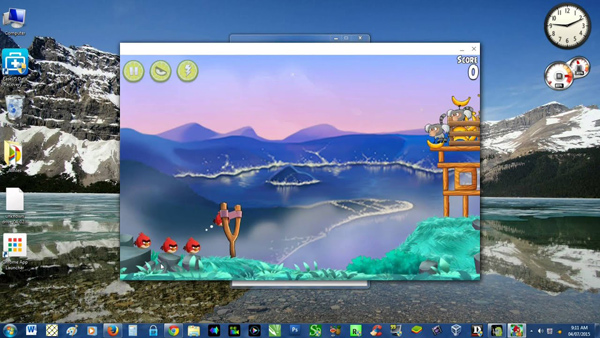
- Virtual Box: At the most basic level, the Android Operating System is very much a Linux based operating system. It thus becomes possible to run Android applications on the Mac by installing the VirtualBox emulator. VirtualBox is more than just an emulator alone and a virtual machine by itself. It provides the best control and working experience from other discussed emulators all the time.
- Open out the web browser on the Mac and type in the URL
- Oracle VirtualBox for OS X hosts is to be downloaded.
- Find the downloads folder and click on the OSX.dmg file that has been created there.
- Double click on the VirtualBox.pkg file to proceed with the installation.
- Click on continue.
- Click on Install.
- Enter the administrator username and password.
- Then click on install software.
- When the installation is complete, click on the application folder.
- Click on the VirtualBox icon to start running the program. The icon can be sent to the desktop to enable easier access if the need so be.
- KO Player: Here the player brings to the computer a number of features that are not just restricted to playing Android games at best. It has an inbuilt recorder to record games which comes handy in their analysis.
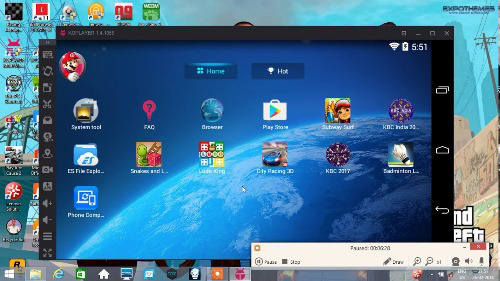
NOX: With Nox, it is possible to deploy a number of game controllers and not restrict yourself to one or two. The games can be played on full screen mode as well.

- Dolphin: The Dolphin emulator offers a comparatively smother workflow. The user gets an immersive Android game experience.
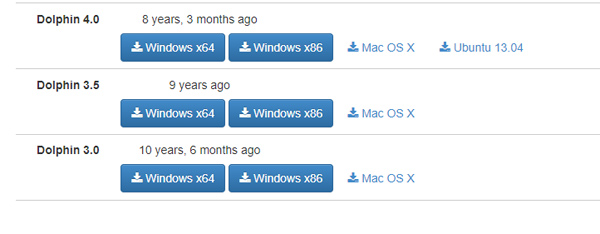
Run Android Apps on MAC – Conclusion
It goes without saying that some of the emulators handled in the above are more popular than some others. When it comes to the choice of the application, it is more of a personal preference that lets the user pick out the right one.
Getting hold of just the right emulator could mean the smoother running of the interface as well as the gaming application that is being run on the Mac. The emulator is designed to be simple to use and install. There never is a perfect one but the best results have been had with some of the least troublesome ones to install on the computer.
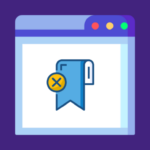

Leave a comment
Have something to say about this article? Add your comment and start the discussion.