Over 4.8 million subscribers in 21 states are served by US Cellular, an American mobile network provider that has been in operation since 1983. In most areas, US Cellular’s network is reliable and offers adequate coverage.
Unfortunately, many customers, including myself, have been complaining about the unexpected appearance of the US Cellular error code 408 that prevents their phones from being able to connect to the network.
It’s hard not being able to have network signal when I just want to be connected, and I know you’re here because it’s the same for you too! So here’s how to fix the US Cellular Error Code 408 network error.
Fix Us Cellular Error Code 408
If you’re experiencing the US cellular error code 408, make sure you are located in an area with a strong US Cellular network coverage. Next, consider restarting your phone and trying again, since this frequently resolves many connection troubles. If the error code 408 persists, I recommend contacting US Cellular customer service.
What Is Error Code 408 U.S. Cellular?
The error code 408 U.S. Cellular is not listed in the US Cellular error list. As a result, we lack any official information on this error code. However, we can construct our knowledge base about the 408 error code using the info that has been provided by users’ reports.
In general, seeing the error code 408 in any situation—not just the US cellular error code 408—indicates a request timeout error. This means that the server did not receive a response from the client within the allotted time frame, resulting in the server closing the connection rather than waiting.
Users of US Cellular have reported that when they get the 408 error code on the screen of their phone, it’s always followed by the user’s inability to place calls, send SMSes, or use mobile data services. Plus, receiving poor or no signals at all.
Why Am I Receiving the US Cellular Error Code 408?
As we already mentioned, the US Cellular error code 408 indicates that the customer’s phone is unable to connect to the US Cellular server. This can be caused by a number of reasons, including but not limited to:
- There is a temporary US Cellular service outage, which might be caused by:
- A repair or update in the US Cellular network infrastructure.
- Software bugs and issues in the US Cellular network.
- Power outages or equipment failures at one of the network facilities.
- The customer’s phone is not within the US Cellular coverage area.
- The SIM card is damaged or outdated.
- The customer’s phone itself is having some problems.
How to Fix US Cellular Error Code 408
Now, let’s get to the most crucial part of this article—how to resolve the US Cellular error code 408. You should perform each of the steps listed below one at a time until the US Cellular error code 408 has been fixed:
1. Check the US Cellular Coverage Map
First, you need to check the US Cellular coverage map. Why? Because you need to be located in an area where the US Cellular network coverage is strong and reliable so that you don’t have any network issues, such as the 408 US Cellular error code.
Therefore, checking the US Cellular coverage map is the best approach to discover the US Cellular service’s coverage area and determine the signal quality at your spot. To accomplish this, follow the instructions below:
1. Visit the US Cellular coverage map on the company’s official website.
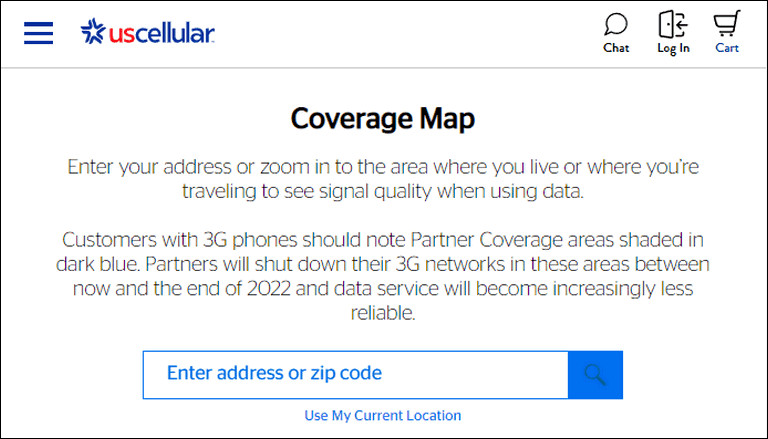
2. Type your zip code or address into the space given. Or, you may click Use My Current Location, in which case the website will find your location on its own.
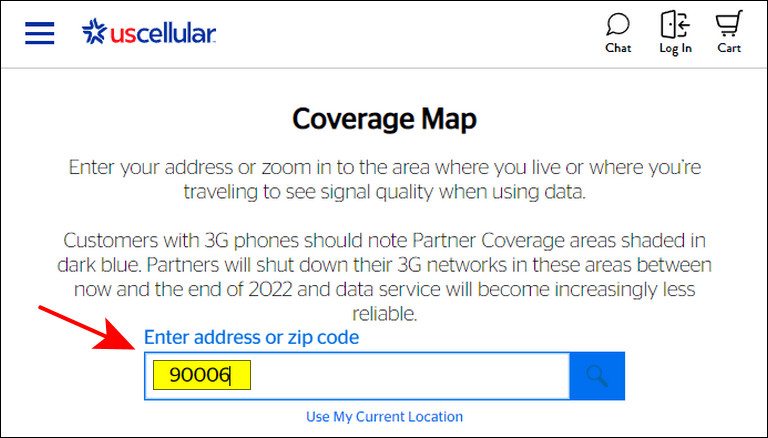
3. After clicking the search button, you will see the US Cellular network coverage at your location.
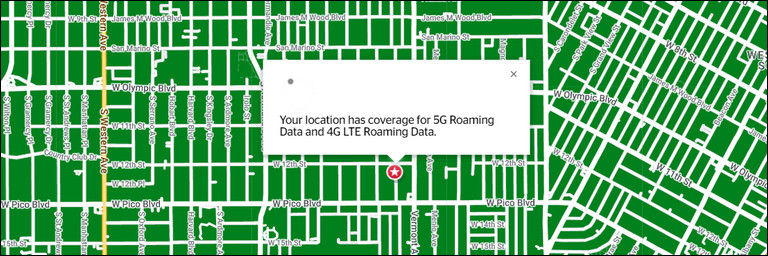
After that, if you’re located in an area with reliable US Cellular network coverage, but you still face the US Cellular error code 408, move to the next step.
2. Restart Your Phone
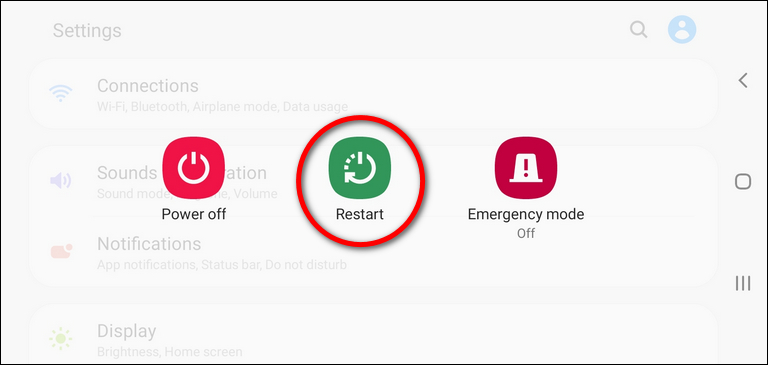
Restarting your device is one of the simple yet effective tips that can help you fix many technical issues with your smart devices. Why? Due to the fact that this simple procedure can eliminate the majority of temporary bugs that create technical issues in the first place.
So go ahead and restart your phone, then check if the error code is still appearing; if yes! Then try the next step in our solutions list.
3. Update Your Phone Software
Many people underestimate the importance of updating their phone’s software or system, believing that it is unnecessary. However, software updates are highly significant, since they can clear software bugs that break essential system functions, such as the ability to connect to US Cellular’s network.
Therefore, it’s important to always maintain your phone’s software up to date. Although updating your phone’s software shouldn’t be difficult, here are the steps to accomplish it:
1. Navigate to your phone’s Settings.
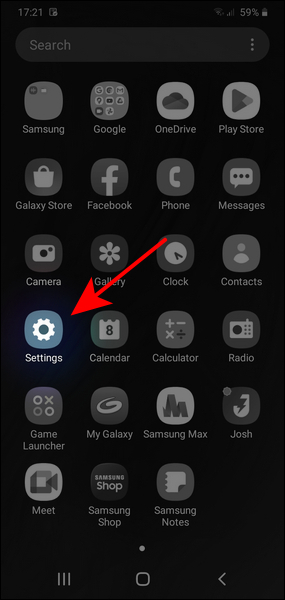
2. Scroll down until you see Software update, or something similar.
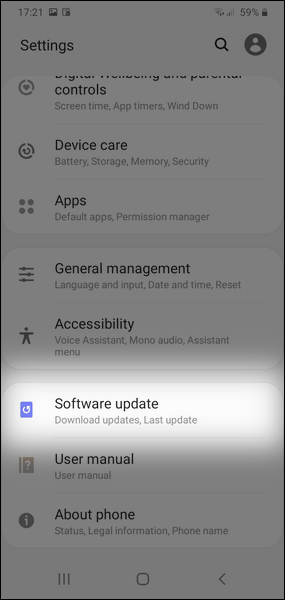
3. Allow your phone to check for any new updates that are ready for download and installation.
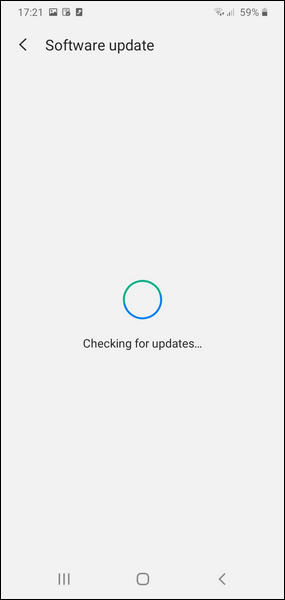
4. If there are any new updates, click the “Download and Install” button (Or anything else similar).
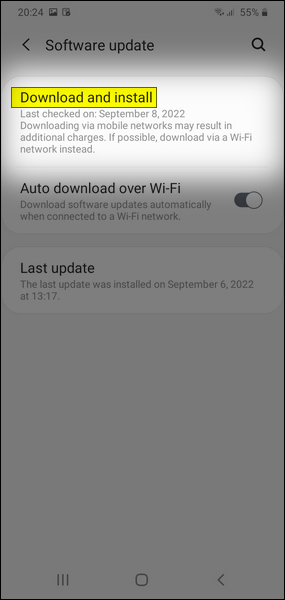
5. Finally, wait for your phone to complete the whole process, including restarting your phone if needed.
4. Check Phone Settings Manually
Sometimes you can’t rely on smart devices to do the job automatically, and you have to step in and do it yourself, which might be the case here.
You may already be aware that your phone automatically connects to the US Cellular network, but if for some reason it can’t find or connect to the network; the solution would be to do it manually by following these steps:
1. Go to the Settings menu on your phone.
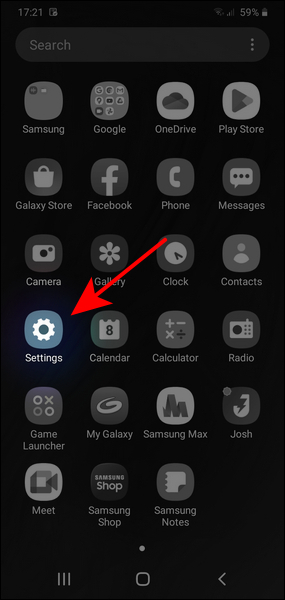
2. Navigate to the Connections area, where you will find the Mobile network section.
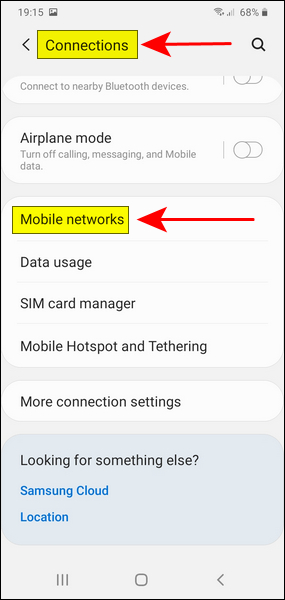
3. Locate Network operators and click on it.
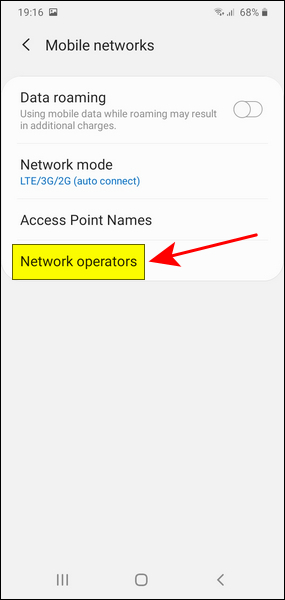
4. Click on the Select manually option, or whichever name you see, and wait for your phone to search through all the networks that are accessible.
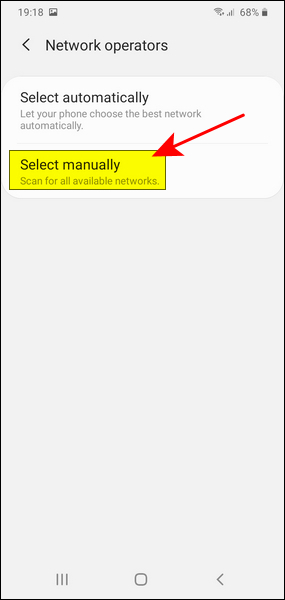
5. After your phone has displayed the list of available networks, choose the US Cellular network to connect to it.
6. Finally, restart your phone and check if the error code 408 is still showing up.
5. Check if the US Cellular Service Is Down
The error code 408 U.S. Cellular might be caused by a temporary service outage at US Cellular’s end. So, if none of the solutions above worked for you, you must check to see whether the US Cellular service is down. To do so, take these steps:
1. Go to the US Cellular page on Downhunter or Downdetector.
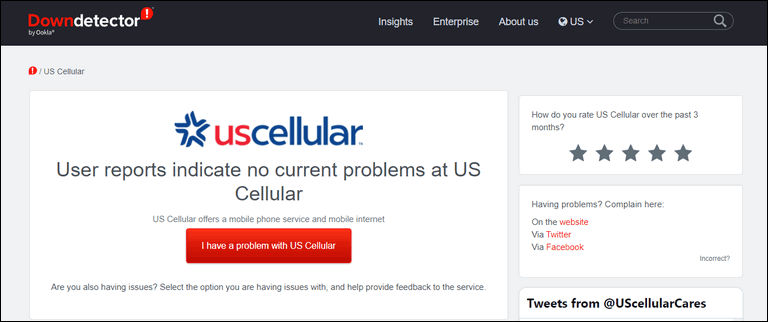
2. Check the US Cellular outages report in the previous 24 hours; if there have been a lot of reports in the past 24 hours, there is likely an outage with the service.
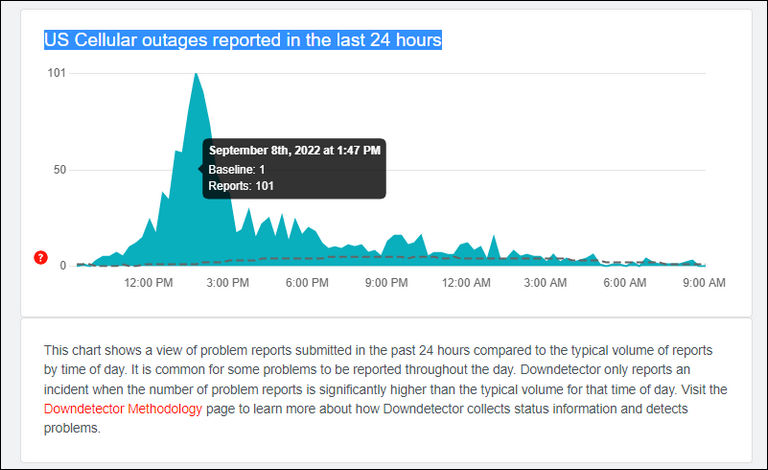
3. You may also look through the comments section for more detailed reports from other US Cellular customers who are experiencing the same problems.
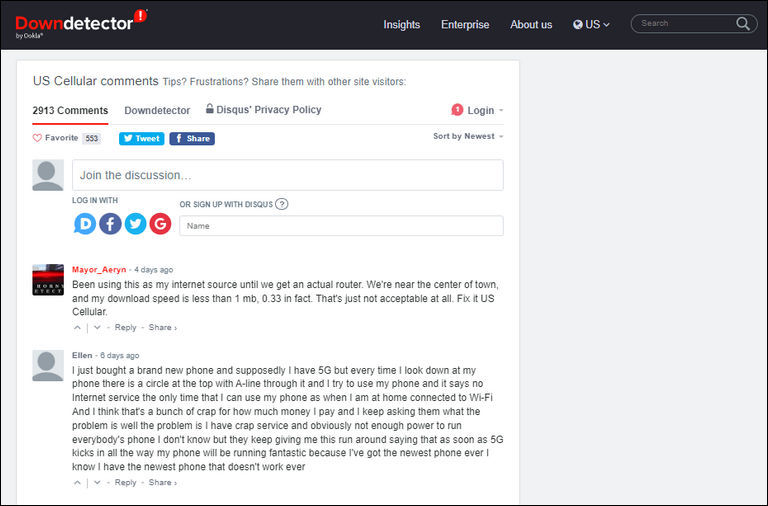
6. Contact U.S. Cellular Customer Service

I sincerely hope you never have to reach this point, but if you do and none of the previous suggestions worked; your only left option is to get in touch with US Cellular’s customer support team for assistance in troubleshooting the problem.
You can contact US Cellular’s customer support team through phone or live chat, which can be found on the Wireless Customer Support page of the company’s official website.
Frequently Asked Questions

How Do I Fix Error 408?
If you see Error 408, restart your phone and then ensure that its software is up-to-date and that it is connected to the US Cellular network. Because the issue might be with the network provider, you should check the US Cellular service status to determine if it’s down or not. Furthermore, it would be beneficial to look at the US Cellular coverage map. If not, you might need to get in touch with customer support to resolve your issue.
What Does Error Code 403 Mean for US Cellular?
Error code 403 indicates a network failure. Providers frequently utilize this error to let you know that the connection failed because the number you attempted to call is unreachable or unable to accept calls.
How Do I Call US Cellular From My Cell Phone?
You can call US Cellular from your cell phone via the following number: 888-944-9400. For detailed information about this subject, please visit US Cellular’s customer support page: [https://www.uscellular.com/support]
The Bottom Line
The US Cellular error code 408 may be a very frustrating problem for many people, but there is always a solution for whatever technical problem you’re encountering. Therefore, I’m convinced that the solution we listed above will definitely help you get rid of the error code.
Lastly, I want to mention that if you have any suggestions or questions about the topic, please don’t hesitate to share them in the comments section.
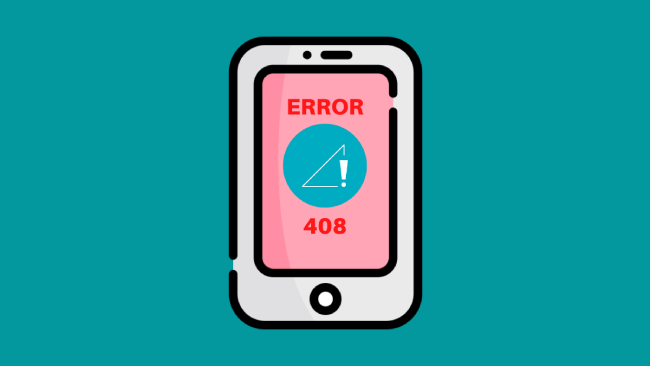
Leave a comment
Have something to say about this article? Add your comment and start the discussion.