I woke up one morning to find my Xfinity router blinking orange, and I didn’t exactly know what that meant. But it’s actually not really as bad as it looks!
I listed the troubleshooting steps I took and you can easily follow along if you’re experiencing Xfinity blinking orange light right now.
Xfinity Router Blinking Orange
If your Xfinity router blinks orange, it means the device is under firmware update. The update may take around 15–30 minutes to complete. If your Xfinity router blinking orange light even after the update, try unplugging it from the wall socket and waiting for a whole minute before plugging it back in. Check if it resolves the issues with your Xfinity router.
What Does the Blinking Orange Light on Xfinity Modem Mean?
The blinking light on your Xfinity router indicates the device’s status. Sometimes you may notice a solid light, while other times, you may notice a blinking one. The blinking orange light on Xfinity modem means it’s trying to connect to the Xfinity network.

You may experience issues while connecting your router to the internet because of an ongoing firmware upgrade. Sometimes it could be due to a defective splitter, a faulty modem or router, or a service outage in your area. Fortunately, there are many fixes you can try to resolve this issue in no time.
Why Is My Xfinity Router Blinking Orange?
If you notice a blinking orange light on Xfinity modem, it could be due to the following reasons:
- Ongoing firmware update
- Faulty modem/router
- Service outage
- A defective splitter
- Internet issues
How to Fix the Blinking Orange Light on Xfinity Modem?
An Xfinity router blinking orange without an internet connection can be a nuisance, especially if you don’t know how to fix it. Luckily, there are many tried-and-tested troubleshooting methods you can try to fix this problem.
1. Wait Until the Update Is Complete
In most cases, an Xfinity blinking orange means your device is running a firmware update. We all know downloading software updates are necessary to ensure optimal performance of your device. These updates fix errors and bug problems on your device.
Nevertheless, your Xfinity router will try to build a connection with the Xfinity servers whenever an update is available.
Keep in mind that when your router is updating its firmware, it will blink an orange light. The good thing is that all you need to do is wait until the update is finished.
So, don’t turn your router off during the firmware update to avoid any further damage which can affect the performance of your device.

Wait for 15–30 minutes to let the update finish. Once updated, your router should return to its solid white light, indicating normal functioning.
If you’re still getting the “Xfinity router blinking orange” issue, move on to the next method.
2. Factory Reset Your Modem/Router
If the Xfinity router blinks orange light, resetting your device to factory defaults may help fix the problem.
Here’s how to reset your router.

- First, turn your PC off and disconnect all cables connected to the router.
- Take out the power cord from the router and wait for a full minute.
- Now, plug the power cord back in and wait until your router sets up.
- Use your device (phone, PC, etc.) to see if the problem is resolved.
Some router models have a reset button that you can use to restore them to factory defaults. Here’s how.

- Turn your PC off and unplug all connected cables to your router.
- Find the reset button on the router’s back.
- Hold the reset button for a couple of seconds using a toothpick or pin.
- Let your router reboot and wait until the status light turns back on.
- Turn your device (phone, PC, etc.) back on.
3. Inspect for Loose Cable Connections
If you’re experiencing the “Xfinity modem blinking orange” issue, check your router for loose or damaged cable connections.
A loose or damaged wire connection can cause your router to start blinking orange, as your device won’t be able to form a stable connection with the internet.
So, look for abrasions, bends, kinks, or cuts on the cables connected to your router. You need to reseat the cables back in correctly and replace the damaged ones with new ones.
4. Inspect the Splitter
A splitter is used to distribute the internet signal to other devices, like a modem and a TV.
Sometimes these tiny gadgets can malfunction, and people often overlook this issue. So, if it’s not working or damaged, your Xfinity router will begin flashing orange light due to no access to the internet.

To fix this, replace the old splitter with a new one and see if it resolves the problem. However, it would be best to avoid using a splitter, as these devices can weaken the signal. It’s better to plug the internet cable into the router directly.
5. Check for Service Outage Issues in Your Area
If you’re experiencing the “Xfinity router flashing orange no internet” issue, there’s likely an outage in your area. It’ll reduce the strength of your router’s signal, causing it to start blinking orange.
You can contact your internet service provider and check if there’s an outage in your area. Alternatively, you can use the Xfinity app on your smartphone and see the service interruptions section. Here’s how.
- Turn your Wi-Fi off on your smartphone
- Turn on your LTE data plan since you’re not using a Wi-Fi
- Open the Google Play Store and search for “Xfinity.”
- Download and install the app on your device.
- Open the app and log in to your Xfinity account to see if there is an outage in your area.
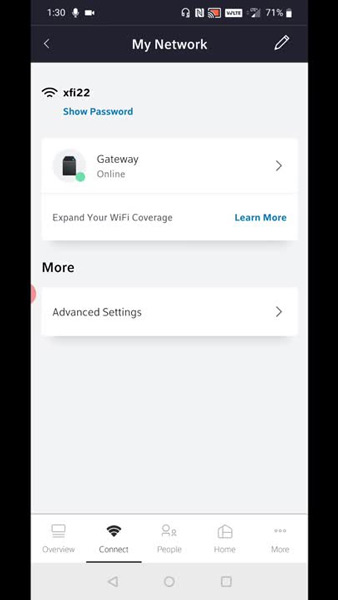
Hover over to the “My Network” option and check the color indicators on the map. If you see an orange circle in some areas, it means there’s an outage, while a green circle means your router is working fine.
6. Use a LAN (Ethernet) Connection
Sometimes wireless connections can be the culprit behind frequent disconnection, causing your Xfinity to blink orange.

In that case, use a LAN cable and connect it directly to your router to fix this issue. Most Xfinity routers will include a LAN cable in the package, so you won’t have to invest in a new one.
Follow the steps below to resolve the issue.
- Disconnect all wires and cables connected to your router.
- Use an Ethernet cable and connect one end to the modem while the other goes to the router.
- Connect all the cables and wires back in and plug your Xfinity router and modem into the wall socket.
Now, test your internet connection. Hopefully, this resolves the blinking orange issue on your router. If not, make sure to check the next method.
7. Inspect for Router Malfunctions
If none of the above solutions worked, your router might be defective. Over time, old Xfinity routers can degrade their overall performance and might become obsolete sooner than expected compared to newer models.
So, if you suspect your router is defective, it’s best to replace it with a new one. Remember to buy it from the official site of Xfinity or authorized dealers to enjoy other benefits.
8. Check the System Requirements of Your Router
If you’ve purchased an Xfinity router and suddenly it starts blinking after configuring its settings, check if your operating system or equipment meets the minimum requirements of the router.
The system requirements may vary from one Xfinity router model to another. The common system requirements are:
- Browser-Internet Explorer, Safari, Firefox, or Chrome
- Processor/CPU-Quad-Core Intel Core i5
- Ethernet-Cat6 or Cat5e Ethernet cable
- Operating System-Apple-supported OS or Mainstream Microsoft
If your system doesn’t meet these requirements, the router won’t work correctly, as you may experience issues like slow internet speeds and weak signals.
To fix this problem, you can upgrade your equipment, system, and devices to ensure compatibility.
9. Try a Different Coax Outlet if Installing the Router for the First Time
If your Xfinity router and modem were working fine but suddenly started blinking orange light, you can use the above troubleshooting methods to fix that issue.
However, if you’re installing the Xfinity router for the first time and it starts blinking orange light, it could be due to a faulty coax outlet, or it’s not working. In that case, try plugging the router into a different coax outlet and see if it resolves the issue.
10. Contact Xfinity Support
If you’ve tried every method on the list and still your router is blinking orange, then it’s best to contact Xfinity customer support for further assistance. The support team will help you with Xfinity devices and products via live chat and phone. They’ll also help you set up the Xfinity router properly.
Frequently Asked Questions

Why Does My Xfinity Wi-Fi Keep Disconnecting?
If your Xfinity disconnects from Wi-Fi, it could be due to a loose connection or an obstacle between the router and the browsing device. So, make sure all cables are correctly reseated to prevent signal interference. You can move the browsing device closer to your router or vice versa.
What Is the Procedure for Restarting the Xfinity Router?
Here’s how to restart your Xfinity router.
> First, use your Xfinity ID and password to log in to your account.
> Scroll down to Manage Internet and click on Restart Modem.
> Click on the Start option to begin the troubleshooting procedure, and your modem will restart.
Can I Stop a Firmware Upgrade on Xfinity Router?
No, you should not stop the Xfinity router’s firmware from updating, which is why the company has installed these lights to prevent the users from taking any further action. You should ensure your router installs the update so that it can perform at its best. Also, stopping a router during an update could damage it.
The Bottom Line
Dealing with the “Xfinity router blinking orange” issue can be frustrating, especially when you don’t know how to fix it. Luckily, there are tons of fixes you can use to resolve this blinking issue. Here’s the summary:
- Wait Until the Update is Complete
- Factory Reset your Modem/Router
- Inspect for Loose Cable Connections
- Inspect the Splitter
- Check for Service Outage issues in your Area
- Using a LAN (Ethernet) Connection
- Inspect for Router Malfunctions
- Check the system requirements of your Router
- Try a Different Coax Outlet if Installing the Router for the First Time
- Contact Xfinity Support
Hopefully, this guide helped you fix the blinking issue. If you were able to resolve the issue using the above methods, feel free to share it in the comments below!



Leave a comment
Have something to say about this article? Add your comment and start the discussion.