BetterDiscord, also known as Better Discord, is one of those very few software products that do justice to their names. Better Discord is a better alternative to the native Discord app for Mac and PC in many ways.
I have encountered issues with Better Discord not working properly on my Discord client recently. Of course I followed installation instructions correctly, but the custom themes and plugins still failed to load. Here are 10 ways I tried to fix Better Discord!
Is Better Discord Really Better?
It packs, in addition to an improved User Interface, support for themes and plugins. Most of the days, you get impressive performance from the package. In short, you can choose this Discord Enhancement Project over the native Discord app on any day.
However, there are times when Better Discord breaks all our expectations from the tool. On those days, you may find Better Discord not working or Better Discord not loading. This situation might spook you a little if you started using Better Discord recently. On the other hand, if you look at the bright side, you can follow several methods to fix the Better Discord not working error.
At TechRT, we use Better Discord for all sorts of purposes, and we have had our fair share of errors. So, in this article, we have decided to compile our experiences and provide you with a complete guide on fixing Better Discord not working errors. So, now, without further description, shall we explore the ten fixes?
Fixes to Better Discord Not Working
Fix #1 Restart Better Discord
The first step to fix the Better Discord not working error is restarting the application. If any runtime issue has been causing the error, a clean restart will solve the problem.
Before restarting, however, you can reload the app. It will not close the primary app but will reload all the contents on the page.
To reload contents on the page, you can press Ctrl + R on Windows or Cmd + R on macOS. If reloading the page does not work as expected, the next best option is to quit and restart the Better Discord application.
On Windows
- First, you can close the Better Discord app by clicking on the X icon on the top-right side
- To remove it from the background, you have to find the Better Discord app from the Windows Tray > Right-click on the icon > and choose the option to Quit Discord.
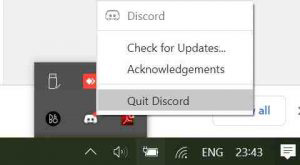
- Now, to restart, you can open the Better Discord app.
The second option is to use the Windows Task Manager. You can open the Windows Task Manager, find the list of programs, choose Better Discord, and click on the End Task button.
These steps will restart Better Discord on Windows.
On macOS
- Click on the X button from the window or click on Discord > Quit
- Alternatively, you can open the Better Discord app and press Cmd + Q
As you can see, both steps will restart Better Discord and launch it freshly. It should solve most issues that cause the Better Discord not working problem.
Fix #2 Check Your Internet Connection
You have to ensure that you have a working internet connection. Even the slightest problems with the WiFi or LAN connection may cause Better Discord to stop working. Therefore, you have to check whether your PC or Mac is connected to the internet properly.
In case you didn’t know, there is an error when you are connected to WiFi but do not have internet. As you’d guess, this situation will cause Better Discord to malfunction. So, you should check the device for all the kinds of possibilities.
It is also a great idea to reset your WiFi router. The process is simple. You can unplug the power adaptor and wait for a few seconds before plugging it in again. It should disconnect the internet and give time for solving all the issues.
A network reboot should get Better Discord working flawlessly.
Fix #3 Sign Out and Sign in Again
If both the steps above do not help you get rid of the Better Discord not working error, you can follow these simple steps.
- You have to sign out of the Discord account from Better Discord and Quit the application.
- Now, you can wait for a few seconds and restart the app.
- Make sure that you see a login screen and enter all your details again.
In many cases, you can have Better Discord functioning correctly. We do not understand the specific reasons behind this solution. However, we believe it is due to the settings changes while you sign out of the account and re-login.
Fix #4 Remove Plugins and Themes
As we said in the introduction, plugins and themes make Better Discord unique in many ways. But the same things can render the application not working at times. For example, it could be a particular plugin/theme with problematic code.
Anyway, it makes sense to run Better Discord without such plugins and themes to see whether the app can become stable. It is always good to transfer your plugins/themes data to another location and move it back when you have Better Discord working again.
The steps you have to follow are:
- Open Better Discord and go to User Settings
- Choose the entry called Plugins or Themes
- Click on the option called ‘Open Plugin Folder’ from the available options
- Move the contents from the folder to another location
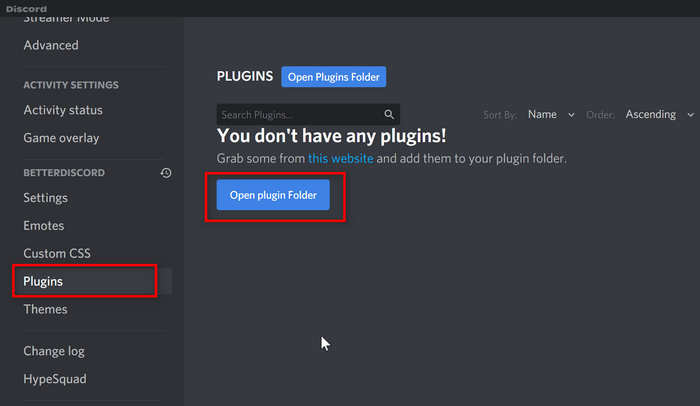
Once you have moved the plugin/theme data, you can close Better Discord and restart the app. You should see if Better Discord is working right now. If it does, you can conclude that a particular theme/plugin caused the problem in the first place. If it does not, you have to follow the remaining steps.
Fix #5 Check Proxy Settings
Did you know that Discord allows an option for custom internet proxies? Well, proxies can come in handy when using restrictive internet connections. However, when you move to another network, it will cause the error we are talking about.
Therefore, make sure that you have disabled custom proxies on Better Discord. If the app works fine without the proxy but lags when you enable the proxy, you will know that the proxy is the problem. In that case, the better option is to remove the proxy.
Fix #6 Repair Better Discord
If the five methods mentioned above did not work, you should consider repairing Better Discord. The repair process is easy and can be done in a few seconds. It involves quite a few steps, though.
- First, you have to download the Better Discord installer app from the official website
- Run the Installer with admin privileges
- From the upcoming wizard menu, you can choose the option to Reset Better Discord
- Wait for some time as the installer downloads the necessary files and fixes the issue
- Now, you should have Better Discord working properly
Repairing Better Discord is a better method than reinstalling the piece of software. Since we use the same installer, the repaired version of Better Discord will have updated settings and bug fixes as well. In short, it gets the job done.
The process remains the same for Windows and macOS.
Fix #7 Reinstall Better Discord
If the repair option does not work out, you have to reinstall Better Discord on your computer. Once again, it is necessary to download the Better Discord installer from the official source. Make sure that you can open the installer with admin privileges. Now,
- Double-click on the Better Discord installer to open the file
- On the upcoming screen, choose the option to uninstall Better Discord
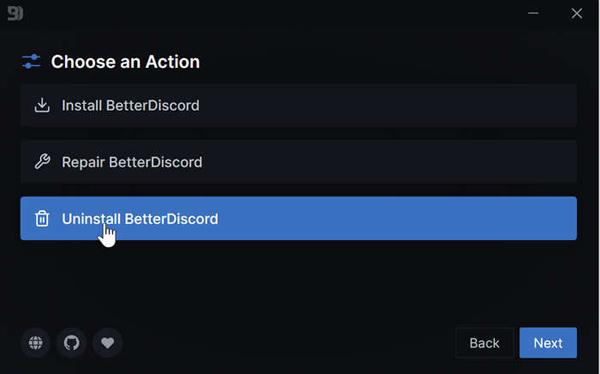
- You can find some options on the next page. For instance, make sure that you remove the app from Stable and Remove all Better Discord data
- Now, click on the Uninstall button to proceed with the uninstallation process
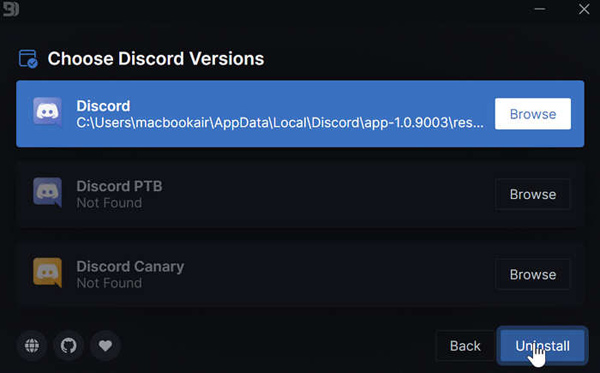
- In a few seconds, the installer wizard will remove Better Discord from your PC/Mac.
You can now wait for some time and restart the computer. It will remove temporary files from the system. After this point, you can download the Better Discord installer and set up the app again.
It is one of those ultimate steps that should work fine.
Fix #8 Check on Other Devices
Sometimes, Better Discord stops working due to on-device issues. Your PC or Mac may have some exclusive issues. Therefore, it is a great idea to see whether Better Discord is working on other devices. If it happens to work fine, you may consider resetting your PC/Mac. Alternatively, upgrading your Windows or macOS to the latest version may help you.
Fix #9 Check the Official Discord App
There are instances when problems with the Discord app can cause problems in the Better Discord app. So, it is a good idea to see whether you face such issues. You can confirm the presence of such issues by getting rid of the app and installing it again. You may have to restart the Discord app and Better Discord app during the process.
Fix #10 Contact Support
Did you know that there is a fully-fledged Discord channel for Better Discord? Well, the channel can help you solve many queries, including the one we are talking about. Therefore, in the worst case, you can register a complaint on Discord and wait for a response.
Frequently Asked Questions

Why Is My Better Discord Not Working?
Your Better Discord app may stop working due to several reasons. Network, hardware, and in-app problems can cause the app to malfunction. You can check out the best fixes to these issues in this guide and find all the steps to carry out the solutions.
Is Better Discord Illegal?
No, Better Discord is not illegal. As we said earlier, Better Discord is a Discord enhancement project that can bring you features like plugin/theming support. It does not cause any problems as such. Even if it were close to illegal, you might want to use the app.
How Do I Get BetterDiscord to Work?
You can fix BetterDiscord and get it to work by fixing different issues. For instance, you may have to set up the internet connection or reinstall the application. The exact solution depends on the problem you are currently facing.
Is There an Alternative to BetterDiscord?
While there are some BetterDiscord alternatives in the market, we do not recommend all of them. You can, for instance, check out Powercord, which is a BetterDiscord alternative. These are in the early development stage and need to be used with care.
The Bottom Line
We hope this article helped you fix the Better Discord themes not working and BetterDiscord not working errors with ease. If you have further queries, please do let us k

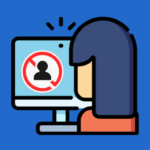
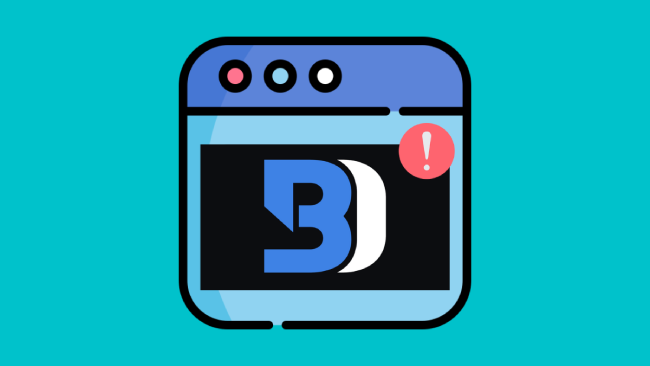
Leave a comment
Have something to say about this article? Add your comment and start the discussion.