Has anybody else experience the Hulu playback failure error? It was so frustrating seeing this error preventing me to play any Hulu video.
I thought it was just because of that particular show, so I moved to another one, but the playback error still happened and the videos wouldn’t start at all!
But of course, we got to the bottom of this Hulu playback failure, and here’s how you can fix it easily too.
Hulu Playback Failure
To fix the Hulu playback failure error, do the following:
- Clear the cached data of the browser or Hulu app.
- Restart your device on which Hulu is being streamed, along with your router.
- Update or reinstall the Hulu app.
What Is Causing the Hulu Playback Failure Error?
There could be numerous reasons for the Hulu playback failure error. Here’s a list of some of them:
1. Server Outages
Like any other device, Hulu servers can go down from time to time. If that’s the case, you can only do one thing: wait for the servers to get back online.
2. Poor Internet Connection
Hulu requires a stable internet connection for smooth functioning. Failing to receive such can cause a video playback error.
3. Hulu Streaming App Glitches
Sometimes, the Hulu app stops working properly due to technical glitches and bugs. These glitches result from low memory, insufficient storage, or corrupted cache.
Related Reading: Hulu Keeps Crashing or Shutting Down (10+ EASY Fixes)
How to Fix Hulu Playback Failure?
Try these troubleshooting methods to fix Hulu playback failure error:
1. Check for Server Outages
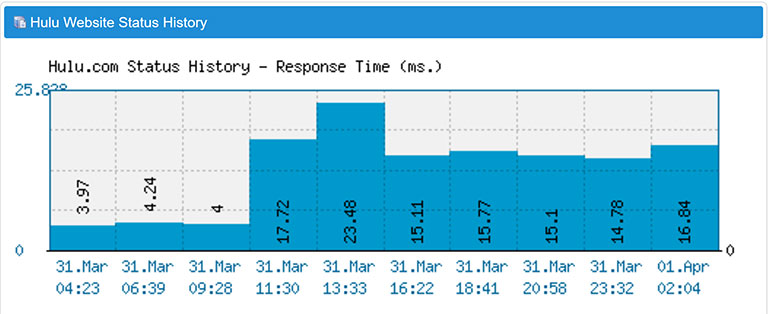
First things first, before you try any other method, check if the Hulu servers are down or not. To check for server outages, follow Hulu on Twitter or Instagram to get the latest updates. Moreover, some websites like IsItDownRightNow, Down Detector, and Outage Report provide the latest and most detailed information on servers.
If the Hulu servers are down, there’s nothing you can do but wait for them to get back online.
2. Restart Your Device and Router
Restarting a device is the quickest way to resolve numerous issues, including black screens, freezing, temporary glitches, and slowness.
- First, turn off the device on which you stream Hulu, and then power off your router.
- Disconnect all the cables connected to your router.
- Wait for a couple of minutes, then reconnect the cables.
Now, turn both of your devices off. Check if you see the same error again on Hulu.
I did think my internet wasn’t its best that day, and so, I did this restart especially with my router. When I went back to Hulu, it was all good!
3. Clear the Cached Data of Hulu App
If Hulu says “playback failure” even after restarting your device and router, try clearing the Hulu app cache.
Many users have reported that it helped them fix the playback error quickly!
A. Clear Cache on an Android device
Follow these steps to clear the cache on an Android device:
Note: Some steps might differ depending on your device.
- First, navigate to Settings and select Apps.
- A list of all installed apps will appear on the screen; select Hulu from it.
- Now, choose Storage > Clear Cache.
- Once done, launch the app and see if it works.
- If you see the same error again, go to Settings > Apps > Hulu > Storage > Clear App Data.
- Exit the settings and restart your device.
B. Clear Cache on iPhone or iPad
Follow these steps to clear the cache on your iPhone or iPad:
- Navigate to Settings and select General.
- Scroll down and select iPhone Storage > Hulu.
- Tap Delete App, then power off your device.
- After a minute, reboot and reinstall Hulu from the App Store.
That’s all!
4. Examine Your Router’s Internet Speed
If you want to stream videos on Hulu seamlessly, your device will need at least 4 Mbps speed and 8 Mbps for Hulu Live TV.
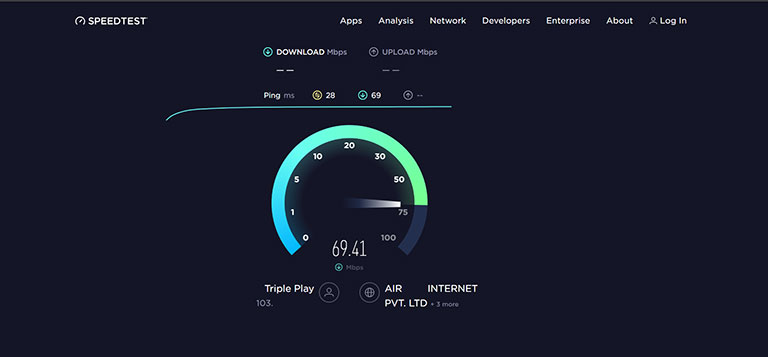
You can run a speed test on your Hulu-installed device. If the speed is lower than 4 Mbps, you might see the Hulu playback failure 5006 error on your screen. The solution is to either upgrade your current plan or disconnect any extra-connected devices.
Note: If your router is 4-5 years old, consider getting a new one. It’s because, after some time, they can be incapable of delivering optimal performance. As a result, your device receives insufficient speed even if you’re subscribed to a 100 Mbps plan.
5. Stream Videos in Low-Quality Mode
Try streaming videos in low-quality mode until you upgrade your current internet plan or get a new router.
You can also change your connection type from wireless to wired, which helps resolve issues with network congestion and slower internet speed.
If that doesn’t help, try streaming content on Hulu through your cellular data. If it works, then the problem might be with your router.
6. Remove Extra Connected Devices
If you’ve connected more devices to your home Wi-Fi network, you might experience slower speed on your Hulu-installed device.
The speed gets divided every time a new device gets connected.
For example, if you’ve got a 100 Mbps plan and connect 5–6 devices to your router, the speed gets divided into six parts. Your devices will receive an average speed of 15 Mbps. Furthermore, if you have VPN enabled, it will be reduced to half.
To watch seamless content on Hulu without interruption, try turning off Wi-Fi on extra-connected devices.
7. Modify Router DNS Settings
Some routers come with a handy feature that allows users to prioritize traffic from a particular device. It means you can prioritize your Hulu-installed device to receive a stable and strong connection. All you’ve got to do is modify your router’s DNS settings.
8. Update Hulu App
Hulu frequently releases more stable updates for its app to fix minor bugs and glitches and improve its overall performance. So, if you’re using an outdated Hulu app, the software might run into a lot of issues, including video playback failure.
The solution is to check for updates on the Google Play Store, App Store, or Microsoft Store, depending on your device.
9. Close Background Apps
Some users reported that closing background apps helped resolve the playback issue. It’s because the Hulu app uses a large chunk of RAM and puts a load on your device’s processor.
Using multiple applications at one time can cause issues like lagging or slowness.
So, it’s better to use one app at a time. You can optimize your smartphone by clearing RAM. Doing so will help you use the Hulu application seamlessly.
Related Reading: Hulu Error Code 406 (Try This Fix First!)
Frequently Asked Questions

How Do I Fix Hulu Playback Error?
To fix the Hulu playback error, do the following:
> Restart the device on which Hulu is being streamed, along with your router.
> Clear the Hulu app cache.
> Run a speed test on your Hulu-installed device. The speed must be greater than 4 Mbps to stream Hulu seamlessly.
> Update the Hulu app.
Why Does Hulu Keep Having Playback Failure?
Here are some of the potential reasons why Hulu keeps showing the playback failure error:
> Poor internet connection
> Hulu server outages
> Corrupted cached data
> Incompatibility issues
What Does Playback Failure Mean?
A playback failure error means the video you’re trying to stream failed to load. It happens when the app on your device fails to communicate with its servers. Try to delete the app on your device, then restart your device and install the app again.
The Bottom Line
There could be numerous reasons for the Hulu playback failure error. Fortunately, you can easily get Hulu working again with these proven methods.
- Check for server outages
- Restart your device and router
- Clear cached data from the Hulu app
- Examine your router’s internet speed
- Stream videos in low-quality mode
- Remove any extra connected devices
- Modify your router’s DNS settings
- Update the Hulu app
- Close background tabs
Hopefully, one of these fixes has helped you resolve the issue. Were you able to fix the Hulu playback failure error? If so, let us know what worked in the comments below!



Leave a comment
Have something to say about this article? Add your comment and start the discussion.