I was enjoying a late-night movie session and in the middle of an intense episode, Hulu crashed without warning. What just happened? I closed the app and turned it back on. Even so, Hulu keeps crashing or shutting down then.
I’ve got here the troubleshooting steps I took to fix this Hulu issue. As a matter of fact, they’re very easy to do; you’ll be back to tuning in to your favorite show in minutes!
Hulu Keeps Crashing
Hulu App crashing is a fairly typical issue that affects almost all platforms, including Fire Sticks, Smart TVs, Desktop PCs, and so on. Hulu may shut down or freeze on your device if there is corrupt data in your system’s modules or if Hulu itself is in an error state.
Crashing and shutting down are frequently encountered on Smart TVs, especially Samsung Smart TVs. Users have reported that when the streaming service is being watched for more than an hour, it shuts down and malfunctions suddenly.
Why Does My Hulu Keep Crashing?
Hulu sometimes crashes on people for different reasons. Here are the top reasons that cause Hulu to shut down abruptly:
- Hardware or Network Error: Sometimes it might be because the computer is old and can’t handle the streaming, or maybe there’s something wrong with their internet connection.
- Hulu’s servers are down: If Hulu’s servers are down, then obviously, the app won’t work. This usually happens when there’s a lot of traffic on the site, or they’re doing maintenance.
- Bad cache and application data: Corrupted data in your system’s modules can cause the Hulu app to crash. This is most likely the case if you’ve been using Hulu for a while without clearing your cache and data.
- Outdated Hulu application: If you’re using an outdated version of the Hulu app, it may be incompatible with your device or the current operating system, which can lead to crashes.
- Bug in the application: Sometimes, there can be a bug in the Hulu app that causes it to crash. This is usually fixed in the application update.
How to Fix Hulu Keeps Crashing on Smart TV?
There are a few things you can try to fix Hulu if it keeps crashing on your Smart TV:
1. Apply Basic Solutions
Before trying the advanced options, apply the following basic solutions that might probably fix the issue:
- Check your internet connection: The first thing you should do is check your internet connection. If it’s not working properly, that could be the reason why Hulu keeps crashing.
- Restart your device: If Hulu shuts off on Smart TV suddenly, try restarting your device. This will clear any corrupt data that may be causing the problem.
- Update the Hulu app: Using an outdated version of the Hulu app may make it incompatible with your Smart TV, which can lead to crashes. Update the app to the latest version.
- Uninstall and reinstall the Hulu app: If none of the above solutions work, try uninstalling and reinstalling the Hulu app on your Android TV. This will delete any corrupt data that may be causing the problem and give you a fresh start.
- Power-Cycle your System: If you have a Smart TV, the best way to fix any software issue is by power-cycling your system. Turn off your TV and unplug it from the power outlet. Wait for a few minutes, and then plug it back in. Turn on your TV and try Hulu again.
2. Clear Caches on Your Smart TV
One of the main reasons Hulu keeps crashing on Smart TV is due to bad cache and data. Over time, these caches can get corrupt and cause the Hulu app to crash. To clear these caches, follow these steps:
To clear these caches, follow these steps:
(Note: For the demonstration purpose, we are showing the steps to clear caches on a Samsung TV. You can follow similar steps on any other Smart TV.)
- Switch ON your Samsung Smart TV.
- On your TV remote, press the Settings button.
- On the Settings pop-up box, switch to Support on the left pane and select Device Care from the right.

- Now under Device Care, choose Manage Storage.

- Under Manage Storage you will find all the apps that are installed on your TV. To remove the Hulu app cache select the View Details button below it.
- You will see the details of the Hulu app. From the options, choose the Clear Cache button.
- The cache will be cleared in a second or two. Choose the Close button after that.
3. Disable Auto-Turn off Feature
Hulu, among other applications and devices, allows you to switch off the TV if it is inactive for a long period. You may try turning this option off to see if it fix Hulu Live continues to crash. Here is how to do that:
- On your Smart TV, open the Hulu application and navigate to its settings.
- Under Settings, disable the Stop Live TV when Inactive option.

- Close the program and restart your device to see if the Hulu shutting down or freezing is fixed.
4. Update Firmware/Software of Device
If Hulu still shuts off on Smart TV, then it might be a problem with your device’s firmware. In such cases, updating the firmware of your TV can help resolve the Hulu keeps crashing issue.
Here is how to update Firmware on different Smart TVs and fix Hulu keeps crashing on Smart TV:
(Note: The steps may vary slightly for different models and manufacturers.)
- Switch ON your Smart TV.
- On your TV remote, press the Settings button.
- On the Settings pop-up box, switch to the Support on the left pane and select Software Update from the right.

- Next, select Update Now to update your Smart TV with the latest firmware.

Fix Hulu Keeps Crashing On Firestick
If you’re using Hulu on Firestick and it keeps crashing, then here are a few things you can try to fix the problem:
1. Check Your Internet Connection
One of the first things you should do is check your internet connection. If it’s not working properly, that could be the reason why Hulu keeps crashing on your Firestick.
There are a few essential requirements for how fast your internet should be in order for the Hulu playout to work effectively.
In order to watch any program or film from Hulu’s library, your internet speed must be at least 10 Mbps.
If your internet connection isn’t fast enough, here are the tips to enhance it:
- Switch Your Firestick to 2.4GHz Wi-Fi
- Disable Wi-Fi on other connected devices so that the bandwidth is not distributed.
- Reboot the Wi-Fi router
2. Force Stop, Clear Cache, and Clear Data
On the Hulu app installed on your FireStick, one by one, Force Stop, Clear Cache, and Clear Data to solve Hulu keeps crashing on firestick. Before clearing the data, just force-stop the Hulu app and clear the cache. If the problem persists, then only clear the whole app data.
Here is how to do that:
- On your FireStick, switch to the Settings menu.

- Under the Settings menu, choose Applications.

- Now scroll down and select Manage Installed Applications.

- Find Hulu and select it to manage its settings.

- Now select Force Stop to stop all the running instances of the application.

- After force-stopping Hulu, scroll down and choose Clear cache. Restart the Hulu app and observe if the crashing has stopped.

- If clearing the cache doesn’t fix the problem, then again repeat steps 1-5.
- After force-stopping Hulu, select Clear Data from the same list.

3. Reset your FireStick
If the above solutions don’t work, then you can try resetting your FireStick to factory settings. Remember that doing so will delete all the data from your FireStick, including the Hulu app and other installed apps.
So after performing the factory reset, you need to reinstall and log in to all your streaming apps. But the good news is that applying the reset has more than a 95% chance of success.
Here is how to reset your FireStick:
- On your FireStick, switch to the Settings menu.
- Under the Settings menu, choose My Fire TV.

- Now select Reset to Factory Defaults.

- On the next screen, select the Reset option again to confirm.
- Your FireStick will now start resetting and it will take about 5-10 minutes to fully reset. Once it’s done, you can set it up again from scratch.
How to Fix Hulu Keeps Crashing on App or Website?
If you’re having trouble with Hulu crashing on your app or website, then here are a few things you can try:
1. Check Your Internet Connection
As we mentioned earlier, one of the first things you should do is check your internet connection. If it’s not working properly, that could be the reason why Hulu keeps crashing on your device.
2. Check Hulu’s Servers
The first thing you should do if you’re having difficulties with Hulu is to check the servers. Because Hulu is an online service, its servers are crucial in keeping the platform operational. To check the servers, you can go to Hulu’s official website or use a third-party service like DownDetector.
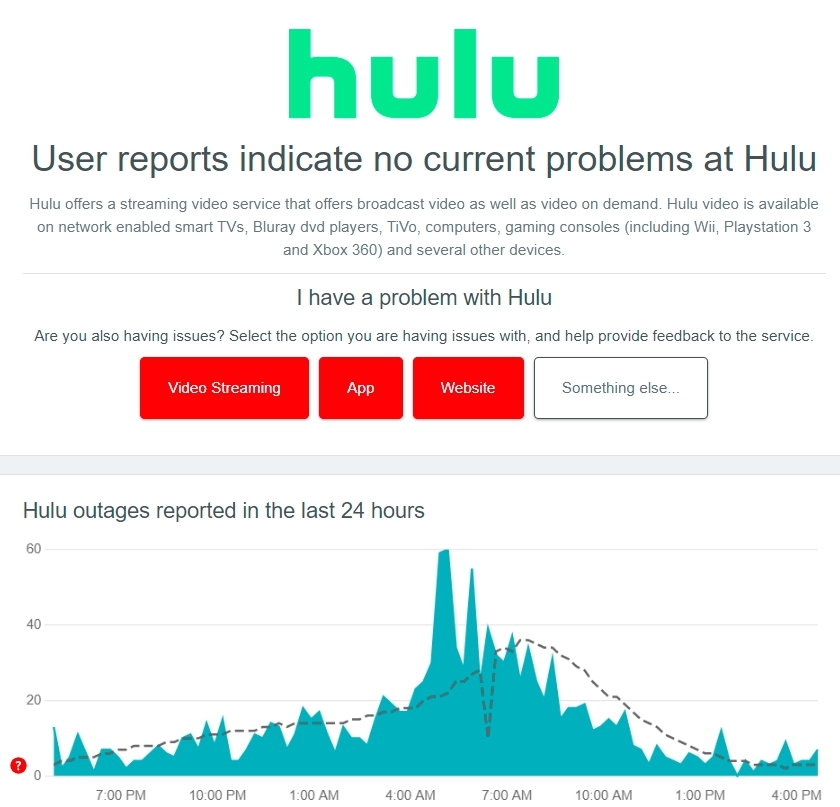
The most effective thing to do if you’ve confirmed that Hulu’s servers are down is to wait. Because server-related problems cannot be resolved on your end, any changes made to your device will not improve matters.
3. Lower the Playback Quality
If your Hulu app is crashing while watching a movie or TV show, the problem could be that it’s streaming at a higher resolution than your device can handle. Reduce the playback quality on the platform to see if the issue goes away.
Here is how to reduce the video playback quality on Hulu Android:
- To begin, launch the Hulu app on your device and go to your Profile.
- After that, go to Settings and choose Cellular Data Usage.
- Enable the Data Saver option to stream Hulu at a lower quality.

4. Clear Browser Cache and Cookies
If you’re having trouble with Hulu crashing on your web browser, then one thing you can try is clearing your cache and cookies. Often, outdated files in your browser’s cache can cause problems with websites.
Here’s how to clear your cache and cookies in Google Chrome:
- First, click the three dots in the top-right corner of the browser to open the menu.
- After that, hover over More tools and select Clear browsing data.

- Make sure that the time range is set to All time and check the boxes next to Cookies and other site data and Cached images and files.

- Finally, click Clear data.
- Restart your device.
5. Clear Hulu App Data on Android
If you’re having trouble with Hulu on your Android device, then one thing you can try is clearing the app data. This will reset the app to its default state and could fix any issues you’re having.
Here’s how to clear Hulu app data on Android:
- First, go to Settings and choose Apps & notifications.
- After that, select See all apps and find Hulu.
- Choose Storage & cache and select Clear data and Clear cache.

6. Reinstall the Hulu App
If you’re still having trouble with Hulu crashing on your device, then you can try reinstalling the app. This will delete the app from your device but will not remove any of your account information or data.
Here’s how to reinstall the Hulu app on Android:
- Navigate to Settings and choose Apps & notifications.
- After that, select See all apps and find Hulu.
- Choose Uninstall and then follow the prompts to remove the app from your device.
- Once the app is uninstalled, you can reinstall it from the Google Play Store.
Frequently Asked Questions

What causes Hulu to Shut Down or Crash?
There are several reasons why Hulu might crash or shut down on your device. It could be due to server problems, a problem with your device, or an issue with the Hulu app.
How can I prevent Hulu from crashing?
There are several things you can do to prevent Hulu from crashing on your device. You can try lowering the playback quality, clearing your cache and cookies, or reinstalling the app.
How do I clear the Hulu cache?
You can clear the Hulu cache on Android by going to Settings, selecting Apps & notifications, choosing to See all apps, and finding Hulu. Select Storage & cache and choose Clear cache.
How do I reset Hulu on my TV?
If you’re having trouble with Hulu on your TV, you can try resetting the app. To do this, go to Settings, select Apps, choose Hulu, and select Clear data.
Summing Up
These are some of the things you can try if Hulu keeps crashing on your Smart TV, FireStick, Smartphone, and web browser. By following these steps, you should be able to fix the problem and continue watching your favorite shows and movies.
We hope that the tips provided in this article have been helpful and have resolved your issues with Hulu crashing or shutting down. If you are still experiencing problems, we suggest contacting Hulu’s customer service for assistance.

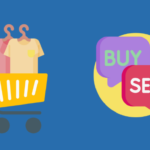
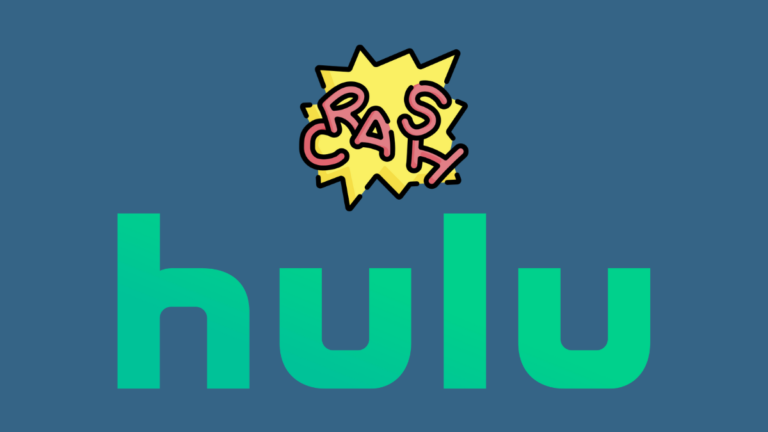
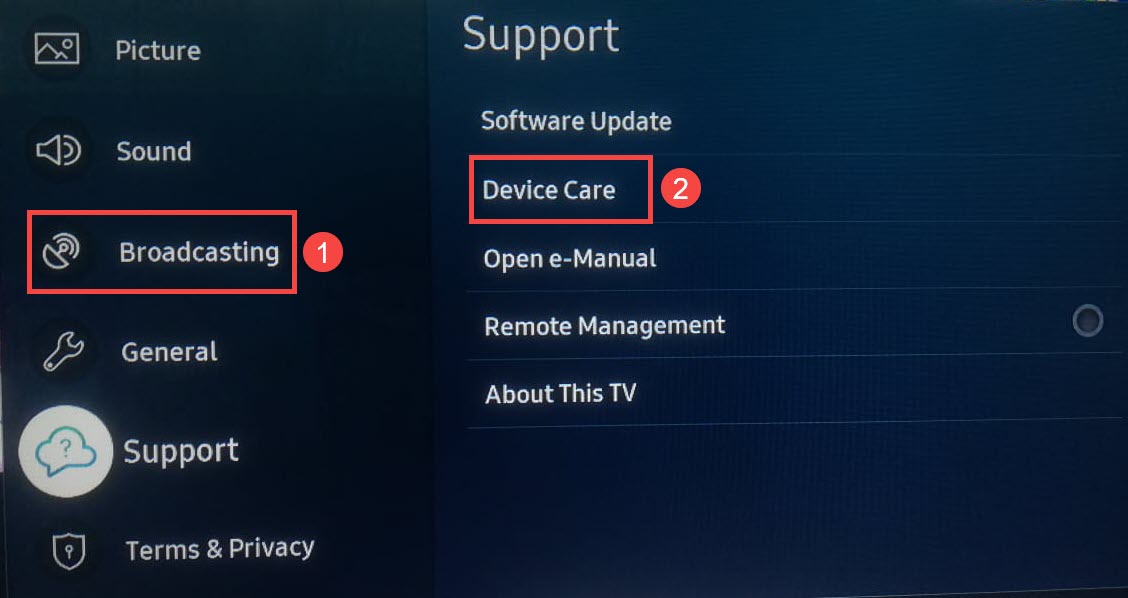
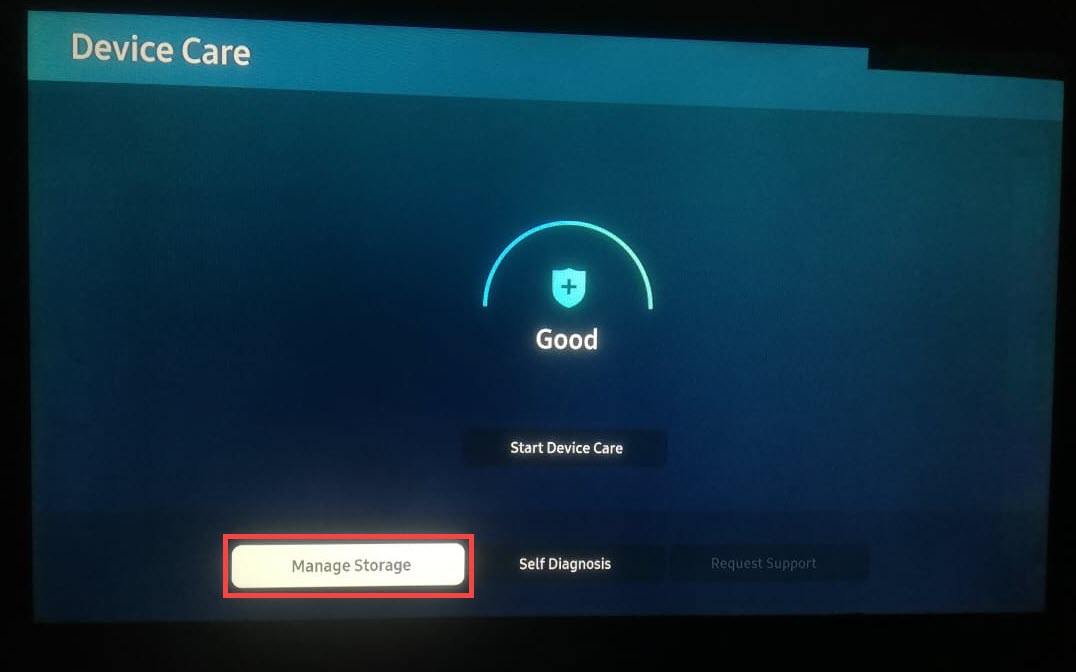
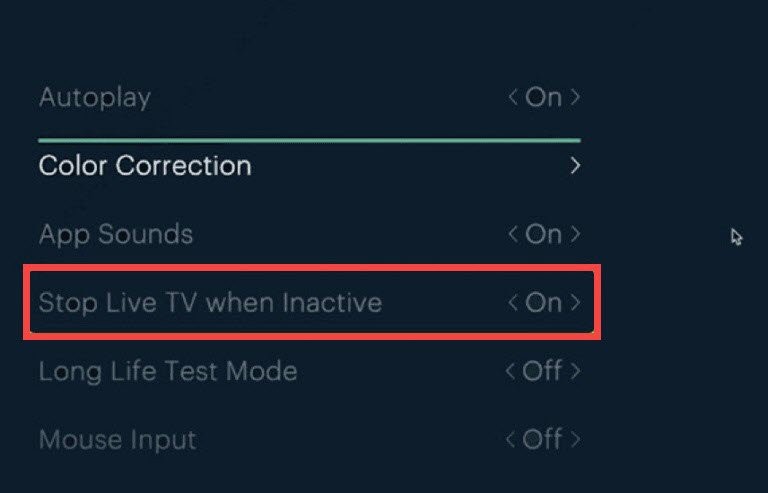
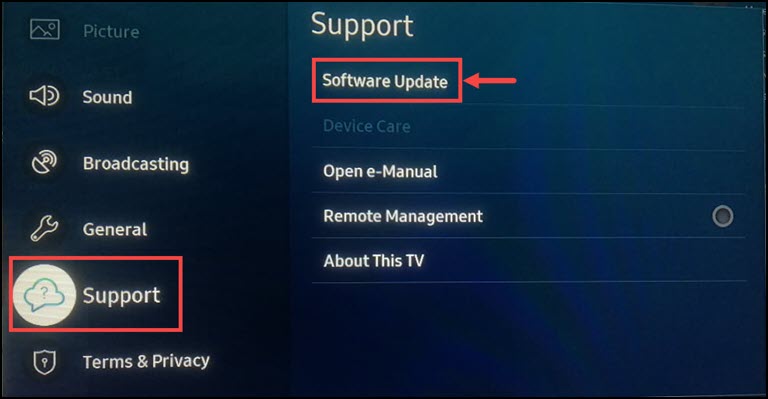
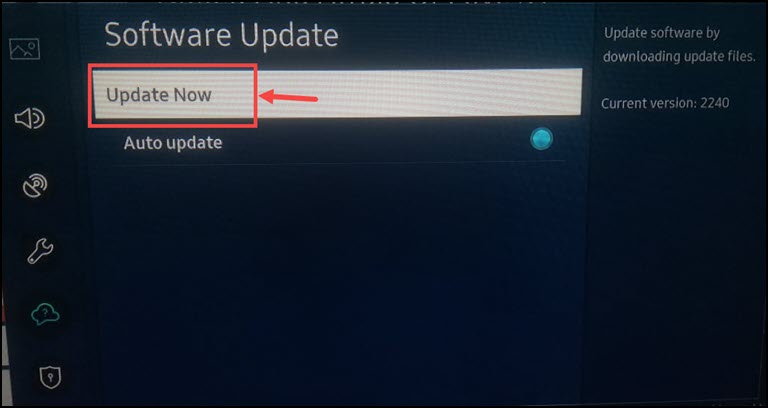
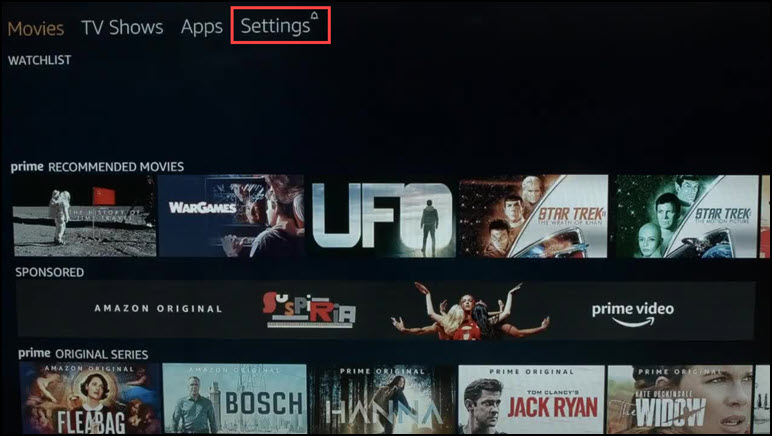
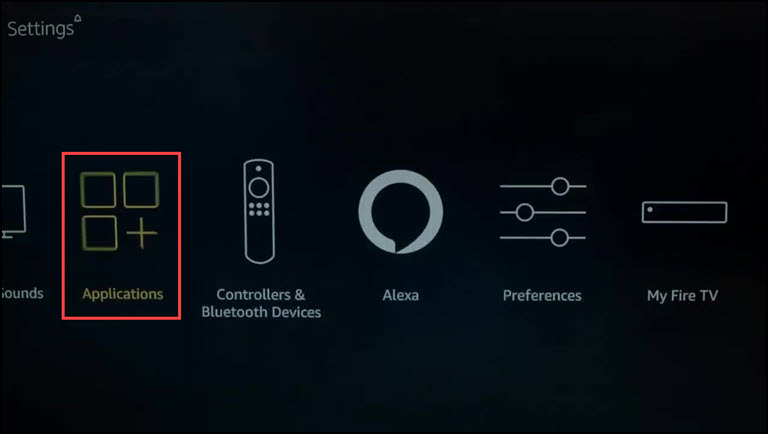
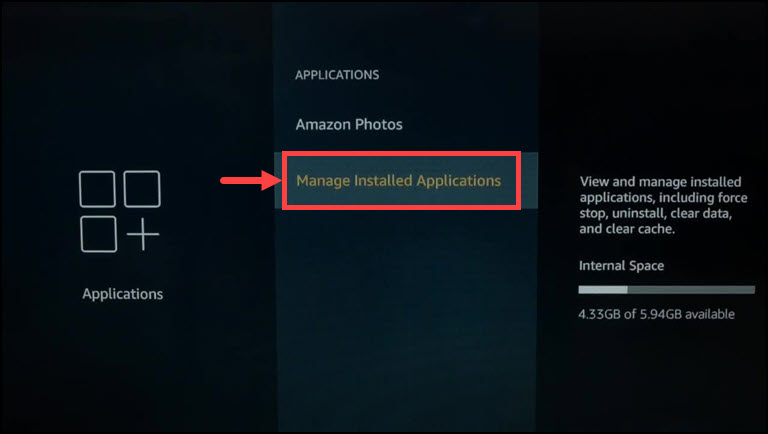
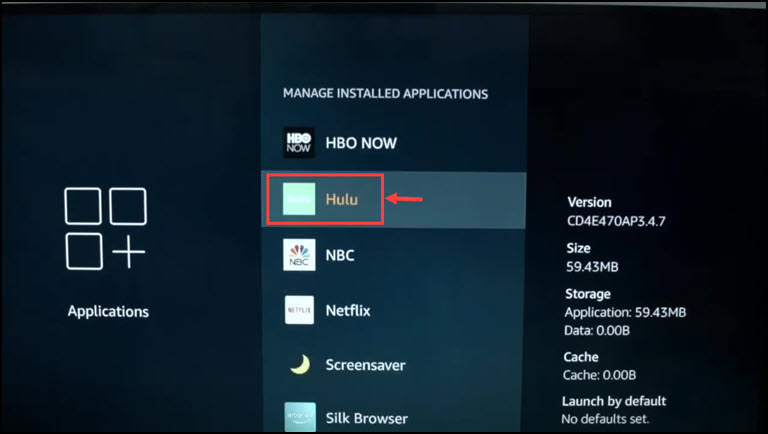
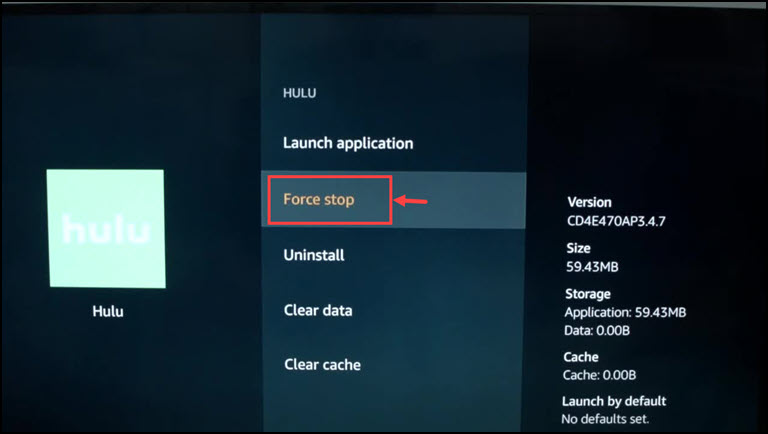
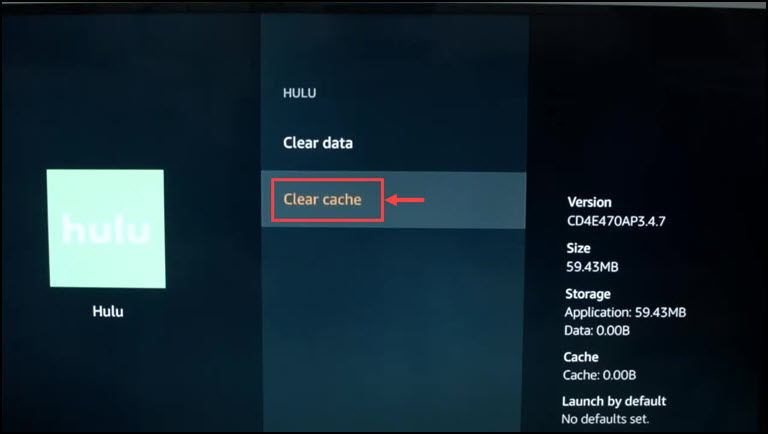
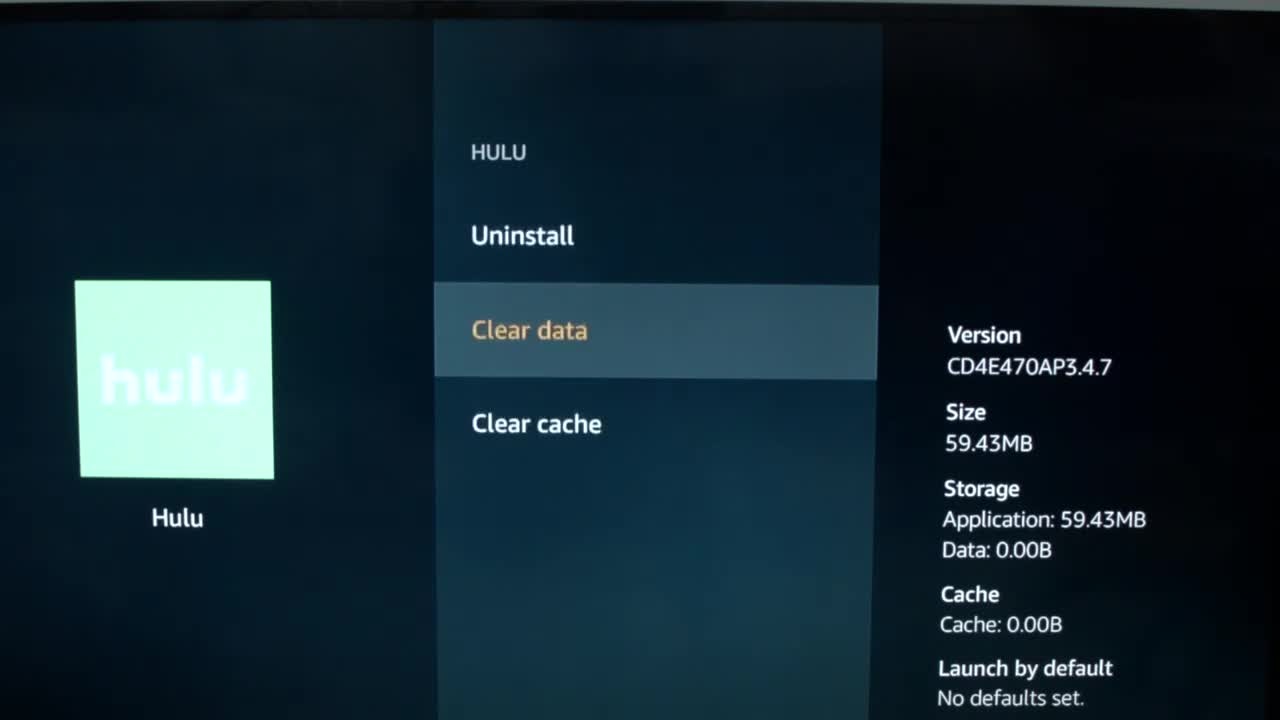
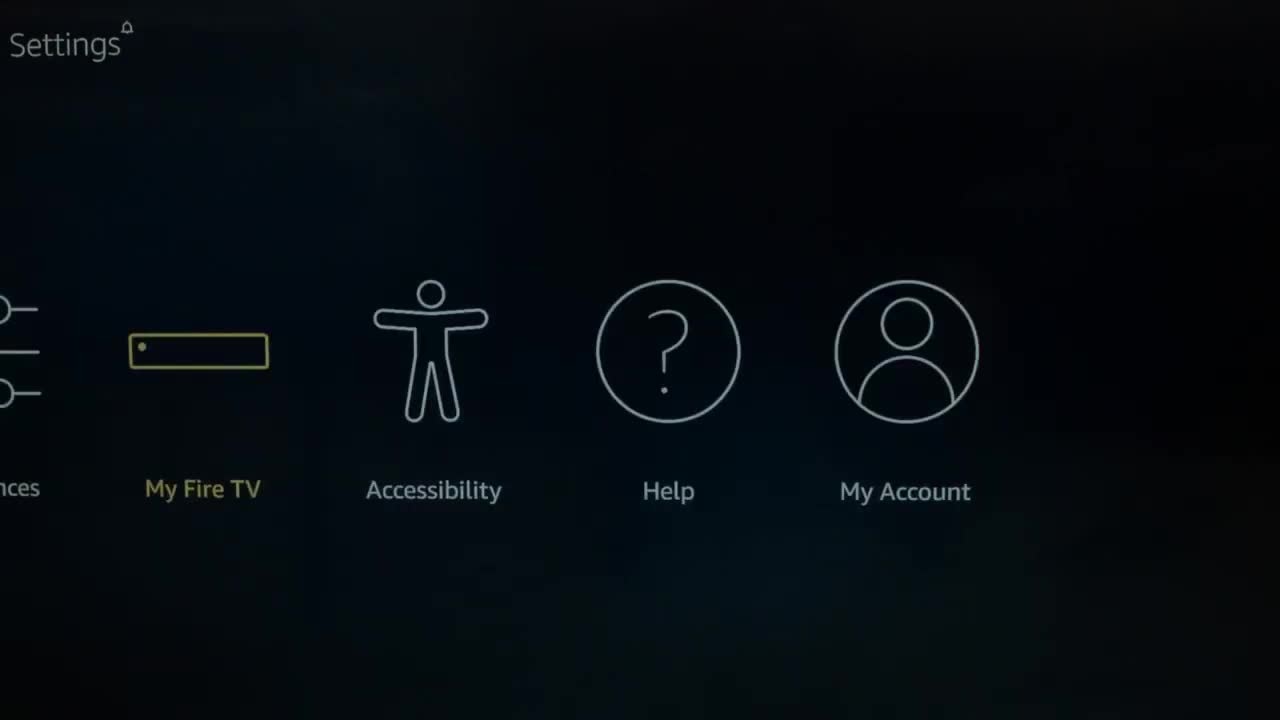
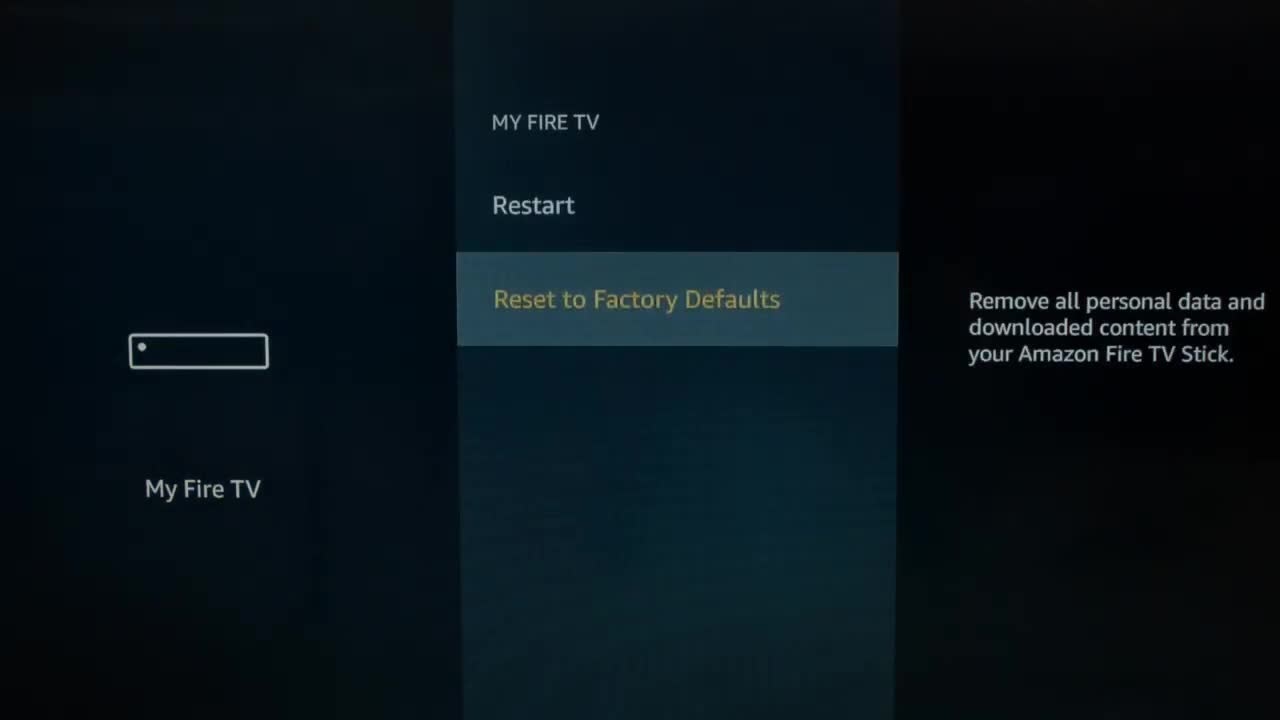
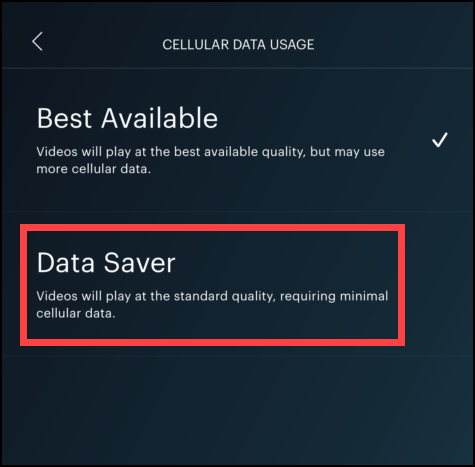
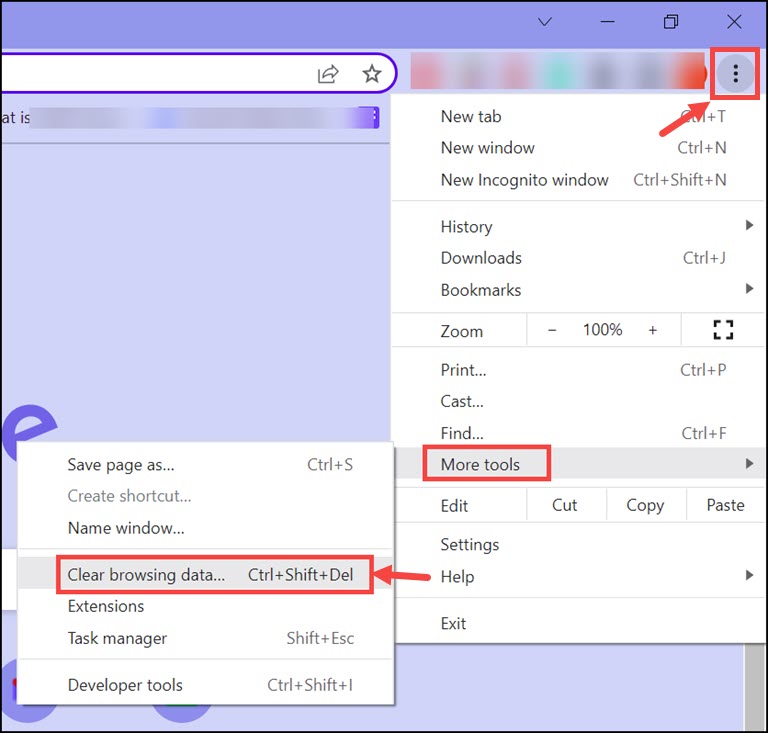
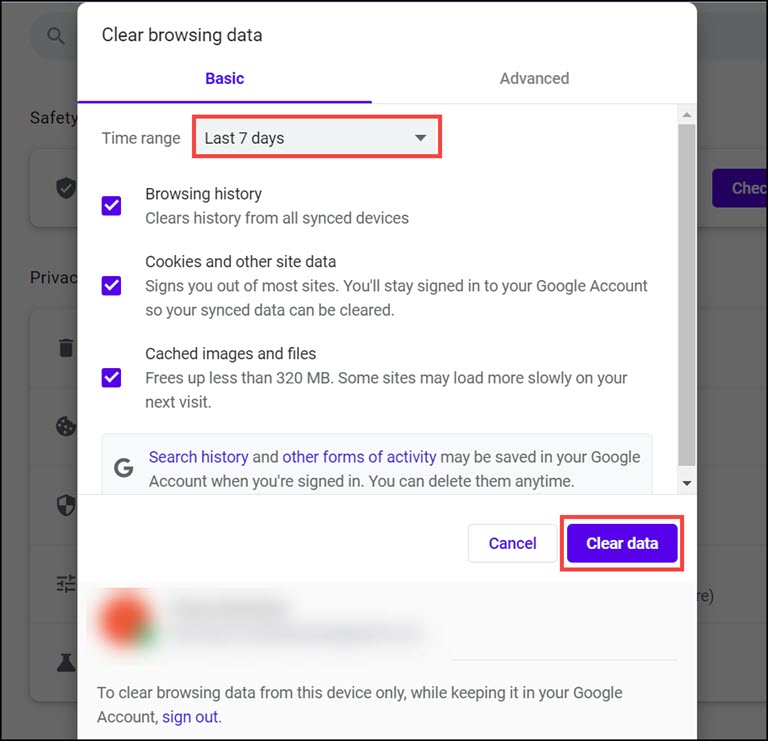
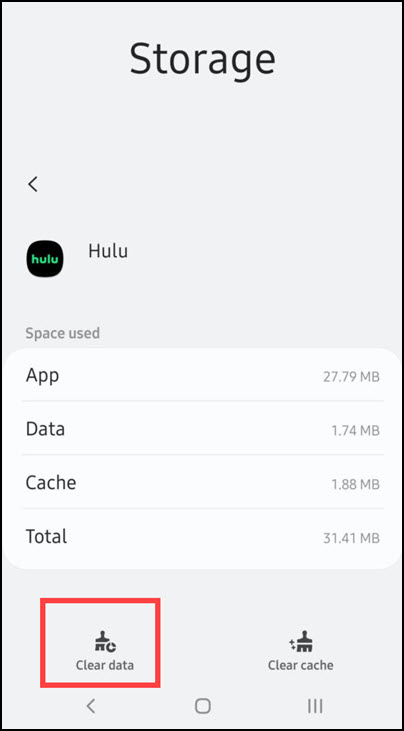
Louise Boggs
Reinstall your app, folks!
Michelle
Force Stop with Clear Cache fixed my Hulu. Thanks! Mine was Freezing at Hulu Logo Randomly and nothing would fix it.