The Blue Screen of Death, also known as BSOD, is one of the worst things you can encounter while using the Windows OS. It comes without any warning, and you may lose all your data. In some cases, your PC may get back to normalcy in a minute. It could have been due to some driver errors or mismatches.
However, if you constantly see the BSOD with an error message like APC Index Mismatch, it means you have to take serious action. In particular, the APC Index Mismatch BSOD is easier to fix than you may have thought. But, rest assured, you have to follow the correct steps.
In short, we understand that the Blue Screen error due to APC Index Mismatch can be pretty frustrating. As it happens, a universal solution cannot fix the problem all the time. It means you have to try different ways until you find the ideal solution. Worry not, though; we have done something to help you.
In this article, we have covered 11+ methods to fix the Windows 10 APC Index Mismatch BSOD error. If you are wondering, the steps will help you on Windows 8.1 and Windows 11. We shall also discuss the major reasons why you see the Blue Screen due to APC Index Mismatch in the first place.
Reasons for Blue Screen Due to APC Index Mismatch
Faulty System Drivers
Faulty system drivers are the primary reason for the Blue Screen due to APC Index Mismatch error. It is also why you cannot see the error so often. In its defense, Windows does a great job of finding the correct drivers and fixing them on time. However, if the driver software for a device is not available online, Windows might have difficulty setting things. If this situation occurs, you will see the BSOD error.
Corrupted File System
Equally responsible for the Blue Screen due to APC Index Mismatch error is a corrupted file system in your PC. As you know, the Windows OS requires a number of files to function properly. A problem with even one of the many files can lead to the BSOD error. The corruption might have happened due to hardware failure or interruptive software actions.
Hardware Issues
Apart from file corruption, hardware-level settings can be responsible for the Blue Screen due to APC Index Mismatch error. For instance, if your RAM sticks are running at the non-ideal frequency, it could easily cause the BSOD error. Similarly, problems with the OS installation or BIOS can also account for why you see BSOD all of a sudden.
In addition, problems with installed software can also cause the Blue Screen due to APC Index Mismatch error. Keeping these points in mind, we have covered a diverse set of solutions in this article. But you might want to try multiple methods if you want to stop code APC Index Mismatch error altogether.
How To Stop APC Index Mismatch Blue Screen of Death?
We will start with the basic steps and proceed to advanced ones. Therefore, you should try the methods in the same order.
Fix #1 Update Windows
An OS-level bug can also be responsible for the Blue Screen due to APC Index Mismatch error. Therefore, you should update Windows to the latest available version as the first step. If the BSOD error is due to internal Windows errors, Microsoft will quickly release an update. You have to make sure that your computer gets the update on time.
To update Windows, you have to,
- Open Windows Start Menu
- Search for ‘Windows Updates’ and open the Window
- On the page, click on the ‘Check for Updates’ button
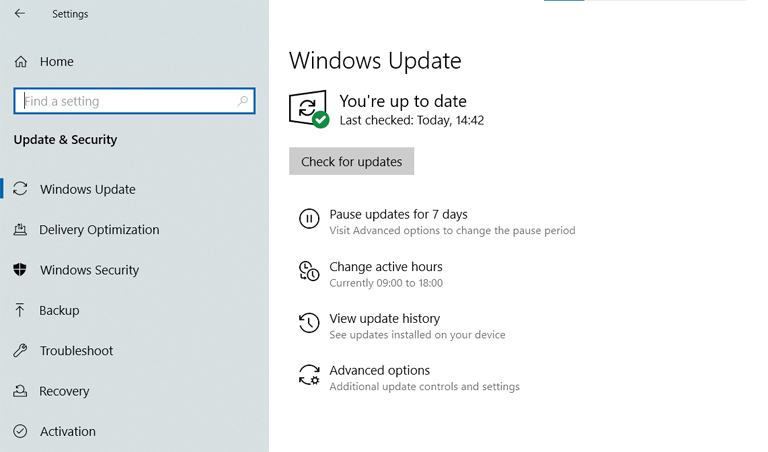
You can also choose to install optional Windows Updates on your computer. These updates contain driver updates and general improvements. In general, it is a great idea to enable automatic Windows Updates on your device. It can reduce the number of errors that your system will encounter.
Fix #2 Update Device Drivers
As we said earlier, Windows has a neat system for keeping all your device drivers updated. However, it does not mean that Windows will install every driver update. So, in some instances, a problematic update might cause the Blue Screen due to the APC Index Mismatch error. At the same time, the patch may not be installed on the device automatically.
Therefore, you have to update device drivers manually. There are two ways to go about this process.
First, you can use the Optional Updates feature from Windows Updates. To do it, you can go to Start Menu > Settings > Updates & Security > Windows Update and click on the option called ‘View optional updates.’ Then, you can proceed with the on-screen instructions to install all the drivers.
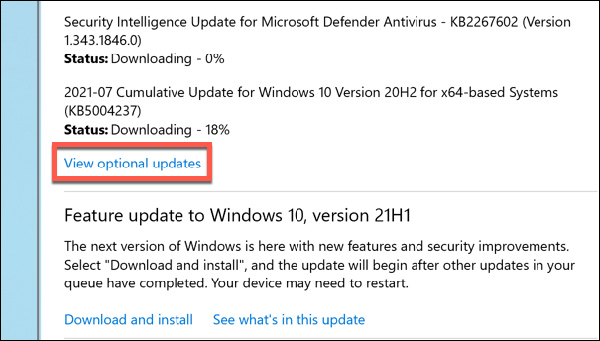
Second, you can use the Device Manager function on Windows. This step is not that seamless, though. You will have to right-click on each device and update the drivers manually. However, you can skip the unlikely options and update the significant devices such as the graphics card or the trackpad/keyboard system.
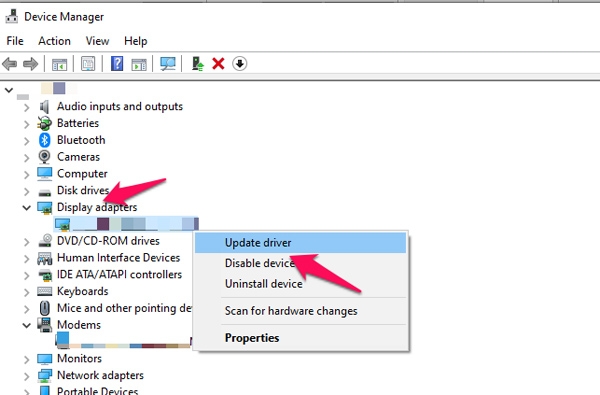
Regardless of the method you choose, updating device drivers will solve the Blue Screen due to APC Index Mismatch error for good. You must be able to enjoy your PC without any interruptions.
Fix #3 Get Rid of DisplayLink
DisplayLink is a widely used software by those who need a secondary display. However, some have reported that DisplayLink causes the Blue Screen due to APC Index Mismatch error. Therefore, you may want to remove DisplayLink from your computer and try if the problem persists. The steps you have to follow are:
- Open Control Panel on your PC
- Choose the option called Programs and Features
- From the list of installed programs, you have to find DisplayLink Core
- Completely uninstall DisplayLink Core and restart your computer
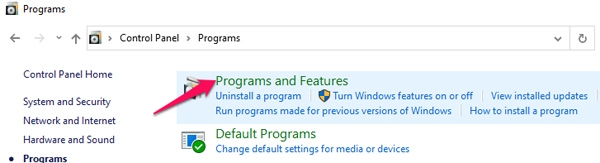
If you want to ensure that nothing related to DisplayLink stays on your computer, you have to download and run the DisplayLink Installation Cleaner from the official website. It will reduce the chances of encountering the Blue Screen due to APC Index Mismatch error ever again.
Fix #4 Uninstall Incompatible Antivirus Software
Antivirus software does a great job of protecting your PC from viruses and other threats. However, there are instances when the detection engine performs poorly, causing file corruption. For instance, problems with antivirus software can cause multiple BSOD errors. Therefore, you have to remove the antivirus tool if you have installed something incompatible on your device.
Here is the more important thing. Simply uninstalling the software from Control Panel may not do the job. Therefore, we recommend downloading a dedicated antimalware removal tool from the web and using it to eliminate the problematic antivirus software. In particular, free antivirus programs from Norton and Avast are known for causing the Blue Screen due to APC Index Mismatch error.
However, it does not mean you have to run your computer without an antivirus program. On the other hand, you should install a more compatible antivirus program on your computer. Nowadays, finding one from the web will be easier than you imagine.
By the way, other system-level software can also cause the Blue Screen due to APC Index Mismatch error, if you are wondering. Therefore, if you use any heavy customization tool with admin access, you should check if they are causing system-level issues.
Fix #5 Check the System for File Corruption
As we said while discussing the reasons, file corruption is a significant reason for BSOD errors in common. The case of the Blue Screen due to APC Index Mismatch error is not much different. Therefore, you have to check whether your system is affected by file corruption. There are many ways to go about this process, and we will mention the easiest one.
The Windows OS comes with two tools, namely DISM and SFC, used for disk checking. These tools can detect the presence of irregularities on your disk image. To use the DISM tool, you have to,
- Right-click on the Windows button and choose ‘Windows PowerShell (Admin)‘
- In the upcoming window, you can see Windows PowerShell. You can enter the following command.
DISM /online /cleanup-image /restorehealth
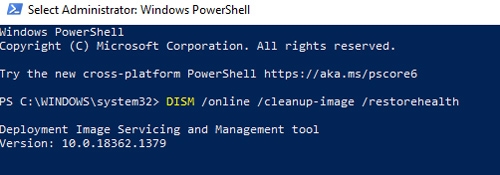
- Press the Enter key and wait while the tool scans your system for errors
- Once DISM has completed the scanning, you can enter the following command.
Sfc/scannow
- Press the Enter key and wait for some time.
Once the scanning is done, you can restart the device. The best part about SFC is that it can repair various file corruption issues. You do not need any third-party software for this purpose.
Other Fixes for the Blue Screen due to APC Index Mismatch Error
Now, we will look at the other potential fixes for the Blue Screen due to the APC Index Mismatch error.
#6 You can change the frequency of your CPU and RAM to the default state. It will reduce the chances of the Blue Screen due to APC Index Mismatch error.
#7 Disabling Virtualization in BIOS is an effective way to stop code APC index mismatch on Windows. Though the steps vary based on the motherboard, you can find the option by going to BIOS Settings.
#8 You have to update the Realtek High-Definition driver to the latest version to avoid the Blue Screen due to APC Index Mismatch error. You can do it by downloading the drivers from the official website.
#9 In some instances, the Realtek High-Definition driver may cause the error in the first place. Therefore, if updating the driver does not work, you can uninstall the driver by going to Device Manager > Sound > Right-click on Realtek High-Definition Driver and choose ‘Uninstall device.’
#10 If these methods do not work, you can always download one of the BSOD troubleshooter software from the web. These tools will tell you the specific reason for the Blue Screen due to the APC Index Mismatch error.
#11 If the problem persists, you should consider resetting your Windows PC. Depending on the version of Windows, you can find this option on the Settings page itself.
#12 Here is the ultimate solution: reinstall Windows on your PC. When you reinstall Windows, all the basic drivers will be reinstalled properly. It should give you a clean Windows PC without any errors.
Frequently Asked Questions

How do I resolve the APC Index Mismatch Error?
You can follow a number of methods to resolve the Blue Screen due to the APC Index Mismatch error. The first step is updating your hardware drivers to the latest version, but it may not always solve the issue. Therefore, you have to consider options like updating Windows, disabling virtualization, etc.
What is an APC Index Mismatch?
APC mismatch stands for Asynchronous Procedure Call mismatch. It happens when an APC has not been done properly. Normally, Windows takes care of these processes, but some interference can cause an APC to not work.
How do I resolve the Blue Screen due to APC Index Mismatch in Win32kfull?
You can solve this issue by going to Windows Update and installing Windows Security Updates. You will have to reboot your system to bring things to effect.
The Bottom Line
We hope this guide helps you avoid the Blue Screen due to APC Index Mismatch error in the future. But you have to keep in mind that the issue may reappear when connecting other devices. So, you may want to keep this link handy so that you can follow the most appropriate steps when you need them.


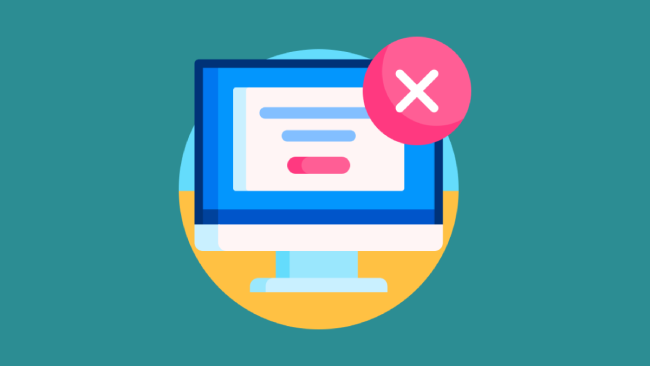
Leave a comment
Have something to say about this article? Add your comment and start the discussion.