Roku is a digital media player that allows users to stream media content from major streaming services such as Netflix, Hulu, Amazon Prime Video, HBO Max, and others.
The Roku streaming stick connects to your TV via an HDMI port and uses your internet connection to deliver content through a range of apps.
One of the apps a typical Roku TV user would need is a web browser for Roku.
In this article, I will go through the best web browsers for Roku TV.
Best Web Browsers for Roku
When it comes to finding the best web browser for Roku, any of the following options are sound: Google Chrome, Opera, Vivaldi, or Kiwi Browser.
Does Roku Have a Web Browser?
The short answer is NO, Roku does not have its own built-in web browser.
However, that doesn’t mean you can’t surf the internet on your Roku TV.
Since there are always workarounds for problems, my approach in this situation—where Roku doesn’t provide a web browser— is to use third-party browsers that have the necessary features to function as a Roku web browser.
I’ll go into more detail later on, so keep reading.
10 Best Web Browsers for Roku TV
1- Google Chrome
Many people consider Google Chrome to be the greatest web browser available, and they are not mistaken. When compared to other options, Google Chrome is typically considered to be easier to use, faster, more reliable, and comes with amazing features.
When it comes to features, Google Chrome has a lot to offer, such as a wide selection of extensions, the ability to sync all of your data (bookmarks, passwords, etc.) across different devices, password management & autofill, and the most significant one; the Cast feature.
However, users frequently criticize the Google Chrome browser for consuming a lot of CPU and RAM, even when the browser is not being used.
How to Use Google Chrome as a Web Browser for Roku TV
To surf the internet on Roku TV using Google Chrome, follow these steps:
1. Download & install Google Chrome browser on your computer.
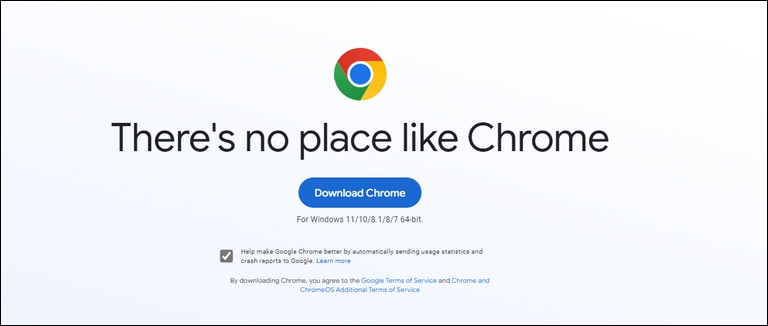
2. Ensure that both your Roku TV and your computer are connected to the same Wi-Fi network.
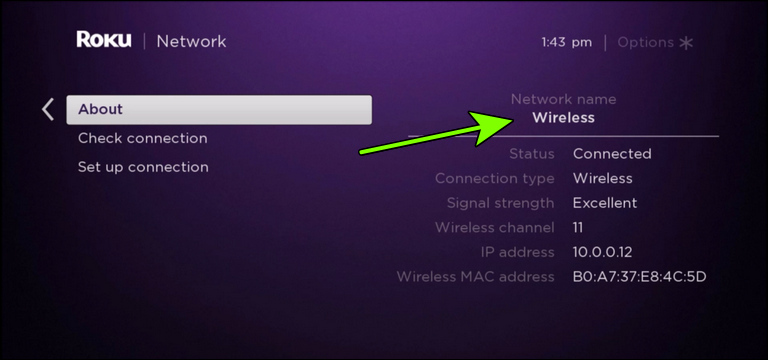
3. Now, launch Google Chrome on your PC. Then, right-click anywhere on the browser, and select Cast from the menu.
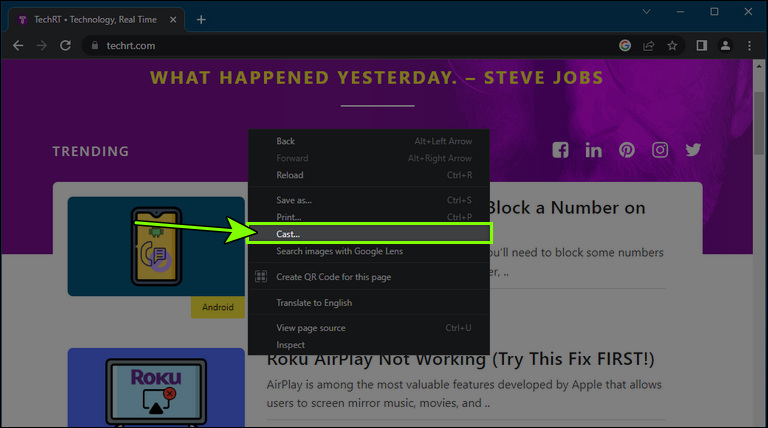
4. After that, Google Chrome will begin looking for available devices.
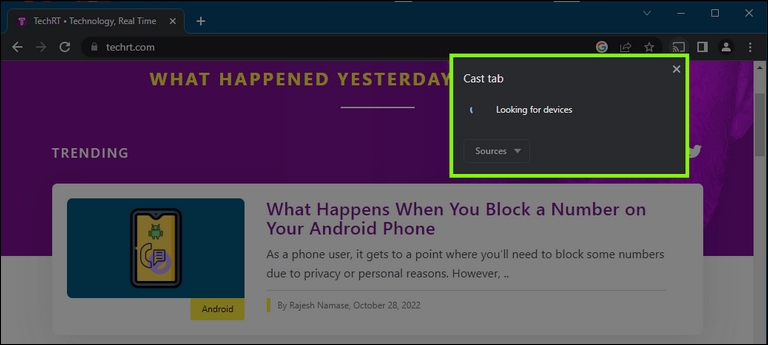
5. Finally, your Roku TV will appear as an available device; simply click on it. Then, the Chrome tab will show up on your Roku TV screen.
2- Kiwi Browser
If you’re an Android user looking for an internet browser on Roku, Kiwi Browser is the way to go.
Kiwi is a Chromium-based web browser that focuses on speed while being simple, lightweight, and feature-rich.
Kiwi is not the standard Android browser you are used to; instead, it comes with a ton of fantastic features including an integrated ad blocker, a night mode, cryptojacking protection, the ability to block invasive trackers, and support for many languages.
However, the coolest feature that landed Kiwi Browser on this list is; its support for Chrome extensions. Yes, as you’ve just read, the Kiwi browser is among the very few Android web browsers that enable you to download and use Chrome extensions.
All of these factors contributed to Kiwi Browser’s rapid popularity increase among Android users.
How to Use Kiwi Browser as a Web Browser for Roku TV
Thanks to the Chrome extension support that Kiwi browser offers, you can use Kiwi Browser as an internet browser on Roku TV. Here’s how to go about it:
1. Download Kiwi Browser on your Android device.
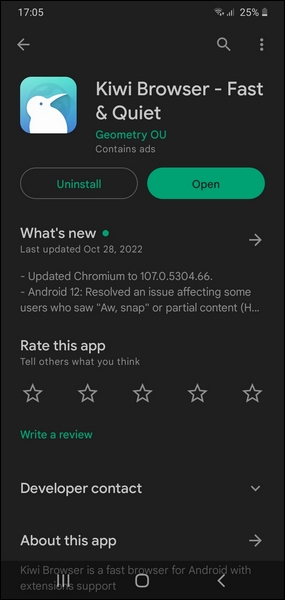
2. Make sure that both your Roku TV & your phone device are connected to the same Wi-Fi network.
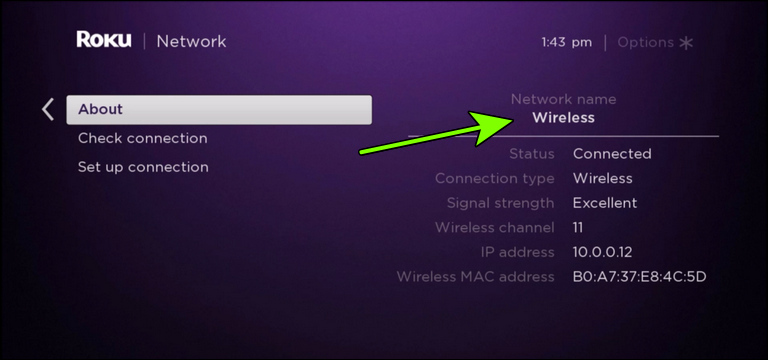
3. Add the TVQue app to Your Roku TV.
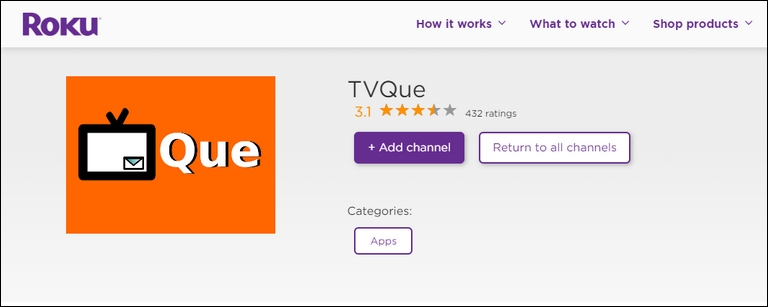
4. Open Kiwi Browser, then install the TVQue extension—open the link and click Add to Chrome. This extension will enable you to cast Kiwi Browser tabs to your Roku TV.
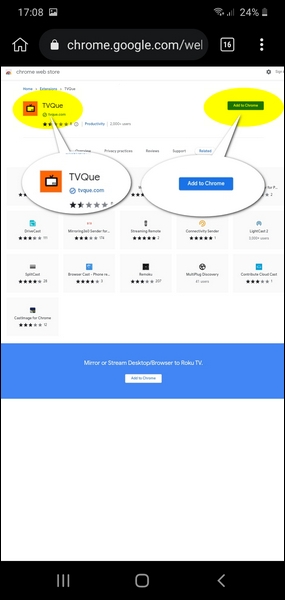
5. Now, tap the three dots in the top-right corner, scroll down the list, and tap on the TVQue icon.
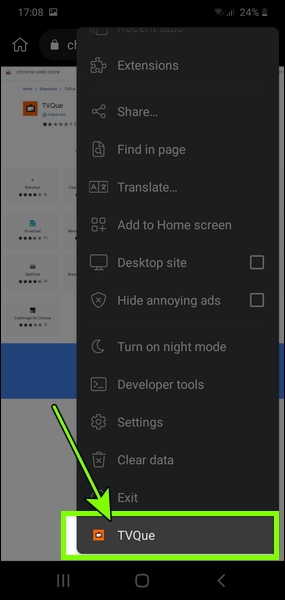
6. Tap on the Mirror it button under “Mirror Desktop/Browser on WiFi connected TV”.
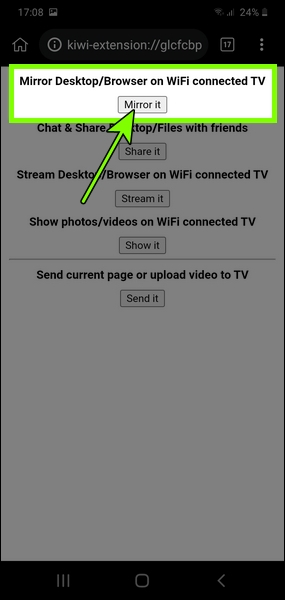
7. Next, you must link the TVQue extension to your Roku TV through a specific code. So go ahead to your TV, and lunch the TVQue app to acquire the required code.
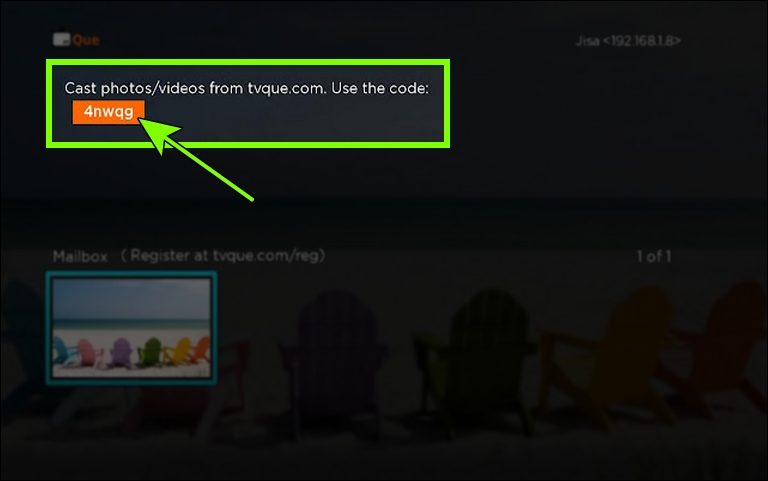
8. After that, go back to your phone and enter the code in the box provided, then tap on Select TV.
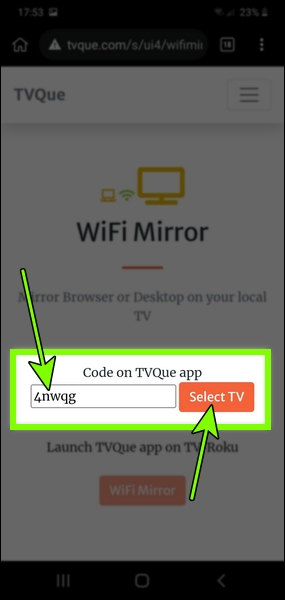
9. Finally, once the connection is established successfully, tap on WiFi Mirror so the Kiwi Browser tab appears on your Roku TV.
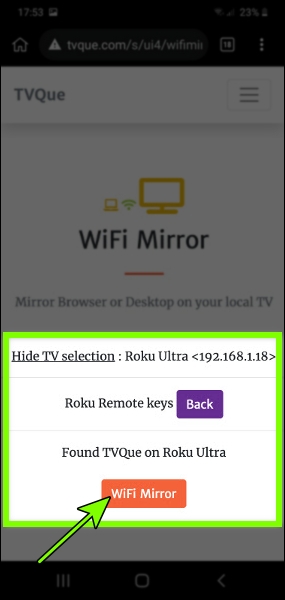
3- Opera
Next on the list is Opera browser, one of the best web browsers for PCs, which is known for its speed, security & privacy, and flexibility.
Opera was first released in 1996, making it one of the oldest web browsers still in use today.
Despite being a Chromium-based browser, Opera stands out from the competition due to its user interface (UI) and built-in features, which include a battery-saving mode, a broad collection of extensions, and multilingual support. Furthermore, unlike many other browsers, Opera browser one comes with built-in ad blocking and VPN capabilities.
How to Use Opera as an Internet browser on Roku TV:
1. Download the Opera browser on your computer.
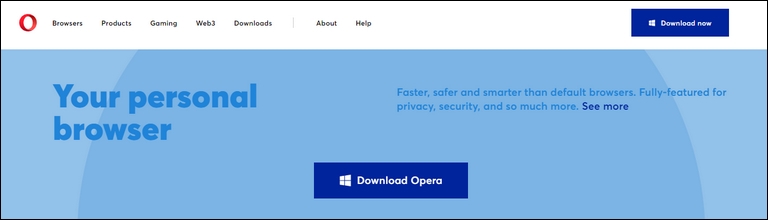
2. Ensure that both your computer & Roku TV are connected to the same Wi-Fi network.
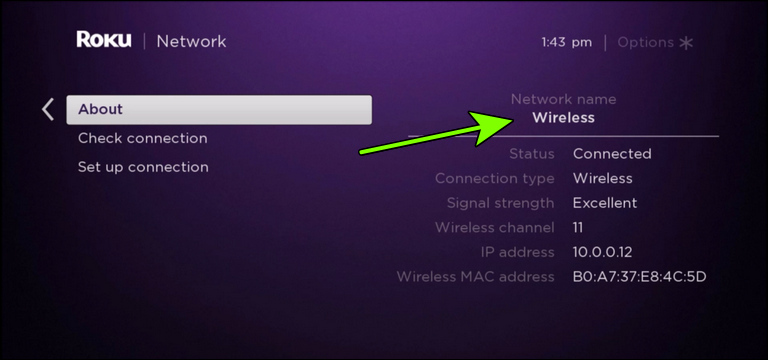
3. Launch Opera on your PC. Then, right-click anywhere on the browser, and choose Cast.
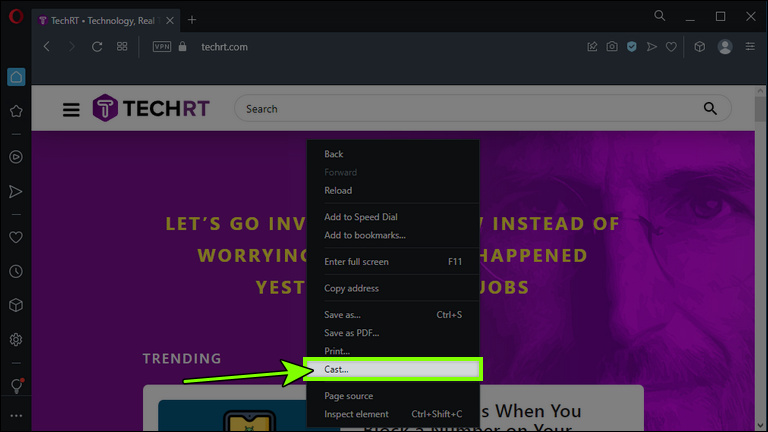
4. Opera will now start looking for available nearby devices.
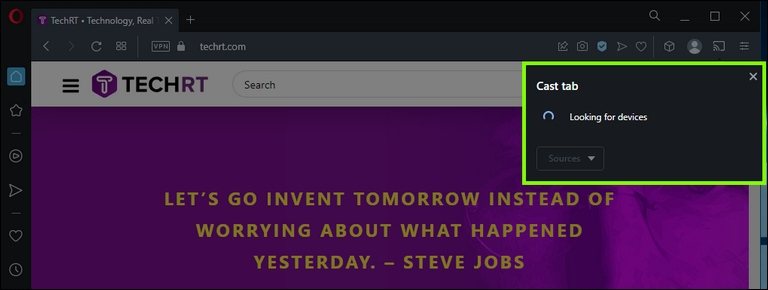
5. Finally, select your Roku TV when it appears on the list of available devices.
4- Vivaldi
Vivaldi is a fantastic browser inspired by the Opera browser and created primarily for power users (folks with more advanced computer skills than the typical user).
This indicates that the Vivaldi browser provides a ton of remarkable options and features for fully customizing your browsing experience.
Vivaldi includes features such as a built-in notes tool, a highly customizable interface, built-in VPN capability, tracking protection, a unique tab management system, and multi-language support.
After discovering the Vivaldi browser for the first time, I realized that it is seriously underrated. In fact, Vivaldi is absolutely worth checking out due to the features that it has to offer.
How to Use Vivaldi as a Web Browser for Roku TV
Similarly to how we did it with previous browsers, you should:
1. Download the Vivaldi browser on your computer.
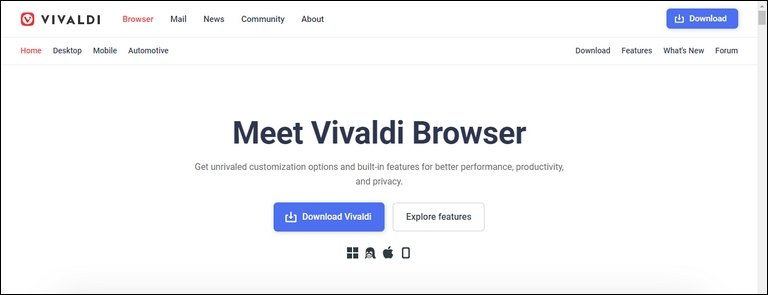
2. Connect both your computer & your Roku TV to the same Wi-Fi network.
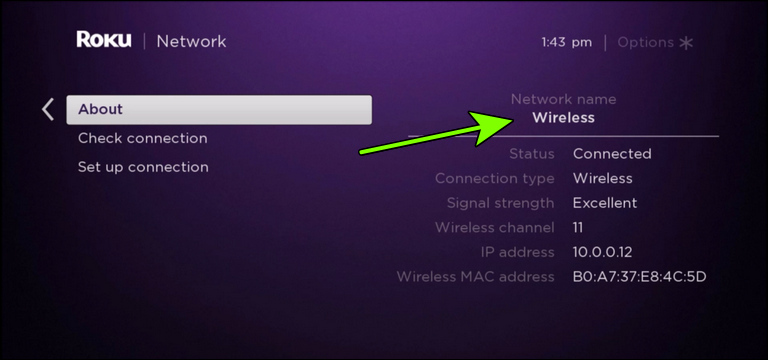
3. Open Vivaldi, then right-click anywhere on the browser and choose Cast.
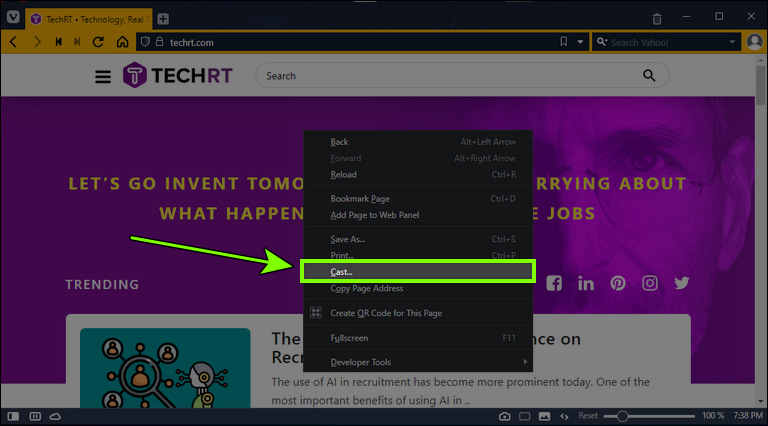
4. After that, Vivaldi will start looking for available devices.
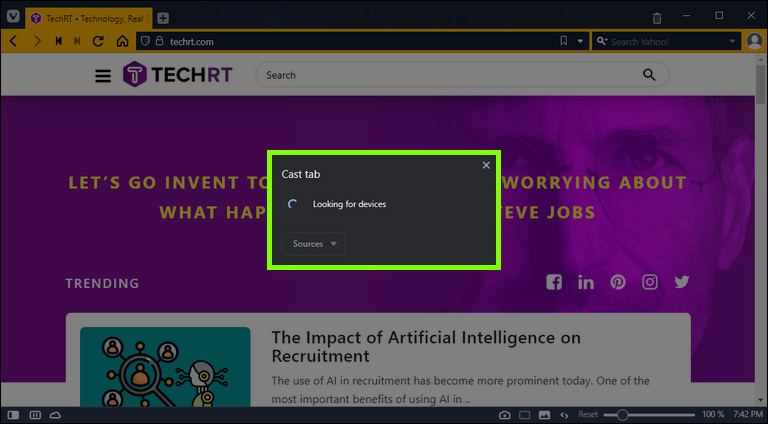
5. Finally, select your Roku TV when it appears as an available device.
Frequently Asked Questions

Can I browse the Internet on my Roku TV?
Yes, you can browse the Internet on your Roku TV. However, you can’t use the built-in browser to visit websites because there isn’t one. Instead, you must utilize third-party browsers that can operate as a Roku web browser, such as Google Chrome, Kiwi browser, and Opera browser.
How do I install a browser on my Roku?
Technically, you cannot install a browser on Roku. However, you can overcome this obstacle by using a third-party browser that can run as an Internet browser on Roku. To do so, take these steps:
1. Download Google Chrome or Opera or Vivaldi on your PC.
2. Ensure that both your computer & Roku TV are connected to the same Wi-Fi network.
3. Launch the browser, then right-click anywhere on the browser and choose Cast.
4. Now, the browser will start looking for available nearby devices.
5. Finally, select your Roku TV when it appears on the list of available devices.
How do I get Google on my Roku?
To get the Google search engine on your Roku TV, you have to cast Google Search from your PC’s Google Chrome browser directly to your Roku device. Here are the steps you need to take:
1. Download Google Chrome browser on your PC.
2. Connect both your computer & your Roku device to the same Wi-Fi network.
3. Launch the Google Chrome browser, then head over to google.com.
4. Then right-click anywhere on the page and select Cast.
5. Now, Google Chrome will start looking for available nearby devices.
6. Finally, select your Roku TV when it appears as an available device, and you will get Google Search on your Roku device.
The Bottom Line
Despite the fact that Roku streaming devices have been around for a while, they do not come with a built-in web browser.
Many users may find this frustrating, which forces them to seek other alternatives that might come with a built-in web browser.
That does not, however, mean that you cannot use any browser on Roku TV. In fact, Few incredible web browsers can actually work as a Roku web browser.
In conclusion, Google Chrome, Kiwi Browser, Opera, and Vivaldi are the best web browsers for Roku.



Leave a comment
Have something to say about this article? Add your comment and start the discussion.