Usually, you can connect your Nintendo Switch to the TV by placing it over the dock. But what if you don’t have access to the dock? Or worse, what if your Switch dock stops working? Is it possible to connect Nintendo Switch to TV without dock?
Fortunately, there is a workaround that lets you connect Nintendo Switch to TV without dock.
How to Connect Nintendo Switch to TV Without Dock
To connect Nintendo Switch to TV without dock, you’ll need a compatible USB-C to HDMI converter. After that, unplug the HDMI and USB-C cables from the dock and plug them into the converter. Plug the HDMI end of the converter into your TV, and insert the USB-C end into the Nintendo Switch. Viola! Your Nintendo Switch is now connected to your TV without its dock.
What Causes My Nintendo Switch Dock to Stop Working?
If your Switch dock suddenly stops working, you’re probably having some issues with the following things:
1. Faulty Cables
First, you need to ensure the cables connected to your dock and TV are working fine. This includes the power and the HDMI cables connected to your dock and TV. If any of these cables are faulty, your dock may not work properly.
2. Older TV models
Another thing that can trouble the connection between both devices could be your TV. You may experience this issue with older TV models compared to newer ones. The Nintendo Switch might not be compatible with a few TV models, preventing you from connecting the dock to your TV.
3. Faulty Dock
Sometimes, the problem is within the Nintendo Switch dock. If you suspect your Nintendo dock is not working, there’s only one thing you can do: get it fixed at the nearest game store or Nintendo.
How to Connect Switch to TV Without Dock
1. Use a USB-C to HDMI Adapter
Connecting a Nintendo Switch to TV without dock might seem impossible, but you can do it when you’ve got the right tools. We all know that the dock is responsible for connecting your Switch to your TV via an HDMI cable and keeping it powered via a USB-C connection.
However, you can replicate this setup by integrating a USB-C to HDMI adapter, considering your TV has HDMI ports. You can purchase these adapters from online marketplaces like eBay, Amazon, or a nearby tech store.
Note: Before purchasing USB-C to HDMI adapters, ensure these are compatible with your Nintendo Switch.

To connect the Nintendo Switch to TV without dock, follow the steps below:
- First, disconnect both HDMI and USB-C cables from the back of the Switch dock.
- Now, plug both the HDMI and USB-C cables into the adapter.
- Plug the USB-C end of the adapter into your Nintendo Switch.
- After that, power your TV and change the input source to the HDMI number where the Switch device is connected.
- Voila! You can now play Nintendo Switch games on a wider screen.
2. Use a USB-C Hub
Alternatively, you can also get a USB-C hub to connect the Nintendo Switch to your TV. These hubs are designed to power various ports like HDMI, USB ports, Ethernet, and card readers.

All you’ve to do is plug the HDMI and USB-C cables into the hub and connect the USB-C end into your Switch, and you’re good to go.
If you’re still having trouble connecting the Nintendo Switch to your TV, double-check that all cable connections are secure and plugged into the correct ports. If that doesn’t work, you can try other compatible USB-C to HDMI adapters or hubs and check if that resolves the issue.
3. Use a Third-Party Dock
Not every third-party dock poses a risk to your console; there are some good ones available on the market. If you’re traveling with your Nintendo Switch and want to enjoy its games on a wider screen without messing around the dock at home, you can get the GENKI Covert Dock by Human Things.
Note: This device combines the functionality of a dock as well as a power adapter. However, you won’t be able to put your Nintendo Switch in this dock. Just make sure to place the dock in a cool, flat place with good airflow. It also requires a direct connection to the power outlet, which means it needs to be as close as possible to your monitor or TV.

To connect Nintendo Switch to a TV via a third-party dock, plug your dock into the power source and connect your TV and dock with an HDMI cable. Once you do that, plug the USB-C cable into the dock and switch. The process is similar to that of the adapter and hub.
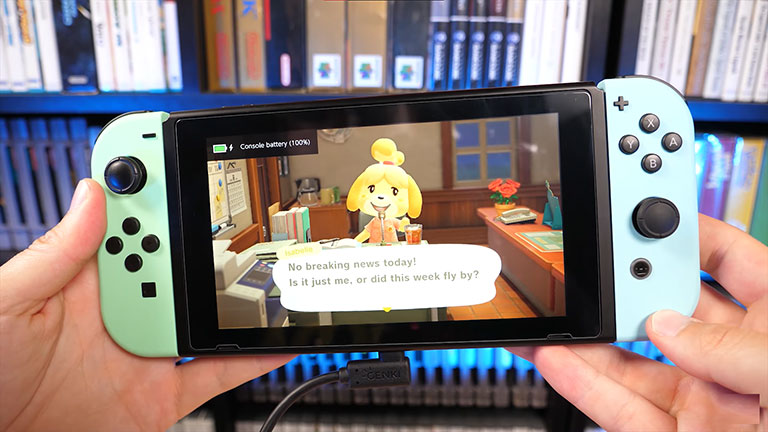
Viola! You should now be able to play games on your Nintendo Switch while using a TV or monitor as a display. However, you’ll still have one USB-A port on the dock for pairing or charging devices like the Switch Pro Controller.
Your Nintendo Switch should work fine as long as the dock is connected to a power source. Make sure your TV is on the correct input source. You can turn on your Nintendo Switch using the power button on top or by using the home button on your controller, and you’re good to go.
Human Things has designed the GENKI Covert Dock according to the power specifications of the Nintendo Switch. That means you won’t experience issues while using the product. However, this is not the only dock available on the market; do your research before making a purchase.
Related Reading: Is Minecraft Free on PS4? (Can you Get it FREE?)
Use Third-Party Chargers and Docks With Caution
Some users have reported that the console draws unnecessary power when charged with a third-party dock. Moreover, others said their consoles stopped working when connected to a third-party charger.
Charging your Nintendo Switch via unofficial docks and chargers always comes with a risk, though it’s rare. Nintendo Switch could release a firmware update at any moment, which would trigger new problems. That’s why it’s recommended to use licensed Nintendo accessories (including the Nintendo Power Adapter) in order to protect your device.
Another way to protect your console is to use reliable third-party accessories based on their customer satisfaction and brand reputation. Nowadays, many adapters and docks are designed to comply with the Nintendo Switch’s power specification.
How Do I Charge My Nintendo Switch if the Dock Is Broken?
If you don’t have access to the dock or it’s broken, you may be concerned about charging your device. Fortunately, the Nintendo Switch is compatible with all USB-C chargers. That means you don’t need a dock to charge your Nintendo Switch.
All you need to do is plug the USB-C cable into your Nintendo Switch and connect it directly to the power source. Your Nintendo Switch will start charging.
It often comes in handy, especially if you don’t want to carry its AC adapter and dock around. However, depending on the power source connected, it may charge slowly.
You can also use a power bank to charge your Nintendo Switch on the go, allowing you up to 10–15 hours of extra playtime.
Contact Support
If none of the methods works, contact Nintendo Support to get further assistance on the matter.
You can also contact the support team for any part replacements you need.
Frequently Asked Questions

Can You Play Nintendo Switch On TV Without Dock?
If your Nintendo Switch’s dock is broken, you can still connect it to your TV using a USB-C to HDMI adapter. All you need to do is connect the HDMI end to your TV’s port and insert the USB-C end into your Nintendo Switch. Voila! You can now play Switch on your TV without its dock.
Can You Connect Switch to TV With Just HDMI?
Insert one end of the HDMI cable into one of the TV’s ports and plug the other end into the bottom terminal of the Switch dock, named “HDMI Out“. Viola! Your Nintendo Switch is connected to the TV via HDMI.
Can You Hook Up a Nintendo Switch to a TV Without HDMI?
Unfortunately, no! You can’t connect the Nintendo Switch to a TV wirelessly or without HDMI. However, if you want to hook your game console to a monitor or TV, you can use the Genki ShadowCast to connect them using a USB-C input.
Can I Connect My Switch to TV Using Bluetooth?
Unfortunately, no. You’ll always need a cable to connect the Nintendo Switch to another device.
The Bottom Line
Connecting the Nintendo Switch to TV without dock is possible with a USB-C to HDMI adapter. All you have to do is ensure that the adapter is compatible with your Switch and supports display viewing.
Aside from the adapter, you can also use a USB-C hub or third-party dock to hook your Switch to your TV.
Hopefully, this guide helped you hook your Switch to a TV without using a dock. If so, please share your experience in the comments below!

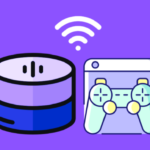

Leave a comment
Have something to say about this article? Add your comment and start the discussion.