It is necessary to clean out the clutter of the desktop for users who are dealing with so many different apps and software in their systems. There are many apps available in the market that can make users’ life much easier by making their desktops more functional and stylish. Dock apps are basically graphical app launchers that can be utilized to arrange the desktop neatly. These apps can be customized easily, and users can widen their usage as per their needs. Here we will dive into the best apps for Windows 10 dock and Windows 11 dock as well.
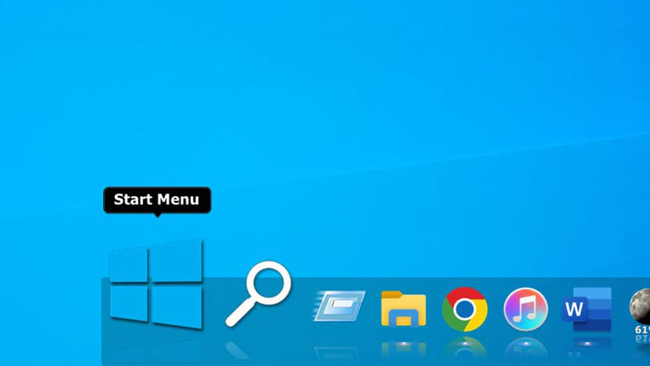
Dock for Windows 10 | 11
1. WinLaunch
The WinLaunch dock for Windows is a free and convenient application launcher that has been taken from Mac OS X Lion. It is considered one of the best apps for Windows 10 dock.
Pros
- It provides a feel of the Mac Launchpad.
- This full-screen dock is easy to use with setting up a hot corner or following simple methods – Press Shift + Tab keys on the keyboard.
- Consumers can include apps, files, and folders along with shortcuts to websites they visit frequently.
- Users can easily customize the name, icon of any shortcut, and placement.
- Users can arrange their files, apps, and folders by dragging and sinking them on top of each other and making groups that can be renamed just like an iOS platform.
- Using the ‘Jiggle Mode’, users can delete or make new folders. They can turn on the ‘Jiggle Mode’ by holding down the mouse on an item.
- To add an icon to the launcher, users need to press the F key to reduce the launcher to a movable window where they can drag shortcuts, apps, files, and folders.
Cons
- WinLaunch needs Microsoft. Net framework 4.
2. Circle Dock
Circle Dock can be called a Circular dock. It is one of the best apps for Windows 10 dock. It provides many unique and interesting features to Windows 10 users. It is considered one of the powerful Windows 10 dock apps. It is quite different from other Windows 10 docking apps as it is not present on the screen at all times, and users need to activate it first to use it. With the help of the mouse, the Circle Dock will appear next to the mouse cursor. To open the Circle Dock, click on the Windows + Ctrl keys on the keyboard.
Pros
- In the Circle Dock, users can arrange their shortcuts to apps, folders, and files in a circular order with a single click.
- It is handy with virtual desktops and works nicely with several monitor configurations. Users can easily drag and drop items in this dock.
- Users can rotate through their items using arrow keys on the keyboard or scroll wheel of the mouse. It will allow icons to spin on the dock, which is the best feature of this dock for Windows 10.
- If users do not want to install the dock, it is accessible as a portable app as well.
- Users can easily modify the background and center buttons with any image of their choice.
- To open the Circle Dock, users can make custom keys.
Cons
- Circle Dock has not been updated officially since 2008.
- With this Windows 10 docking app, users might find adding and uninstalling apps slightly complex.
- There are not many customization features.
3. SliderDock
Sliderdock is slightly different from other Windows 10 dock apps. It has some efficient tricks and features that allow users to include files, folders, and programs in each circular book on ring quite easily by dragging and dropping. It is a free dock for Windows 10.
Pros
- The Windows 10 docking app offers multiple rings of icons to users.
- Users can rotate icons by revolving the mouse wheel in each ring for easy and quick access to icons.
- Keyboard shortcuts can also be used to access icons on the dock.
- This dock for Windows 10 is fully customizable. Users can modify almost everything from the look of rings and icons to the performance of the dock app.
- The function of this Windows 10 docking app is smooth.
Cons
- Although it is one of the best apps for Windows 10 dock, it has not been updated for long.
4. Nexus Dock
Nexus Dock is the best dock for Windows 11 and Windows 10 as well. Users can utilize this app to make their Windows systems look like Mac systems. With this dock for Windows 11 and Windows 10, users will get a shiny, sleek, and user-friendly look of the Mac dock along with the performance of the Windows Taskbar.
Pros
- While hovering over an app, users can have a preview of their Windows along with a shortcut for the Windows Start menu.
- One of the best apps for Windows 11 dock offers 80 special commands.
- It provides weather forecast, CPU and RAM Usage tracking, and email notification.
- Users can customize icons for the item they drop in the dock, which gives a personalized feeling.
- This dock for Windows 11 and 10 highlights minimized and running apps and the System Tray as well.
- It provides shortcuts for the Windows Search bar, fully functional recycle bin, and System Tray.
- Users will have a wide range of effects that can be used for launching an app or deleting an item from the dock.
- One can expect excellent usability with this dock for Windows 11 and Windows 10.
- It will allow users to pin their favorite apps and programs by dragging them to the dock with the mouse wheel.
- This app offers shortcuts for internal commands as well such as showing or hiding the Windows Taskbar, skipping the audio track, minimizing all open windows, and many more.
- All these features are accessible with the free version of the Nexus Dock.
- With the paid version of the dock app, users can have unlimited docks, personalized icons for the system tray, and several other top-notch features.
Cons
- The premium version of this dock app is quite expensive.
- The free version of the app does not have some important features.
5. ObjectDock
ObjectDock is the biggest competitor to Nexus Dock. It is considered the most popular dock for Windows 11, offering a wide range of customization options. It is one of the Windows 10 dock apps that create an animated launcher on the desktop along with app icons placed on a chart. It is compatible with Windows 10 and 11.
Pros
- One can simply arrange their shortcuts, running tasks, and programs on this dock on any edge of the screen.
- Users can include additional functions to it such as widgets for weather, handy battery status, a clock, or a calendar.
- Its ability to hide the taskbar and replace the Windows Taskbar with ObjectDock makes it stand out from the rest of the lot.
- Users can set up multiple docks by importing Quick Launch Shortcuts and pinned Taskbar items.
- It is easy to customize the size, position, color, style, and animation effects of the dock.
- Users can see a preview of all the windows they open for a specific app when they hover the mouse wheel on it.
- The app offers a great feature known as the Flyout menu that lets users see all the subfolders of any folder on the dock.
- It gives access to Quick Lunch dock and Tabbed dock as well.
- Quick Launch dock acts like the dock on the Mac while Tabbed dock offers another location to include shortcuts for files, links, folders, documents, and programs.
- Functionality like Aero Peek as well comes with this dock for windows 10 and 11.
- It is one of the best apps for the Windows 11 dock that is loaded with excellent features.
Cons
- The dock app for Windows 10 and Windows 11 is not available for free.
- It is a premium product that comes with a 30-day-free trial.
6. Material Taskbar (Rainmeter)
Material Taskbar (Rainmeter) is another brilliant Windows 10 docking app. It is somewhat motivated by the Android design style. Users can easily beautify and organize their desktop once they download the Rainmeter app, which is a free and open-source desktop customization service available for Windows 10.
Pros
- It is all about color coding and flat clear details.
- The dock for windows operating systems can include some additional features like the recycle bin and a power button along with users’ favorite apps and software.
- Users can play with colors on the screen. They can easily get rid of the board that holds the bar.
- Users can opt to see only icons.
- People can go for monochrome style if they wish to.
- The app dock fulfills users’ all customization needs.
- It has well-coordinated hotkeys and Quick Launch commands as well.
Cons
- It might overload the system as users increase the number of skins
- Some Rainmeter skins might contain malware or virus, so it is advisable to download them from a trusted source.
- Material Taskbar might drain out the battery pretty soon considering the heavy-duty animation and customization features it offers.
7. RocketDock
RocketDock has been introduced by Punk Software in 2005. Although it has been developed by Apple lovers, it is still one of the best apps for Windows 11 dock. It supports all Windows operating systems.
Pros
- The dock has several shortcuts for regularly used folders and a fully functional recycle bin as well.
- It is placed along the corner of the desktop and helps users to pin shortcuts to the most-used apps, folders, and files.
- It has features like smooth zoom animations and other transitions.
- Users can personalize shortcuts with icons of their choice.
- Around 30 themes are given in the dock that will help users modify the look of the dock.
- The app comes with an ‘auto-hide’ feature.
- RocketDock also has basic functions such as multi-monitor support, indicators for running programs, a range of positioning, and layering selections.
- It comes with support for ObjectDock dockets as well.
Cons
- It does not have support for 64-bit versions
- Adding apps to this dock can be hard for users. They will require pinning a shortcut for an app to drag it and drop it in the dock
- The dock does not work jointly with the Windows Taskbar, so if users launch an app from the Start menu it will not appear in the dock.
- It does not have a variety of display options.
8. Appetizer
Appetizer qualifies all criteria when it comes to what users expect from the best apps for Windows 10 dock. It is an open-source app dock for Windows 10.
Pros
- This app dock for Windows 10 can import users’ commonly used apps and folders from the Start menu and the Windows Taskbar during the installation itself.
- It provides a variety of skins and plugins for customization.
- The app dock has support for icon customization.
- Users can arrange icons in the dock simply by dragging and dropping them.
- Using a hotkey, users can show or hide the dock
- The lightweight app is available free of cost.
Cons
- It does not have sophisticated features like other app docks.
- There has no update in the dock app since 2015.
9. Silmeria
Silmeria is one of the best apps for Windows 11 dock, which is available via the Rainmeter app. Considering its looks and features, it can be considered one of the best apps for Windows 10 dock.
Pros
- It consists of a bold and sharp-angled sense of a Windows Start menu surface.
- The dock remains invisible on the desktop, it shows up only when users drift the mouse button on the app or program.
- Users can customize the dock in multiple ways such as by having thin white bars on the spot where they want the docks.
- As users hover the mouse on a dock app, the colors reverse and give a nice clear indicator of what they underline.
- Users can have multiple Rainmeter custom skins and icons
Cons
- Users might face issues with creating Rainmeter Custom icons
- If users have low configuration systems, they might have issues running this heavy-duty dock app.
10. Aqua Dock
Aqua Dock is a replica of the dock that works on Mac systems. It has an Aqua art style appearance. It is one of the best apps for Windows 11 dock.
Pros
- Users can fully hide the Windows Taskbar with this dock for Windows 11
- It is possible to turn the actual dock transparent to make the icons float on the desktop.
- One can easily change the dimensions of the dock by pulling in the margins of the Window to the required size.
- The dock can be configured to enlarge the icons as the mouse wheel hovers on them. It will highlight some attractive animation.
- Users can drag and drop the viable file of any program and their icons will show up immediately.
- An icon of the dock can be swapped with a customized one
Cons
- Since 2004, the Aqua Dock has not been updated.
There are many Windows 10 dock apps that make Windows operating systems look more sleek and user-friendly, just like macOS. Apart from the dock apps listed above, users can opt for some of the best apps for Windows 10 and 11, such as Multibar, and RK Launcher as well to extend their usage as per their requirements.
Techniques To Add A Mac-style Dock to Windows 10 and Windows 11
Winstep Nexus Dock and RocketDock are the best apps for Windows 11 and 10 docks for having a Mac-style look. Both offer a wide range of configuration settings and effects that users do not have on the regular Windows taskbar.
Add Mac-style Dock to Windows 11 | 10 Using Winstep Nexus
- Go To the Winstep Nexus webpage.
- Download the Zip archive for the Winstep Nexus.
- Choose the Nexus Zip file.
- Click on the Extract all button.
- Click Browse to select an Extraction path for Nexus.
- Click on the Show Extracted option.
- Click on the Extract button.
- Double Click on the NexusSetup to launch the installer.
- Choose the ‘I Accept Agreement‘ option.
- Select an installation directory in the setup wizard to install the program.
- Double Click on the Nexus Dock shortcut.
- Choose ‘Select New Item‘.
- Choose ‘program‘ in the Item type drop-down menu.
- Click on the Find Item to choose a program to add to the dock.
- Hit OK to add the software shortcut.
Add Mac-style Fancy Effects
- Click on the Nexus Dock shortcut.
- Choose the Effects tab.
- Select an effect from the list.
- Hit on the Effects setting button to further arrange the chosen effects.
- Click on the OK button.
- Select Apply to change the effect.
Frequently Asked Questions

How do I get to the Dock in Windows 10?
Double hit on the Windows’s title bar > Right-click on Windows’s title bar to open the shortcut menu > Then Choose Dock > In the Window menu, Choose Dock All to dock the entire window except those with ‘The Always floating option selected > Pull the window to a docking location
How do I change the Dock in Windows 10?
Right-click the Dock or taskbar in Windows 10 > Go to the taskbar setting to change auto-hide, resize, or add files, folders, and apps.
How do I move the taskbar to the Dock?
Hit the mouse anywhere on a blank space in the taskbar > Hold the mouse and drag the mouse pointer to the place on the screen where the taskbar needs to be placed > Release the mouse button > Make sure the ‘Lock the taskbar‘ option is not selected in the case of Windows XP and Windows Vista.
Conclusion
It is thrilling for many users to try some cool and sleek desktop designs every so often. These are some of the best apps for Windows 11 dock and Windows 10 dock. These dock apps will offer a Mac-style feel to users who have Windows Operating systems. With these Windows docking apps, users will be able to access their favorite files, apps, and programs easily and quickly.


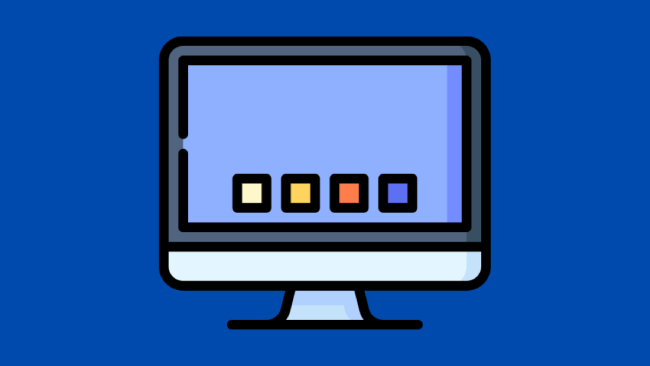
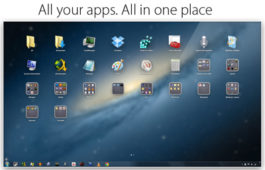

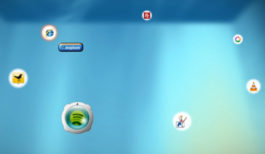
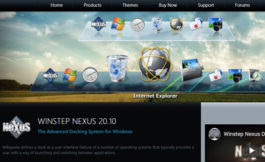

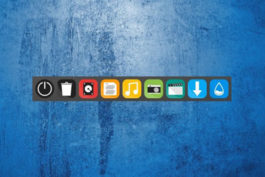
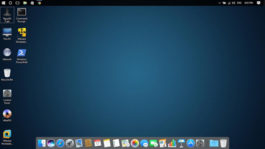
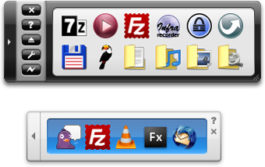
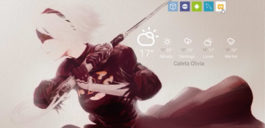

Jenni Simmons
Been looking for a circle dock!
Dalton
Rocket Dock lets you choose from a lot of different art styles and designs for their dock and Windows icons. I use them to make my pc look nice and unique.