Dragon Age: Inquisition is an exciting open-world Action RPG game where you play as a character completing various different quests on a storyline with different twists and turns. The game launched back in October 2015 but holds up really well even to this date.
In my latest revisit to the game, I came across a bunch of issues that prevented Dragon Age: Inquisition from launching at all. I had to go through a bunch of different methods to fix it and was finally able to find out why Dragon Age: Inquisition won’t launch at all.
While looking up why this error occurred, I found out that this is actually a very common error that a lot of people face so I made up my mind to compile a post listing all the possible fixes you can try to fix the error where Dragon Age: Inquisition won’t launch.
Table of Contents
Verifying Game Files – Steam, Origin, and EA Play
The game is available for purchase on PC on a bunch of different platforms – Steam, Origin, and EA Play. The last one is a subscription service that can also be accessed through Xbox Game Pass.
Mentioning different platforms is important because the method to verify the game files is different for each of these clients. Let’s go through them one by one and then you can choose the client that you use.
Verify Dragon Age: Inquisition Game Files on Steam
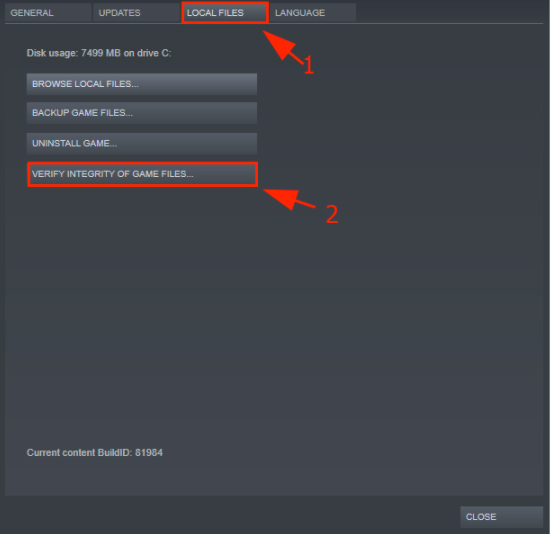
Dragon Age: Inquisition is available for purchase on Steam in a bunch of different regions and for other regions you will have to purchase it from Origin in regions where the Steam version isn’t available.
If you are in a region where the game is purchased on Steam, follow the given steps in order to verify the game files.
- Open Steam and go to the Library tab.
- Once in the Library tab, look for the game and the name should be “Dragon Age™ Inquisition”.
- Right-click on the name and choose the option that says Properties.
- Once inside the Properties window, choose the Local Files tab and you will see a button that reads Verify Integrity of Game Files.
This will force Steam to check the files with the ones on the Steam server. If Steam finds an issue with the files you have on your computer, it will automatically download the missing or corrupted files and update the installation on your PC. This might take some time depending on where you have installed the game – either on an SSD or a Hard Drive. Wait for it to complete and once done, launch the game.
Verify Dragon Age: Inquisition Game Files on Origin
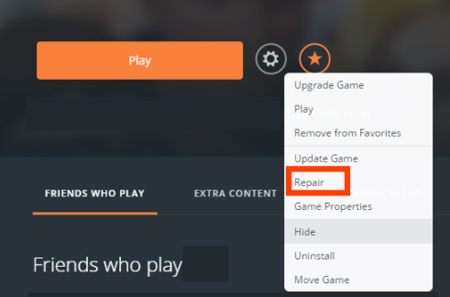
If you have purchased the game on Origin, the steps to verify game files is just as easy as it is on Steam. Follow the steps given below and you will be able to do this in no time.
- Open Origin from the Start Menu and log in to the client.
- Once logged in, you will be able to see the My Games section which shows all the games that you own – installed and otherwise.
- Look up Dragon Age: Inquisition and right-click on the game thumbnail.
- Once you right-click, you will see a contextual menu with a bunch of different options.
Click on the option that reads Repair and Origin will start verifying the game files with the ones that EA has on their servers. Once done, you will be prompted about the completion and you will be able to launch the game afterward.
Fix your Graphics Driver issues
There are two ways to go about this. The first one would be to update the drivers and the second one would be by completely uninstalling the drivers and reinstalling them again. Let us start by updating the graphics drivers.
Updating Graphics Drivers – Nvidia and AMD
- Visit the following links to download drivers for your respective GPU
- Once you download the latest version of the driver for your GPU, just go ahead and install it as you would install any other program.
Once installed, your PC display might flicker once or twice which is completely normal. After the update, make sure to restart your computer and run the game. If the issue was with your outdated drivers, you will see that the issue with the game has been resolved.
Uninstalling and Reinstalling GPU Drivers
Sometimes just updating the drivers isn’t enough and even after updating you will notice that Dragon Age Inquisition won’t launch on Windows 10. If updating the drivers didn’t do the trick, you may need to completely uninstall the drivers and then install them again.
Uninstalling the drivers isn’t as easy as uninstalling the AMD or Nvidia Control Panel from Windows 10. To do that, you need DDU or Display Driver Uninstaller. This program will let you uninstall the drivers completely and help you reinstall them as well. Follow the steps below.
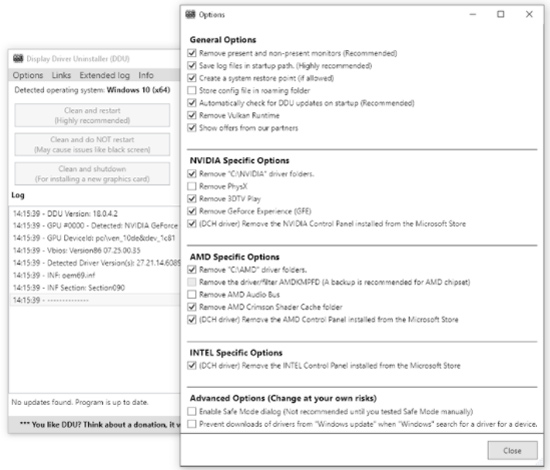
- Download DDU from here
- Once downloaded, open the program and click on the button that reads Clean and Restart.
- In the Options window, choose whatever options seem important to you, and then let DDU work its magic.
The Graphics Driver will be uninstalled in no time and once uninstalled, you can restart your PC and install the latest drivers from the following link.
Once the fresh drivers are installed, just go ahead and relaunch the game and it should work now.
Try Running Dragon Age: Inquisition in Compatibility Mode
Windows 10 allows you to run programs and games in compatibility mode which means you can choose to run a program with a compatibility layer of Windows 7, Windows 8/8.1, and even earlier versions of Windows. This helps fix issues with some programs that have trouble running on Windows 10.
To run Dragon Age: Inquisition in Compatibility Mode, follow the steps below.
- Go ahead and find the folder in which the game is installed.
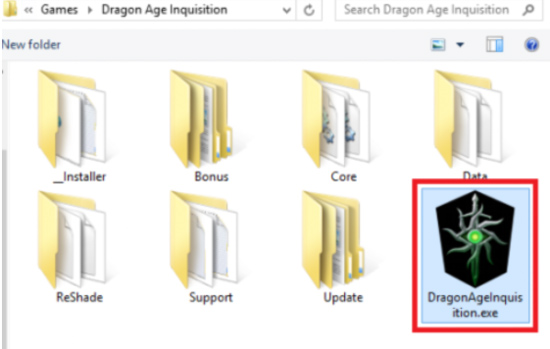
- Once you find the DragonAgeInquisition.exe file, right-click on the file and go to Properties.
- In the Properties window, switch to the Compatibility tab and mark the checkbox that reads Run this program in compatibility mode for:
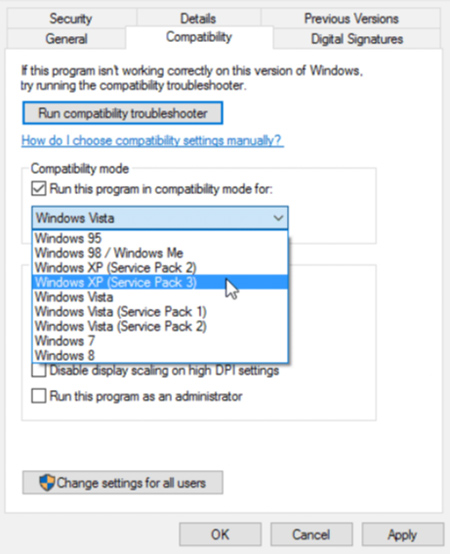
- Once that checkbox is enabled, choose Windows 7 or 8 from the dropdown menu and click on OK.
Once done, try running the game and see if it works properly now. If it doesn’t, try the steps below.
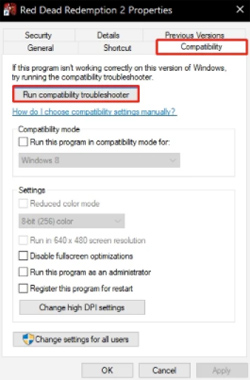
Open the Properties window and switch to the Compatibility tab again. Once in the tab, click on Run Compatibility troubleshooter. Follow the steps that you see on your screen and Windows 10 will try and fix the compatibility issues the game has on your PC.
Try Running Dragon Age: Inquisition After Clean Boot
Clean Boot on Windows 10 works in a way where you can turn off all extra programs that start when Windows 10 boots up. What this does is that it will not start any other program that might be interfering with the launch of Dragon Age: Inquisition. Follow the steps below to perform a Clean Boot.
- Open the Windows start menu and type in Msconfig and launch the program.
- Once launched, you will see this window:
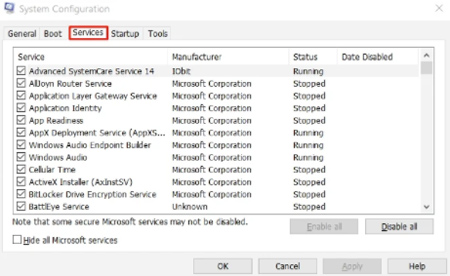
- Once the window opens, switch to the Services tab.
- Click on the checkbox that reads Hide all Microsoft services and this will hide all the essential Microsoft programs from the list.
- Once all the Microsoft programs and services are hidden, click on the Disable all button and click on Apply and OK.
Once this is all done, restart your PC and launch the game. It should start up without any issues this time as there is no other program interfering with the main game.
Check your Firewall and Anti-virus Settings
Most games out there come with a DRM integrated with the game which checks the authenticity of the game purchase and some DRMs like Denuvo actually check the same continuity as the game is running.
Sometimes these checks can be interfered with by security programs such as the Firewall and an Anti-virus.
Windows Firewall
To check if the Windows Firewall is allowing the game to connect to the internet, follow the steps below.
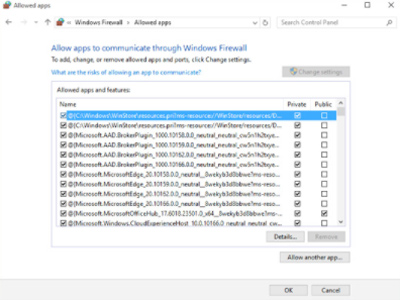
- Open the Start Menu and lookup Control Panel and open it. Once open, look up Windows Firewall and click on the icon.
- Go into the Advanced Settings and click Inbound Rules > New Rule.
- Select the game DragonAgeInquisition.exe file and make sure Ensure Allow the connection is selected. Press Next after that.
- Select both Public and Private and click Finish.
Windows Defender
Windows Defender is the default anti-virus that comes bundled with Windows and it is pretty effective in preventing your PC from getting infected from malicious programs such as viruses and spyware. To exclude the Dragon Age: Inquisition game from Windows Defender, follow the steps given below.
- Head over to the Start Menu > Settings > Update & Security > Windows Security > Virus & threat protection.
- In the Virus & threat protection settings, select Manage settings, and then under Exclusions, select Add or remove exclusions.
- Add the DragonAgeInquisition.exe file and restart your PC.
Conclusion
Troubleshooting errors such as these are basically just trying different methods and the techniques listed above are some of the ones that worked for me and I suggest you go ahead and try them too.


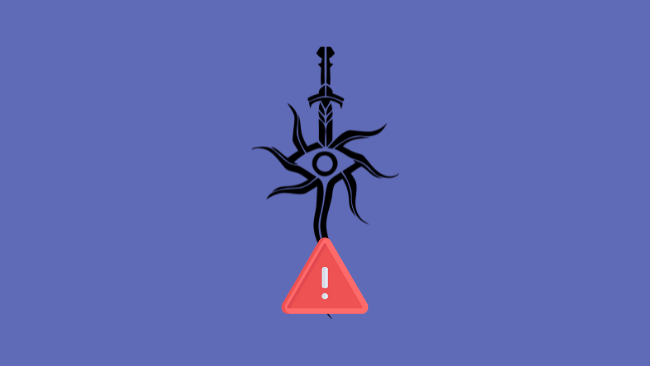
Leave a comment
Have something to say about this article? Add your comment and start the discussion.