Minecraft VR is a virtual reality game to be played on desktops running the Windows operating system. Like all gaming programs, it is quite possible that things can go wrong or that things might not work out as they are deemed fit. One of the strong points of present-day hardware or software is that they are very user friendly and point out the error as it occurs in the system.
One of the most occurring of error messages while using the Minecraft VR game is the note, Minecraft VR Windows update must be enabled. It would only be pertinent to understand the leading cause of why the message keeps popping up and how to move forward from there.
Why Does the Error Message Occur?
There are principally three reasons why the said error message is displayed. Often the fault does not lie in one part alone of the system but occurs due to a complex reason as well. The main reasons why the error code appears can be attributed to the following.
- The graphics card driver or the software that supports the graphics tend to be outdated. Often with the automatic update feature, it might leave out the driver files. Or it could be that the driver files need manual updating.
- The Windows operating system or the components of the operating system are out of date. This usually occurs when the computer is between two updates and there is time left for the next update to occur. In this case, along with the Windows update must be enabled Minecraft VR must check to see that the supporting files are updated as well. A common incident that happens when the Windows system files are not updated is that Minecraft VR might fail to load.
- One of the key update features with the current Windows operating system is that they do update the programs that have been installed on the computer to their operational best each time the Windows system files update. This particular feature needs to be enabled in the Windows settings and a failure to do so would bring about the Minecraft VR error message.
So, by initiating the necessary corrective action, it is possible to get the Minecraft VR program up and running in no time at all. One of the most notable features of the Windows operating system is that it has sufficient checks and balances built into the system to make it function to the best possible extent. There are convenient messages that let out what the problem is and to better understand the situation at any given time.
Enabling the VR in Windows 10
The VR program can be set up and enabled on Windows 10 through a simple set of procedures. They have been laid down as easy to do steps below.
- Please connect the VR headset with the computer using the given connectors. Make sure that the connections are done as tightly as possible and there would not be any loose connections.
- Launch the web browser Microsoft Edge; it needs to be done on the desktop or on the Mixed Reality environment.
- Navigate the browser to a WebVR enabled site.
- Click on the Enter VR button on the page. The actual button would appear differently with different VR pages.
The above steps would enable the VR function on Windows 10 desktop. The user could then proceed with initializing the program.
The Importance of Enabling VR Mode
In most instances, the VR in Minecraft can be launched from the VR set’s gaming library. If the user is unable to launch the VR from this location, it might be necessary for the shortcut icon to be placed on the user’s desktop. It can be done in the following steps.
- On the Windows desktop, click the right mouse button and choose new. You would further have to pick create a new shortcut.

- The location of the file in question has to be entered next. It is <<minecraft://Mode/?OpenXR=true >>

- Click on Next and it is necessary to pick out an easy-to-remember name for the shortcut key, like say “Minecraft VR”.
- If the setup has been correct so far then the icon would have been created on the desktop computer and the Minecraft icon being displayed on the button created.
- Press Finish to complete the setup. The shortcut is now ready for use and running games.

Once the shortcut has been created on the computer, each time the button is clicked on, the game is launched on the VR headset and not on the computer.
The Key to System Stability, Enabling Windows Update
By enabling the Windows update, it is possible to keep both the Windows operating system and the Minecraft VR game updated. It helps reduce and eliminate the Minecraft VR Windows must be enabled error. The operating system is capable of updating drivers and necessary files as and when they are released. This works only if the Windows update is enabled and must be done at all times.
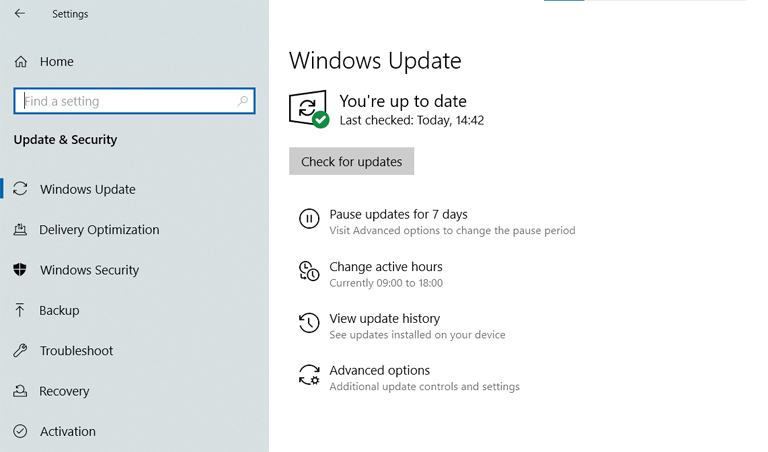
There are a few issues while running the Minecraft VR. But should an error code pop up during initializing or running the VR program, there is a trove of information along with instructional videos on YouTube. They are free to use and would not take much time to access.
Minecraft VR Windows Update Must be Enabled Error: FAQs

How do I enable VR in Minecraft Windows 10?
After the VR headset has been plugged into the desktop, the VR is enabled by synchronizing the two together.
How do you enable VR in Minecraft?
A shortcut is created on the desktop and only once. The VR is subsequently enabled by clicking on the shortcut icon.
What must Windows Update be enabled mean?
By enabling Windows updates, the system is being authorized to upgrade system files to the latest version without human control over them.
How do you fix Minecraft VR error?
Minecraft errors can be fixed by referring to the user manual and current sites that deal with issues.
Conclusion
The Minecraft VR program is built to run on some of the most up to date systems. It could be possible that there are times between update runs that systems would fail to work as desired. The steps to corrective action are easy to follow and execute and it says a lot for the popularity of the programs and the Windows operating system that the rectification of faults is an easy to do affair. It is safe to have Minecraft Windows 10 update must be enabled at all times.



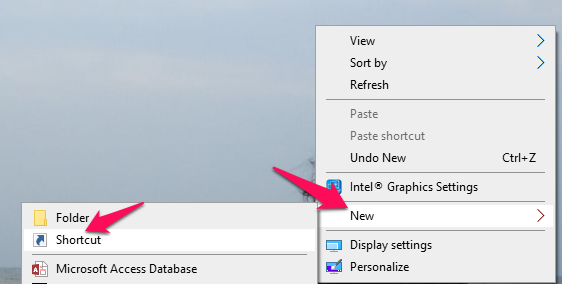
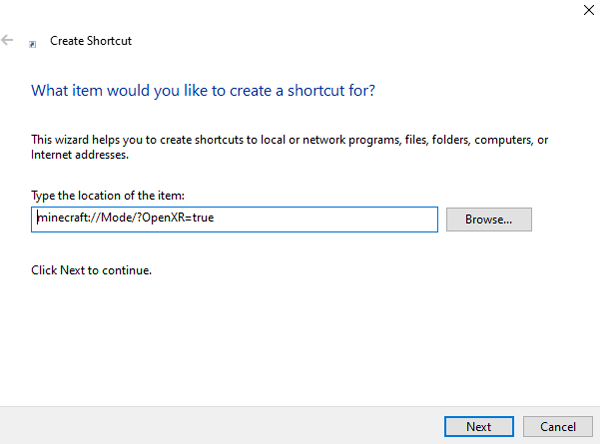
Leave a comment
Have something to say about this article? Add your comment and start the discussion.