I was enjoying my favorite playlist on Spotify when it suddenly stopped. Naturally, I tried playing it again to resume the music but Spotify still kept pausing and stopping!
Why did this even happen? Well, to my relief, I was able to learn why and how to fix Spotify keeps pausing, stopping or even turning off, and if this happened to you too, let me share the details!
Why Does Spotify Keep Pausing Randomly?
If the Spotify application on your PC or phone is randomly stopping, there could be various reasons for that.
- If you are using the same Spotify account on multiple devices without purchasing a suitable subscription, Spotify keeps stopping even after multiple tries.
- It is possible that you are traveling or in a remote area where the internet connection is limited, causing the Spotify app to buffer and thereby pause.
- When another app starts to play the audio, Spotify keeps pausing until you stop the other app’s audio.
- Enabling the battery saver mode on your phone can make Spotify stop randomly to save the battery.
- If your PC or mobile device is accumulated with caches, temporary files, or other junk, it can also cause Spotify to keep turning off.
- On your phone, if you have enabled the data limitations or restrictions, it can be a reason for Spotify keeps pausing.
How to Fix the Spotify Keeps Pausing Problem on Windows PC?
Fortunately, fixing this issue is not difficult as it appears. In fact, even if you are not tech-savvy, you can solve the Spotify keeps stopping issue easily on your Windows PC
Here are the steps you can take:
Apply General Troubleshoots
On PC, sometimes this problem can be solved by just applying the basic troubleshooters:
- If the problem is occurring on Spotify web, just refresh the webpage or try launching the Spotify web player in incognito mode or in another browser.
- If the Spotify Windows upkeep pausing, close it altogether and restart it. This will fix the random glitch causing the error.
- You can also restart the Windows and check if the problem persists.
- Restart your WiFi Router to reset the internet connection.
Use the Sign Out Everywhere Option
As mentioned earlier, using a single Spotify account on multiple devices without getting a premium subscription can be a major reason for Spotify keeps stopping randomly.
To fix that, use the Sign Out Everywhere option on the Spotify Windows app to sign out the current account from every device.
Here is how you can do that:
- On your Windows PC, navigate to the Spotify website and log in with your account.
- After signing in, click on the Profile at the top-right and choose the Account option.

- On the Account Overview page, click on the Sign out everywhere button to remove your account from every device.

After signing out from everywhere, just use your credentials to log in to the Spotify Windows app to solve the Spotify keep turning off issue.
Change Streaming Quality if Your Internet Is Weak
The Spotify app requires proper bandwidth to play songs and podcasts, especially if you are playing the songs in HD. So, Spotify might keep turning off if your network is weak. So, if you are having trouble with your internet connection, try changing the streaming quality of Spotify to fix the Spotify randomly pausing issue.
Here is how you can change the streaming quality on the Spotify Windows app and Spotify web:
- Open the Spotify on your Windows PC
- Click on the three-dot icon at the top-left corner.
- Hover your mouse over the Edit option and choose Preferences from the sub-menu.

- Look for the Audio quality section.

- Expand the drop-down menu next to Streaming quality and switch to Normal.

- Restart the Spotify application and check if the problem persists.
Delete Spotify Local Files
A locally stored file may be causing the error and disturbing the working of the Spotify app. Clearing the local caches might be helpful in fixing the Spotify keep Stopping issue.
Follow these instructions to clear the Spotify local files:
- Exit the Spotify app and end all its processes.
- On the Windows search box, type Run and click on its icon to launch Run Command Box.

- Type %appdata% and hit the enter key.

- Look for the Spotify folder and open it.

- Under the Spotify folder, open the Users folder.

- Finally, open the user profile folder.

- Under the user profile folder, look for the local-files.bnk file, right-click on it and select Delete.

Turn Off the Windows Battery Saver
If your laptop battery is set to the battery saver mode, it can cause Spotify to randomly stop the music in the middle of playing. So, if you want to listen to music on your Windows Spotify app without any disturbance, it is best to turn off the power saving mode while Spotify is active.
To disable the battery saver mode, follow these instructions:
- Click on the battery icon at the extreme right of the taskbar and select Battery settings.

- Toggle button to turn off the Battery saver.

How to Fix the Spotify Keeps Pausing Problem on Android?
If Spotify keeps pausing on your Android, here are the ways you can fix that.
Change Streaming Quality Under Weak Network
If you are traveling or your phone’s internet connection is weak due to some reason, it can cause Spotify to stop or randomly pause in the midst of the streaming. So, under a weak network, it is better to lower the streaming quality on Spotify.
Here is how you can do that:
- Launch the Spotify app by tapping on its icon.
- Tap on the Settings icon at the top right to expand the menu.

- Scroll down and look for the Audio Quality settings.
- Expand the menu next to WiFi streaming and select Normal or Automatic from the list.

- Similarly, expand the menu next to Cellular streaming and select Normal or Automatic from the list.
Turn Off the Battery Saver
If the battery saver is enabled on your Android device, it can disturb the working of Spotify and cause it to randomly turn off. It is best to turn off the battery saver while streaming on Spotify.
To do that on your Android device, here are the instructions to follow:
- On your phone, tap on the Settings icon to configure phone settings.

- Look for the Battery settings icon and tap on it to amend its settings.

- Under the Power management, toggle the button to turn off the Battery saver.

Clear Data and Reset the Spotify App
Clearing the data would reset Spotify with its default settings. It might eradicate the file/offline song, which is randomly causing Spotify to pause.
To clear Spotify App data on Android, follow these steps:
- On your Android device, tap and press the Spotify icon and tap on the information icon (i).

- Tap on the Storage option to configure its settings.

- Next, select the CLEAR DATA button to remove every Spotify data, including the downloaded songs, caches, and others altogether.

Update the Application
It might be possible that the Spotify application on your device is outdated and thereby causing it to turn off while streaming.
To update Spotify with the latest version, follow these steps:
- Open the Google Play Store.
- Search for Spotify and tap on the Update button if an update is available for Spotify.
- The app will get updated with the latest version.
Fix the Spotify Keeps Pausing Problem on iPhone
The Spotify randomly pausing issue can occur on iPhone, too. To fix the problem, follow these suggestions:
- Try Restarting the Spotify iOS App. Sometimes it’s just a random glitch causing the app to misbehave and cause it to randomly turn off the streaming. Restarting the app would probably fix the issue.
- Clear Spotify App Cache. If your Spotify app has suddenly started misbehaving and causing the error, you must clear the app caches and freshly restart the app.
- Change the streaming quality on the app: If you are traveling or your WiFi is down, do remember to lower the streaming quality from the settings, as Spotify can pause playing music on a slow internet connection.
Frequently Asked Questions

Why Is My Spotify Pausing When I Leave the App?
When Spotify is restricted to run in the background, it might pause streaming when users leave the app.
Does Spotify Stop Playing After a While?
Spotify might stop playing after a while if your playlist is finished and you haven’t enabled the repeat play.
How to Fix the Spotify App From Pausing Randomly?
There are various ways to prevent Spotify from pausing randomly, like disabling the Battery saver mode, clearing the cache, etc. Follow the methods listed in this post for a detailed solution.
Summing Up
These are some of the ways by which you can try to fix the Spotify keeps pausing issue on your devices. We hope that one of these methods will work for you and help you to stream uninterrupted music on Spotify. If you still face any problems, please feel free to comment below, and we will try to help you out.

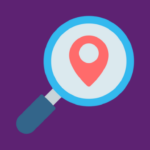
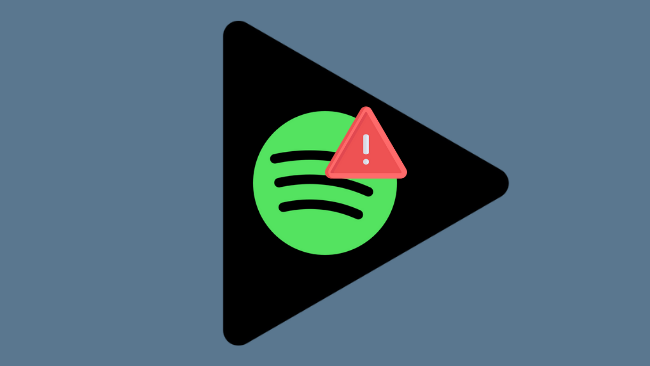
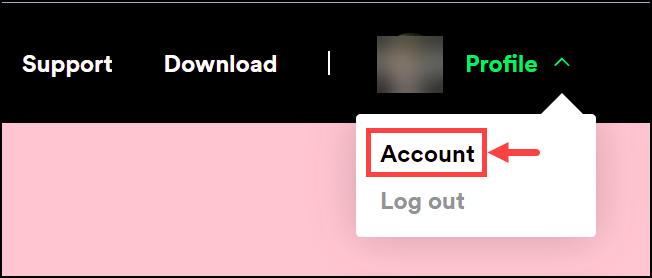
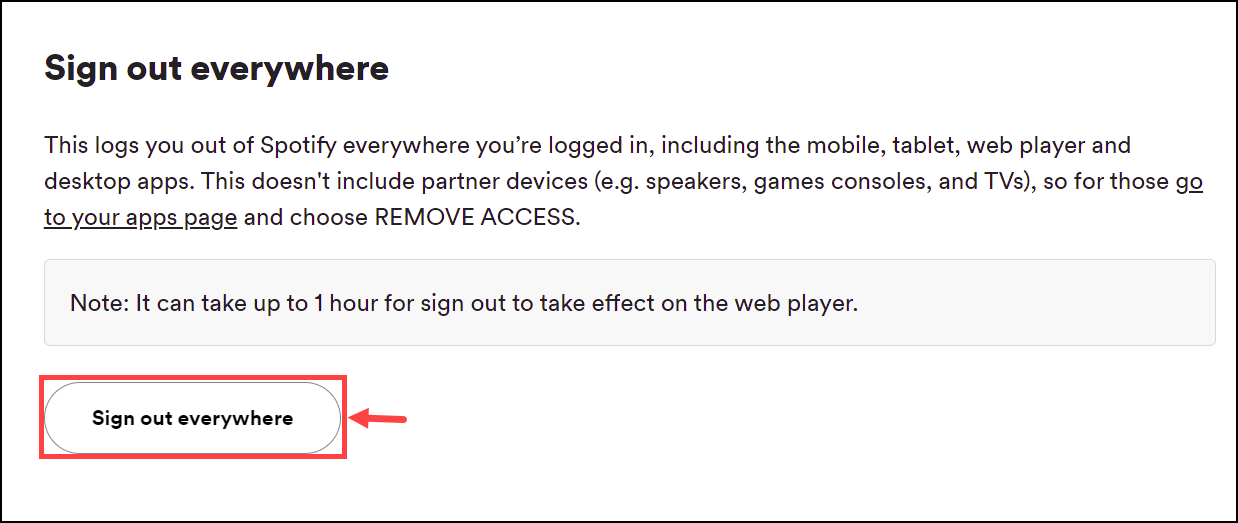
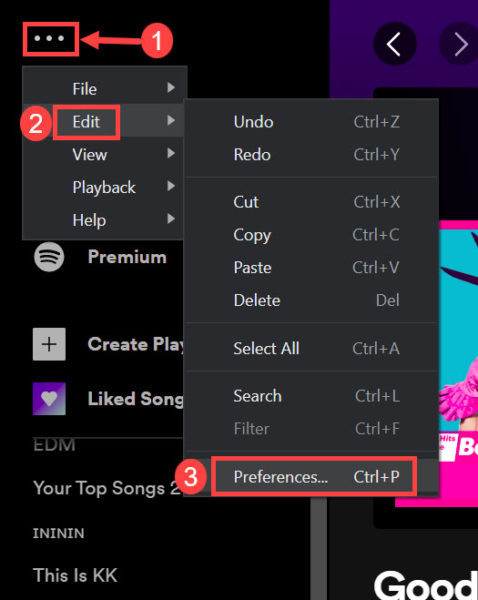
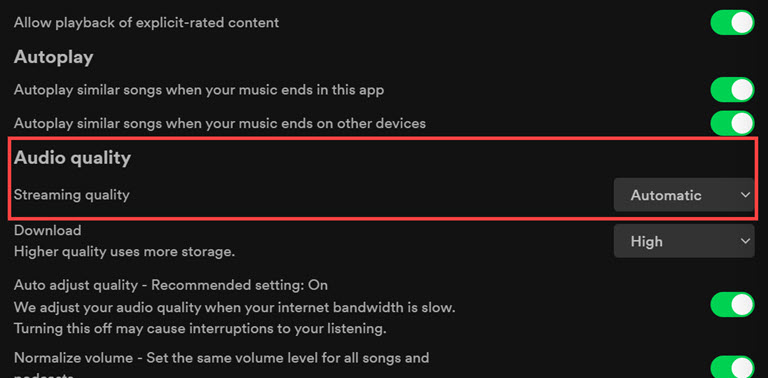
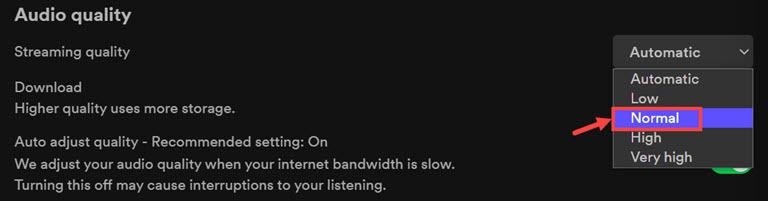
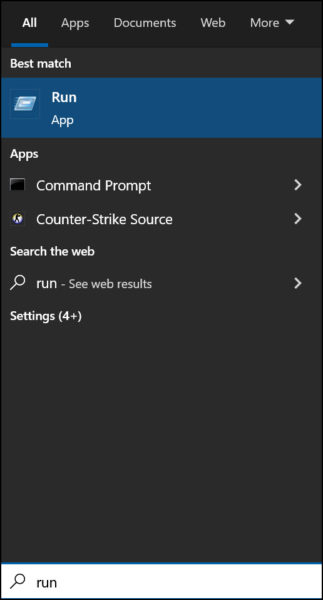
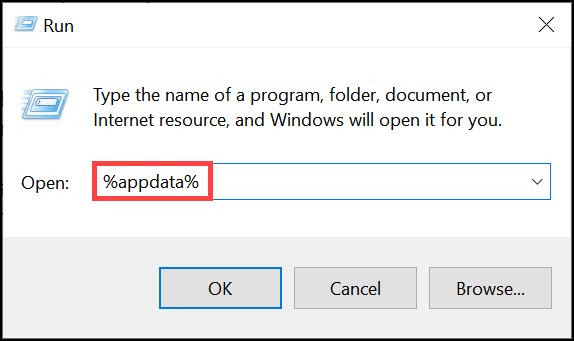
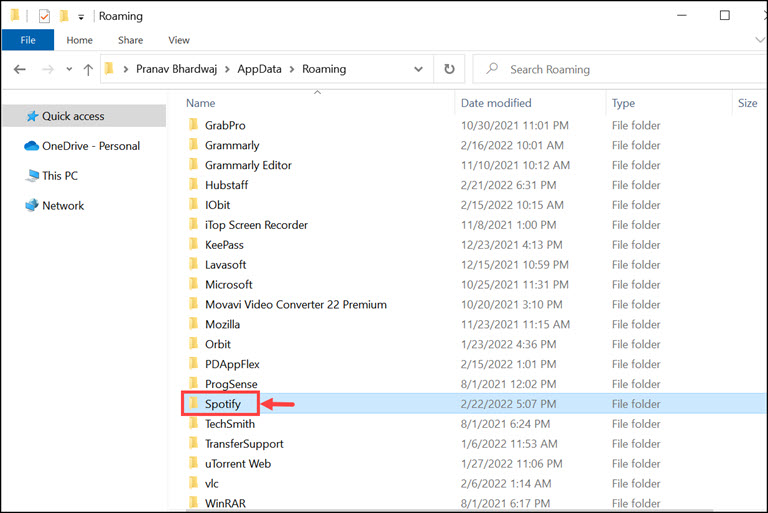
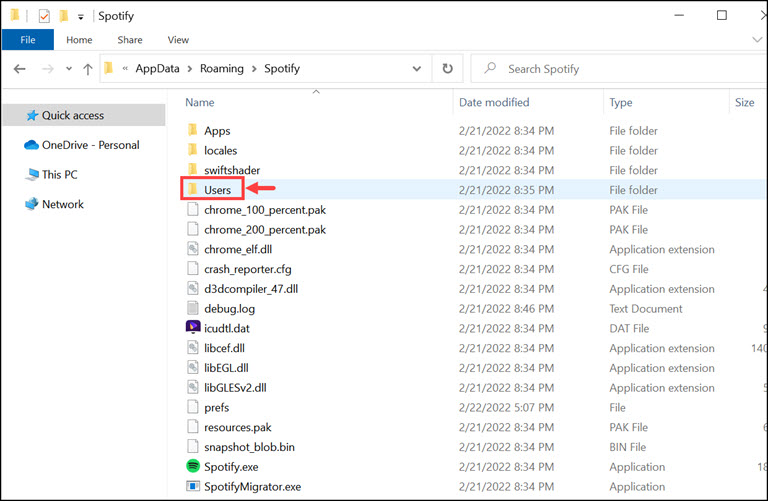
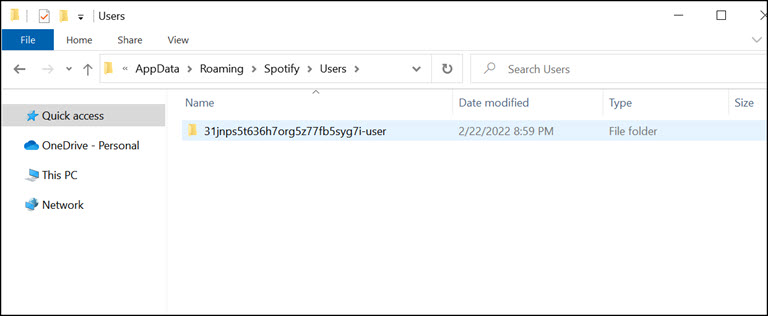
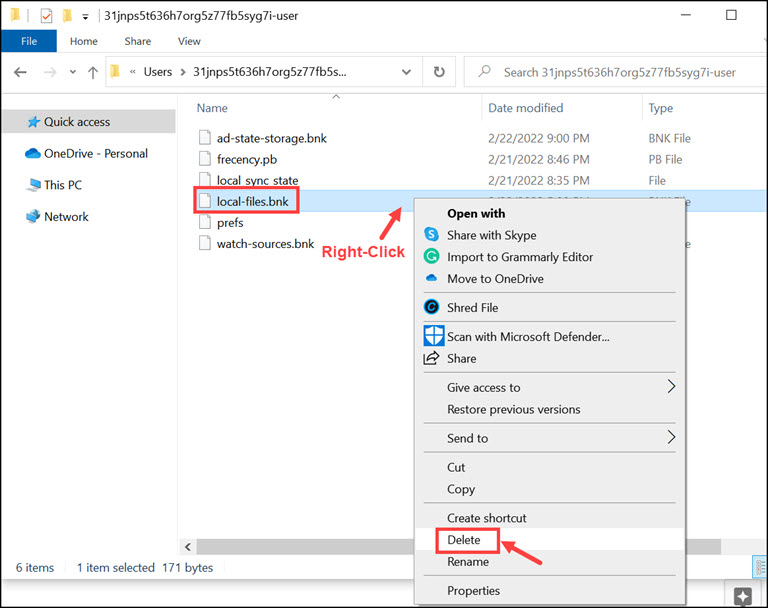
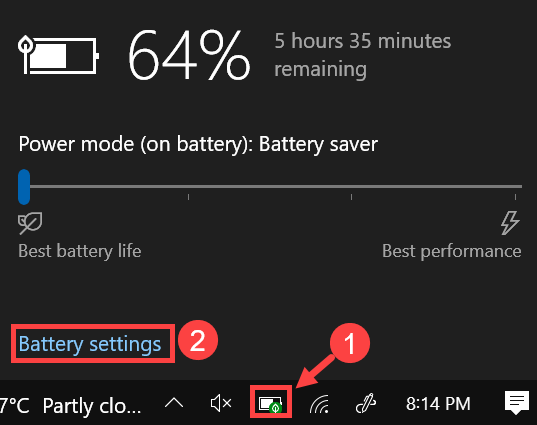
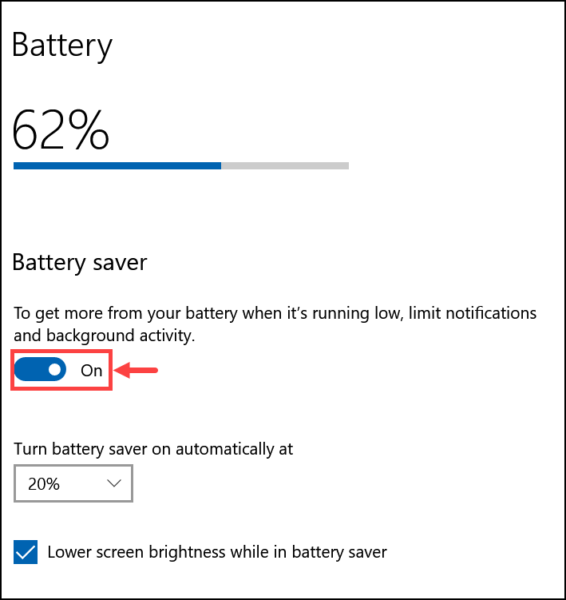
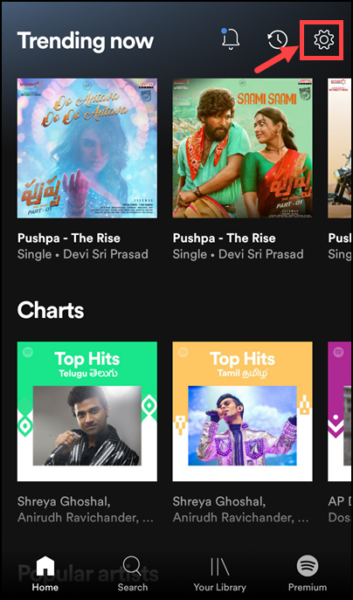
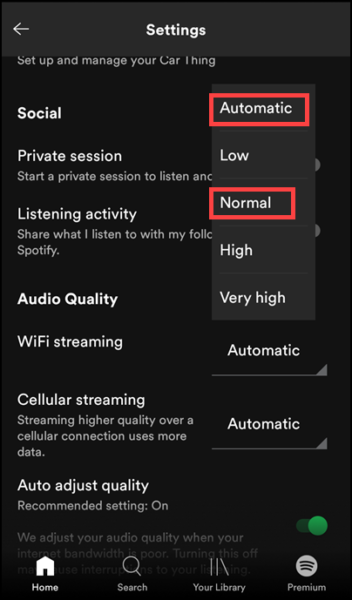
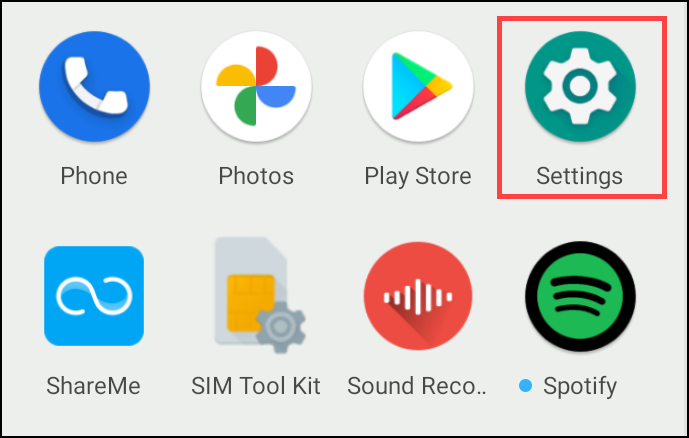
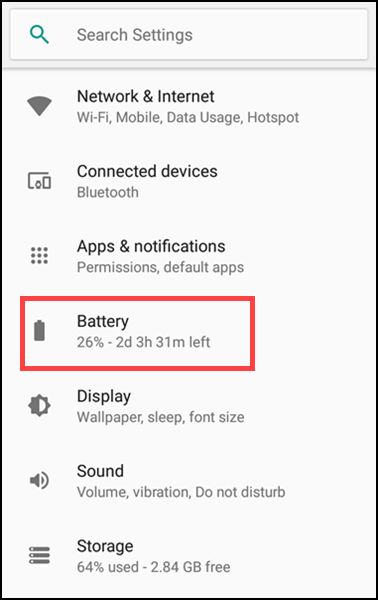
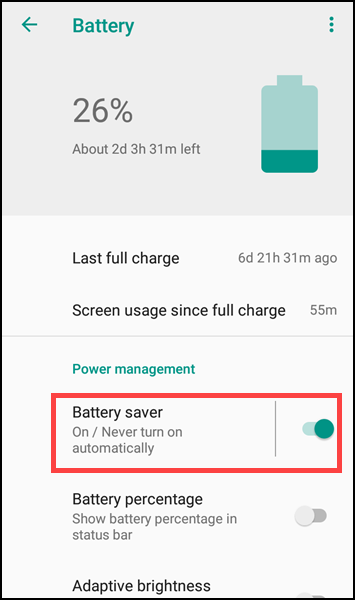
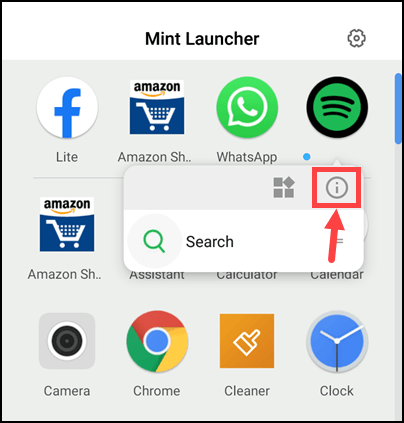
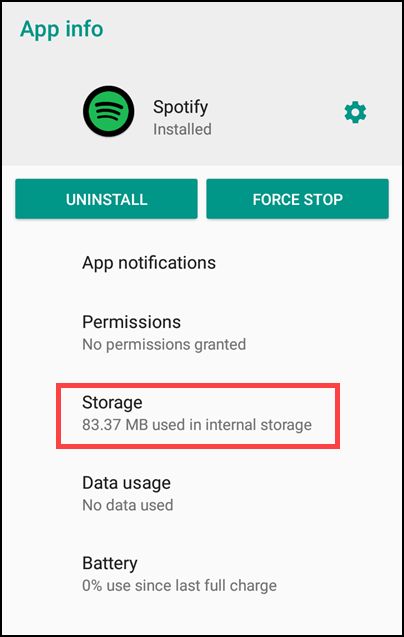
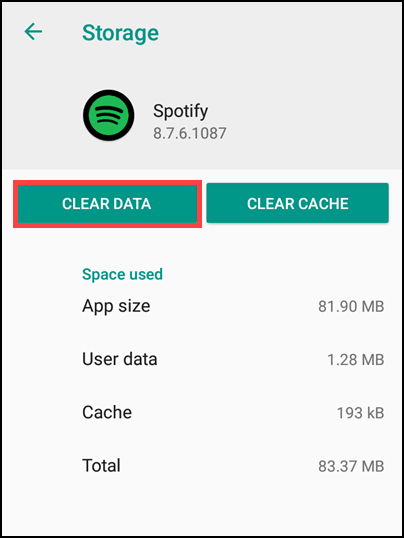
Leave a comment
Have something to say about this article? Add your comment and start the discussion.