Resource management optimization is one of the few things the Windows OS needs to work on. Although it does an okay job most of the time, Windows makes us encounter some situations where our computers start lagging.
Sometimes, processes you do not even know start consuming many resources, and you end up in a confused state. The Windows Audio Device Graph Isolation High CPU error is one of those situations for sure. However, regardless of when it happens, the error will put your computer in an unusable state, correct? Therefore, fixing the Windows Audio Device Graph Isolation High CPU error is essential.
What is the Windows Audio Device Graph Isolation Process?
Before we move any further, it is crucial to understand what the Windows Audio Device Graph Isolation process is in the first place. After all, you come across the error when the Windows Audio Device Graph Isolation process consumes way too many system resources, as you can see in the Task Manager UI.
Before you go ahead and end the process, you have to understand whether it is necessary for the Windows OS or the apps you use, correct?
As you may have guessed from its name, the Windows Audio Device Graph Isolation process is a significant part of the Windows OS. It is designed to be a core part of the system, carrying out essential tasks related to audio management. Often called AudioDG.exe, the Windows Audio Device Graph Isolation process can be called a part of the Windows Audio System. It deals with digital signal processing and allows third-party apps on your computer to play audio. Similarly, the Windows Audio Device Graph Isolation process is necessary if you want to apply digital effects like extra bass and reverb.
In short, Windows Audio Device Graph Isolation is not something you should go ahead and end. Ending the process abruptly can cause many problems on Windows and with third-party apps. Under typical situations, the Windows Audio Device Graph Isolation process does not consume many resources. It should run in the background and take care of audio needs smoothly. On the other hand, if the process takes up way too many resources than usual, it means there is a problem.
For instance, if you see that the Windows Audio Device Graph Isolation process consumes a considerable percentage of resources, you have to fix the problem. As it happens, multiple factors could cause the issue. In most cases, a malfunctioning audio driver could be responsible. Do not worry; we have covered everything you should know about fixing the Windows Audio Device Graph Isolation High RAM and CPU error.
Fixes to Windows Audio Device Graph Isolation High Usage
Fix #1 Fix Your Audio Drivers
As we said, faulty audio drivers are the primary reason for the Windows Audio Device Graph Isolation High CPU error. If the Windows OS cannot process the signals from audio devices, the AudioDG process will take up more resources for sure. In a short time, you can find the said error. Therefore, you have to ensure that your audio drivers work correctly.
Fortunately, thanks to the fully-fledged Device Manager, fixing your audio drivers is easy on Windows.
- Search for Device Manager from the Start Menu
- In the Device Manager window, you can see a complete list of connected devices
- Find the submenu titled Sound, video and game controllers
- Right-click on the available driver name and choose the option to Update driver
- Windows now will show two options. Choose the one to Search automatically for driver software.
- Wait while Windows searches for the correct audio drivers and installs them
- You can restart your Windows PC once the installation is complete
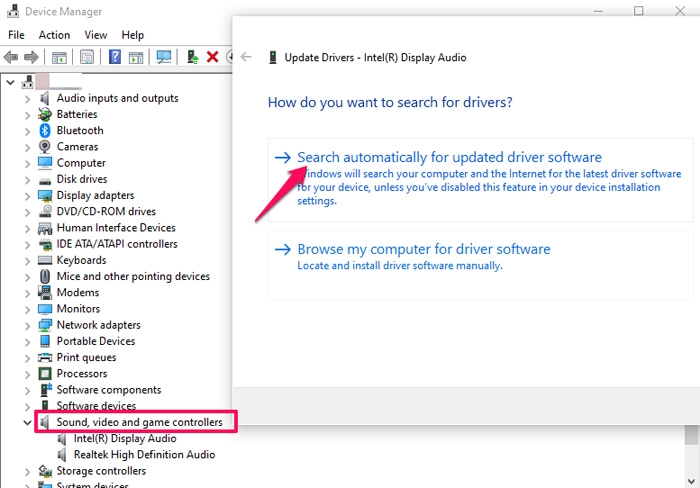
You should have solved the Windows Audio Device Graph Isolation High CPU error by now. You will not see the Windows Audio Device Graph Isolation process consuming additional RAM, either. If the method does not work, you can check the next one.
Fix #2 Uninstall the Audio Driver
If updating the audio driver does not solve the issue, you can simply uninstall them. Even if third-party audio drivers are not available on your system, the PC will function normally. Windows will use the default audio drivers in that case. Therefore, you can follow the steps given below to get rid of the audio driver.
- Open Device Manager like we did in the previous method
- Now, right-click on the third-party audio driver and click ‘Uninstall’
- Wait until Windows has removed the third-party driver from your computer
- You may have to restart your PC to make the changes effective
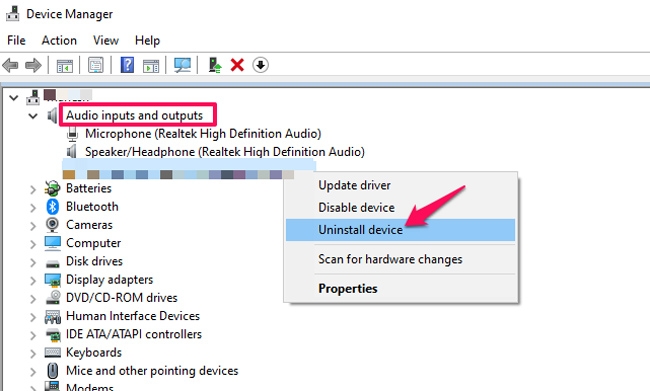
As you can guess, this method is not foolproof. Uninstalling third-party audio drivers means you won’t have access to third-party audio features. For instance, you may not have surround sound or an additional bass boost on the device. If you are okay with these situations, you can follow these steps and remove the Windows Audio Device Graph Isolation High resources error.
Fix #3 Disable Sound Effects on Windows
You may not have noticed, but sound effects are an essential part of the Windows Operating System. These effects will also consume a considerable number of system resources at a time. Some of these services may cause the Windows Audio Device Graph Isolation High CPU error. So, as a short-term fix for the problem, you can try disabling these audio effects.
Here is how you can disable all sound effects on Windows
- Click on the Start Menu > Search for ‘Control Panel’
- Open the Control Panel window and select View by option as large icons
- From the available icons on the screen, double-click on Sound
- Now, you must be able to see the list of playback devices connected to your PC
- Right-click on Realtek High-Definition Driver and choose Properties from the context menu
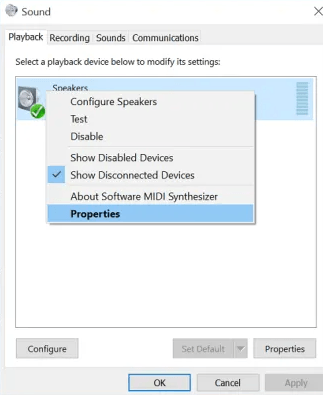
- Go to the Enhancements tab
- Click on the box called Disable all sound effects
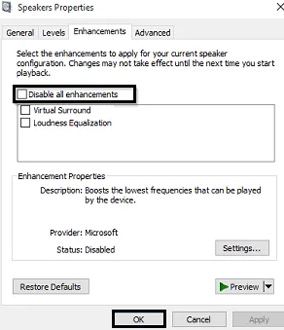
- You may have to restart your computer to bring these changes to effect.
These steps will ensure that additional sound effects are not active on Windows anymore. It should also solve the Windows Audio Device Graph Isolation High CPU error instantly. But, of course, this method comes with a trade-off. Even though you can eliminate the Windows Audio Device Graph Isolation High CPU error, your Windows OS experience will become one without sound effects.
Fix #4 Reinstall Skype on your PC
Skype is a standard app that many computers have nowadays. However, did you know that irregularities with Skype are also responsible for the Windows Audio Device Graph Isolation High resources error? Well, we have quite a few reports of this situation. Therefore, you have to consider reinstalling Skype as a solution.
- Go to Apps from the Start Menu
- Click on Skype and choose the Uninstall option
- Once Windows has uninstalled Skype, you can restart your PC
- Once your PC has restarted, you can go ahead and download Skype from the official website
- Install Skype on your PC using the software wizard
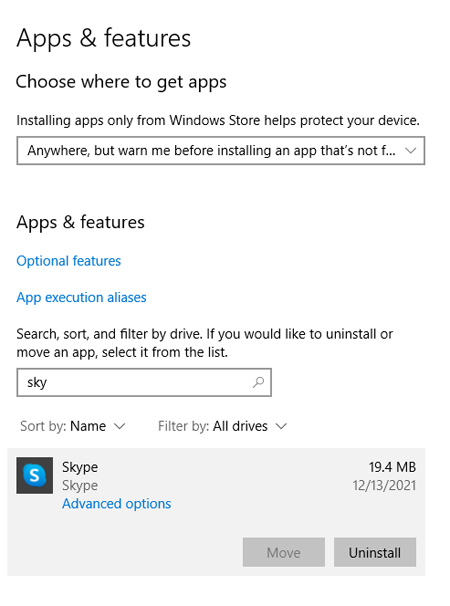
It should solve the Windows Audio Device Graph Isolation High CPU error once and for all. Now that you’ve reinstalled Skype using the latest version, you can have a better video-calling experience as well.
Fix #5 Check Your PC for Malware
While AudioDG.exe is not malware, some malware may cause the Windows Audio Device Graph Isolation High CPU error. Therefore, it makes sense to check if your computer has any malware. If it happens to be the case, you should remove the malware as earlier as possible.
You have two options when it comes to antimalware protection. One, you can get an excellent antimalware tool from the web by paying a subscription fee. Alternatively, you can use a free antimalware tool like the Malwarebytes Anti-Malware system.
In both cases, make sure that you run a full scan of your PC. It should solve the problem in the long term also.
Frequently Asked Questions

What does Windows Audio Device Graph Isolation do?
Windows Audio Device Graph Isolation is responsible for managing the audio aspect of your computer. It is why Windows and third-party apps can access audio resources and enable high-quality sound. You can’t get access to Windows sound effects without it.
Can I end Windows Audio Device Graph Isolation?
You should not end the Windows Audio Device Graph Isolation process on your computer. While it may be a temporary solution, it will cut off access to audio resources. As a result, you will not be able to listen to high-quality audio, either.
Is AudioDG necessary?
Yes, AudioDG is necessary for the smooth functioning of your Windows PC. As we said earlier, Windows and third-party apps use the AudioDG system to carry out sound-based needs.
Can I disable AudioDG.exe?
Even though you can disable AudioDG.exe, you should not do it. As we mentioned earlier, disabling the said process will cause problems within your computer, especially regarding sound output and audio effects. So, it is better to keep it running.
The Bottom Line
We believe the guide has provided you with solutions for the Windows Audio Device Graph Isolation High memory, and high CPU error situations. As you can see, you do not have to panic about the situation. Instead, a simple set of steps will solve the problem and give you a normally running PC.

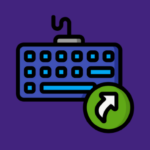
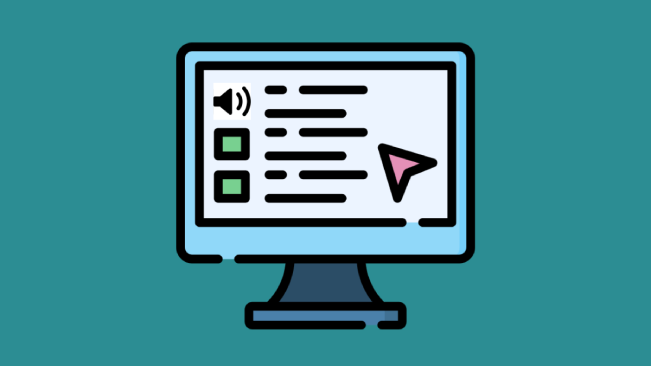
Leave a comment
Have something to say about this article? Add your comment and start the discussion.