Are you looking to change Twitch offline screen? If so, you’ve come to the right place!
If you are a Twitch streamer, it is important to have an offline screen that represents your channel well. This is because when you are offline, viewers will see your offline screen instead of your live stream.
Your offline screen banner is what appears on your channel when you are not live. By default, Twitch offline image is a plain black page with the Twitch logo in the centre. As a streamer, you can change your offline screen to anything you want.
In this guide, we will walk you through the steps necessary to make this change. It’s a pretty simple process, but there are a few things you need to know before getting started.
Change Twitch Offline Screen
If you want to change Twitch offline screen, there are a few things you need to know. The article provides instructions on how to change your Twitch offline image, including what to keep in mind when creating one and the steps necessary to make the change. It also includes a section on how to create a custom banner for your Twitch offline screen using an online tool.
Let’s get started with it.
What is a Twitch Offline Screen?
When you are not actively streaming on Twitch but still want to keep your audience’s attention, you can display an appealing “Twitch Offline Screen.”
A Twitch offline screen is the image or video that appears when a viewer visits your channel, and you are not currently broadcasting. This is a good opportunity to promote your channel and give viewers some information about what they can expect from your content. You can also use it to show off your personality or brand.
Your Twitch offline screen is the first thing your viewers will see when they visit your channel, so it’s important to make a good impression. An offline screen can be anything you want it to be, from a simple image or message to a complex animation or video. You can even use your offline screen to promote your other social media channels or stream schedule.
What Should You Know When Inserting an Offline Screen on Twitch?
Before you start changing your Twitch offline screen, there are some important things to keep in mind. Here are a few tips:
- Make sure the image or video you use is the correct size. The recommended size for a Twitch offline screen is 1920×1080 pixels with an aspect ratio of 16:9
- The banner must be less than 10 MB
- You want to make sure the image is high quality and represents your channel well
- If you want to use an image, make sure it is in JPEG, PNG, or GIF format
- You can use an online tool like Snappa or Canva to create a custom image for your offline screen
- Make sure the content of your offline screen is appropriate for all audiences. Remember that anyone can visit your Twitch channel, so keep your offline screen family-friendly.
Now that you know what an offline screen is and what to keep in mind when creating one let’s move on to the steps necessary to change your Twitch offline screen.
How to Change Offline Screen on Twitch?
To change your Twitch offline screen, follow these steps:
- First, open up the Twitch website on your browser and sign in to your account.
- On the top-right corner, click on your profile icon and select Settings from the menu that appears.

- Under the Settings window, switch to the Channel & Videos tab.

- Now on the next window, switch to the Brand tab.

- From there, scroll down to the Video Player Banner section and click on the Update button next to the banner.

- You can then select one of the available options or upload an image of your own.

How to Create a Banner for Twitch Offline Screen?
If you want to create a custom banner for your Twitch offline screen, we recommend using an online tool like Snappa or Canva. These tools make it easy to create high-quality images that are the correct size for a Twitch offline screen. They also provide you with premade templates that you can edit according to your channel and use.
Here is how to create a Twitch offline banner on Canva:
- Visit Canva.com
- On the search bar present on the homepage, type “twitch offline banner“.

- Canva will show you many templates that you can simply select and edit.

- Select one of the templates from the list that best fits your requirements and start editing it.
- Download the banner after creating it and upload it to your Twitch account.
Frequently Asked Questions

How big is a Twitch offline screen?
The recommended size for a Twitch offline screen is 1920×1080 pixels with an aspect ratio of 16:9.
Can your Twitch offline screen be a GIF?
Yes, you can use a GIF as your Twitch offline screen. Just make sure it is less than 10 MB and that the content is appropriate for all audiences.
What is a Twitch offline screen?
A Twitch offline screen is an image that appears on your channel when you’re not streaming.
Can you edit Twitch panels on mobile?
Yes, you can edit Twitch panels on mobile. Just open the Twitch app, go to your channel page, and tap on the Edit Panels button. From there, you can add, edit, or delete panels as needed.
Conclusion
A Twitch offline image is a great way to keep your channel active even when you’re not streaming. It is pretty straightforward to change the offline screen on Twitch.
The article provides an overview of Twitch offline screen, including what to keep in mind when creating one and how to change it. It also provides tips for creating a custom banner for the offline screen. You can use an online tool like Snappa or Canva for that. Make sure your offline screen’s content is appropriate for all audiences.


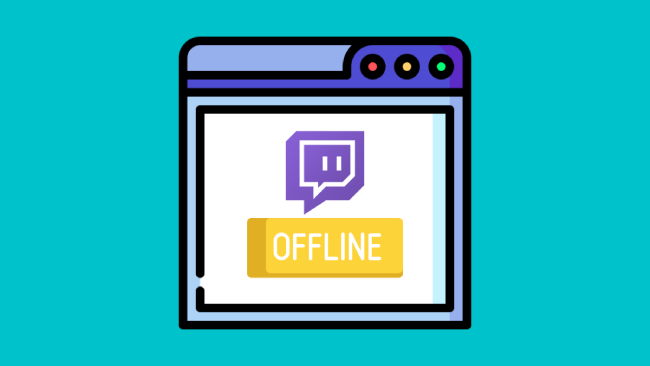
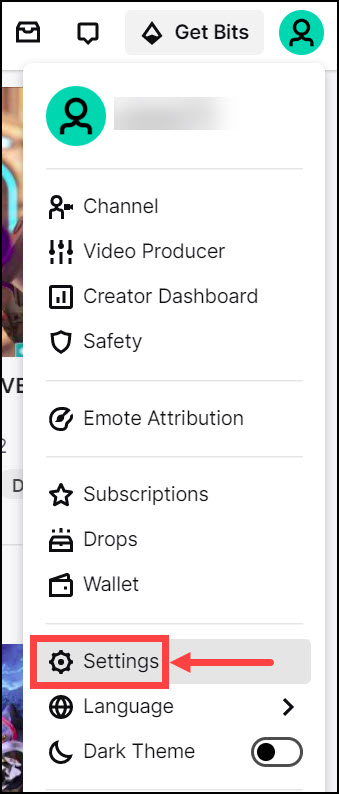
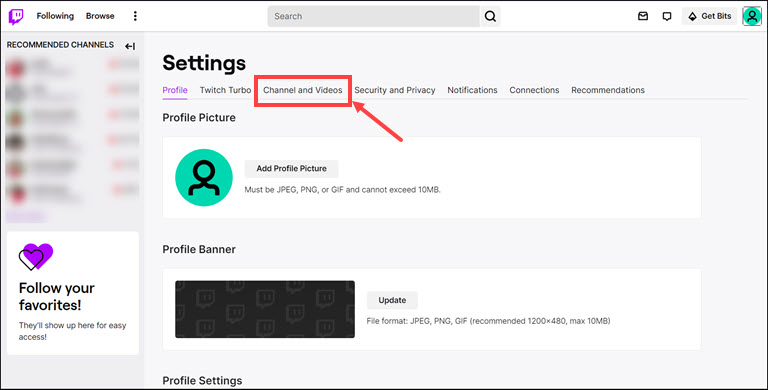
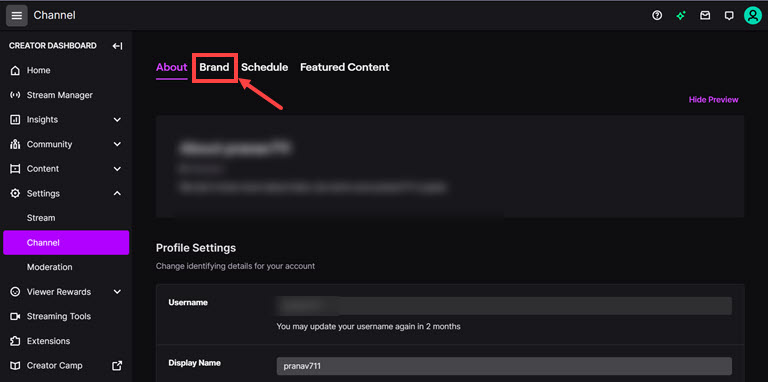
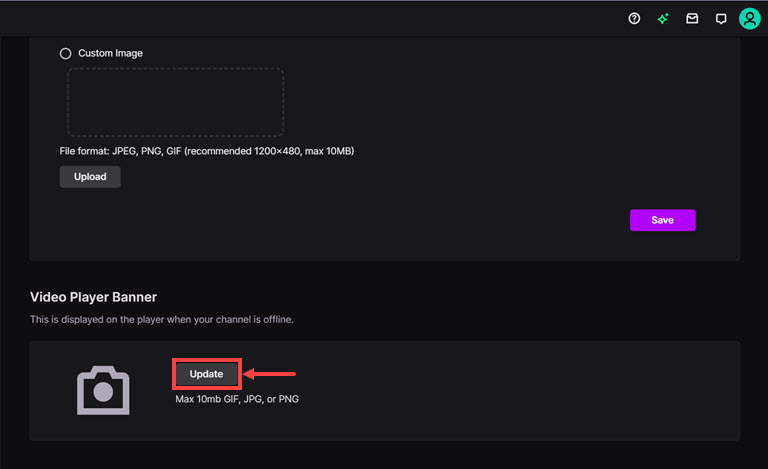
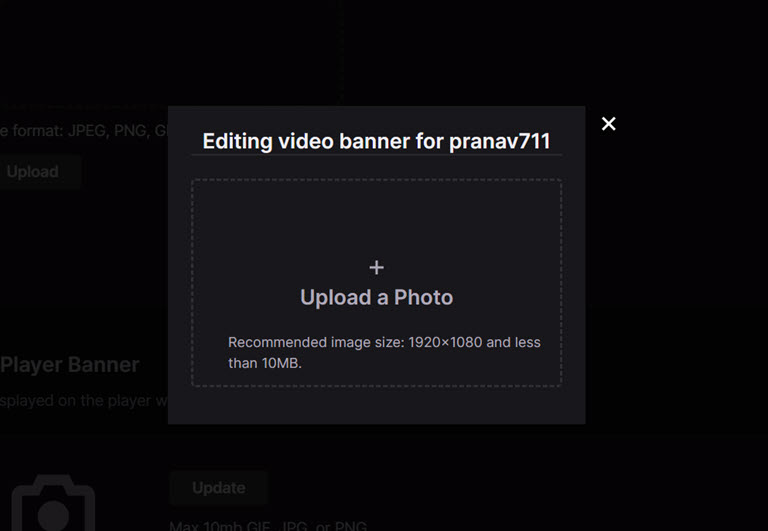
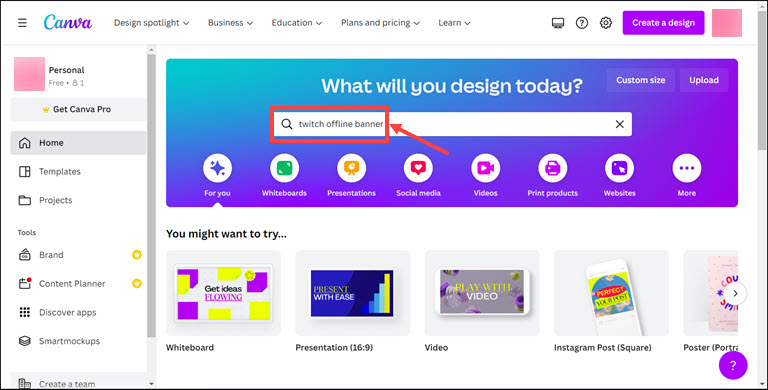
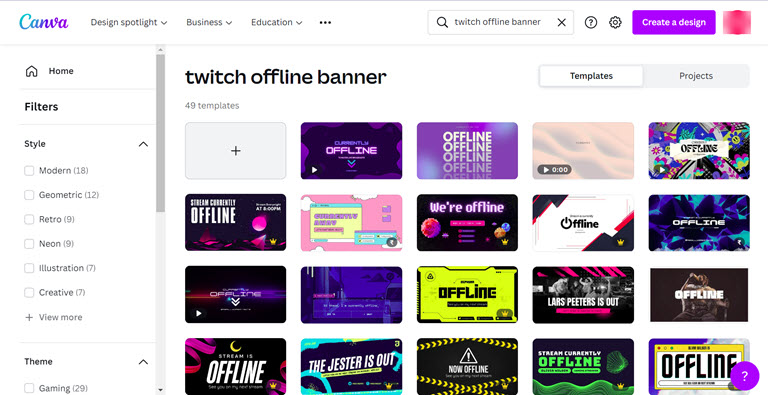
Leave a comment
Have something to say about this article? Add your comment and start the discussion.