OneDrive is a cloud storage service that allows registered users to store, access, share, and synchronize their system files. But when I was going to move or delete files and folders inside my OneDrive, the error 0x8007016a came up. Of course, I was curious about what this error meant and looked it up.
So here’s how to fix Error 0x8007016a: Cloud File Provider is Not Working error.
Fix Error 0x8007016a
If you keep seeing error 0x8007016a again and again, reset OneDrive. To do this, open the “Run” application by pressing the Windows key + R.
Click on the search box and type: %localappdata%\Microsoft\OneDrive\onedrive.exe /reset
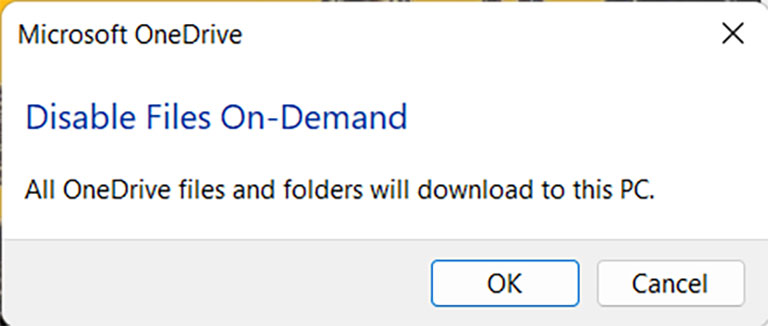
It will reset OneDrive. Also, turn off the Files on Demand feature and resume syncing.
Why Do You See Error 0x8007016a: The Cloud File Provider Is Not Running?
If you see the error 0x8007016a: the cloud file provider is not running while using OneDrive, it could be due to the following reasons:
- OneDrive files that are corrupted
- Enabled Files On-Demand feature
- Enabled power saving mode
- OneDrive sync has been disabled.
- Downloaded and installed the wrong Windows 10/11 update
How to Fix Error 0x8007016a?
1. Restart Your PC
Before you try any other method, try rebooting your PC or laptop, as it helps to remove the temporarily stored cache files on the system’s RAM.
These stored cache files may be the reason why the OneDrive application is not working properly. Restarting the device does the trick as the system gets a fresh start to work well.
2. Check for the Latest Window Updates
If you’re running an outdated version of Windows, you may find it difficult to use OneDrive. So, it’s better to keep the version of Windows up to date.
Follow these steps to check for the latest Windows update.
- Go to “Settings” or press Win + I to open Settings.
- Click on the search box, type Windows Update, and select it. If you’re using an older version of Windows, search for Update & Security. You’ll find the Windows Update option there.
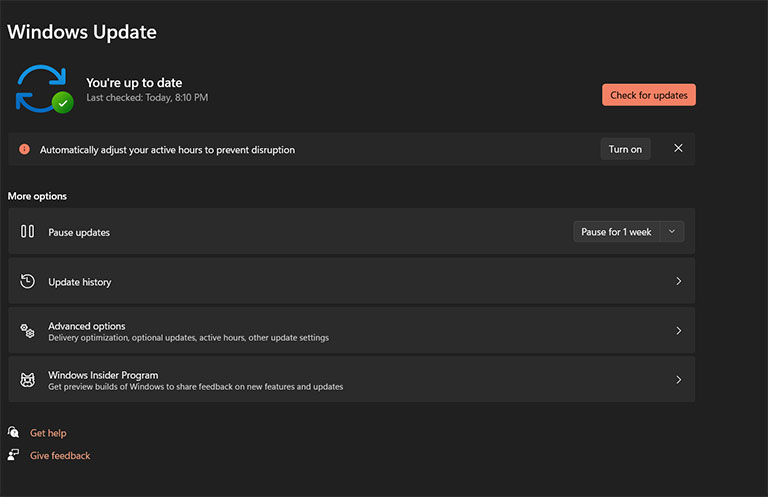
- Now, click the Check for Updates button.

It will check for the latest Windows updates, and the latest updates will be downloaded and installed automatically.
Once the installation is complete, reboot your PC or laptop to see if it worked.
3. Turn Off Files On-Demand Feature
The Files On-Demand feature helps you save disk space on your PC as it uploads the files to the cloud without downloading them. Unfortunately, if it doesn’t work properly, it can cause the 0x8007016a error. So, it’s better to disable it.
Follow these steps to disable the Files On-Demand feature.
- Make sure that OneDrive’s main service is running. To do that, click on the taskbar’s search icon, type cmd, and press enter. Now, run the Command Prompt/cmd as an administrator.
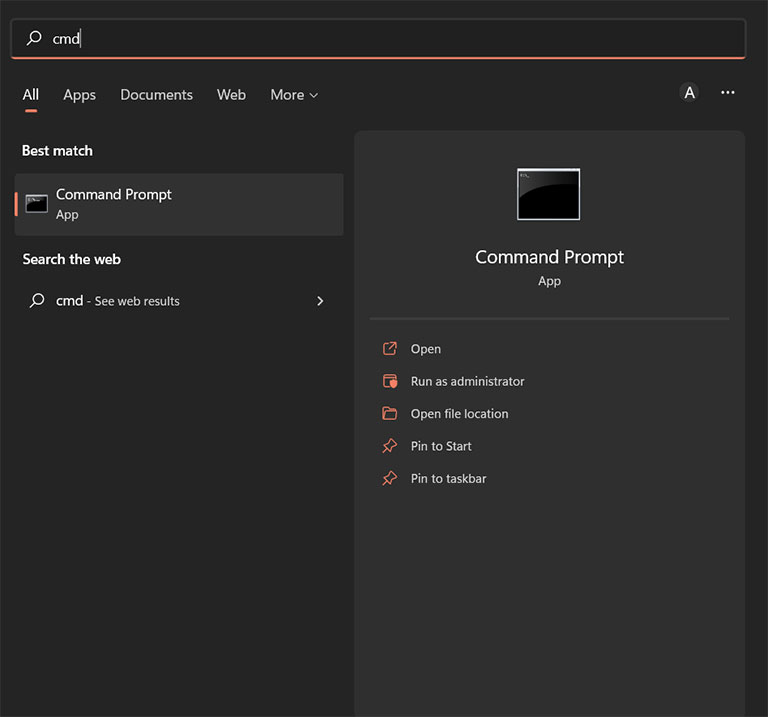
- Once it starts, type “start %LOCALAPPDATA% \Microsoft\OneDrive\OneDrive.exe /client=Personal” and press enter. It’ll enable the OneDrive services.
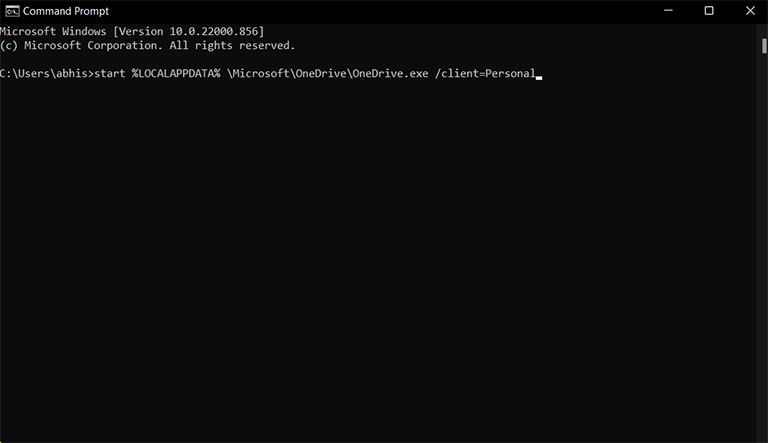
- Now, navigate to the bottom right of the screen.
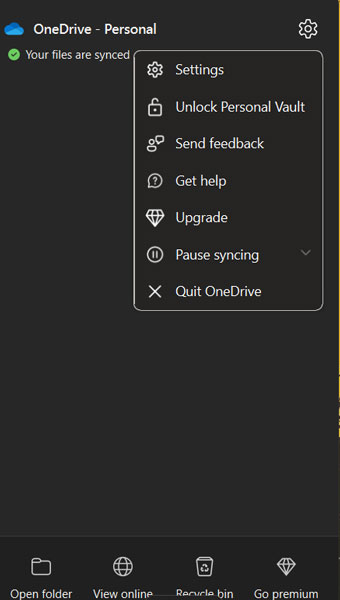
- Right-click on the OneDrive icon.
- Click on the “More/ Help & Settings” option and select Settings.
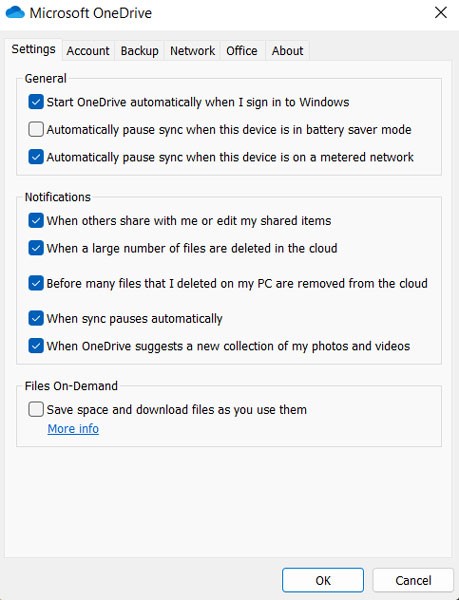
- A dialog box will appear. Select the Settings tab and uncheck the box displayed under Files On-Demand.
Now, reboot your PC or laptop and see if it works.
4. Modify the Power Plan
Sometimes, restrictive power plans stop OneDrive’s syncing process to save battery life. So, modifying the power plan might help you resolve this problem.
Follow these steps to modify the power plan.
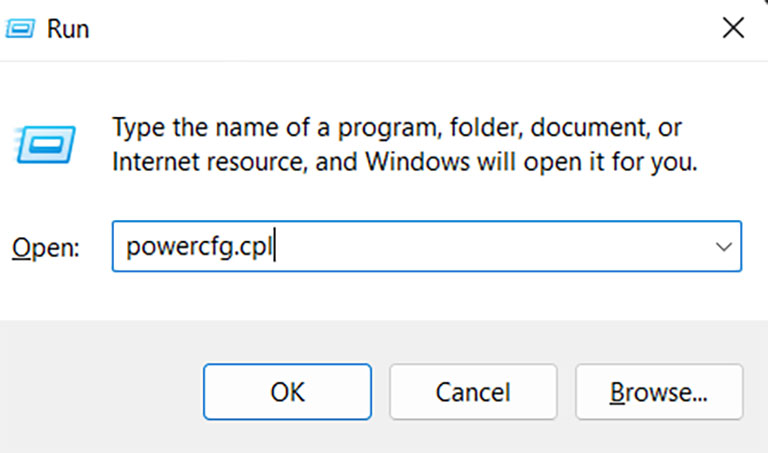
- Press Windows key + R to open the “Run” dialog box. Click on the search box, type powercfg.cpl and press enter.
- It opens up the Power Options menu.
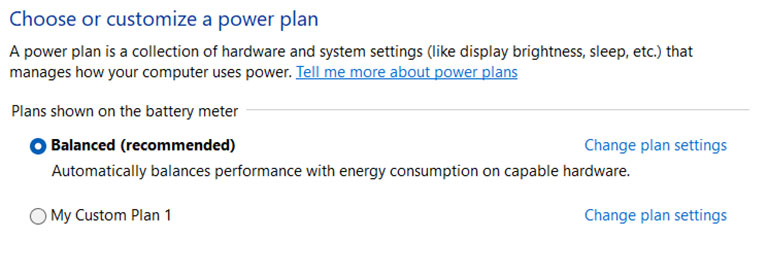
- You can modify or create a new power plan according to your needs.
The best power plans are “balanced” and “high performance.” Select any of these two, and then restart your computer and see if OneDrive works normally.
5. New Folder Workaround
The new folder workaround is a little trick to delete the affected files from the OneDrive folder. In this method, you’ll create a new folder, put the affected files in there, and then delete them because the new folder is not immediately synced with OneDrive.
Follow these steps to delete the affected files:
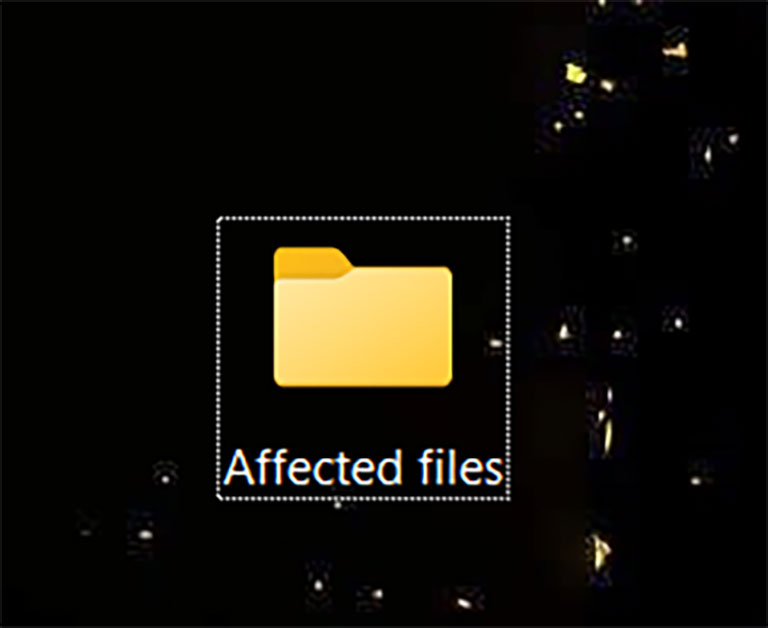
- Open the affected files folder.
- Right-click anywhere on the empty area in that open folder.
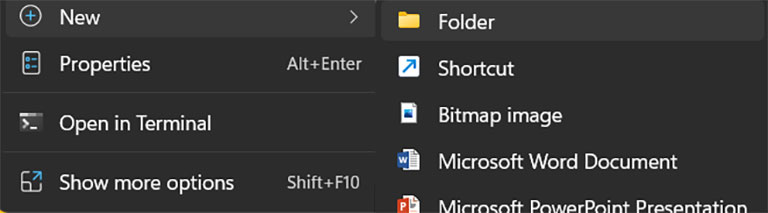
- Select “New” and then click on “Folder“.
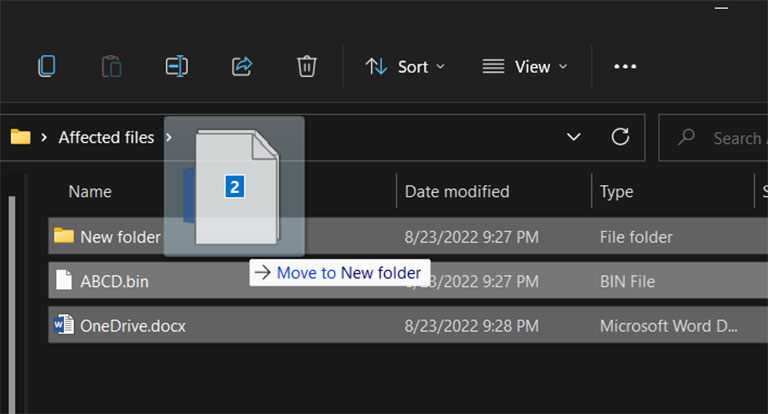
- Once you create the new folder, move the affected files into it.
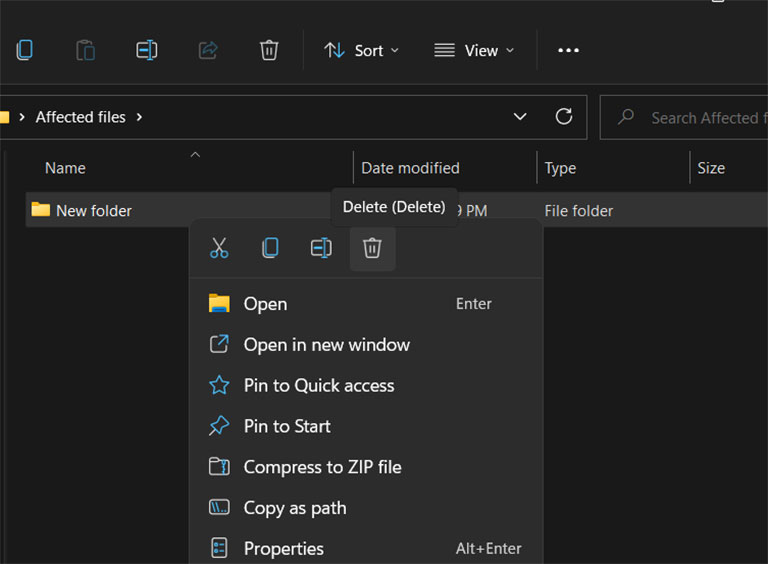
- Now, delete that folder, and it’ll resolve your OneDrive issue.
6. Resuming OneDrive Syncing
If OneDrive syncing is temporarily stopped due to power saving mode or manual user intervention, it may result in causing error 0x8007016a.
Several OneDrive users have resolved their issue by resuming OneDrive syncing. Follow these steps to resume OneDrive syncing.
- Click on the taskbar’s search icon, type cmd, and press enter. Now, run the Command Prompt/cmd as an administrator.
- Once it starts, type “start %LOCALAPPDATA% \Microsoft\OneDrive\OneDrive.exe /client=Personal” and press enter. It’ll enable the OneDrive services.
- Select the OneDrive icon from the taskbar and right-click on it.
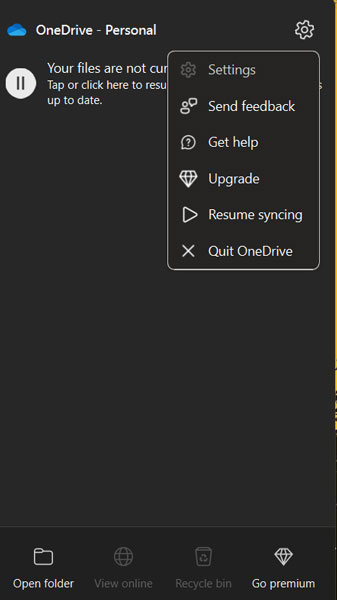
- Select “More/Help & Settings” and click on “Resume Syncing.”
Now, restart your system to see if it worked.
7. Restart File Explorer
If your issue is still not resolved, try restarting File Explorer. Many OneDrive users have reported that they were able to solve the issue by restarting File Explorer. So, it’s worth trying.
Follow these steps to restart File Explorer.
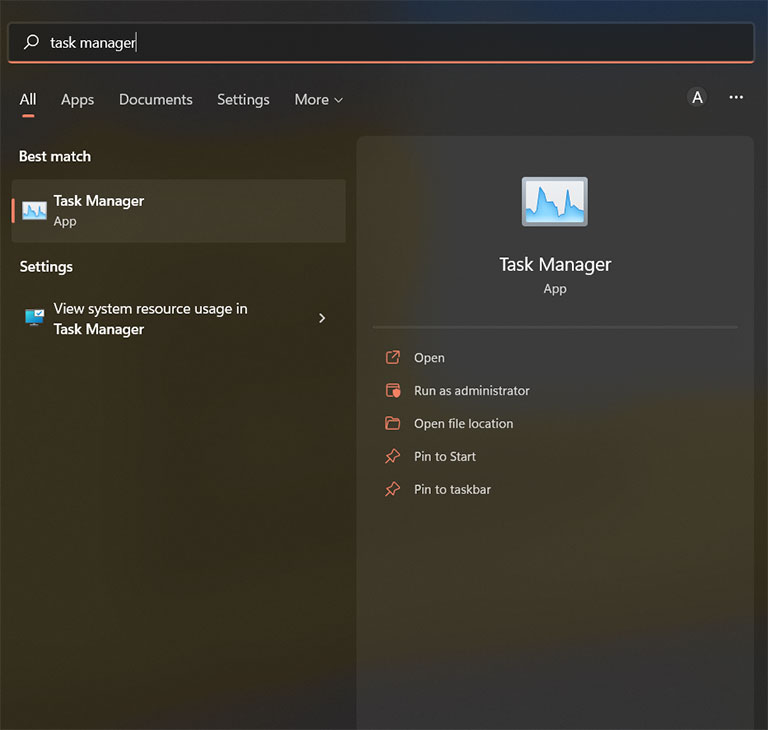
- Click on the taskbar’s search icon, type “Task Manager“, and press enter.
- Open the Task Manager and select the Processes tab.
- Scroll down, locate Windows File Explorer, and right-click on it once you see it.
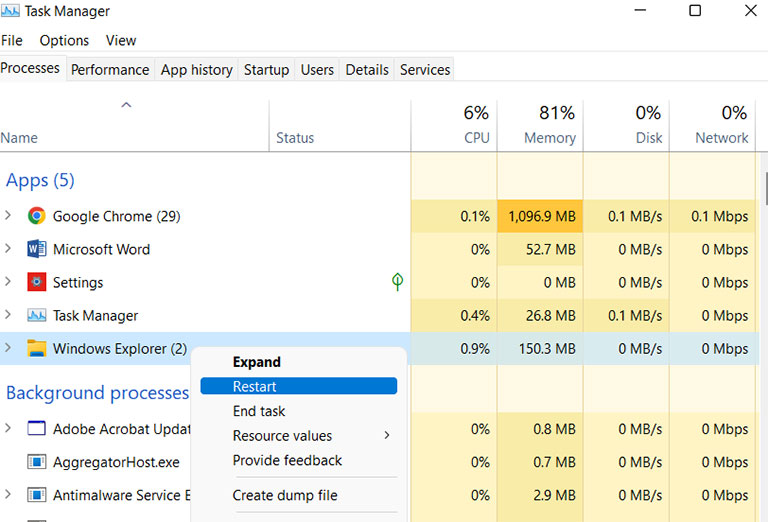
- Click the Restart option from the drop-down menu.
Now, start OneDrive and see if it is working normally.
8. Remove the Corrupted Folder Using PowerShell
If you cannot remove the corrupted folder by the new folder workaround method, try this one, as it will definitely get the job done.
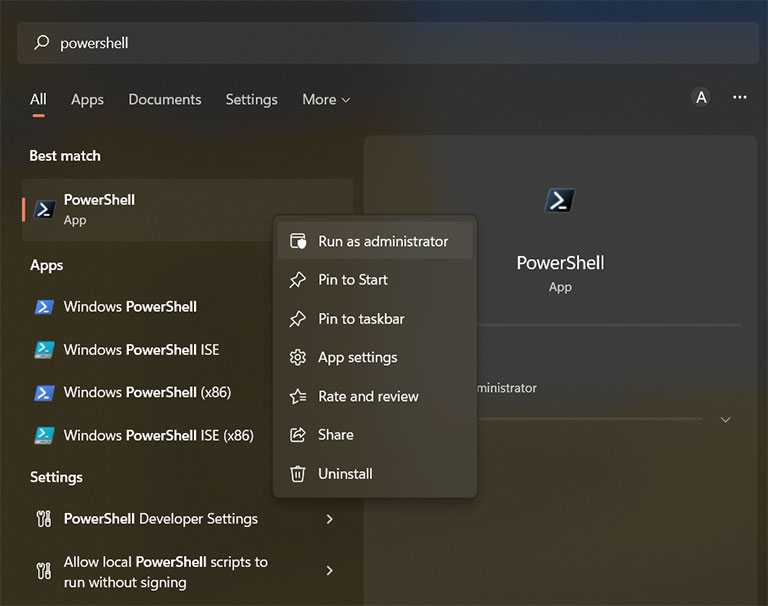
Click on the search box on the taskbar and type PowerShell. Right-click on it and select “Run as administrator.“
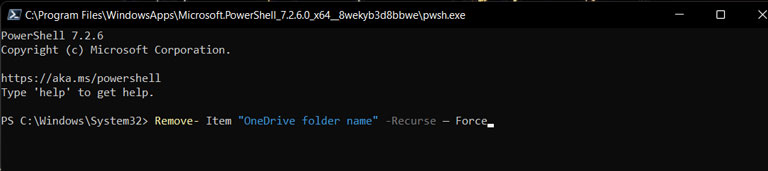
- Type: Remove- Item “OneDrive folder name” -Recurse — Force and press enter.
- Here, “OneDrive folder name” is the name of the corrupted folder, which can differ on your system.
- So, make sure to change the name before executing the command.
Now, reboot your PC or laptop and open OneDrive to check if it works normally.
9. Try Resetting OneDrive
If none of the above methods worked, it’s time to factory reset OneDrive. You might lose some customized settings, but it needs to be done to run OneDrive smoothly.
Follow the steps to reset OneDrive.
- Open the “Run” application by pressing the Windows key + R.
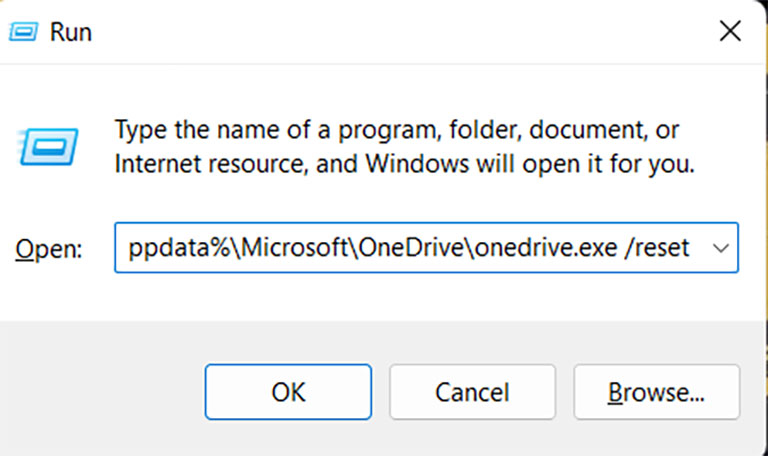
- Click on the search box and type: %localappdata%\Microsoft\OneDrive\onedrive.exe /reset
- It will reset OneDrive. Once the process is completed, OneDrive will start automatically. If it doesn’t launch, open it manually.
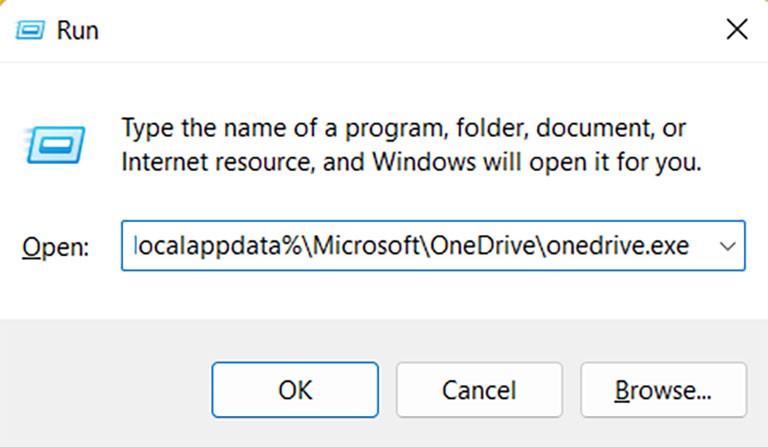
- Open the Run dialog box again, type %localappdata%\Microsoft\OneDrive\onedrive.exe and press enter.
Check if the issue is resolved.
10. Uninstall and Reinstall OneDrive
Sometimes, reinstalling OneDrive solves the “error 0x8007016a: the cloud provider is not running” issue. Follow these steps to uninstall OneDrive.
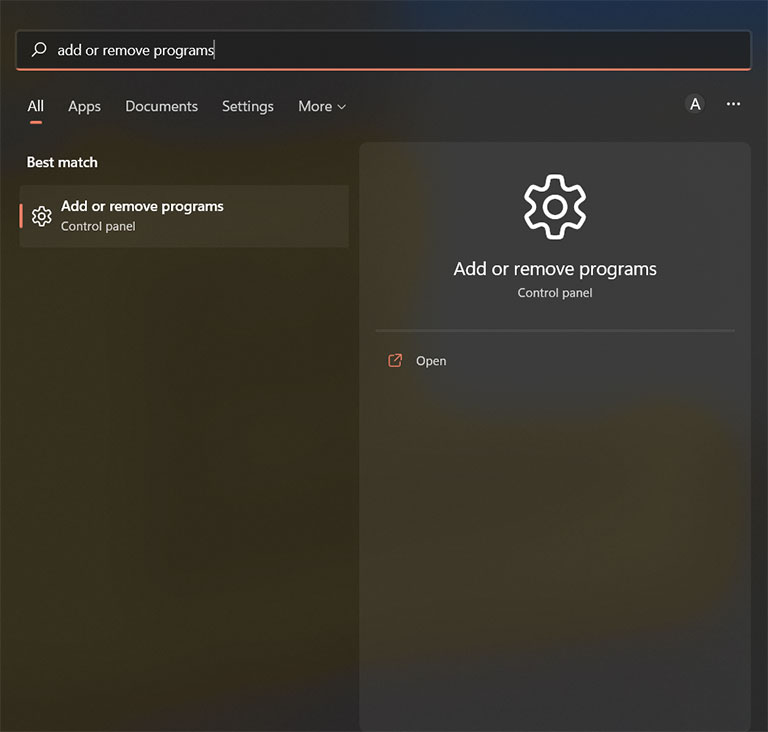
- Click on the taskbar’s search icon, type “Add or remove programs,” and select it from the results list.
- Once you do it, you’ll see the Apps>Apps & Features page.
- Scroll down and look for Microsoft OneDrive.

- Click on the 3-dots and then hit the Uninstall option.
Once OneDrive is uninstalled, restart your system and go to the OneDrive website to download and install its latest version.
I prioritized doing this just to ensure I have a fresh and the most updated version of OneDrive.
11. Perform a Repair Install
If none of the above methods helped you resolve your issue, it’s time to reset your system. It’s because the error might be the result from a glitch, bug, or system corruption.
Follow these steps to reset your system.
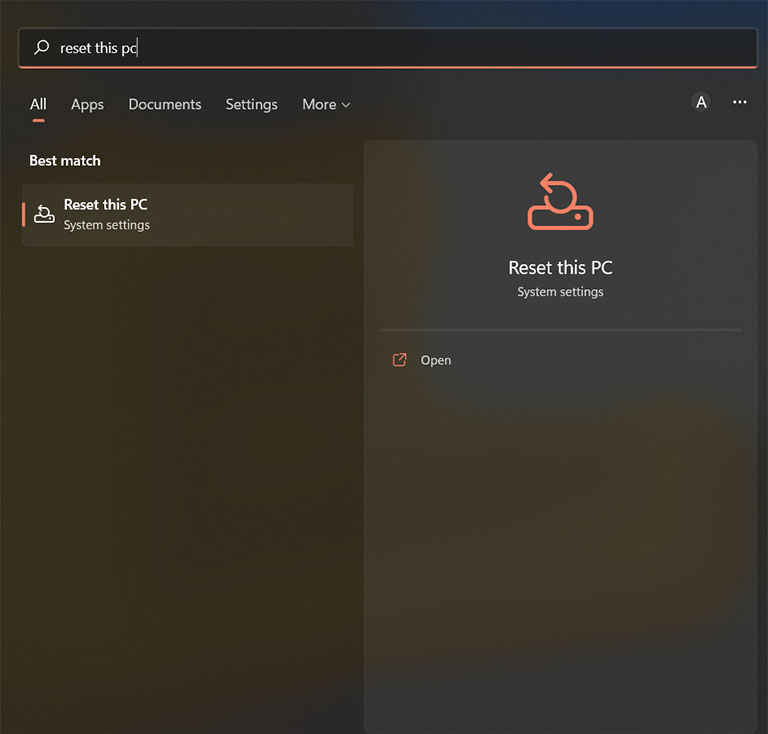
- Click on the taskbar’s search icon, type “Reset this PC,” and select it from the results list.
- You’ll go to the System> Recovery page.
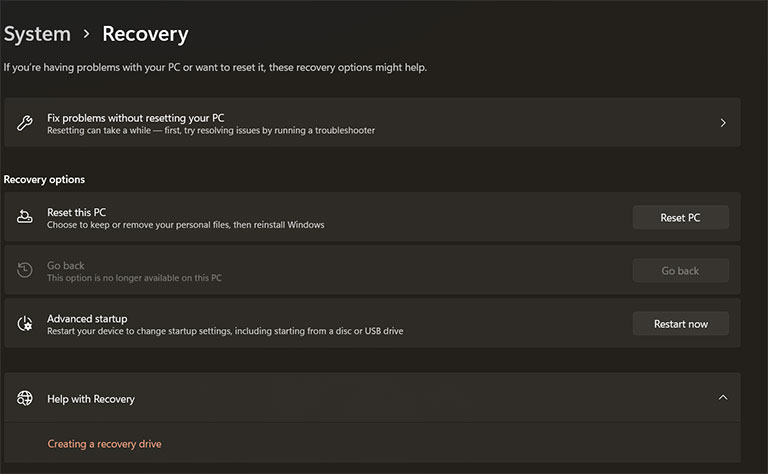
- Under Recovery options, click on Reset PC.
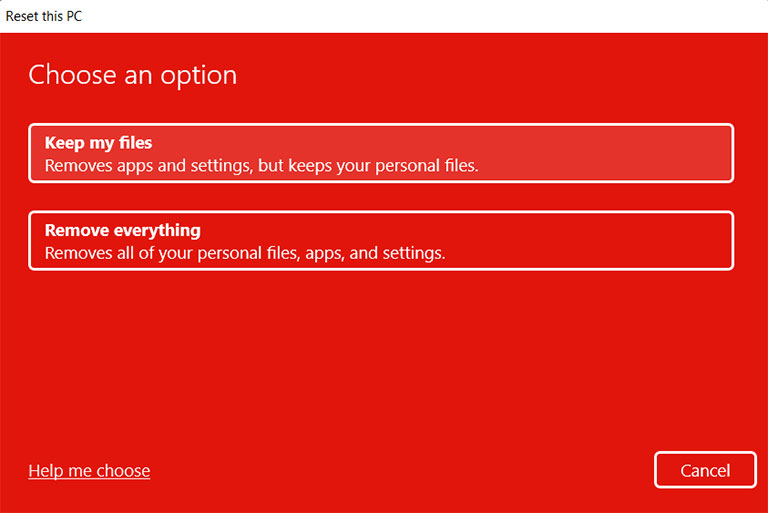
- Select the option of your choice. If you want to keep your personal files, go with the “Keep my files” option.
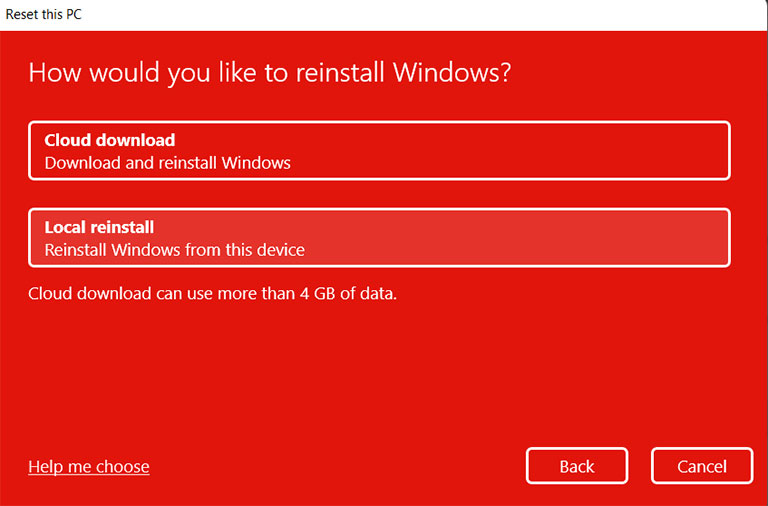
Now, click the Local reinstall option and finally, click on the Reset option.
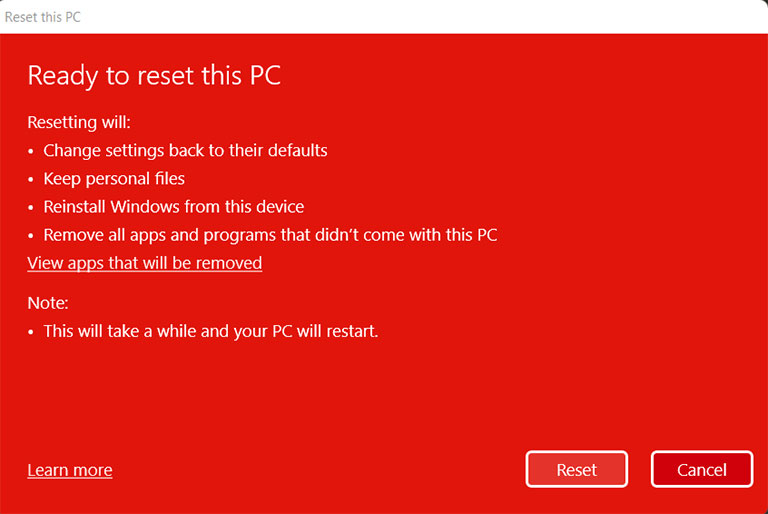
12. Contact the OneDrive Support Team
The last thing you can now do is contact the OneDrive support team to get help. They’ll definitely help you resolve this issue.
Frequently Asked Questions

Can’t Delete a File Because the Cloud File Provider Is Not Running?
The cloud file provider is not running. This error indicates that some files are not working properly or cannot be opened temporarily. As a result, you cannot delete a file unless you fix this OneDrive issue.
What Is Error Code 0x800701AA?
The error code 0x800701AA is displayed when you try to download folders or files from OneDrive to the external hard disk but are unable to do this. You’ll see a “time-out period expired” message, or it’ll keep calculating the time for several minutes with no progress bar.
How Do I Enable OneDrive Sync?
Right-click on the OneDrive icon from the taskbar. Select “More/Help & Settings” and click on “Resume Syncing“.
The Bottom Line
Every time you try to move or delete files or folders inside OneDrive and see a 0x8007016a error, don’t panic. Just follow these proven fixes to solve this problem.
- Restart your PC
- Check for the latest Windows updates
- Turn off Files On-Demand feature
- Modify the power plan
- New folder workaround
- Resuming OneDrive Syncing
- Restart File Explorer
- Remove the corrupted folder using PowerShell
- Try Resetting OneDrive
- Uninstall and reinstall OneDrive
- Perform a repair install
Hopefully, one of these fixes has worked for you. Were you able to fix the error 0x8007016a? Comment below and let us know which fix helped you.


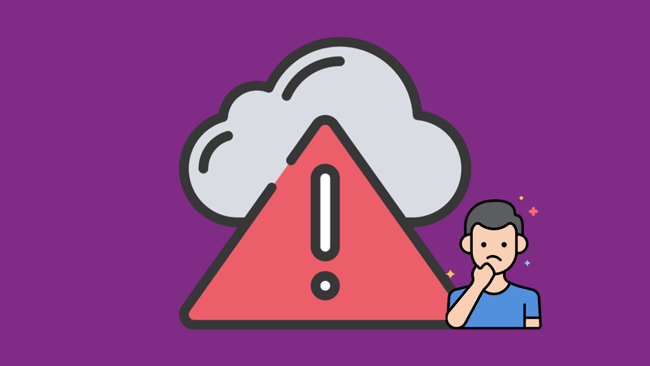
Leave a comment
Have something to say about this article? Add your comment and start the discussion.