Most people have gotten used to using the PS4 with the DS4 Controller. They each are meant for one another and are indispensable to each other. It must however be pointed out that the DS4 controller needs periodic charging to keep it operational.
If a player is using just a single controller, then it is imperative for him to keep track of how much charge is being carried at any particular time. Care must be taken to keep the DS4 controller topped up periodically. Discussed here are ways for how to charge and top up a game controller, approximately how much time it takes to get to a playable charge, and how to charge the PS4 controller without the charging cable.
Table of Contents
- Charge PS4 Controller from a Wall Socket
- Charging the PS4 Game Controller
- Charging the PS4 Controller with the Console in Rest Mode
- Is it Damaging for the Controller to be Used While it is Charging?
- How Can the Battery Life on the PS4 Controller Be Improved?
- How to Charge PS4 Controller Without PS4
- Frequently Asked Questions
- Conclusion
Charge PS4 Controller from a Wall Socket
Getting to charge PS4 controller from the wall socket is both easy to do and convenient. It does away with the need to have the PS4 plugged in and powered to feed the controller supply. There are two points that need to be taken into account before the DS4 controller is plugged into the wall socket.
- There must be a USB wall charger at hand.
- A compatible charger socket must be found. The most suited of chargers must be able to sink 0.8 Amp as that is the steady charge current for the DS4 game controller.
It must be pointed out that the controller can also be charged by plugging it into the PS4 game console. The time taken to get to a full charge does not vary at all whether charging from a wall socket or a PS4 game console.
Charging the PS4 Game Controller
Using a wall charger is one of the many ways that the PS4 game controller can be charged. Discussed here at some length are the other ways of getting the controller charged and it only adds to the user’s convenience to have multiple options.
1. How to Charge PS4 Controller via its USB Cable
The PS4 game console comes with a USB cable that is compatible with the game controller at one end and the game console at the other. By plugging in the respective ends to the DS4 controller and the game console, it is possible to charge the game controller to its full capacity.


It is possible to check the level of charge by viewing the display on the controller while keeping the power button pressed. It is important for the charging to take place to have the game console in the playing mode or the rest mode.
2. Charging Using Charging Stations
There are these tiny accessories called charging stations that are available for purchase and normally do not come with the Play Station package. The game controller can be connected to the stations and the same charged to full capacity with these stations. It must be noted that using this method, it is not necessary to use the USB cables and this makes it a convenient option to purchase a spare cable if the original cable has been lost or damaged
There have been a few instances when compatibility issues have cropped up during the use of the charging stations. Also, there is no time difference between using the game console directly or the charging stations to get a full charge on the DS4 game controller.
3. Charging Using Battery Packs
The third method that can be used to charge the PS4 game console is the use of battery packs to do it. Here it is possible to have a rechargeable unit or a battery pack that is powered by a clutch of disposable penlight batteries. One of the desirable features of the use of battery packs is that they can still be used while using the controller to play games.
Charging the PS4 Controller with the Console in Rest Mode
All PS4 game consoles come with the facility to have the controller charged using the game console. It must be noted that it is possible to keep the game console in the rest mode while charging the DS4 controller. This would mean a lower power consumption as compared to having the console turned on fully.
The steps to charging the game controller with the PS4 in rest mode are as follows.
- Turn on the power console and go to ‘Settings’.

- Open out the ‘Power Saving Settings’.

- Next, choose ‘Select Features Available in Rest Mode’.

- A pop-up window would come up where it is possible to turn on the ‘Supply Power to USB Port’. It is possible to keep this mode on for all time by choosing ‘Always’ or for three hours by choosing ‘Three Hours’ or any other convenient timing for the user.

- Saving these setting would permit the user to use the PS4 game console in the Rest Mode to charge the DS4 game controller.
Is it Damaging for the Controller to be Used While it is Charging?
It is quite safe for the user to use the controller while it is being charged. The game console is designed to feed the controller and at the same time keep the DS4 controller in use. But the power consumed would be more and it takes a lot longer to arrive at a full charge as well.
More importantly, it is just possible that the game controller could suffer physical damage from the sudden and unexpected move that the player might subject the controller.
How Can the Battery Life on the PS4 Controller Be Improved?
The DS4 controller used for the PS4 game console is powered by Li-ion batteries. It is possible to stretch the life of the battery to the maximum possible by following a few simple to-do steps.
1. Brightness
A common mistake that mostly all PS4 users commit is to set the brightness levels to rather higher positions than what is warranted. The first step toward conserving the battery is to set the brightness level to the least possible while at the same time retaining a pleasant viewing experience.
2. Vibration
It is possible to extend the time between recharges and with it the life of the battery by disabling the vibration mode. True, this does take away the fun from most game activities and should not be used if a complete game experience is needed.
3. Setting The Auto Turn Off Time
The PS4 game controller has a feature that allows the controller to turn itself off when idle for a set time. One way of conserving the battery life is to keep this auto power-off timer to the least possible. But it must be noted that if the timer runs itself out and the controller goes into the off mode, it can be restarted at the touch of the power-on button.
4. Speaker Volume
With the DS4 game controller, there is a speaker that is mounted on the game controller body. It is possible to maximize the battery time by setting this speaker’s volume to the bare minimum. The PS4 game is meant to provide the user with a complete gaming experience and it is for the user to decide whether he needs to conserve the battery or have a full gaming experience. One will come at the cost of the other factor.
5. Upgrading the Battery
The standard Dual Shock 4 game controller comes with a 1500 mAh battery. It is possible to go for a higher capacity battery by making a suitable purchase. It must be noted that all DS4 game controllers are not alike and it is important to buy a battery that would be compatible as well as fit in physically into the battery slot in the controller body.
Shopping sites like Amazon and the likes do provide compatible batteries and it is important to get just the right one for the model of the controller that you are using.
6. Charging the Controller
For getting the most life out of your PS4 controller battery, it is best not to let the battery get completely discharged before attempting to recharge them. And it is best not to take the recharge to complete 100% but to close to 90% at best. This simple step could see an actual increase in the battery life by up to 50%.
How to Charge PS4 Controller Without PS4
At the back of the DS4 game, the controller is a micro-USB port. It is possible to connect the controller through this port to a laptop, PC, or phone charger. In most instances, the auxiliary power unit would be able to recharge the controller but it is often noticed that it takes a lot more time to do so than with the game console.
It is advisable not to use fast chargers as it often would mean overheating the battery which shortens the life of the battery.
Frequently Asked Questions

Can you charge a PS4 Controller from an outlet?
Yes, as long as you have a compatible wall charger unit for the Controller.
How long does it take a PS4 Controller to charge?
The time taken to fully charge a controller depends on the extent of discharge in the first place. But in the worst cases, the complete charge should take place in under 3 hours.
How to fix it when a PS4 Controller won’t charge?
Check to see that the charger or game console does produce an output in the first place. Then the battery in the DS4 controller needs to be checked to see if it has lasted its full lifetime of use in which case it has to be replaced.
What causes a PS4 Controller to not charge?
Faulty USB cable, damaged battery, battery beyond usage life, damaged PS4 controller.
How to fix a PS4 Controller that won’t charge?
Rather than try out something or the other to see if the controller would work, it is best advised to have the PS4 controller checked at an authorized service center.
Can you charge a PS4 controller with a phone charger?
As long as the phone charger can supply 0.8 Ampere without heating, the charger can be used. Before attempting to use the phone charger, the voltage must also be compatible with the controller battery voltage.
Why won’t my Controller charge through a wall outlet?
There could be a number of reasons for this to happen and the most common one is that the charger in question is not compatible with the Controller.
Conclusion
There are a number of ways the battery of the DS4 game controller can be charged. It is finally the convenience that gets to decide which one to use most of the time. In case the battery does get heated up during charge, it is time to examine the method of recharging that is in use and to seek alternatives. This is a thumb rule to determine if firstly the charger is compatible and secondly if the battery is suffering any damage during recharge.



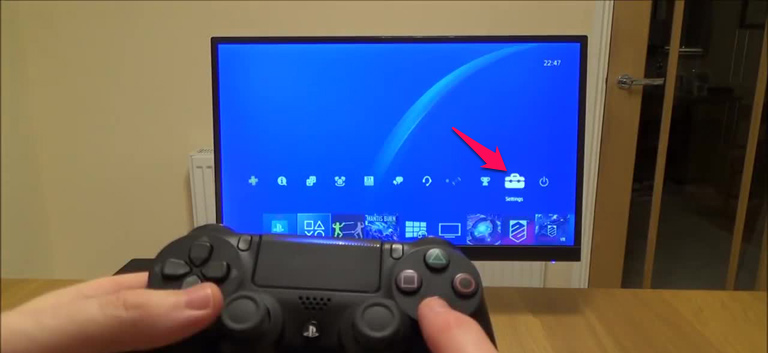
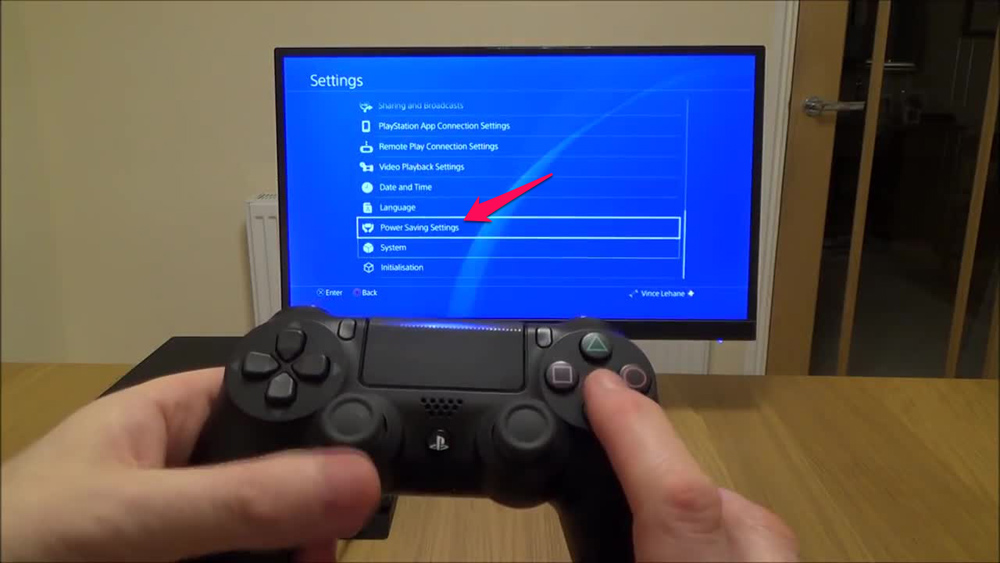
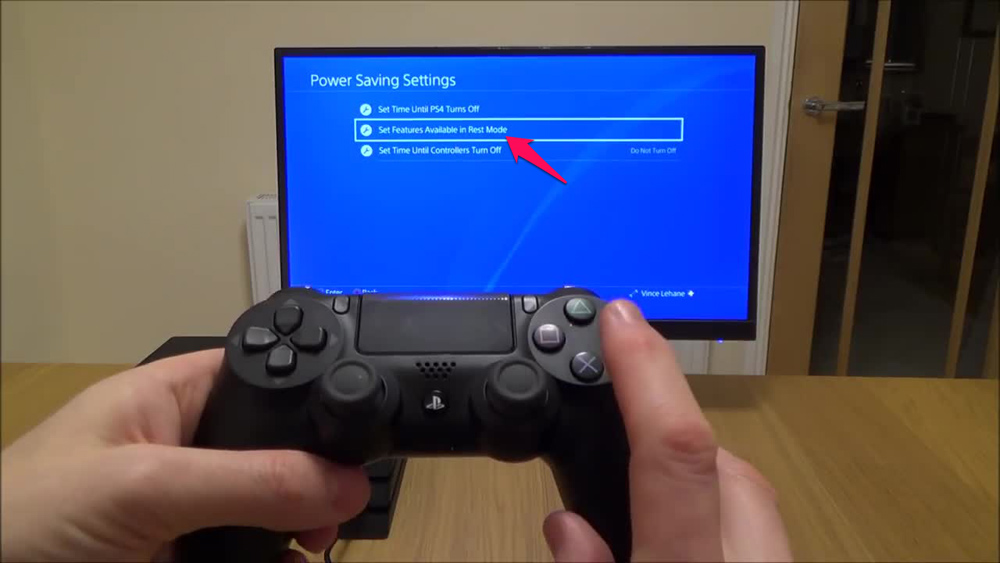
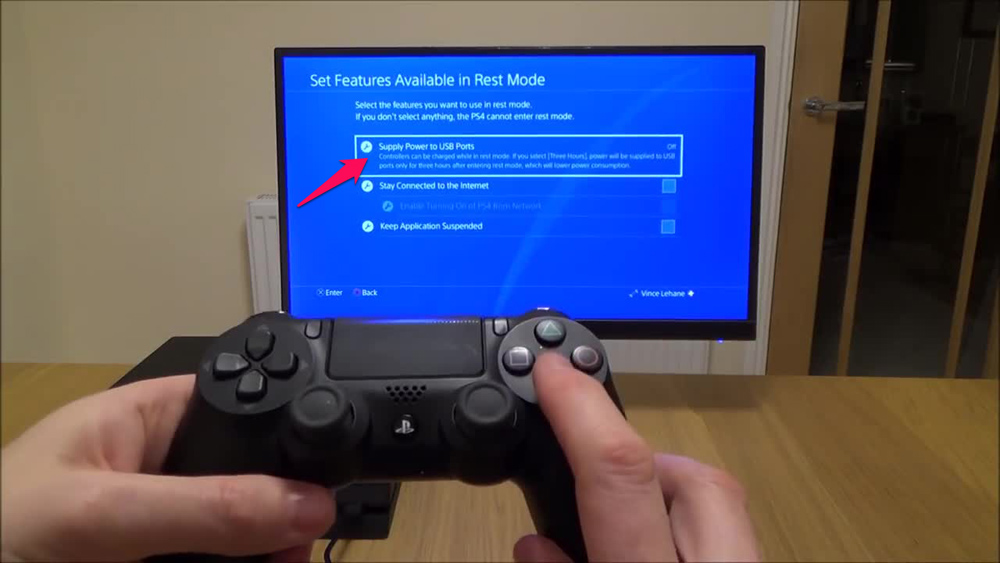
Leave a comment
Have something to say about this article? Add your comment and start the discussion.