Do you have a friend who’s unable to buy a Nitro subscription on Discord? Do you want to purchase one for them? If so, you can gift your loved ones or friends a monthly or yearly subscription so that they can experience the features and perks offered by Discord Nitro.
My friend was joking to gift him Nitro because I’ve been raving about it and we do spend a lot of time together on Discord. It was his birthday recently, so I surprised him with the Nitro subscription he wanted!
So, I’ve prepared this guide on how to gift Nitro on Discord Friends to help you out if you ever have a friend, family member or anyone you want to give a subscription to.
What Does “Gifting Nitro” Mean?
Discord Nitro is a paid feature that allows you to upgrade your profile, upload large files, create custom emojis, and do much more. You can also gift your friends a monthly or yearly subscription plan called Discord Nitro Gift.
This will allow your friends to experience the additional features and perks offered by Discord Nitro. So, if you’re wondering how to gift Nitro to your friends or someone special, then keep reading.
How to Gift Nitro on Discord Using Your PC
If you have decided to gift your friends a Discord Nitro so that they can enjoy those customized avatars, create custom emojis, improve their profile, and do much more. You need to buy a monthly or yearly Discord Nitro subscription and give it to them.
Here’s how to gift Nitro on Discord through your PC.
- Open the Discord app and tap on the gear icon to open user settings.

- Select the Nitro option under the billing settings and click on the “Gift” button.
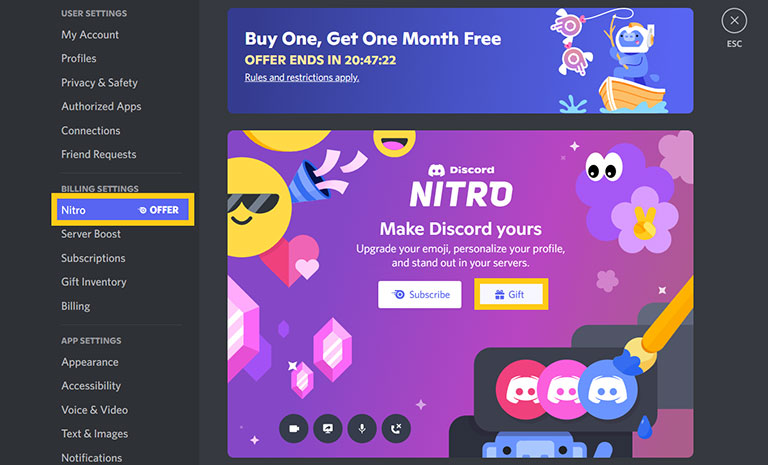
- Choose a subscription plan you want to gift and tap on “Buy.”
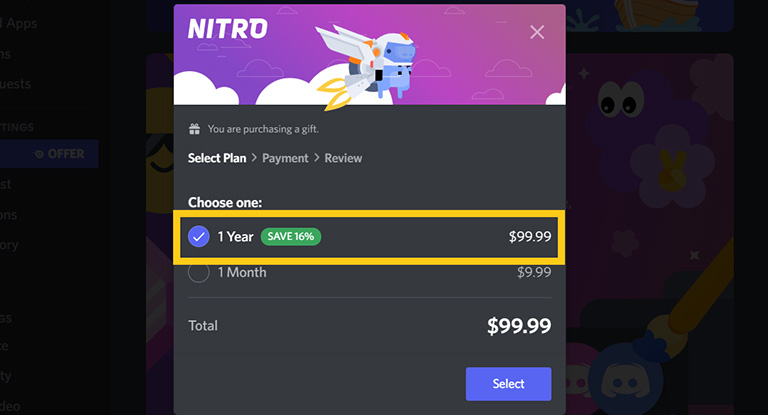
- Complete the payment by typing in your card’s details and hitting “Next.”
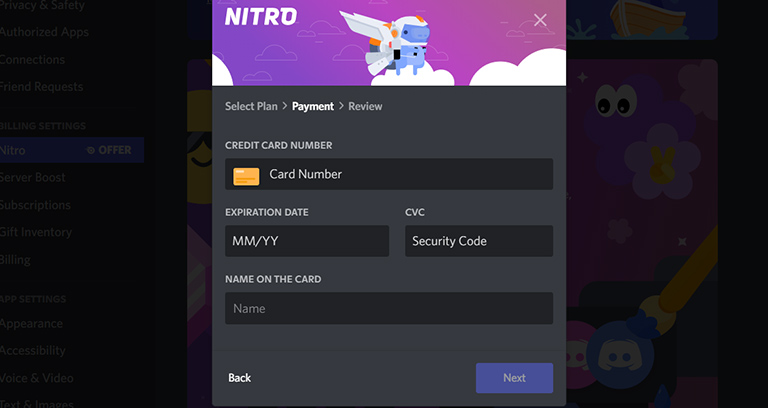
- Once the payment is successful, Discord will provide a shareable link that you can share with any other Discord user.
- The user can claim the Discord Nitro or Nitro Classic gift by using the link.
Remember that once the gift is claimed, it cannot be refunded or unclaimed by any means, so be mindful while sharing the link with someone.
How to Gift Nitro on Discord Through Your Smartphone
If you’re using the Discord app on your smartphone and thinking about gifting a Discord Nitro or Nitro Classic to one of the Discord users. Make sure you follow the steps on your smartphone.
- Open the Discord app on your smartphone.
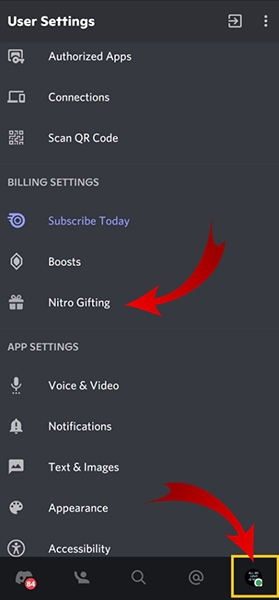
- Tap on your profile icon to open user settings.
- Scroll down and select the Nitro Gifting option under the billing settings.
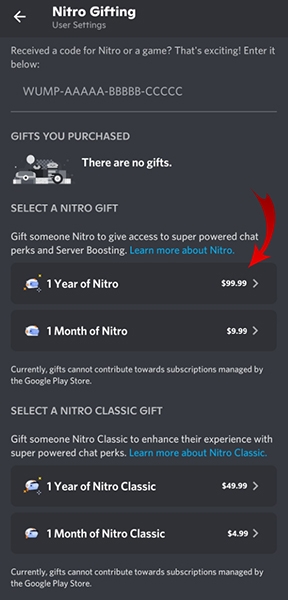
- Choose a gift you want to buy, either a monthly or yearly subscription.
- Then, enter your card details and pay through Google Play.
- Once the payment is successful, you’ll get a shareable link that you can share with any Discord user.
Your friend needs to open the link within 48 hours to claim the gift and enjoy the benefits of a Nitro subscription.
Frequently Asked Questions

How to Manage Your Discord Nitro Gifts?
Follow the steps to manage your Discord Nitro gifts.
● Open the Discord app and go to the Settings menu.
● Click on “Gift Inventory.”
You’ll see your purchased Nitro gifts and a revoke option to prevent anyone from redeeming Nitro using that link. The link is only active for 48 hours.
How to Redeem a Discord Nitro Gift?
First, log into your Discord account, and then, if the link is sent through:
● DMs – You’ve got to tap on “I Accept” to claim the Nitro gift shared in your DMs.
● Social platforms – Open the URL and tap on “Accept Gifts.”
If the Accept button is of grey color, the gift is already redeemed.
Can You gift Discord Nitro on Mobile?
Yes, you can gift Discord Nitro using your smartphone. All you need to do is open the user settings in the Discord app and select Nitro Gifting under the billing settings menu. Now, buy the Nitro gift and send it to your friends.
How Do I Get Nitro for Free?
The ways to get free Nitro on Discord are limited. Luckily, you can access Nitro free trials as the Discord team keeps releasing them from time to time, which could last for over three months. Make sure to check out the Discord Nitro to grab your free Nitro.
The Bottom Line
If you’re wondering how to gift Nitro on Discord, follow the steps below.
- Launch the Discord app and go to the user settings.
- Select the Nitro option and click on the gift option.
- Choose the subscription plan you like, monthly or yearly.
- Now, enter your card or PayPal details and complete the payment.
- Once completed, open the gift inventory option and create a shareable link.
- You can send the link to your friend or any Discord user, and they can claim the gift by opening the link and accepting it.
Hopefully, this guide has helped you gift a Discord nitro or Nitro classic to your friends or someone special. If you have any queries related to Discord Nitro, post them in the comments below.

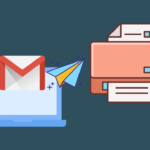
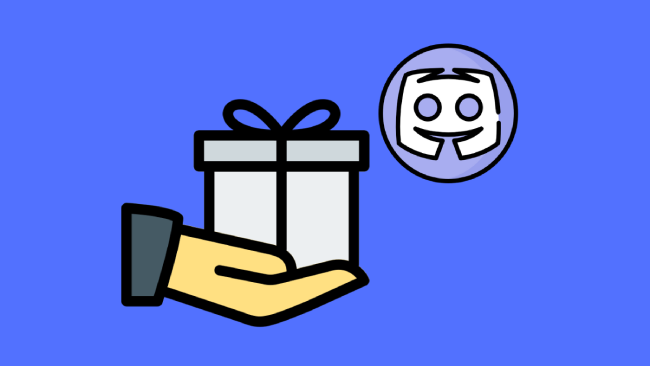
Leave a comment
Have something to say about this article? Add your comment and start the discussion.