If you’re like most Windows users, you have probably seen the MoUSO Core Worker Process running in your Task Manager and wondered what it is. This process is usually active when there is something related to a Windows update is running on your system.
In some cases, it can be safely removed from your system; in others, it is required for the proper functioning of Windows. In this article, we will explore what MoUSO Core Worker Process is and whether or not it can be safely removed from your system.
Table of Contents
What is MoUSO Core Worker Process?
The MoUSO Core Worker Process is an Update Session Orchestrator (USO) provided by Microsoft to manage update sessions on the Windows operating system. This process is majorly responsible for fixing any problems that might prevent the Windows update.
When executing a Windows update, the MoUSO Core Worker also protects the system from potential dangers that might create hindrances in the Windows Update process. When Windows checks for updates, the process automatically gets activated in the background.
This process was first introduced in Windows 10 version 1903. So, if you’re using an earlier version of Windows 10, you may not see it in the Task Manager.
The MoUSO Core Worker Process has the capability to power on a computer from sleep if there are any problems while downloading or installing an update. However, sometimes it unnecessarily wakes up the system from sleep even though there is no system update going on. In the process, it would consume system power to find the update status.
During the Windows Update process, i.e., updating or checking for updates, the following executable and DLL files run in the background:
- USOCoreWorker.exe
- USOClient.exe
- USOapi.dll
- USOcoreps.dll
- USOsvc.dll
Is it Safe to Remove MoUSO Core Worker Process?
Yes, in some cases, it can be safely removed from your system. If you’re not planning to update your Windows operating system anytime soon or if you don’t want the process to unnecessarily wake up your computer from sleep, then you can disable this process.
However, if there is a Windows update going on and you remove this process from your system, it might create problems and may even prevent the Windows update from completing successfully.
So, it is advisable to leave the MoUSO Core Worker Process running on your system unless you’re sure that you won’t be needing it anytime soon.
What are the Problems with MoUSO Core Worker Process?
The MoUSO Core Worker Process can cause the following problems in your system:
- MoUSO Core Worker Process can cause high CPU usage on your system as it continuously wakes your system to look for any update process going on.
- The Process can also interfere with your system’s power management features, resulting in reduced battery life.
- MoUSO Core Worker Process can also lead to increased data usage on your system as it sends and receives data continuously.
How to Disable MoUSO Core Worker Process? (Or Fix it)
If the MoUSO Core Worker Process is running on your system without any reason and causing high CPU usage and other problems, you can disable or fix it.
Here are the different ways to do that.
Disable Update Orchestrator Service
If the USOSvc process is causing trouble on your system, you can disable it. You can do that by using the Services application.
Here are the steps for that:
- On the Windows search box, type Services and click on its icon to launch.

- Find the Update Orchestrator Service in the list. Double-click to open it.

- Under the General tab, expand the drop-down menu next to Startup type and select Disabled from the list.

- Close the Services window and restart the system.
End MoUSO Core Worker Process from the Task Manager
You can also disable the MoUSO Core Worker Process from the Windows Task Manager if there is no updating process running on your system:
- Right-click on the taskbar and select Task Manager from the list.

- Search for the MoUSO Core Worker Process, right-click on it and select End task.

Run Windows Update Troubleshoot
If none of the above methods work, you can try running the Windows Update Troubleshoot. It is a built-in troubleshooter that can fix most Windows update-related problems.
Here are the steps to run Windows Update Troubleshoot:
- Click on the Start button and go to Settings.
- Choose Update & Security option.

- On the left-hand side panel, select Troubleshoot.

- Now under Troubleshoot, click on Additional troubleshooters.

- Under Get up and running, click on Windows Update and run the troubleshooter.

- Follow the on-screen instructions to complete the process.
Prevent MoUSO Core Worker Process from Waking Up Your System
If you are frustrated with MoUsoCoreWorker.exe Constantly Wakes Computer from Sleep, you can configure the Power Settings to ignore the ‘wake up’ requests of ‘MoUSO Core Worker Process’ through Windows PowerShell.
Here are the steps for that:
- Search for PowerShell, right-click on it, and select Run as administrator.

- Now copy & paste the following command and hit the enter key: powercfg /requestsoverride process MoUsoCoreWorker.exe execution

Now, the MoUSO Core Worker Process will not trigger to wake your system up.
Scan your System with an Antimalware Program
Cybercriminals use different ways to infect your system with malware programs. One of those ways is using the name of the legitimate applications and spreading the Trojan malware in the system so that users can’t detect if it’s malware. So it is possible that a malware program is running in the name of the MoUSO Core Worker Process.
To check that, you can scan your system with a good antimalware program. If it detects any malware program, remove it immediately from your system to avoid further damage.
Frequently Asked Questions

What is the MoUSO Core Worker Process, and What does it Do?
The MoUSO Core Worker Process is a process that helps to manage and monitor your Windows Update services. It is safe to remove if there are no update processes running.
Why does MoUsoCoreWorker.exe keep waking the PC from Sleep Mode?
The MoUSO Core Worker Process is designed to keep your Windows Update services running smoothly. So, if there are any update processes running, it will wake the PC from Sleep Mode in order to run them.
Is Mousocoreworker.exe a virus?
No, the MoUSO Core Worker Process is not a virus. It is a legitimate process that helps to manage and monitor your Windows Update services. However, if you are experiencing high CPU usage or other problems, you may want to scan your PC for viruses as cybercriminals can use the legit service name to infect your system.
How to Fix the USO Core Worker Process Issue?
You can fix the issue by ending the process. For the detailed steps, follow the steps listed in this post.
Is it okay to disable the MoUSO core worker process?
It is not recommended to disable the MoUSO Core Worker Process as it helps to manage and monitor your Windows Updates. However, if you are experiencing high CPU usage or other problems and don’t want to update your system, you can disable the process.
How do I get rid of MoUsoCoreWorker exe?
You can remove the MoUSO Core Worker Process by ending the process through the methods listed in this post.
Conclusion
The MoUSO Core Worker Process is a process that aids in installing the updates on your system. However, it can cause high CPU usage and other problems if there is no updating process going on in your system. In this post, we have listed various ways to disable or fix the process so that it does not bother your system working.

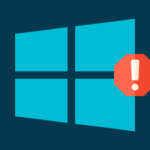
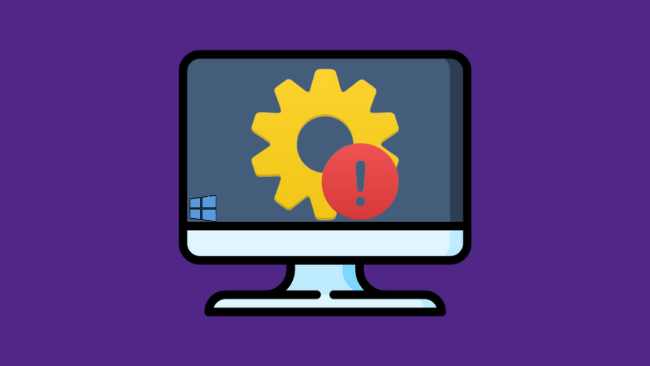
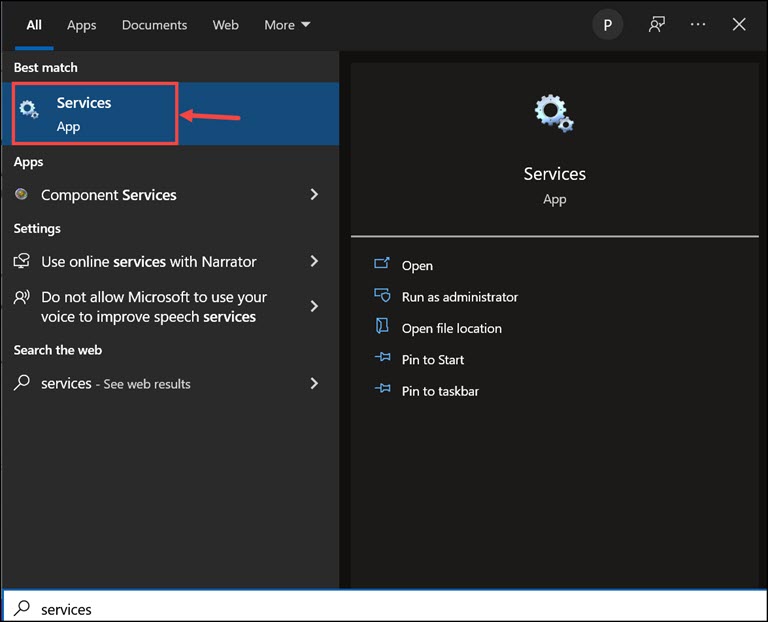
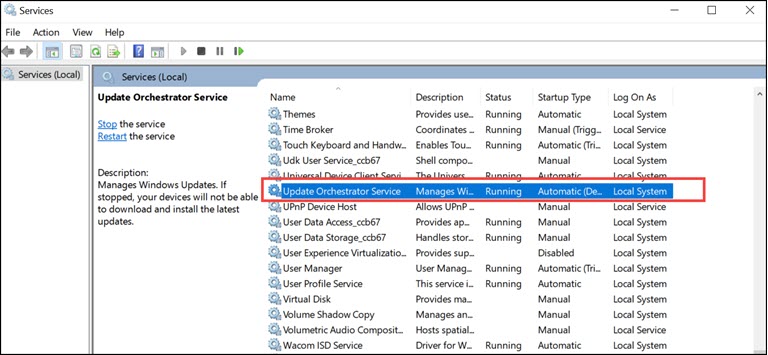
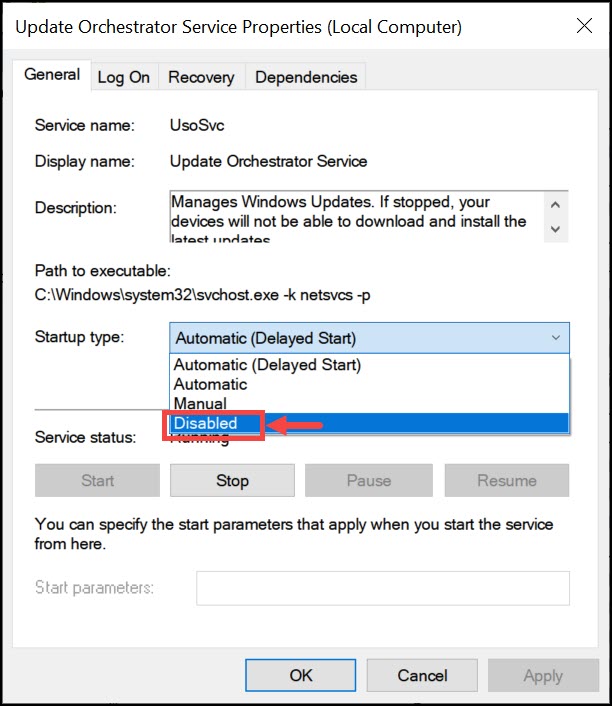
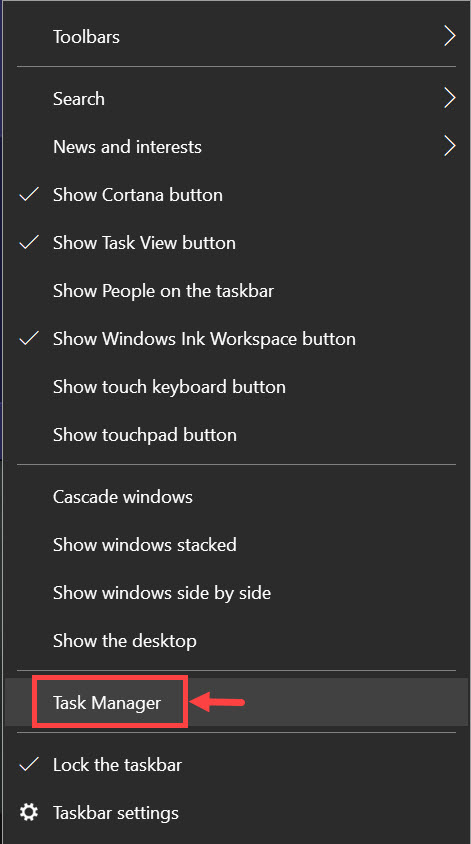
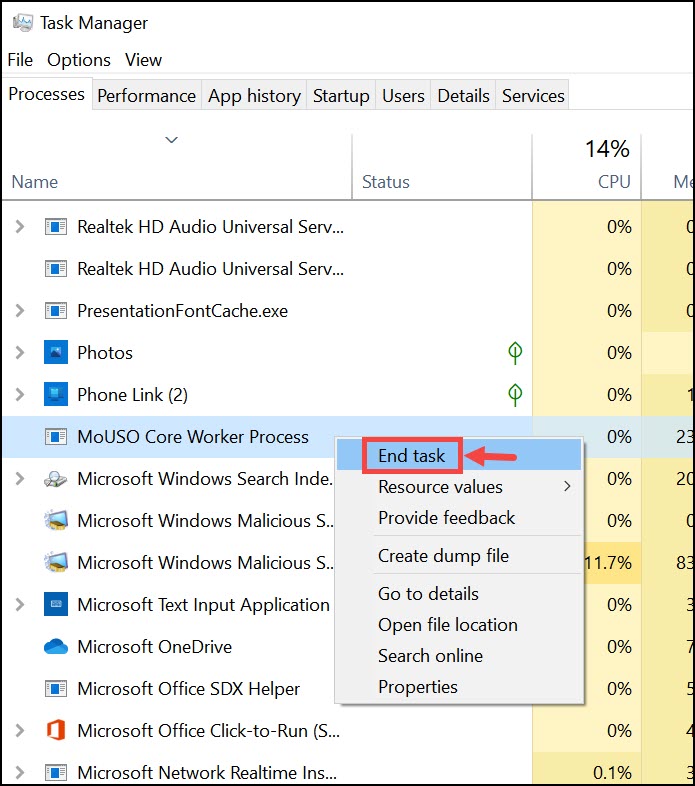
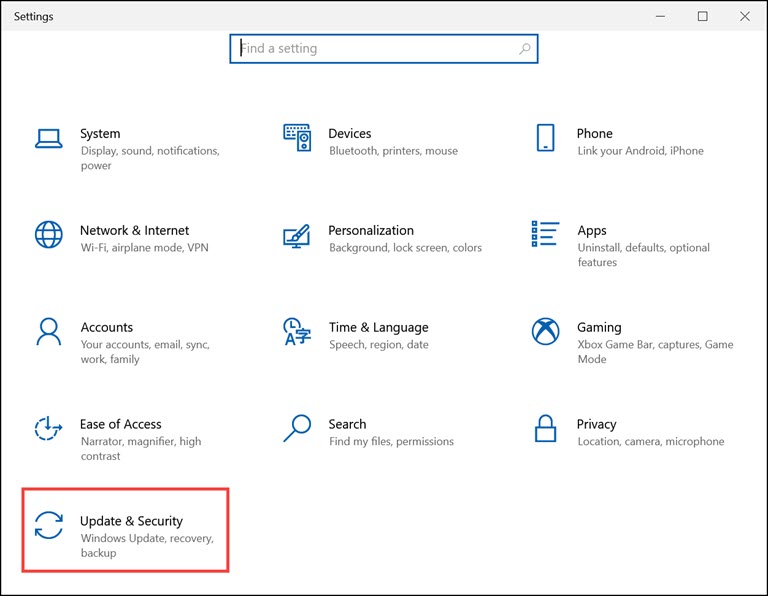
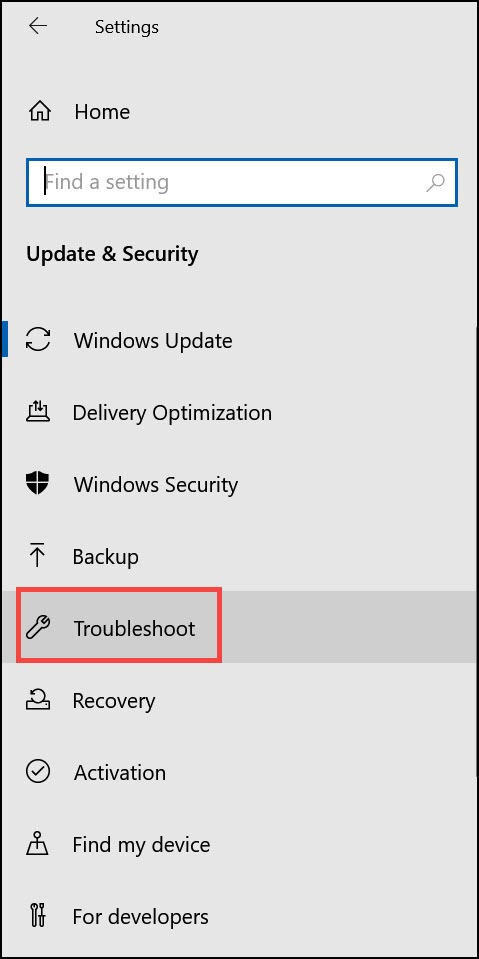
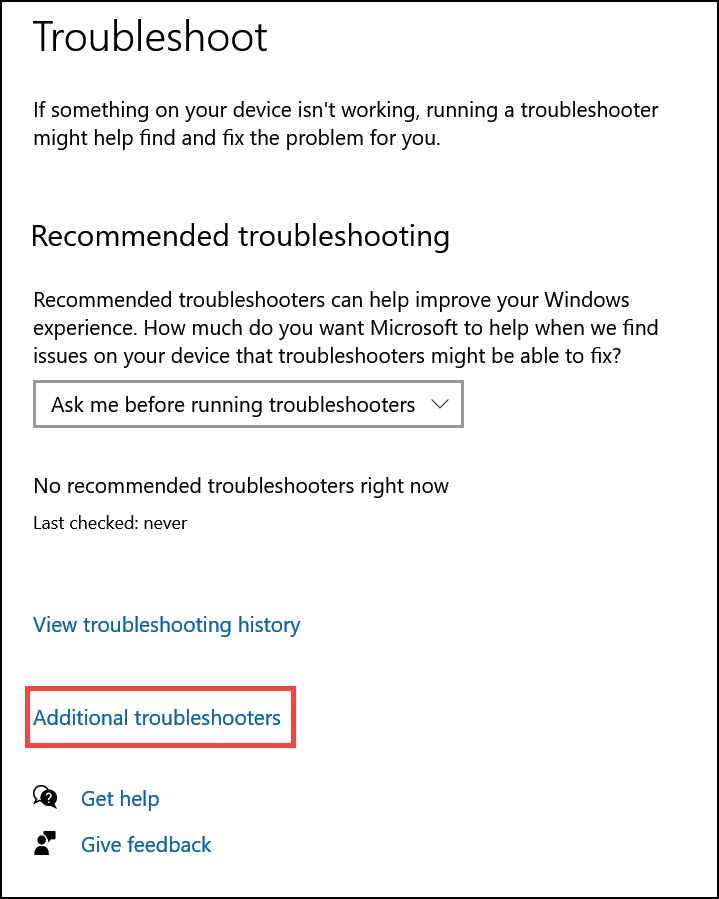
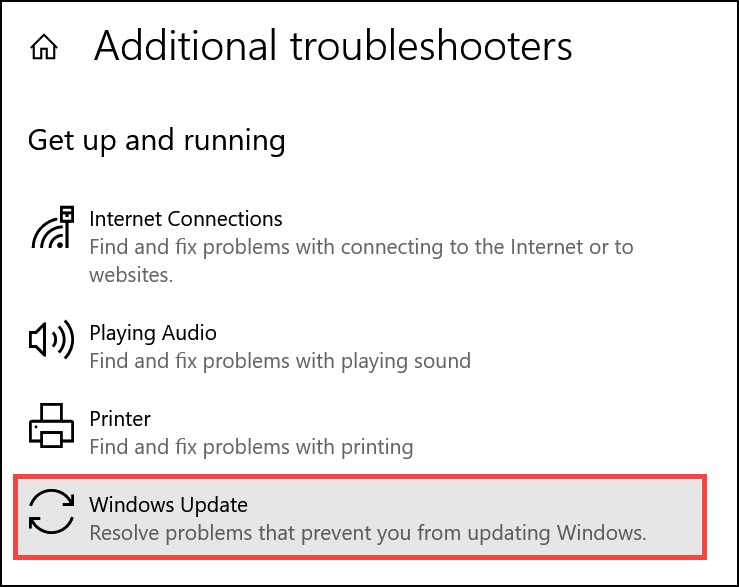
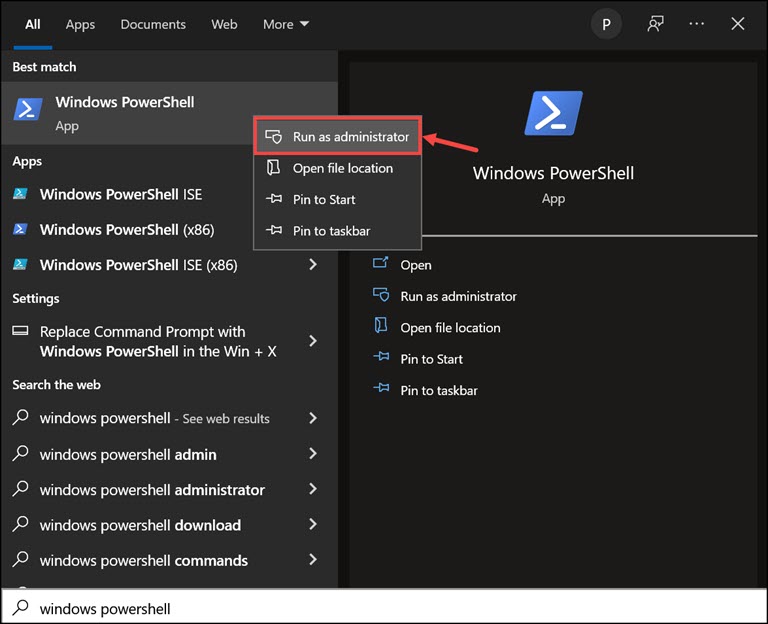
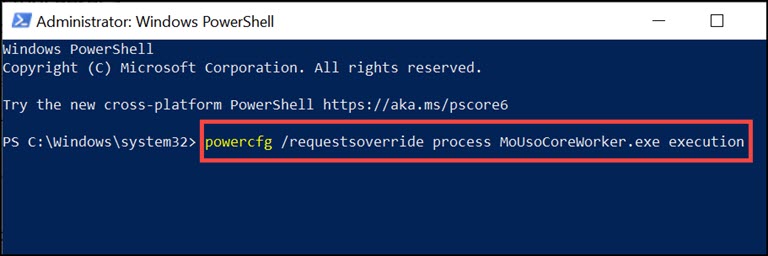
Annie
this process is consuming 6gb of memory on my notebook (I have 12gb)
Curtis Welch
I was getting firewall alerts for it, and now that I know what it’s for, I’m stopping it completely. I do not want or need my PC to check for changes automatically in the background. Since it’s my PC, I can use it however I want. Through the Group Policy editor, you can stop those stupid forced changes from the moment you set up your computer…