It’s not always that I’m pumped for a workout, so when I was and my Peloton won’t turn on Bike and Bike+, it was really frustrating. I did not wake up early for this!
But with the energy I had for the day, I took matters into my own hands and discovered the easy fixes that brought my Peloton back and functioning. Let me tell you the ways.
Peloton Won’t Turn On
If your Peloton is not turning on, it could be due to a loose cable connection that needs to be snugged up. While your bike is powered on, check the cable connections at the base of your bike, on the back of its display panel, right under the resistance system, and at the power brick.
Over time, these cable connections become loose, but fortunately, you can reseat them properly once you know where to connect them.
Reasons Why Your Peloton Bike Won’t Turn On
If your Peloton doesn’t turn on, it could be due to the following reasons. Make sure to check your bike carefully to know which one of them caused the issue.
1. Loose Connection
Sometimes you may forget to plug your bike properly into the power outlet, which prevents your bike from turning on. Moreover, a loose connection can also occur at the back of the Peloton or at the power brick, from where it gets its power.
2. A Blown Fuse
Fuses are installed in electronic devices to protect them from electric surges. These electric surges can easily damage the internal mechanism of your Peloton. Therefore, if there’s an electric upsurge in your area, it could blow a fuse in your Peloton. As a result, your Peloton won’t turn on.
3. A Broken Screen
If for some reason, the display of your Peloton gets damaged, your bike won’t be able to turn it on. So, it’s best to buy a screen replacement that supports your Peloton mechanism.
However, whenever you hit the power button on your Peloton bike, it shouldn’t take more than 2-3 minutes to turn on. Otherwise, you need to check for a broken fuse or loose connections. If you’re installing it for the first time, your Peloton may take a while to turn on as it’s setting up the machine. The process involves creating a Peloton account and providing your details.
How to Fix Peloton Won’t Turn On?
As mentioned earlier, there are a few reasons why your Peloton won’t turn on. So, we’ve shared a list of tried and tested methods you can use to fix this issue.
Check for Cable Connections When the Peloton Screen Won’t Turn On
Here’s a list of cable connections you need to check.
Note: Both Bike and Bike+ models have every cable connection in common, except a few features, which we’ve listed below.
1. Power Brick and Power Plug
First, check if the power connection to your Peloton bike is snug. It may sound obvious, but most people often overlook this tiny issue.
So, you should ensure:

- The power brick is connected to the cord properly.
- The power cable is connected to the wall socket.
Also, ensure the outlet is working. If in doubt, plug it into another wall outlet or connect a different device to see if it’s working. If it turns on, the outlet is working, and you can move on to the next step.
Now, ensure the cord is connected to the power brick, as sometimes it may become disconnected from the power supply, cutting the power to your bike.
If these cables are not seated properly, your Peloton won’t turn on.
You will notice a green light that appears when the power brick is connected to the power supply.
2. Power Adapter at the Bottom
The next connection you need to check is at the bottom of your bike’s back. That’s where the power cord connects to the adapter.
If its connection is not working correctly, your Peloton bike won’t turn on. To fix this, remove the plug and reseat it properly to ensure the link is snug.
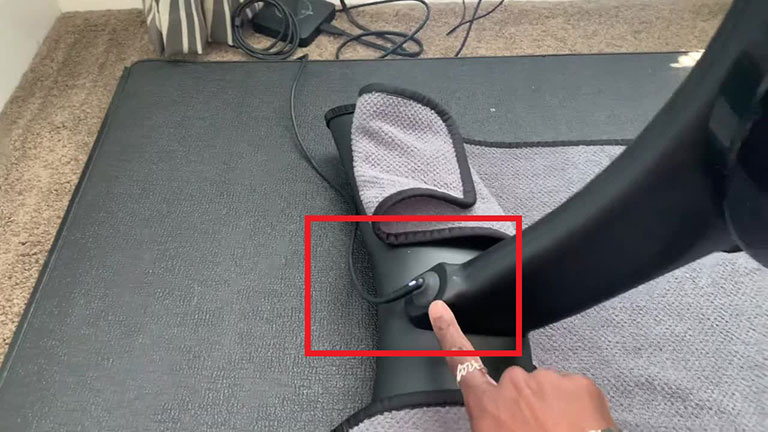
If you own a Peloton Bike+, the adapter light will glow white if the connection is snug. The Bike model doesn’t come with this feature, so you just have to assume your adapter is working after connecting it.
3. Connection Right Under the Resistance System
You need to check if the cable connection under the resistance mechanism is secure.
This cable connection is hard to access, so take your time as needed. It would be better for you to use a flashlight and look under the resistance mechanism to see if the connections are loose.
The Bike version comes with two cable connections on its left, while the Bike+ version uses a USB-C connection on its right side.
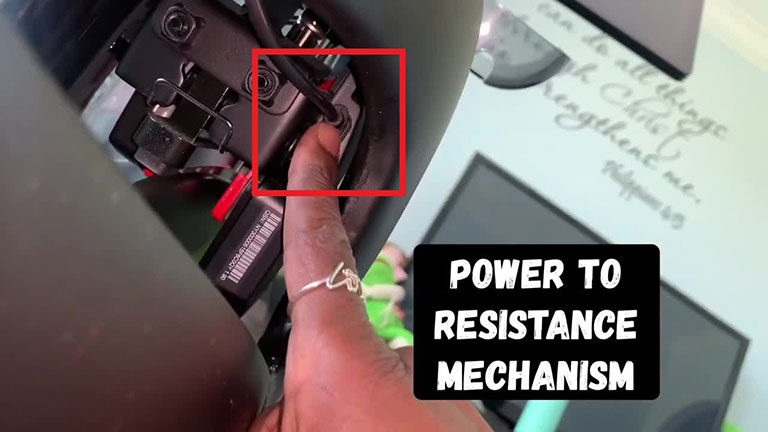
It’s easy for the cable connection on the Bike+ version to come loose since the cable doesn’t have any protective covering. While in the Bike model, both cable connections come with a protective cover.
Whatever the case is, make sure these connections are snug before moving on to the next area.
4. Back of the Screen Panel
You can easily access the connection at the back of your bike’s touch panel. Double-check that these connections are tight and seated correctly.
If these cables are not connected, your Peloton Bike+ won’t turn on.
When looking at the back panel of the screen, ensure the power cord is connected to the right while the audio is connected to the left port.
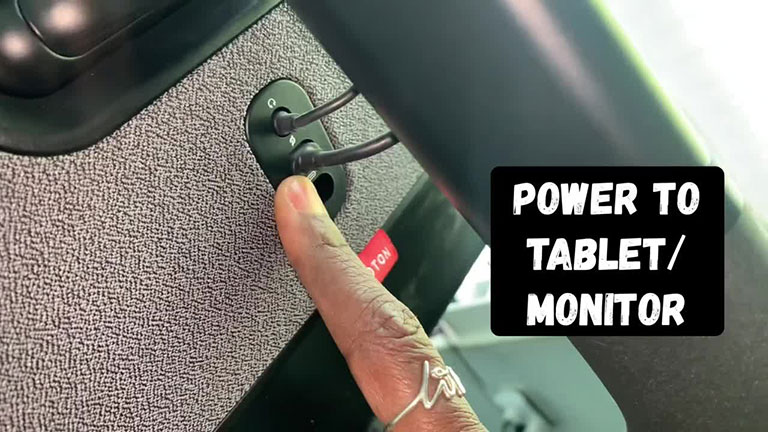
If you own the Bike+ version, the USB-C power cable must be seated at the center port, while the audio should be at the top port.
5. Connection Above the Brake Shroud (for Bike+ Only)
For Bike+ owners, you need to check an additional connection on your device.
You will find this connection at the front of your bike, just around the resistance mechanism and above the brake shroud.
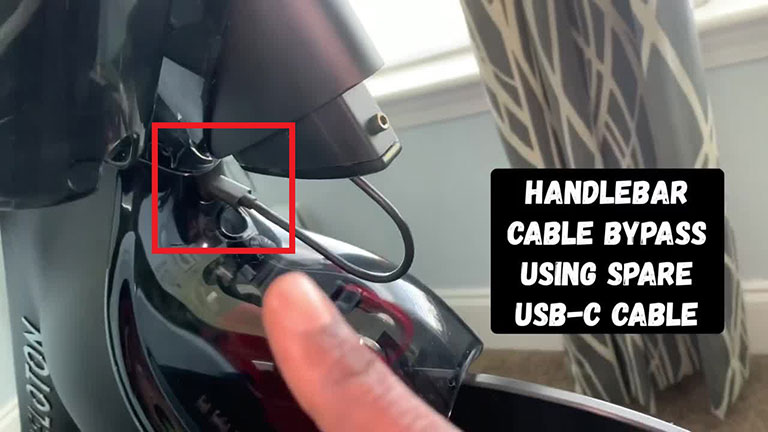
Sometimes the cable connection can also come loose. So, make sure the USB-C cable is seated properly in the top port.
How to Turn On the Peloton Screen
Once all connections are snug, it’s time to turn on your Peloton bike.
- Press the grey power button at the back of its screen panel.
- Press the button for 5–10 seconds.
- The screen will turn on and be set up in a few minutes.
Now, you can start working out on your Peloton.
How Do You Turn On Peloton From Sleep Mode?
If you don’t use the bike for 20–30 minutes, it’ll automatically turn off and activate the sleep mode. To wake Peloton up, follow the steps below.
- Hit the power button and wait until the screen turns on.
The system will load up faster than turning it on from a complete shutdown.
How to Replace the Peloton Display?
If the Peloton screen doesn’t turn on even after ensuring all connections are snug, you should consider contacting the Peloton support team.
It’s possible the display is damaged, or there’s a technical glitch. So, if you think about replacing the Peloton display, you need expert hands to fix the screen.
So, contacting the Peloton support team is best if your bike is covered under the 12-month warranty. They will replace the broken screen with a new one for free. So, make sure to check the warranty of your Peloton bike.
How to Force Restart Your Peloton?
If, for some reason, the screen of your Peloton becomes unresponsive when in use, it’s best to force restart your bike, as it will solve the most common issues your device may experience. Here’s how.
- Hit the power button until the bike turns off.
- If it doesn’t turn off, disconnect your Peloton from the power socket.
- Now, wait 5–10 minutes before plugging all the cables back in.
- Turn on your Peloton and see if it resolves the screen issue.
Force restarting your Peloton machine can resolve most of the issues you may encounter while using it. You can perform this as often as required.
How to Calibrate Your Peloton Bike?
Before diving into the process of calibrating your Peloton bike, make sure the screen is working properly. If it is, here’s what you need to do.
- Turn on the screen and open the home screen.
- Click on the three dots at the bottom of your screen to open a new menu.
- Scroll down to the “About” option and click on it.
- There, you’ll find all the hardware details.
- Now, tap on the top corner until the sensor collaboration window opens.
- Click on it to start the calibration process.
- Ignore the message that pops up during the procedure.
- Now, tap on the “calibrate” option, and the screen will ask you to turn the resistance knob.
- Click on the red calibrate option that appears on the screen.
Now, follow the on-screen instructions to complete the calibration process. It may ask you to maximize or minimize the resistance during calibration.
How Do You Factory Reset Your Peloton Bike?
If none of the above solutions resolve the “peloton bike won’t turn on” problem, you should consider factory resetting your bike.
Performing a factory reset will delete your membership, log in information, settings, and other vital data stored in its memory.
It’s best to reset your Peloton bike to factory defaults when you decide to sell it.
Here’s how to reset your Peloton to factory defaults.
- Press and hold the power button until a menu pops up.
- Now, select “Shutdown” to turn off your display.
- Hold power and volume up buttons together until you see the Peloton logo.
- The screen has entered recovery mode.
- A menu will pop up with the option “factory reset/wipe (all users) data.”
- Press the power button to click on it and press it again to confirm.
- All of your data will be erased.
- After that, click on “reboot system now,” and you’re done.
How to Connect to Ethernet or Wi-Fi on a Peloton Bike?
One of the amazing features of Peloton bikes is the wired or wireless internet connection, which allows you to stream online content while paddling. You can connect your Peloton screen to Wi-Fi or Ethernet to enjoy seamless internet services. Here’s how.
Ethernet Cable
- Connect the Ethernet cable to the back of the display panel.
- You’ll locate the Ethernet port to connect the cable.
- Now, wait until it connects to the internet automatically.
Wi-Fi Connection
- Click on advanced settings on the home screen.
- Tap on the Wi-Fi network you want to connect to and type in the password.
- Wait for the screen to connect.
Peloton Support
Still, your Peloton bike won’t turn on after reconnecting all the cables and ports? It’s time to contact Peloton support.
- You can email the message to [email protected].
- Call them at (866) 679-9129.
Their trained technicians will help you with the issues on your bike.
Frequently Asked Questions

How Do You Unfreeze Peloton?
First, hold down the power and Volume up buttons until you see the Peloton logo on the screen. This will turn on your touchscreen in recovery mode.
Does Peloton Have a Fuse?
Yes, Peloton is integrated with a fuse to protect it from an electric upsurge, which could damage its internal mechanism. Once the wire inside the fuse breaks, it will stop the flow of electricity, preventing your Peloton from turning on.
How Do You Reboot a Peloton Bike?
> First, hold down the power button until the machine turns off.
> Alternatively, if your device doesn’t turn off, unplug the power cord from the wall.
> Wait for a couple of minutes before plugging the power cord back in.
> Turn on your Peloton bike as usual and see if it fixes the issue on your screen.
Does the Peloton Bike Have a Swivel Screen?
Yes, Peloton bikes are integrated with a 360-degree swivel screen, allowing users to see everything from a comfortable angle.
What Do You Do if Peloton Isn’t Responding?
If your Peloton is unresponsive, turn it off and unplug the power cord from the wall socket. Wait for 5-10 minutes, then plug all the wires back in and see if it resolves the unresponsiveness of your bike. This simple hack can resolve many issues with any electronic device.
The Bottom Line
One of the main reasons a Peloton won’t turn on is an incorrect or loose connection. Fortunately, you can fix the issue by checking the following connection areas:
- Power brick and power plug
- Power adapter at the bottom
- Connection right under the resistance system
- Back of the screen panel
- Connection above the brake shroud (for Bike+ only)
Once all connections are secure, you can press the power button for 5–10 seconds, and the display should turn on.
If none of the above solutions work and your Peloton is not turning on, consider contacting the Peloton support team for further assistance.
Hopefully, this guide helped you fix the issue with your Peloton. If you were able to turn your Peloton back on, feel free to share what worked for you in the comments below!



Leave a comment
Have something to say about this article? Add your comment and start the discussion.