Discord is one of the most popular voice and text chat applications used by gamers. It allows players to connect with each other for multiplayer gaming purposes. It is free, secure, and has a ton of features that you won’t find in other chat apps.
Unfortunately, as of now, Microsoft does not allow to use Discord Voice Chat on Xbox officially. However, there is an unofficial way to do that.
In this blog post, we will provide easy steps to connect the Discord app on Xbox and also an unofficial method to use Discord Voice Chat while gaming on Xbox.
Table of Contents
Discord Voice Chat on Xbox
Efficient communication is one of the most important aspects of online gaming. Since it allows gamers worldwide to interact, Discord has addressed the concerns of millions of online players. Many players are unaware that they may connect with other players on Xbox using Discord.
If you already have a Discord account, using the same one on your Xbox will certainly enhance your gaming experience with friends. On the other hand, if you’ve never created a Discord account, you don’t have to be concerned. If you’d want to enjoy trouble-free communication while playing games on your Xbox with your pals, follow this guide.
Is it Possible to Use Discord Voice Chat on Xbox?
Before moving any further, we will we bursting the bubble. Unfortunately, Microsoft does not support the in-game Discord voice chat feature on Xbox.
The Discord app has yet to achieve a large presence on Xbox One, but it is gaining ground. On your Xbox One, however, you won’t be able to use all of the app’s features just yet. You can only watch your friend’s gameplay using Discord on Xbox One. The rest of the functions, such as voice and video chats are still unavailable.
To connect your Discord account to your Xbox profile, you’ll need to download the Discord app on your mobile phone or PC. Then, sign in to the app with your Discord account.
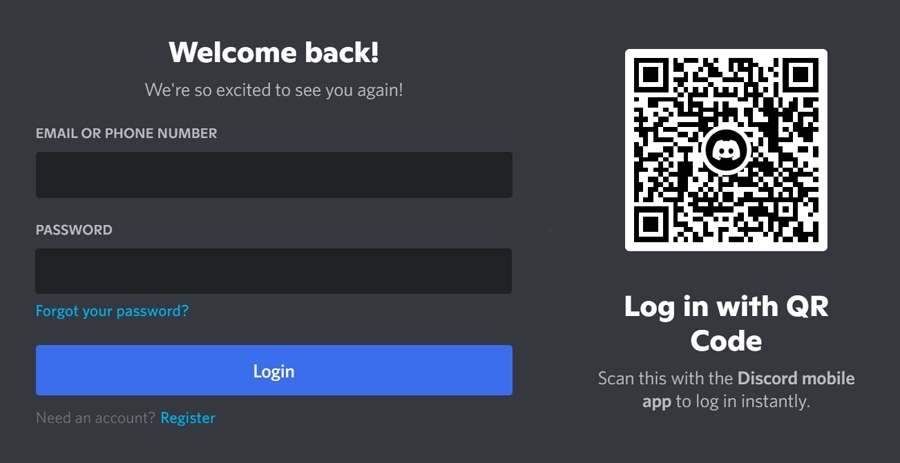
However, if you want to use Discord Voice Chat on Xbox, keep reading the post till the end, as we will provide a way to do that.
How to Connect Discord App on Xbox?
It is pretty easy to use the Discord app on Xbox. All you need to do is follow the below steps.
To connect your Discord account to your Xbox, follow these simple steps:
- First, open the Discord app on your phone or PC and log in to your account.
- Launch your Xbox Console.
- On your Xbox controller, click the Xbox Button.

- Go to your Profile by choosing the profile picture on your Xbox console.

- Under Profile & system, select Settings.

- Then under Settings, switch to the Account tab.

- Under Account, select Linked social accounts.

- Find Disord and choose the Link button below it.

- Use the on-screen keyboard to enter the log-in credentials.

- On your mobile app, tap on Authorize button to connect the Discord to Xbox.

- Now inside the Discord app on your phone, open the Settings Overview page.

- Tap on the Connections option in the application.

- On the next screen, tap on the Add button.

- On the next screen tap on Xbox Live.

- Select “or log in with Microsoft” and use your sign-in with your Microsoft account.

- Once the Microsoft account details are entered the Xbox and Discord will be connected.

How to Use Discord Voice Chat on Xbox?
As we mentioned earlier, there’s not much you can do with the official implementation of Discord for Xbox One other than displaying your activity to your friends. As a result, you won’t be able to voice chat, send messages, or form groups.
However, there is a simple third-party Discord client to use Discord Voice Chat on the Xbox console known as Quarrel. The best way to get Discord up and running on your Xbox One at the moment is with this method, which offers features that are actually useful.
Here is how to install and run Quarrel:
- On your Xbox console, open the Microsoft Store and search for Quarrel.
- Download and install the application on your Xbox.
- Launch the Quarrel app and choose the Login button.

- On the next screen enter your existing Discord credentials to log in.

- You will be logged in to your Discord portal.
- Using the thumbstick on your Xbox controller navigate to the different sections of the app or just use LB or RB buttons.
When using Quarrel, we recommend utilizing a substitute account on Discord. This is due to the fact that the program serves as a middleman between Discord and your console. As a result, it’s possible that your username and password aren’t as safe as you think. As a result, you should probably utilize a newer account or one that you don’t use for anything else.
Frequently Asked Questions

Is Discord Worth It On The Xbox One?
Although Discord is officially available for Xbox consoles, the official version just displays your’s and friends’ activities. Though using it with Quarrel is totally worth it.
What Can You Do With Discord on Xbox?
With Quarrel, you’ll be able to access all of the features of Discord voice chat on your Xbox One, including group voice chats, messaging, and more.
Summing Up
Although you can’t use all of the features of Discord on Xbox One yet, there is a way to use Discord Voice Chat on your console. All you need is the Quarrel app, which you can download from the Microsoft Store. With Quarrel, you’ll be able to access all of the features of Discord voice chat on your Xbox One, including group voice chats, messaging, and more. Thanks for reading!

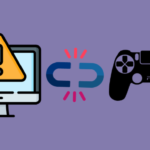
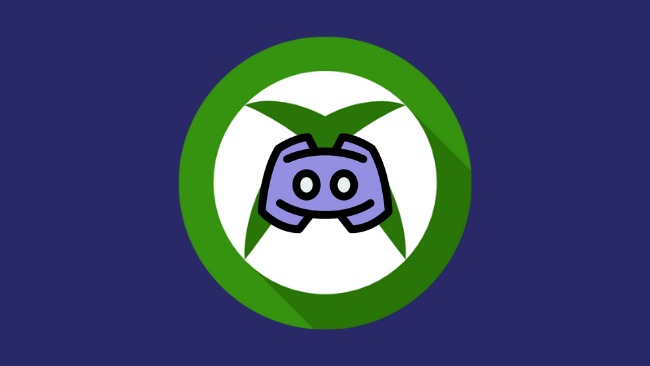
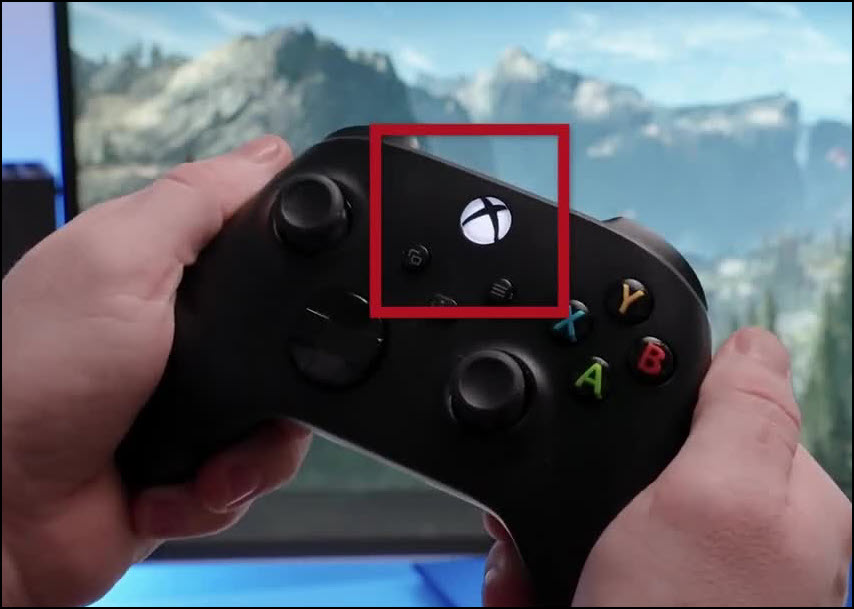
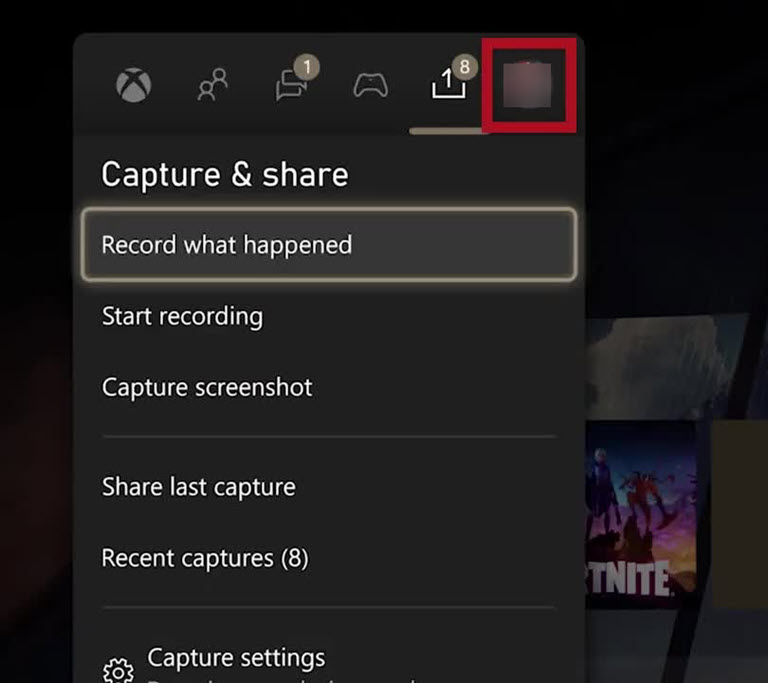
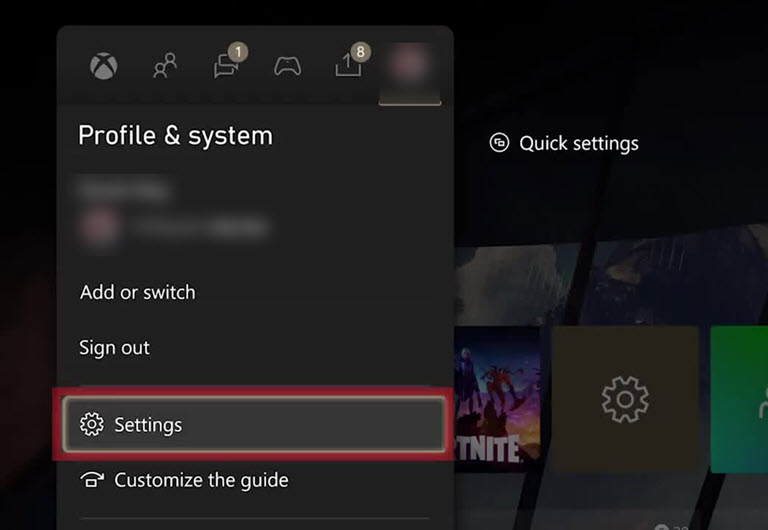
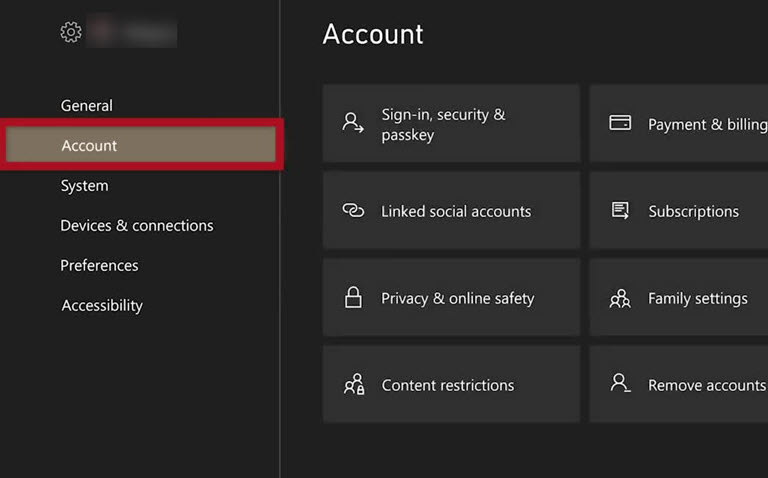
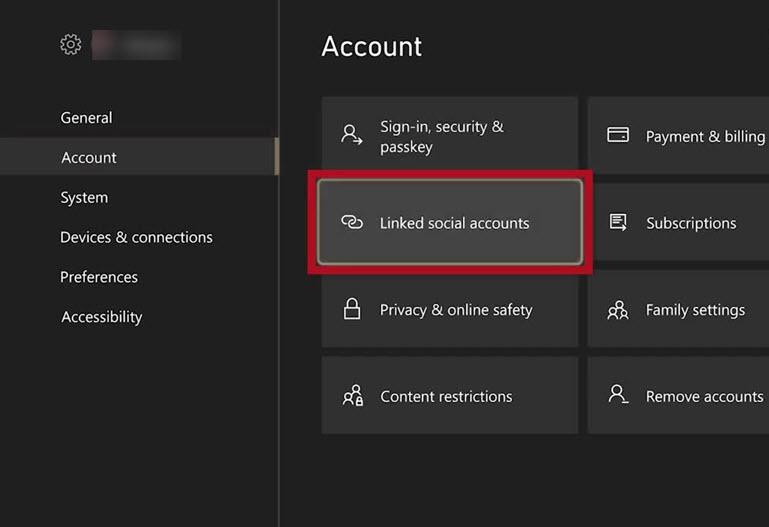
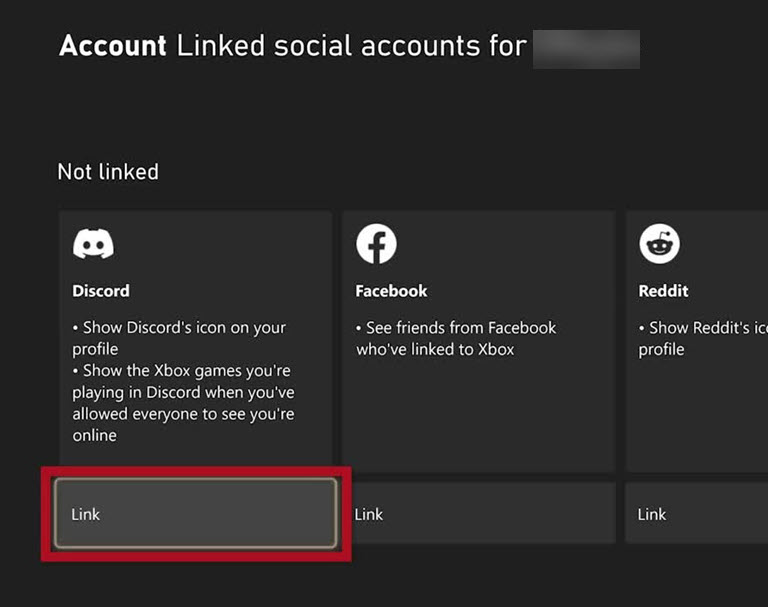
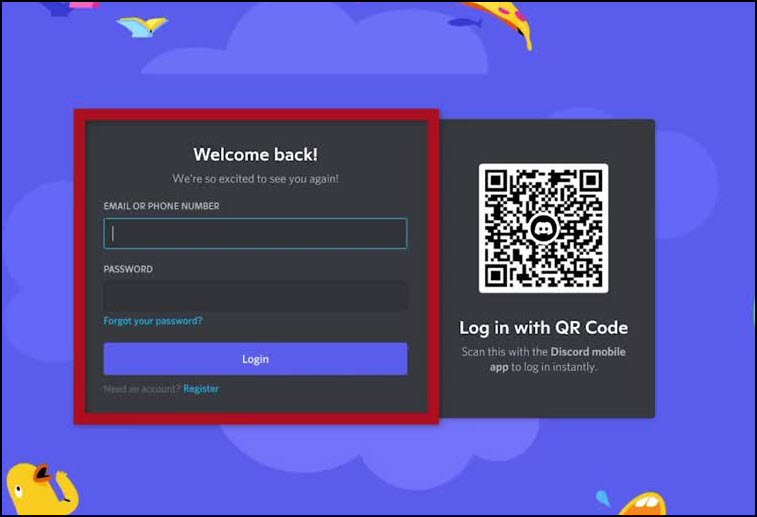
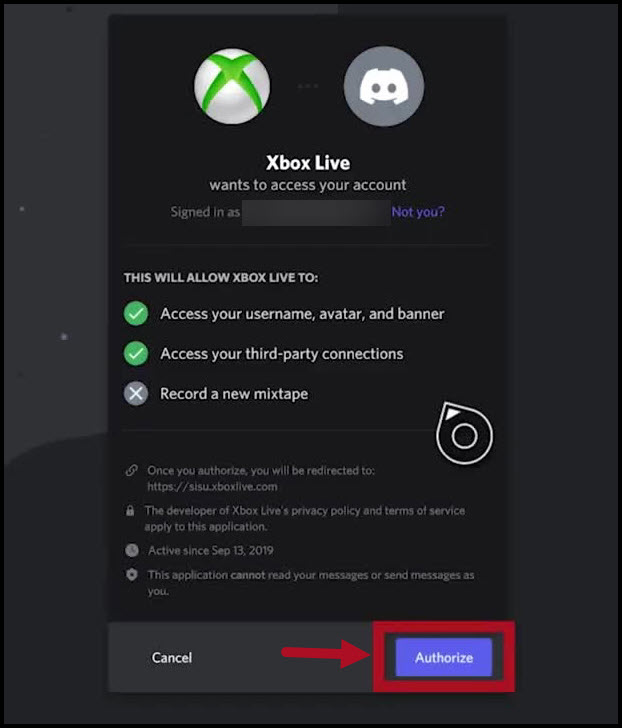
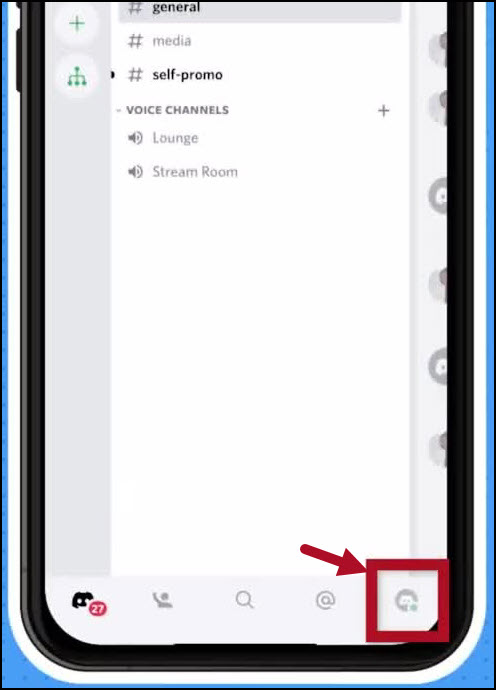
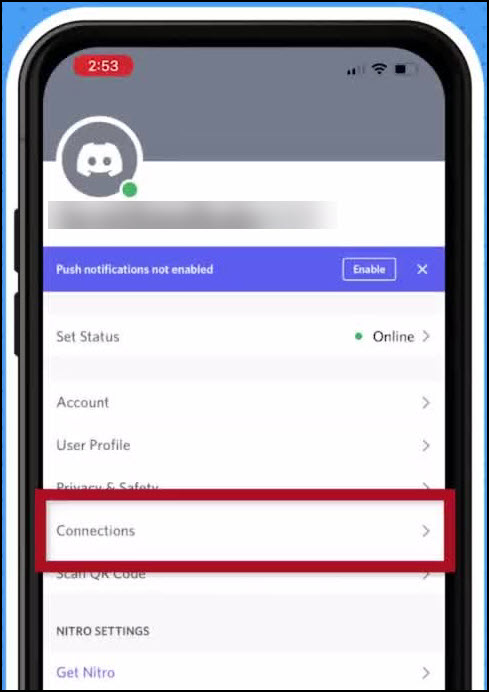
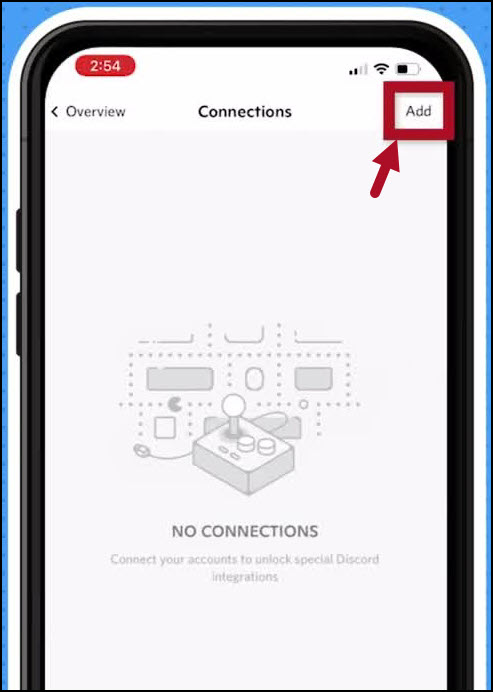
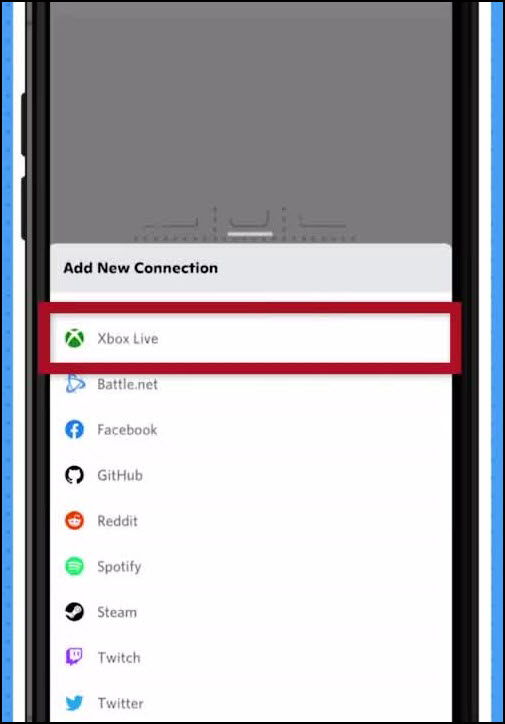
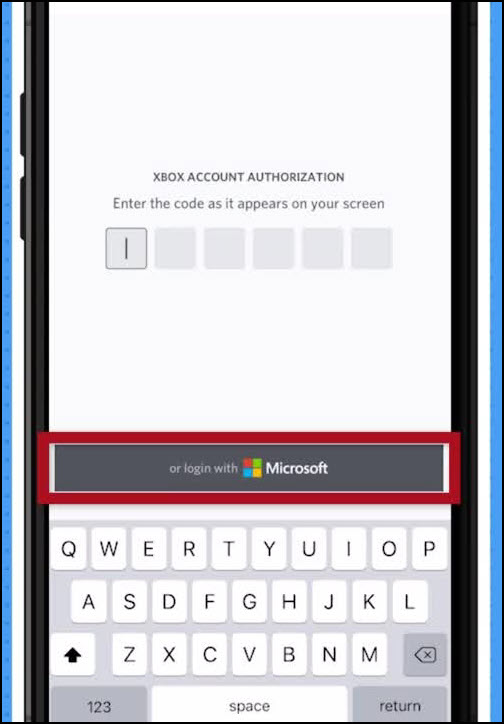
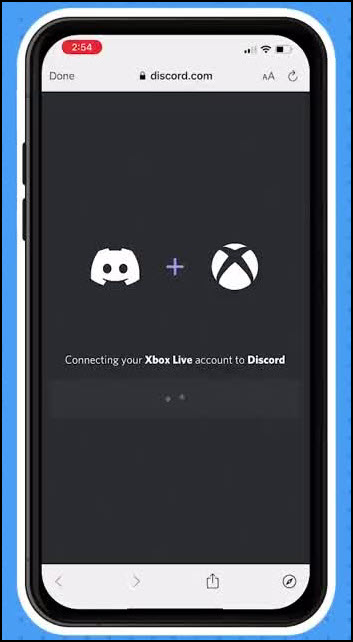
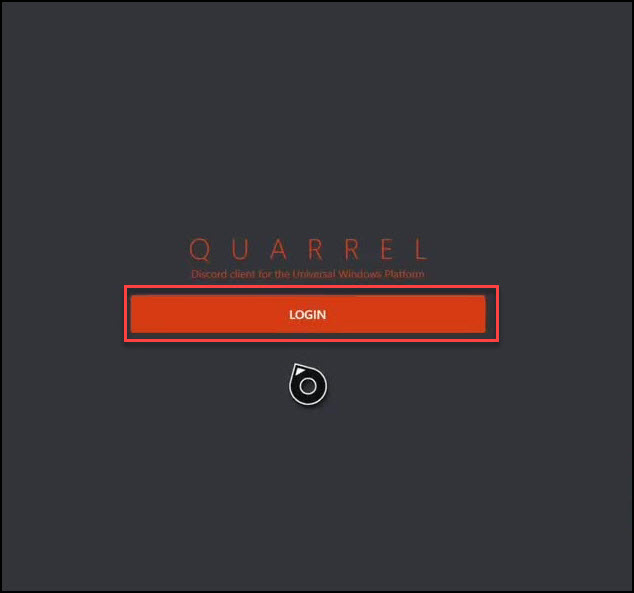
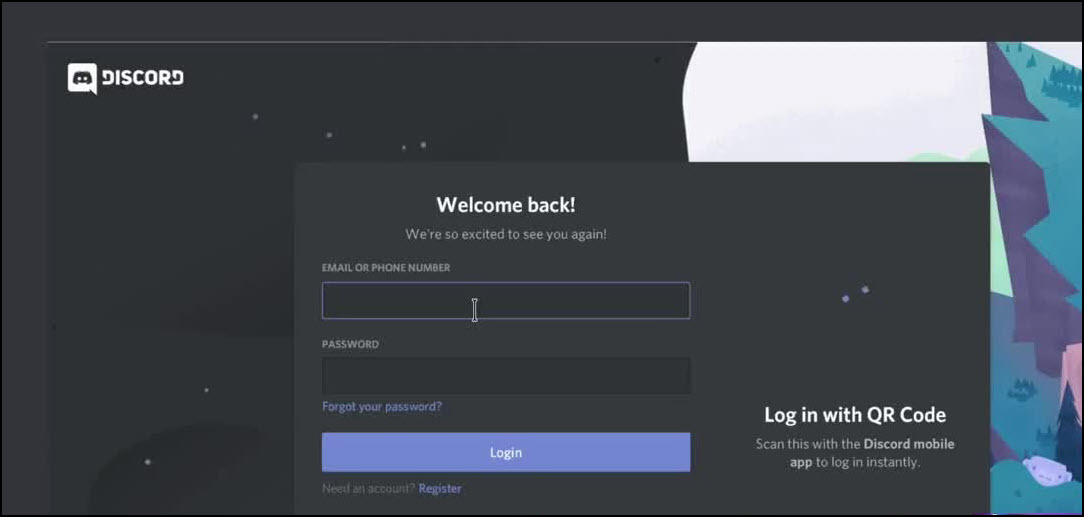
Leave a comment
Have something to say about this article? Add your comment and start the discussion.