PlayStation 4 is a popular gaming console from Sony. The PS4 has a great library of games and is very popular among gamers. One of the best things about PS4 is that its controller can be used for playing Steam and other games on PC as well.
However, some users have reported that their PS4 controller keeps disconnecting from PC while they are playing games. This can be quite frustrating as it can disrupt your gameplay.
If you’re having trouble with your PS4 controller disconnecting from your PC, don’t worry – we have some easy fixes for you! In this blog post, we will walk you through a few simple solutions that should help resolve the issue.
Why Does My PS4 Controller Keeps Disconnecting From PC?
There are a few reasons why your PS4 controller might be disconnecting from your PC. It could be an issue with the controller itself, the USB cable, or the Bluetooth connection.
- Low PS4 Controller Battery: If your PS4 controller keeps disconnecting from your PC, it could be because of a low battery. The controller needs to be charged in order to work properly. You can check the battery level by pressing the PS button on the controller.
- Loose Connection: Another common reason why your PS4 controller might be disconnecting from your PC is because of a loose connection. Make sure that the USB cable is firmly plugged into both the controller and the PC.
- Interference: If you’re using a Bluetooth connection, it’s possible that there is interference from other devices. Try moving your controller and PS away from other electronic devices.
- Faulty Configuration: One of the reasons your PS controller might be disconnecting from your PC is because of a faulty configuration. This can happen if you have configured your controller to work with another device, such as a PS Vita.
- Outdated Bluetooth Drivers: Another possible reason why your PS controller might be disconnecting from your PC is because of outdated Bluetooth drivers. You can check for updates by going to the Device Manager and selecting the Bluetooth device.
- Software Missing: Finally, another possible reason why your PS controller might be disconnecting from your PC is because of missing software. Make sure that you have installed the latest version of the DS4Windows program on your PC.
How to Fix the PS4 Controller Keeps Disconnecting from the PC?
1. Install the Latest DS4Windows App
One of the first things you should do if your PS controller keeps disconnecting from your PC is to install the latest version of the DS4Windows program. This software will help configure your PS controller to work with your PC.
Here is how to download and install the DS4Windows application:
- Download the latest version of DS4Windows from the official site.
- Extract the downloaded ZIP file and run the installer file.

- Download and install the latest .NET if asked.
- The DS4Windows will be installed.
- Follow the instructions to successfully connect the PS4 controller.

2. Uninstall the Controller
If the DS4Windows app is not detecting any controller even after you have connected one, try uninstalling the controller.
Here are the steps for that:
- On the windows search box, type Control Panel and click on its icon to launch.

- Go to Hardware and Sound.

- Next, choose the Devices and Printers option.

- Connect your PS4 controller, if it is not already connected.
- Right-click on the controller icon and select Properties.

- Switch to the Hardware tab and double-click on the HID-compliant game controller.

- Next, click on the Change settings button.

- Switch to the Driver tab and click on Uninstall Device button.

- Again choose the Uninstall button on the warning pop-up.
- Now unplug and replug the controller.
- Open the DS4Windows app. The controller would be detected now.

3. Update the Bluetooth Driver
If you’re using Bluetooth to connect your PS controller, then make sure that the Bluetooth driver is up-to-date.
Here’s how:
- Right-click on the start button and select Device Manager from the list.

- Under Device Manager, click on Bluetooth to expand it.

- Right-click on your Bluetooth adapter and select the Update driver button.

- Now choose the Search automatically for drivers option.

- After that, follow the instructions to successfully update the driver.
4. Reset your PS4 Controller
If still PS4 controller keeps disconnecting from PC, it is best to reset the controller. This will help if the controller is not responding properly.
Here’s how to reset your PS controller:
A PS4 controller has a reset button at the back but most users don’t know it. If you are continuously facing the red light on your controller without any reason, you can simply try resetting it. Here is how to do that:
- Check the back of your PS4 controller, on the left side, there is a small hole that has a reset button.

- Using a sharp object like a pin, press and hold the reset button for 3 seconds to reset the controller.

- After resetting it, reconnect your controller with the PC.
- Press the PS button on the controller to turn it on and connect it to PC.
5. Reset Bluetooth Connection
If your Bluetooth PS4 won’t stay connected to PC, then you should remove the device from the Bluetooth devices and reconnect your Bluetooth PS4 controller.
- After removing the device from the Bluetooth device list, turn ON your PS4 controller.
- Press and hold the PS + Share buttons simultaneously for a few seconds.
- Release the buttons after a few seconds and the controller’s light will start blinking and it will start looking for new connections.
- On your Windows Bluetooth settings, click on Add Bluetooth or other devices.

- Under Add a device popup, click on Bluetooth.

- Click on the Wireless Controller device.

- Your PS4 controller will start getting connected.
- Finally, it will be connected.

Fix PS4 Controller Keeps Disconnecting from PC While on Steam
If you’re using Steam to play games and your PS controller keeps disconnecting from PC while on Steam, then it might be due to the Controller shutdown time setting of Steam.
Here’s how to configure the Controller shutdown time on Steam:
- Open the Steam client on your PC.
- Click on the Steam button at the top-left corner and select Settings.

- Under Settings, hover your mouse pointer to the Controller and select GENERAL CONTROLLER SETTINGS.

- Now, under Controller Settings, expand the drop-down menu below the Controller shutdown time and select Never.

Frequently Asked Questions

Why PS4 controller keeps desyncing?
There can be a number of reasons why your PS controller keeps desyncing from your PC. The most common reason is that the controller’s batteries are low, and need to be replaced. Another possibility is that there’s some sort of interference between the controller and the console – this could be due to other wireless devices, or simply because the controller is too far away from the console.
Can I update the firmware on my PS4 controller?
Yes – in fact, it’s a good idea to update the firmware on your PS controller regularly, as this can help fix various issues and improve performance. To update the firmware, you’ll need to connect your controller to your PS console via a USB cable, and then follow the instructions on the screen.
Conclusion
It is clear that there are several ways in which you can fix the PS4 controller that keeps disconnecting from the PC issue. The methods described above should help you get your controller up and running again without any trouble. We hope that this article was of some help to you and that you are now able to enjoy your gaming sessions with your friends on the computer.
Thanks for reading!


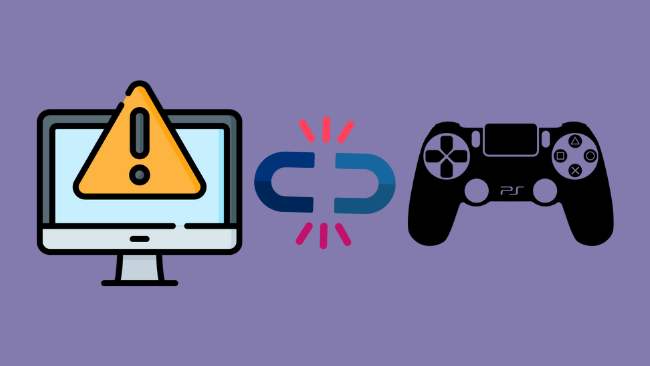
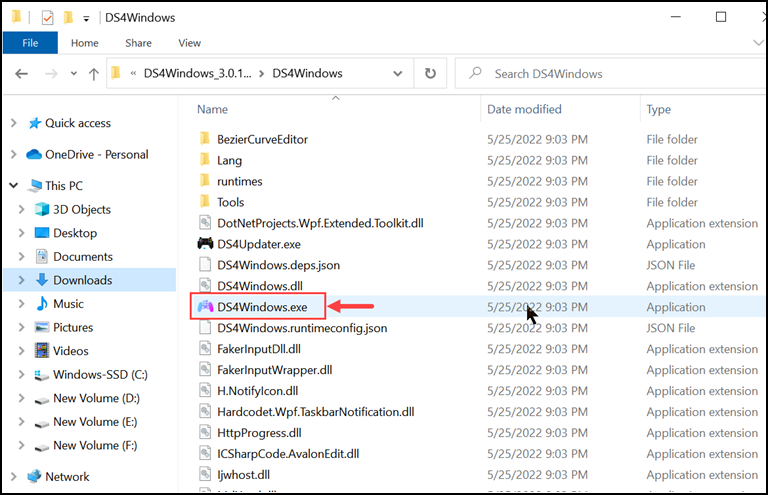
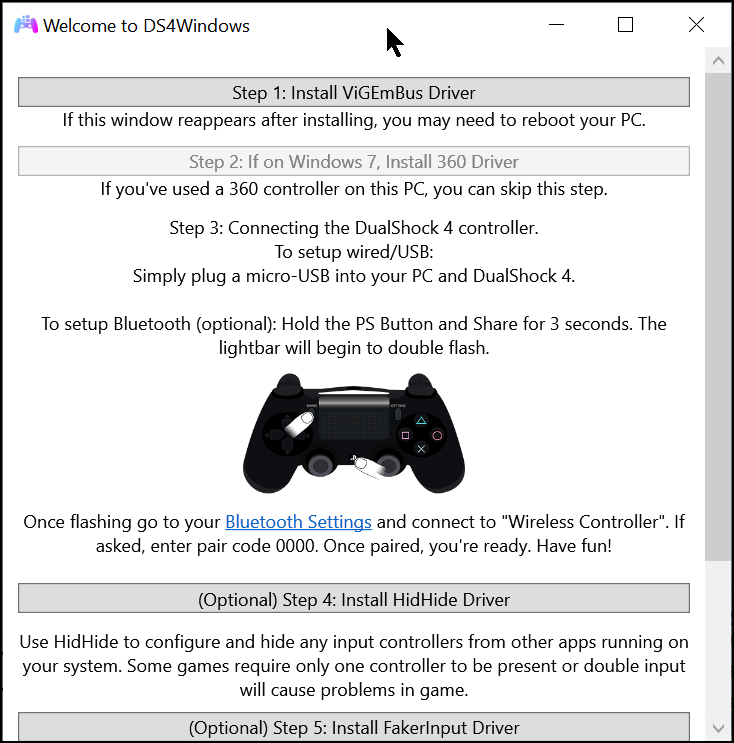
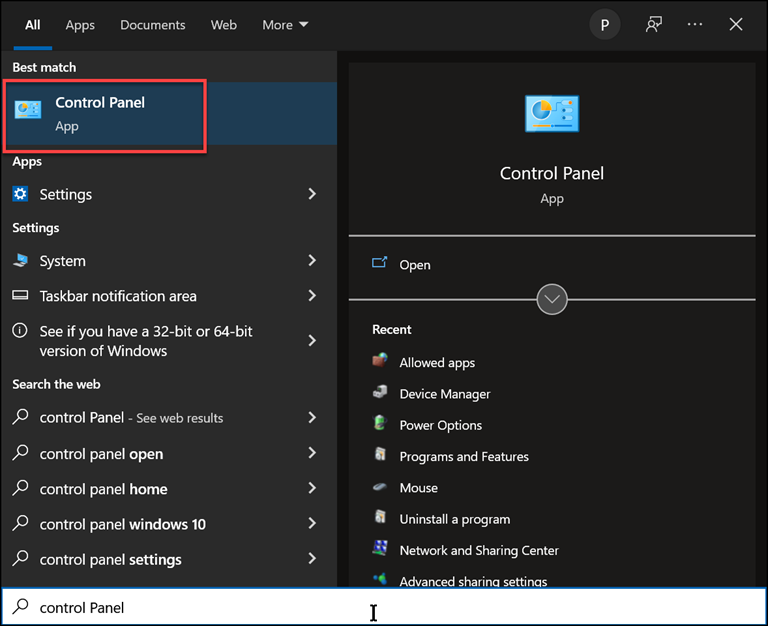
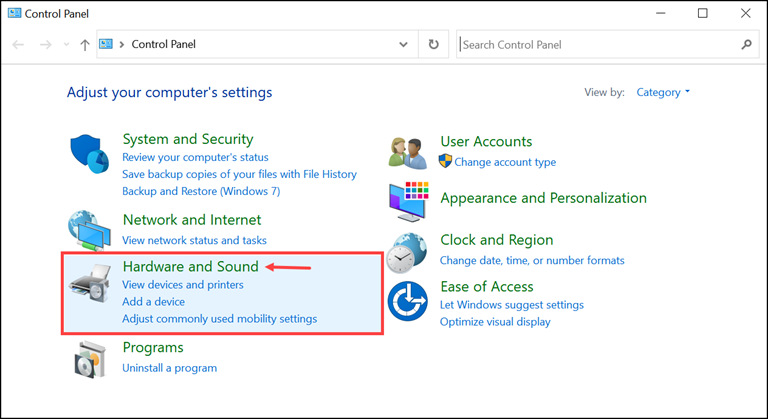
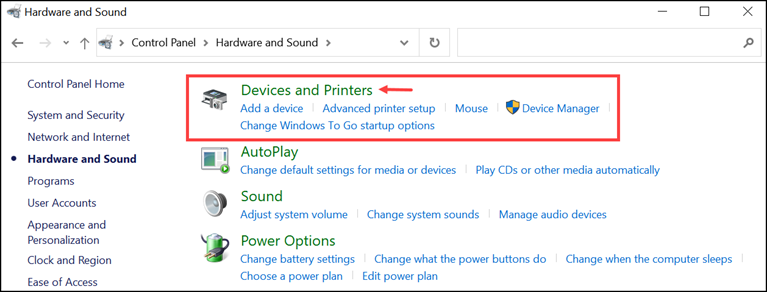
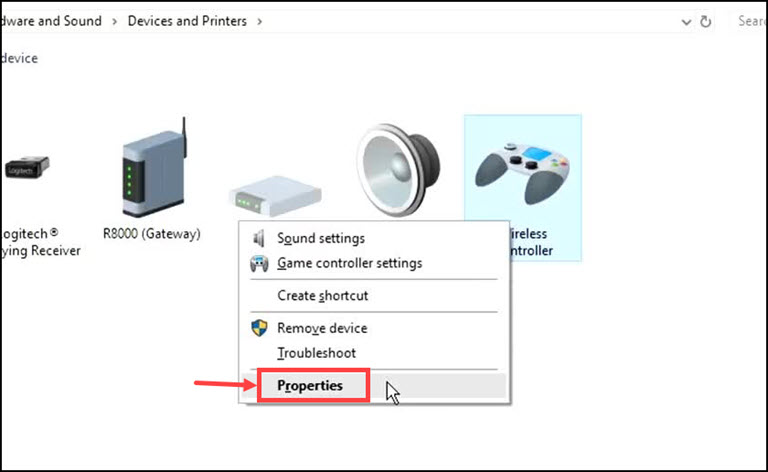
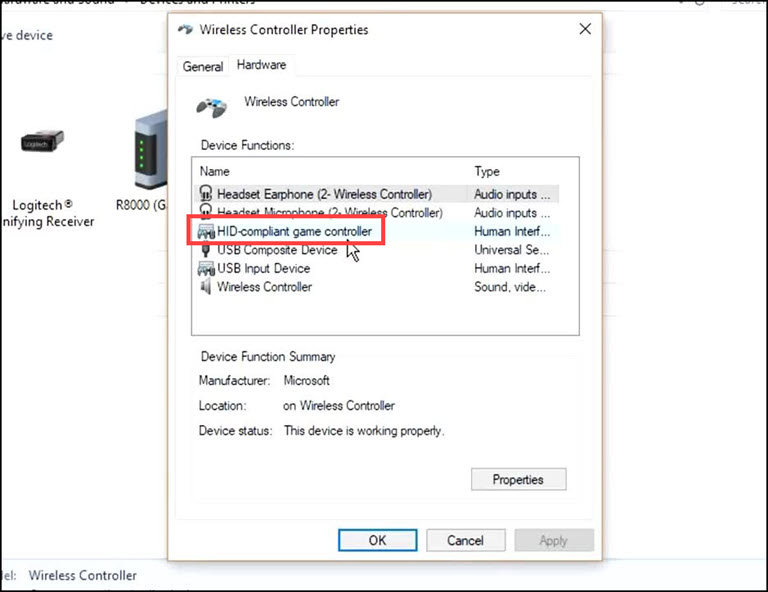
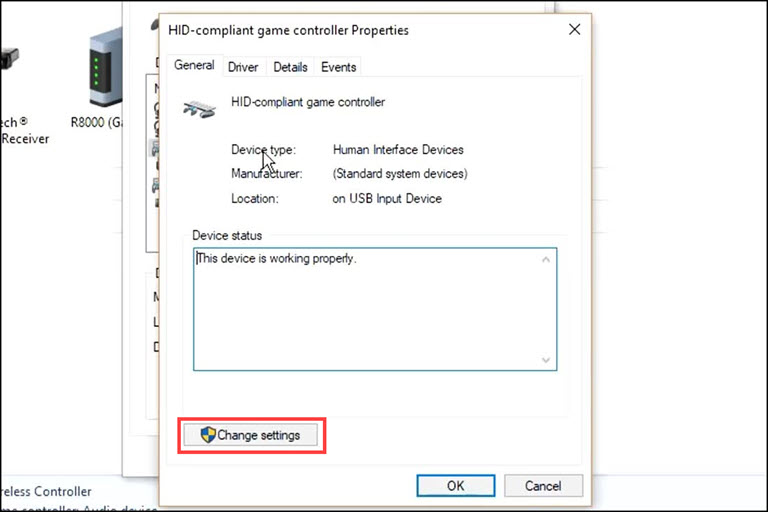
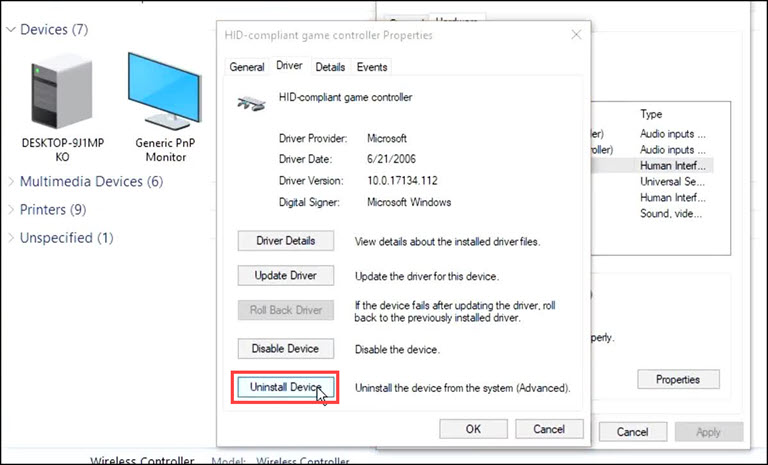
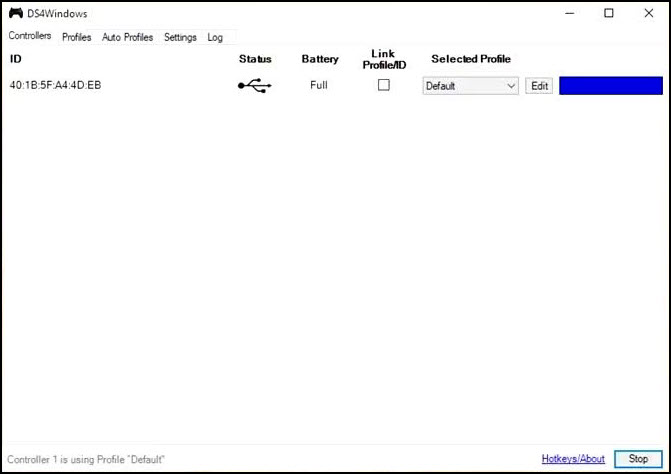
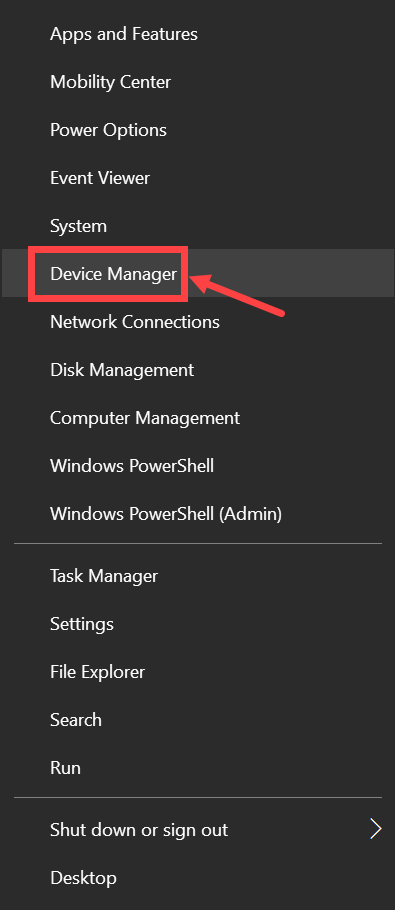
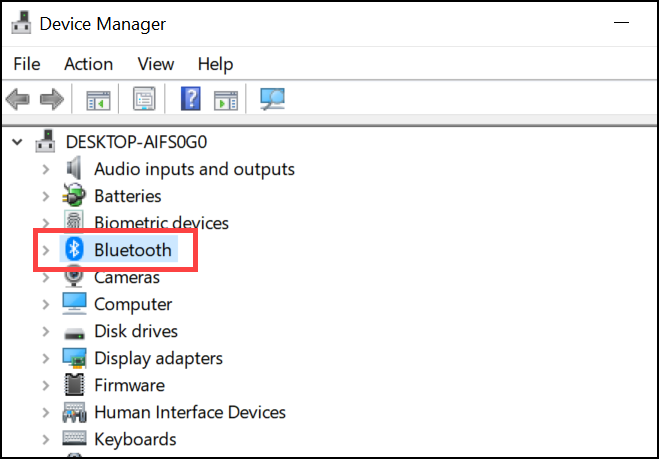
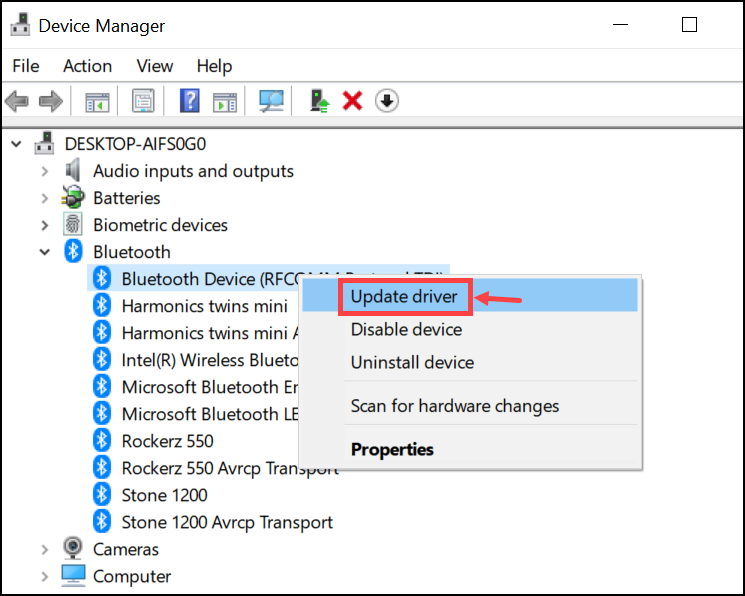
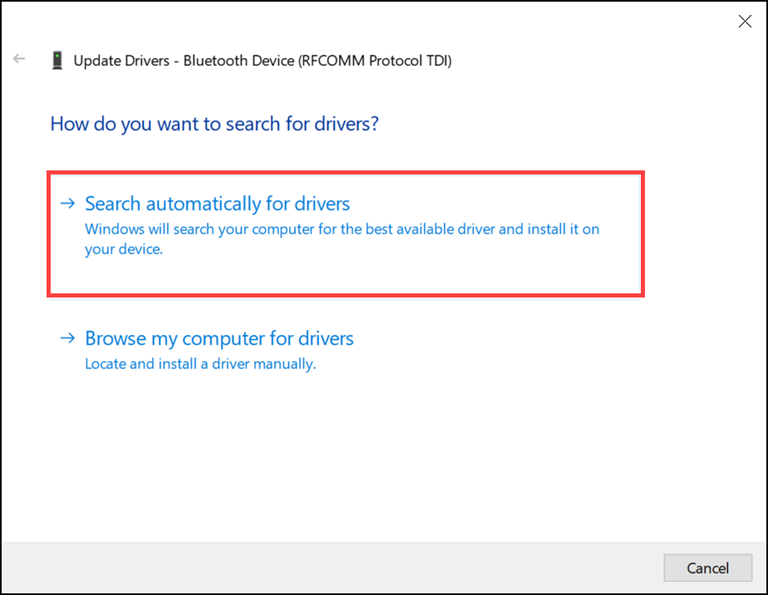


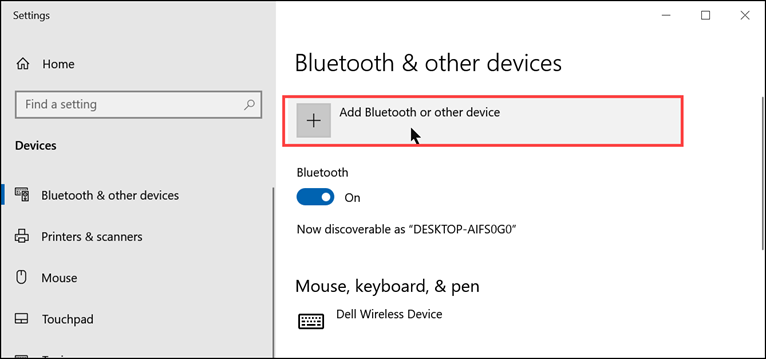
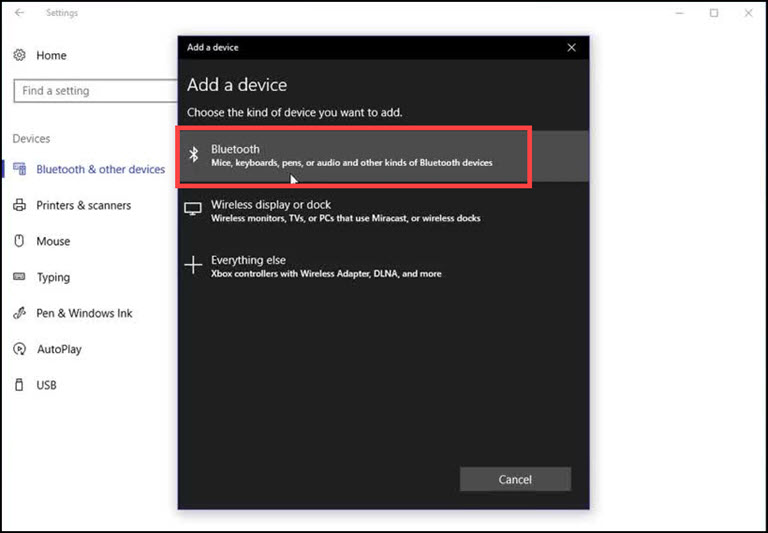
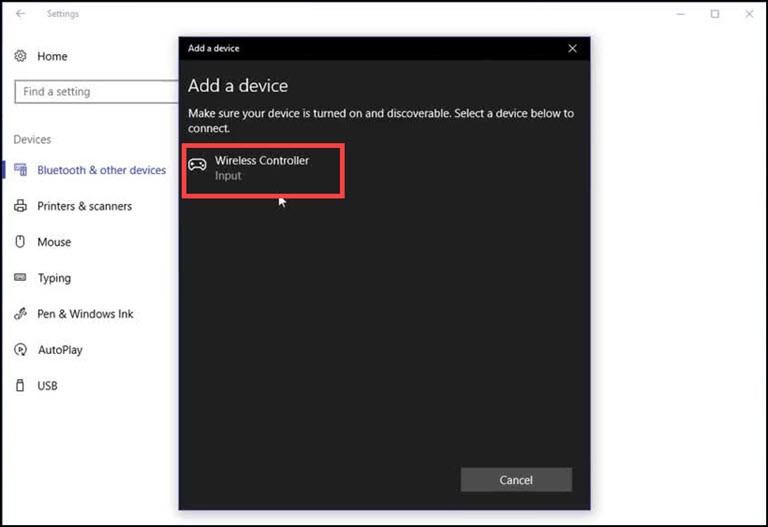
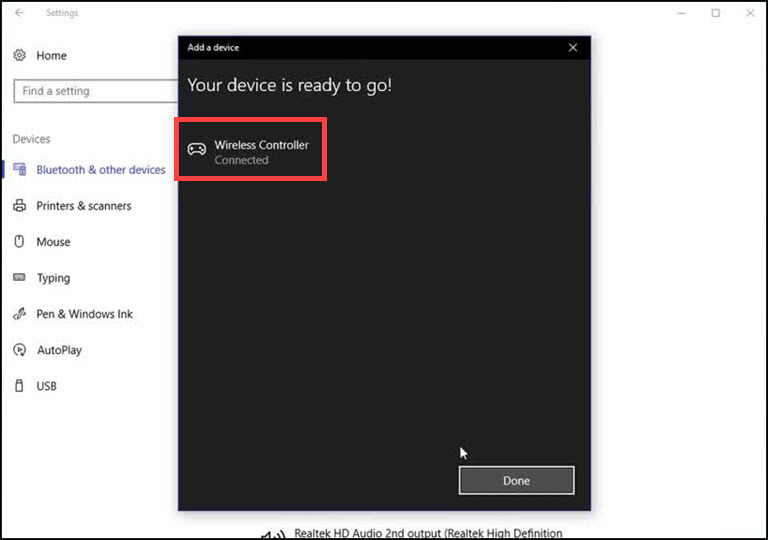
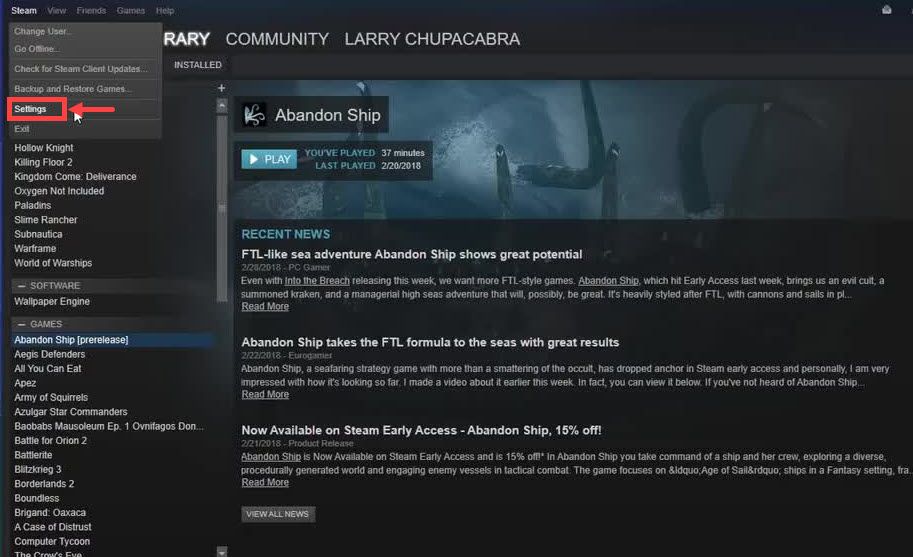
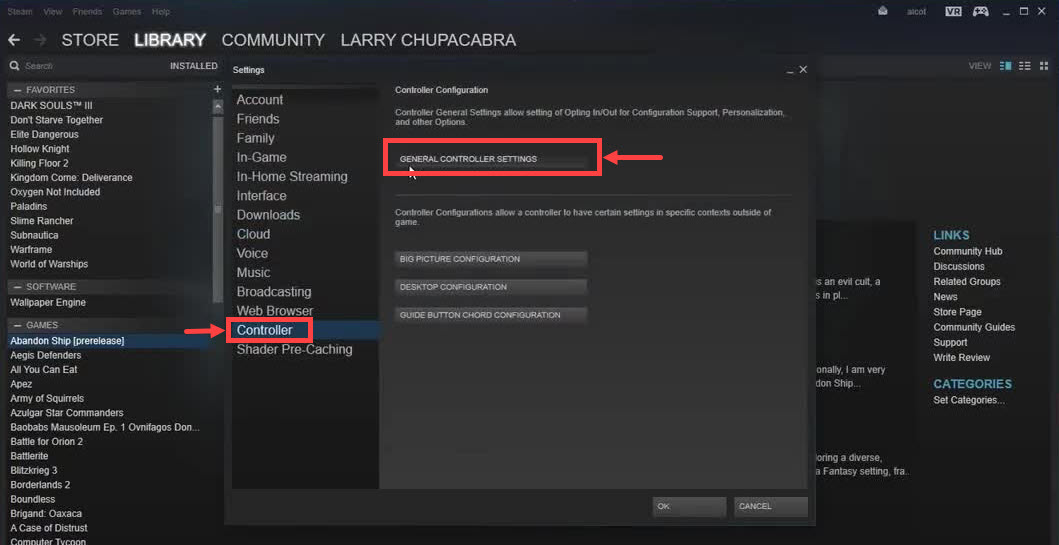
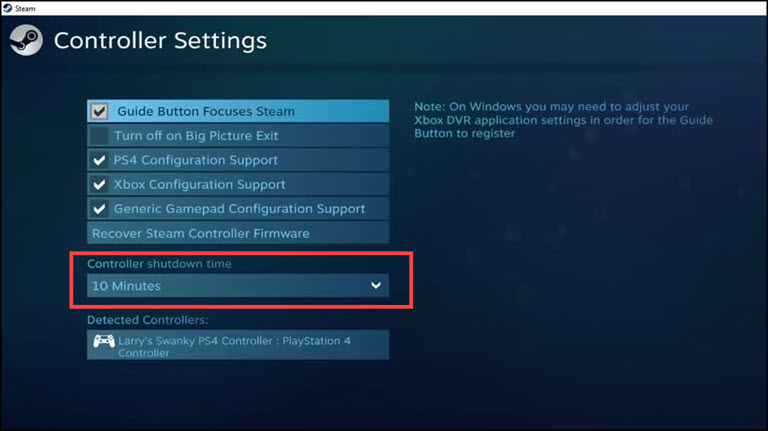
Joseph Kerns
I reset my PS4, but now the controllers won’t connect, and I’m stuck on the setup screen. can I fix this by using remote play? I tried connecting my controller to my PC and laptop, but the light stays solid white instead of turning blue.
Irene
If you reset your PS4 and your controllers aren’t syncing up, just grab the USB that came with the console, plug your controllers in, and hold down the PlayStation logo button. If that doesn’t do the trick, you might have to give your controller a hard reset first.