As a seasoned PS4 gamer, you may easily recognize the infamous PS4 white light of death error. It’s among the most common errors that trouble the elite players and leave new gamers stuck and seeking answers. Luckily for you, your quest ends here and the repair starts because we have compiled all the tried and tested tricks that you need to resolve this issue. So read along and go back to gaming!
What Does the White Light Mean on PS4?
The flickering white light on the console troubles many gamers as it indicates that there is an error in the PS4. That means a system fault has occurred in your console, and you’ll need to resolve it.
Why Is My PS4 Light White?
A persistent blinking white light on the PS4 is an indication of a problem with the system that you must not ignore. So, to rectify this issue, you need to understand what caused it in the first place. Below, we have listed potential reasons that cause flickering white light in PS4.
- Outdated drivers
- A faulty motherboard
- Dust accumulated
- Broken IC chip in the HDMI port of the PS4
- HDMI connectivity issues
Top 7 Ways to Fix Your PS4 White Light of Death
Before taking your PS4 to a professional, there are a few fixes you can try on your own to troubleshoot the issue. That way, you can avoid expensive repairs and get your PS4 back up and running. Here is a list of the top ways you can use to fix ps4 white light of death.
1. Try Rebooting the Console
Rebooting your console is one of the quickest fixes that you can use to solve smaller issues. Sometimes, this quick reboot is enough to fix any problems.
- Press both the share button and the PS button simultaneously.
- The console will restart after a few seconds. Now check if the white light is still blinking.
Try this quick fix as your first go-to solution while troubleshooting the error causing the white light to blink.
2. Check the TV and HDMI Connection
The primary cause of the PS4 white light of death is often associated with the HDMI wire, and one can easily ensure that the connection between the TV and the console is airtight. So, start by disconnecting the HDMI cable from the console to the TV.
Next, examine the wire for any cracks or breakages and ensure that both ports are clean. After that, make sure the ports on the TV and the console are clean as well. Now, reconnect the wires and check if the issue still occurs.
3. Examine Hardware Problems
Now, it’s time to examine your console for any hardware issues that may have triggered this error. Do the following steps:
- Start by inspecting the PS4’s exterior for any physical damage or signs of an issue.
- Take a T-13 screwdriver and unscrew the top tray. Now, assess the damage by inspecting the console’s interior. A clear view of the interior should help you identify the root cause of this error.
- Also, examine other hardware components, such as the HDD.
4. Factory Reset the Console
If the above methods don’t fix the PS4 white light of death, then try resetting your console. Make sure you follow the steps to reset the console below.
- Press the power switch on the PS4 and hold it for a few seconds until it shuts down. Make sure you don’t pull off the power plug or disconnect any wires.

- After shutting down, remove all wires and let the console rest for at least 30 seconds.
- Now reconnect all the wires again, and switch on the power. Your console should function normally again.
5. Update or Reinstall the Controller Driver
Ignoring and forgetting to update your driver is a common problem nowadays. PS4 drivers are unlikely to cause the white light of death until they become obsolete. It’s recommended to keep your drivers up to date to ensure your console acts normally, and we will tell you how.
- First, connect your PS4 with the computer and press the “Win + R” keys to open the “Run” window. Now type
devmgmt.mscin the run box and press “OK.”
- Next, right-click on your gaming device in the Device Manager and choose the “Uninstall” option. Tick the “Delete the driver software for this device” box and select Uninstall.
- Reconnect your console to the PC. Visit the manufacturer’s website and download the latest PS4 driver.
This white light of death may also occur due to poor DNS servers, and after a factory reset, you will lose all your data. So, if you do, don’t forget to add the best DNS server to your console and ensure there is nothing outdated.
6. Reset the PlayStation 4 Controller
Resetting your PS4 controller is not a terrible idea if updating the driver doesn’t solve the error. To fix PS4 white light of death, follow the steps below.
- First, shut down your PS4 and hold the controller with its back facing you.
- In the top right corner, you will notice a small button. Press the button using a hairpin and hold it for 5 seconds.

- Remove the hairpin and reconnect the controller with your PS4. Now press and hold the PS button while restarting the console.
Viola! You have successfully reset your PS4 controller. It’s also a great time to change the light bar’s color to make your gaming experience feel more aesthetic.
7. Switch to Safe Mode
If you still wonder why your PS4 is not turning on and giving a white light, then it’s time for you to try out this last fix. A total factory reset can put this whole error thing to bed once and for all.
- First, shut down your console and simultaneously press the power switch till you hear a beep sound.

- After that, reconnect your controller with the PS4 and press the PS button.
- The console will start in a safe mode. You can initialize your rig and choose the “factory reset” option in the settings.
If you tried this last fix and your error is not fixed, you need to take your PS4 to an expert.
Frequently Asked Questions

Is a White Light On My PS4 Normal?
It depends upon what type of white light appears on your PS4. Having a steady white light on your console is not a terrible thing. Instead, it shows that your PS4 is turning on. A flickering white light may indicate more dire conditions are often harmless to your console. And if this blinking white light turns into a solid blue as you switch on your PS4, then this is no cause for concern.
What Causes the PS4 White Light Of Death?
A system error can arise due to multiple causes, such as an electrical malfunction, a problem with the motherboard, or maybe dust accumulation. Most often, the white light of death is related to poor connectivity and HDMI problems. This issue does not have anything to do with your TV. It could be a blown IC chip in your console’s HDMI port or a poor HDMI port connection. Fortunately, there are a few things you can try to fix your PS4 before taking it to an expert.
The Bottom Line
The only thing that irritates players more than a failed mission is a console that won’t switch on. Luckily for you, we’ve compiled a list of tried and tested solutions to fix the white light of death on your PS4. If any of the above fixes do not work, then you will have to seek professional help. Before this blinking white light damages your console, it’s best to start with the simplest solution and then move on to more technical ones by bringing it to an expert.



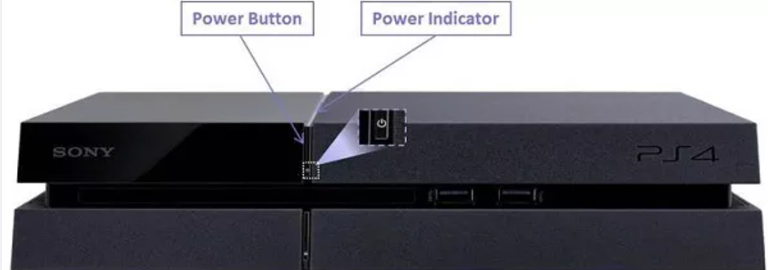
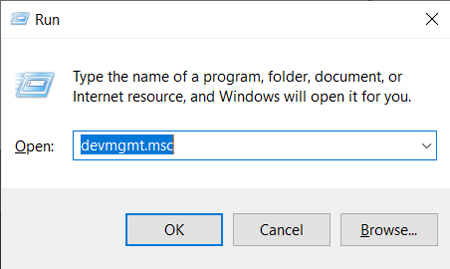


Troy Scott
I opened it up, checked it, cleaned it, replaced heat gel, nothing would make the white pulsating light of doom go solid blue, untill you suggested disconnecting the hdmi cable, now it is alive again, thanks to you!