I was ready for some gameplay but after I powered it, my Xbox One won’t turn on but beeps! Beeping isn’t exactly a welcoming sound, so I was confused and alarmed about it at the same time.
What did it mean when the Xbox One beeped, and what did I do to fix this power and beeping issue? I’ve got it all down here and I hope it helps you fix your Xbox One too!
Xbox One Won’t Turn On but Beeps
To fix Xbox One won’t turn on but beeps issue, try unplugging it from the power socket and leaving it for a whole minute. Meanwhile, hold down the power button for 30 seconds, as it will drain out any power left inside your Xbox. Now, plug your console back in and press the power button for 15 seconds.
See if it resolves the beeping issue on your Xbox. If it doesn’t, we’ve shared a list of proven solutions you can try to resolve this issue.
Why Is It That My Xbox One Won’t Turn On but Makes Sound?
Here are the possible causes that prevent your console from turning on.
1. Faulty Motherboard
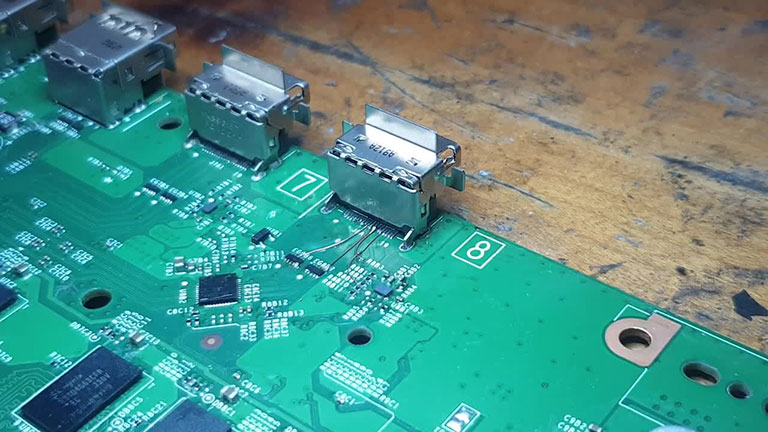
Sometimes, the internal parts of an Xbox One may build up moisture due to frequent changes in its temperature or condensation due to the internal liquid cooling system.
Usually, this wouldn’t happen unless you run the console in a cool room or a room where the surroundings are humid.
Nonetheless, moisture on the motherboard can cause a series of problems, from not turning on to beeping but not switching on.
In some cases, moisture may also trigger short circuits and sparking inside your console, resulting in more severe problems.
Here’s how to prevent it from happening.
- Position your Xbox at an angle that lets the moisture out.
- Dry out the internal components using a hairdryer with cool settings.
- Leave your Xbox for at least 2-4 days to let it dry naturally.
- Try using a dehumidifier in your room to reduce moisture from the console and air.
2. Broken Internal PSU

Often, if the power brick or the external power supply is working fine, the problem may lie with the internal power supply.
Your Xbox One S and Xbox One X are integrated with this power unit, which can overheat and cause beeping issues on your Xbox.
You can get a replacement for a faulty internal power supply, but unfortunately, it could be an expensive repair and will require a professional to do it.
So, it’s often best to invest in a new Xbox rather than repair your old one.
3. Power Cable and Brick Issue

If your Xbox One won’t turn on but beeps, you may have a faulty power supply.
It could be either the power brick or the wire itself. Over time, the power used by your console can stress the aging power brick. As a result, it won’t draw sufficient power supply from the power brick, causing the Xbox to beep.
As a quick fix, it’s best to replace both the power cable and the power brick. Fortunately, there are many after-sale Xbox power supplies you can buy from the official Xbox website or Amazon.
You can start by replacing one thing at a time and seeing if it resolves the issue before moving to another thing.
4. Overheating
Another possible cause for the “Xbox One won’t turn on but beeps” issue is system overheating. It’s among the common problems that Xbox users face nowadays if you leave it on for long hours or if the ventilation is blocked by built-up grime or dust.
If you’re using Xbox continuously, try shutting it down for an hour or longer. It gives your console plenty of time to cool down its power brick and internal components.
Short breaks between continuous gaming can lower the temperature and protect your console from future problems.
If you notice the vent is clogged up with dust or grime, use a brush and compressed air to dislodge and remove the built-up dust. This will ensure more airflow and prevent overheating of internal components.
How to Fix Xbox One Won’t Turn On but Beeps
1. Hit the Eject Button Simultaneously
This hack may sound a little odd, but it has helped tons of gamers get their Xbox back up and running while resetting the software. Here’s how.
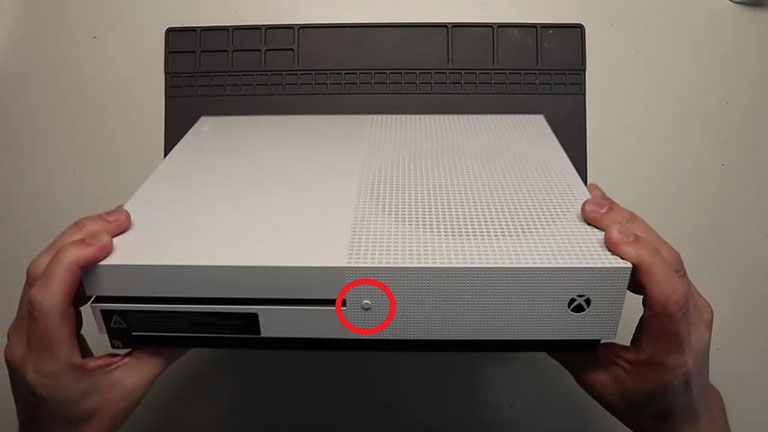
- Hold down the Eject button for 30 seconds. You can do this even without a disc inside the console.
- The key here is to trick the software into trying something else, like removing the disc. Or you can even try inserting a disc.
- This should interrupt the ongoing process on your console and let it redirect to a new program, such as reading the new disc.
Now, see if your Xbox has stopped beeping. If not, move on to the following method.
2. Try Resetting the Internal Power Supply
Follow the steps to reset the console’s internal power supply.

- Disconnect your console from the power source and let it rest for 20 seconds.
- Firmly reconnect the power cable and hold the Power button until your Xbox restarts.
Hopefully, this will resolve the beeping issue on your Xbox.
3. Disconnect Any External USB Devices
After unplugging your Xbox from the power source, disconnect all external drives or cables from the USB ports. It should allow your Xbox to restart on its own. After it reboots successfully, you can plug all external drives and cables back in. Here’s what you need to do.
- First, disconnect all external devices, like HDDs, USB cables, etc., and press the power button for a couple of seconds.
- Reattach all USB devices and the external HDD once your Xbox restarts successfully.
Check if this fixes the “Xbox One not turning on but making sound” issue. If not, try out the following method.
4. Hit the Power, Eject, and Sync Buttons Repeatedly
If none of the above solutions works, try booting your Xbox console manually. Do the following steps:

- Press and hold power, eject, and sync buttons for 15 seconds simultaneously.
- After 15 seconds, let go of the eject button while holding the others for another 20 seconds.
- It should boot up your Xbox. If it didn’t, hold down the sync button after pressing the power button again.
- Now, hit the sync button a couple of times while holding the power button. This will initiate a boot command on your Xbox.
5. Put a Disc Inside Your Xbox One
If there’s no disc inside the console, this hack should work.

- Before turning on your Xbox, insert a DVD halfway through the disc slot.
- Now, turn on your Xbox, and push the DVD into the disc drive when it starts beeping. Your console should recognize the CD and power it on.
Hopefully, this will fix the beeping problem on your Xbox and restore it to normal.
6. Soft Reset Your Xbox
One of the most common fixes for getting your Xbox back up and running like before is to power cycle your console. Here’s how.
- Plug your Xbox into a power socket and turn it on.
- Now, hold down the power button for 20 seconds.
- This will initiate the soft reset process, and you’ll notice your console switching off.
- Also, the blinking light of the power brick will change to white from orange.
Pay attention to the power brick’s blinking light. When it turns dark orange, it means the power cycle is complete. Now, it should resolve your “Xbox not turning on” issue. If it doesn’t, there’s something wrong with the internal components. You need to consider getting support from Xbox.
7. Plug It Into Another Power Outlet
Use a different power outlet to turn on your Xbox and see if it works. Sometimes, your console may not get sufficient electricity to turn on due to a broken or faulty power outlet. So, it’s best to plug it into another outlet. If that doesn’t work, you need to replace the power brick and cable as a last resort.
8. Replace the Power Brick and Power Cable
If you’re using a damaged power brick or power cable, your console may not turn on but will start beeping. Remember that you won’t have to reset the console using a damaged power brick and bent wires. Here are some things you should consider.

- Try checking the power brick and power cable for damage and replacing them with a new one to see if that works.
- Take the power supply to your gaming buddies and see if it works on their console.
- In this case, you may have to replace the internal power supply. So, it’s always best to take it to an expert.
9. Purchase a New Xbox One

If none of the fixes helped in getting your Xbox One to turn on, it’s time to purchase a new one. If you do intend to buy a new console, consider buying a digital Xbox, like the Series S.
Frequently Asked Questions

Why Won’t My Xbox Turn On but Beeps?
Here are some reasons why your Xbox won’t turn on but beeps.
> A faulty internal PSU
> A faulty motherboard
> Faulty power cables and bricks
> Console vents, dust, and overheating issues
How Do You Fix an Xbox One That Won’t Turn On?
If you want to fix Xbox one won’t turn on but beeps, consider soft resetting your console. Here’s how.
> Disconnect your Xbox One from the power outlet and let it rest for 30 seconds.
> Hold the power button to drain the remaining energy in the Xbox One.
> Plug your console back in and see if it resolves the issue.
Why Does My Xbox Have Power but Won’t Turn On?
Xbox One S, Xbox One X, and Xbox Series X/S are integrated with an internal power supply mechanism available worldwide. If your Xbox One doesn’t turn on, you may have to power reset your console. Sometimes, your console may stop working due to power issues like electricity surges.
Why Is My Xbox All of a Sudden Not Turning On?
There are quite a few reasons that can stop your Xbox One from turning on, such as.
> A faulty power supply
> The power cable is not connected properly
> Overheating, vents, and dust issues.
How Come When I Turn My Xbox One on Nothing Happens?
If the Xbox one not turning on but making sound and there’s nothing on the screen, it could be due to the following reasons.
> A faulty HDMI cable/port
> A broken power cable
> Fired motherboard
You can try replacing the wire with a new one or power cycling your Xbox One to resolve the issue.
How Do You Fix a Beeping Xbox?
To fix a beeping Xbox, try power cycling it by following the steps below.
> Unplug your Xbox from the power socket and leave it for a whole minute.
> This will give your console enough time to soft reset itself.
> Plug your Xbox back into the power supply and see if it stops the beeping issue.
The Bottom Line
If your Xbox One won’t turn on but beeps, don’t worry! Here are some proven hacks you can try to fix this issue right away.
- Hit the Eject Button Simultaneously
- Try Resetting the Internal Power Supply
- Disconnect Any External USB Devices
- Hit the Power, Eject, and Sync Buttons Repeatedly
- Put a Disc Inside Your Xbox One
- Soft Reset Your Xbox
- Plug It Into Another Power Outlet
- Replace the Power Brick and Power Cable
- Purchase a New Xbox One
Hopefully, this guide helped you get your Xbox back up and running. If you were able to resolve the issue using the above hacks, please feel free to share it in the comments below!



Leave a comment
Have something to say about this article? Add your comment and start the discussion.