Setting up a local server environment is always good for bloggers; especially you are using WordPress as your CMS. You can use WAMP, XAMPP or MAMP for setting up a PHP and MySQL powered server environment in your PC and install WordPress in it, just as you do it in your server. It can give you a good experience and works as a testing place for your code based works.
One of the problems we have found when using such a Local WordPress installation is that, they are not able to reset the permalink structures. If you are trying to change your default permalink structure, it will not work and will show a “Page Not Found” error in the screen. However, this problem is resolvable by applying a small feature in the local server itself. We provided two methods, you can try any method of your wish.
First Method: Re-writing a Module
First Step
What we are going to do is just re-writing a module. This feature is available in WAMP, XAMPP or MAMP. We are doing it here via WAMP. Start WAMP Server and find the WAMP icon in the taskbar. Click on the icon and a menu will appear near to the icon. You can see an option called Apache and Apache Modules as a sub option of Apache.
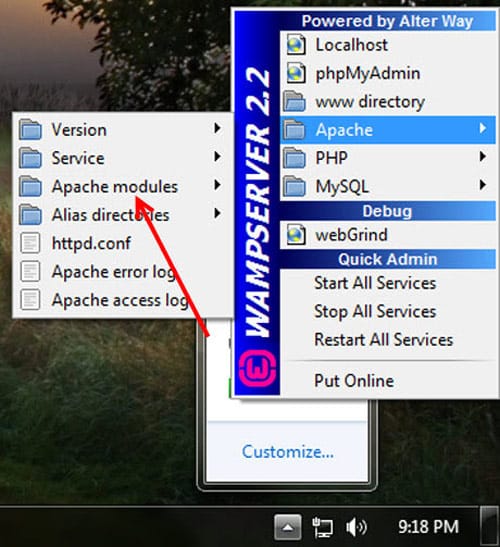
Second Step
Hover on the option ‘Apache Modules’. You can see a list of modules installed in the server including one named rewrite_module. By default, rewrite_module is not active. What do you want to is just enabling that option.
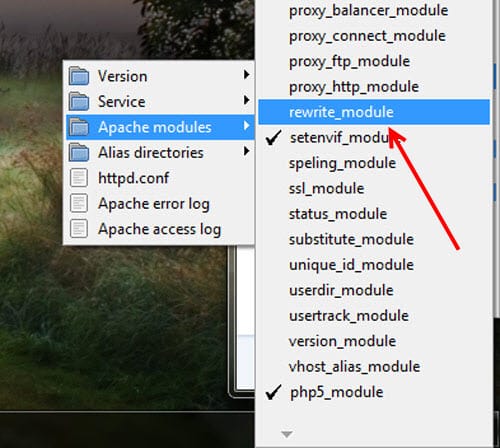
Third Step
Just try changing the permalink structure from WordPress dashboard. It would work properly.
See Also: How to Create Sub-Domains Using XAMPP.
Second Method: Editing httpd.conf File
Step One
Go to the WAMP server folder in C drive -> Apache -> There you can see a file named httpd.conf. Select your favorite editor and open the file in it.
Step Two
Find the following line
#LoadModule rewrite_module modules/mod_rewrite.soReplace it by
LoadModule rewrite_module modules/mod_rewrite.soYou are done. Now you can change the default permalink structure of your local WordPress installation. Everything will be work as per your expectations.


Leave a comment
Have something to say about this article? Add your comment and start the discussion.