Picture this: you’re engrossed in an intense gaming session, but suddenly your PS4 controller goes haywire, incessantly vibrating without any sign of stopping. It’s frustrating, disruptive, and enough to boil any gamer’s blood.
But don’t fret! Below, we’ll discuss the reasons behind this nerve-racking phenomenon and provide practical solutions to fix your PS4 controller vibrating non stop issue. Get ready to regain control and restore your gaming bliss!
How to Fix the PS4 Controller Won’t Stop Vibrating?
To fix the PS4 controller won’t stop vibrating, try rebooting the controller, performing a factory reset, restarting the console, checking the battery, or updating the firmware. If these steps don’t work, consider cleaning the controller or contacting Sony for further assistance.
Why Is My PS4 Controller Vibrating Non Stop?
If your PS4 controller vibrating non stop, it could be due to the following reasons:
1. Over Usage
If you’ve been using your PS4 controller a lot, it might vibrate non-stop because the internal parts have been worn out. The vibration motor or circuitry could be damaged from excessive use. To solve this, you should get a new controller.
2. Dust or Debris
Sometimes, dust, dirt, or other stuff can get stuck in your PS4 controller’s triggers or buttons, causing non-stop vibrations.
To fix it, blow some compressed air to remove any dirt or debris stuck in the buttons, or gently clean the controller using a soft cloth.
3. Physical Damage
If you accidentally drop or damage your PS4 controller, it might vibrate continuously due to internal component damage, like the motor or circuitry. To resolve this, you may need to buy a new controller.
4. Low Battery
When your PS4 controller’s battery is low, it might vibrate non-stop to let you know it needs charging.
To resolve this, connect your controller to the PS4 console using a USB charging cable and charge it until the battery is fully topped up.
5. Game Settings
Certain games may have default settings that make the PS4 controller vibrate constantly, even when you’re not using it.
To resolve this, navigate to the game’s settings and turn off the vibration feature if needed.
6. Software Bug
Sometimes, a pesky firmware bug or glitch can make your PS4 controller vibrate non stop. This could occur when the controller’s software is outdated, or there are problems with the console’s firmware. To resolve this annoyance, give restarting the console or updating the controller’s firmware a shot.
7. Hardware Malfunction
A broken motor or other hardware problems can sometimes make your PS4 controller vibrate non-stop. This might be due to damage to the circuitry, internal wiring, or vibration motor.
If your controller is still under warranty, you can have it repaired or replaced. Otherwise, it’s a good idea to consider buying a new one.
8. Connection Issue
The PS4 controller relies on Bluetooth technology to establish a connection with the console. Sometimes, the connection can become unstable if there are other wireless devices nearby or if you are too far away from the console.
When this happens, the controller may vibrate continuously. To resolve this issue, try turning off other wireless devices that could be causing interference, or consider moving closer to the console to strengthen the connection.
Related Reading: How to Make PS4 Controller Vibrate Continuously (EASY Settings)
Troubleshooting Methods to Fix the PS4 Controller Won’t Stop Vibrating
1. Restart the PS4 Console
First, let’s give your PS4 console a fresh start. Simply press and hold the power button until the console shuts down completely.

After a few seconds, press the power button again to turn it back on. This simple restart can help resolve many issues. If that doesn’t work, you can move on and try the next step.
Related Reading: How to Fix PS4 Controller Orange Light? (8 Latest Easy Ways)
2. Power Off the PS4 Controller

The next thing you should do is simply turn off your PS4 controller. Hold down the PS button on the controller for a few seconds until the light bar on the controller goes off.
3. Update the PS4 Controller Firmware
If you can’t figure out why your PS4 controller vibrating non stop, make sure your PS4 controller firmware is up-to-date.
Here’s how to update the firmware on your PS4 controller:
- First, connect the controller to the console using a USB cable.
- Go to the PS4 settings menu.
- Choose “Devices” and “Controllers“.
- Select “Update Firmware” from there to check and update if needed, following on-screen instructions.
Hopefully, updating the PS4 controller’s firmware might help resolve the vibration issue on your device.
Related Reading: PS4 Controller Lights Meaning (All 6 Lights and Troubleshooting!)
4. Reconnect the PS4 Controller
If you’re still experiencing the PS4 controller won’t stop vibrating problem, try reconnecting the PS4 controller and waiting for it to update.
Here’s how to re-pair your PS4 controller to its console:

- Hold down the PS button until the light bar flashes.
- Go to PS4 settings > Devices > Bluetooth Devices.
- Select “Wireless Controller,” then choose “Forget Device“.
- Finally, press the PS button to reconnect.
If the issue persists, it may indicate a hardware problem, requiring a new controller or repairs.
5. Disable DualSense Haptics
According to research and user experiences, the vibration issue may be caused by the high haptics setting. So, it’s recommended to turn off the haptic settings of your PS4 controller to resolve vibration issues.
To turn off the DualSense controller’s haptics, follow these simple steps:
- On the PlayStation home screen, locate the icon in the upper-right corner to access the menu.
- In the accessories drop-down menu, go to the “controllers” section.
- Adjust the vibration settings by modifying the vibration intensity or trigger effect intensity.
Related Reading: How to Fix Your PS4 White Light of Death (7+ Easy Ways!)
6. Reset the PS4 Controller
If soft resetting your PS4 controller doesn’t work, you can try resetting your PS4 controller. Simply locate the reset button on the back of the controller, usually found in a small hole.

Now, press a small object like a paperclip and hold the reset button for a few seconds before releasing it. This should help resolve any persistent vibration issues you’re facing.
Related Reading: How to Reset PS4 Controller? Soft and Hard Reset in Easy Way
7. Seek Support or Consider a Replacement
If the above-suggested fixes fail, it’s best to contact PlayStation Support for assistance, especially if your controller is still under warranty.
However, keep in mind that liquid damage often makes it impossible to fix the vibration issue. In such cases, purchasing an affordable replacement controller is a good alternative.
Or consult a knowledgeable professional who can also provide guidance if you need additional assistance.
Related Reading: How to Stop PS4 From Overheating and Turning OFF? (Try This Fix First!)
Frequently Asked Questions

How Do I Know if My PS4 Controller Is Dying?
To determine if your PS4 controller is dying, watch out for signs such as unresponsive buttons, frequent disconnections, or short battery life. If you notice these issues persisting despite troubleshooting efforts, it may be time to replace your controller.
Does Controller Vibration Drain Battery?
No, controller vibration does not significantly drain the battery. While it does consume some more power, modern controllers are designed to optimize energy usage, and the impact on battery life is minimal.
The Bottom Line
A persistently vibrating PS4 controller can be frustrating, but with the right knowledge and troubleshooting steps, you can regain control and restore your gaming experience. By understanding the possible causes and implementing the appropriate fixes discussed earlier, including:
- Restart the PS4 Console
- Power Off the PS4 Controller
- Update the PS4 Controller Firmware
- Reconnect the PS4 Controller
- Disable DualSense Haptics
- Reset the PS4 Controller
- Seek Support or Consider a Replacement
You can bid farewell to the endless buzzing and get back to enjoying your games uninterrupted.
Did you fix your PS4 controller won’t stop vibrating? If so, feel free to share your experience in the comments below!

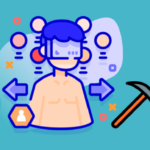

Leave a comment
Have something to say about this article? Add your comment and start the discussion.