Over 2 billion users remain active on Facebook, making it the world’s largest social media network. With so many active users, the platform is the primary search engine for most people. It allows registered users to search for individuals, profiles, events, posts, and more.
If you don’t have a Facebook account, finding some information may be challenging but not impossible. However, some techniques will help you search Facebook without an account.
Table of Contents
How to Search Facebook Without an Account
The amount of profile data you see on Facebook is determined by the owner’s selected privacy settings. It means you cannot access information if the user restricts everyone from viewing his profile. However, if the profile owner left the account for public viewing, then you can access a good amount of data while doing a Facebook search without an account.
1. Using a Search Engine
The easiest way to search Facebook is to use search engines like Google, Bing, etc. Google is the best platform among all other search engines to get answers to your queries quickly. You can use the Google search engine to look for a Facebook account in two ways.
Method 1: Profile Name
- Go to www.google.com
- In the search box, type site:facebook.com “possible profile name”.
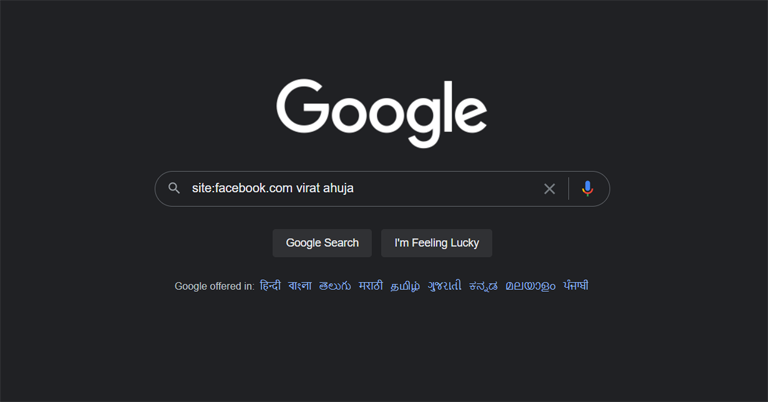
- Press the enter key after typing the name.
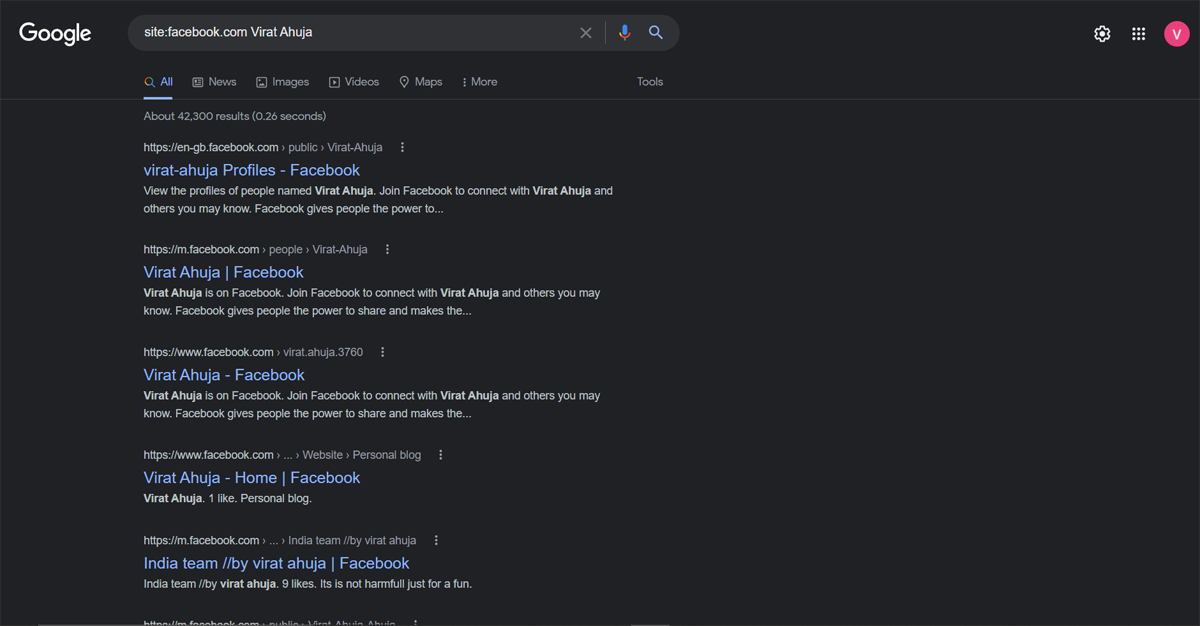
- The search will show you many names similar to the one entered by you. So, click on the profile name that matches your search.
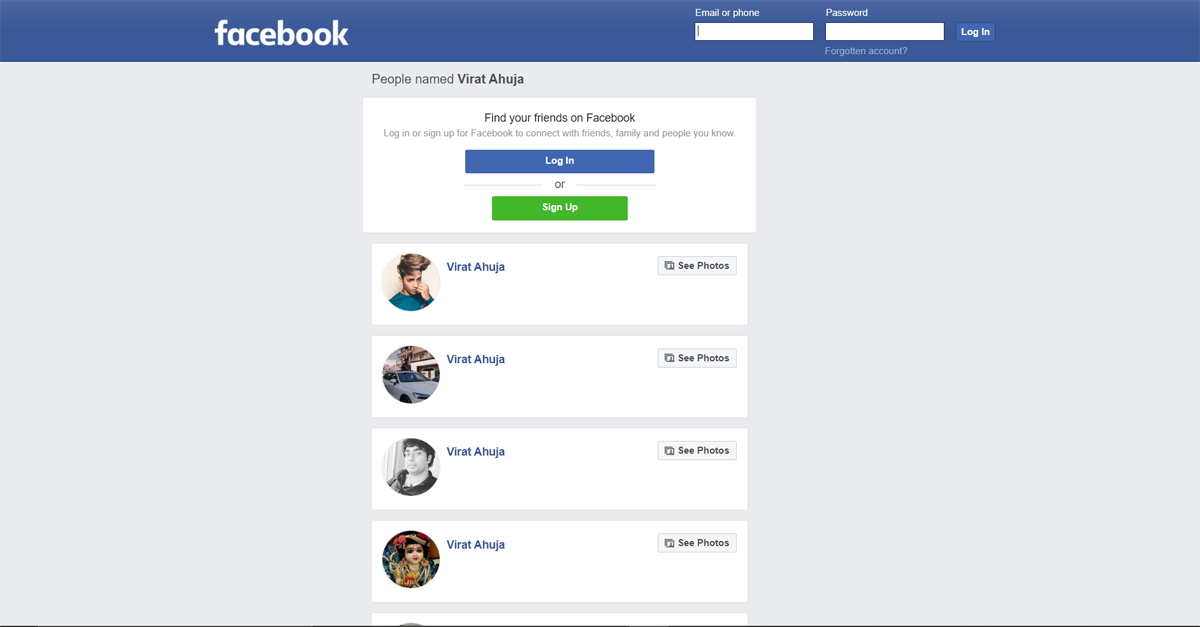
- Now, Facebook will show you the possible profile names. Look for the user and then click on their Facebook profile to see their details. You can only see the details that the profile owner has made public.
Method 2: Google Image Search
- Go to www.google.com
- Type the name of the person you’re looking for.
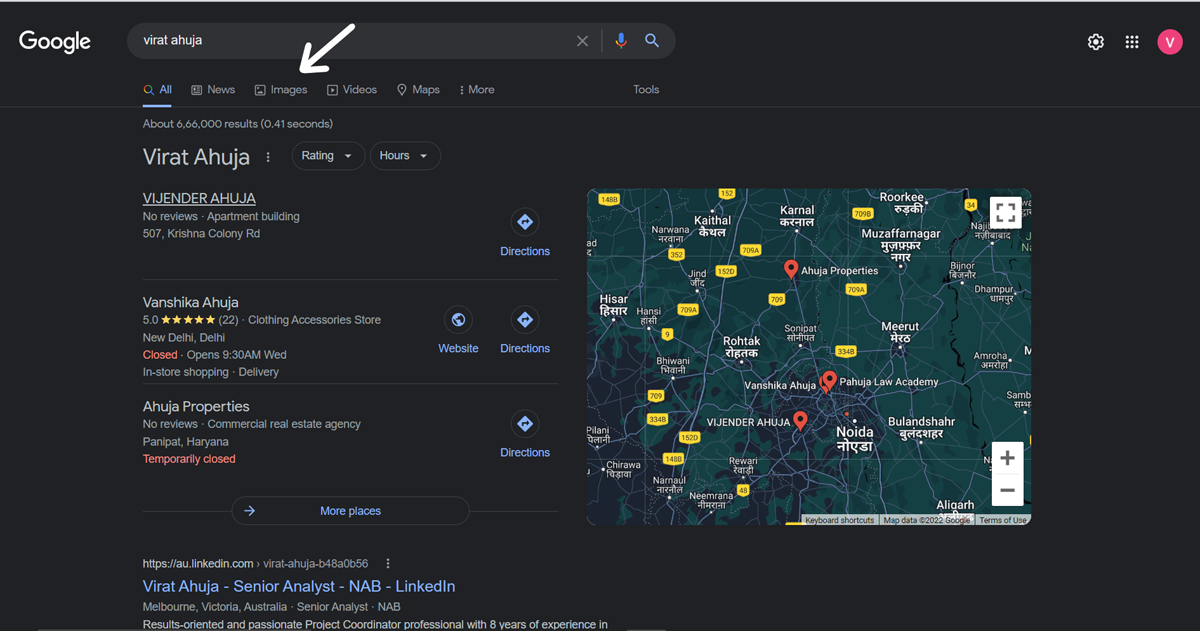
- Now, select the Images option from Google’s top navbar.
- You’ll see the photos of active users on any social media platform.
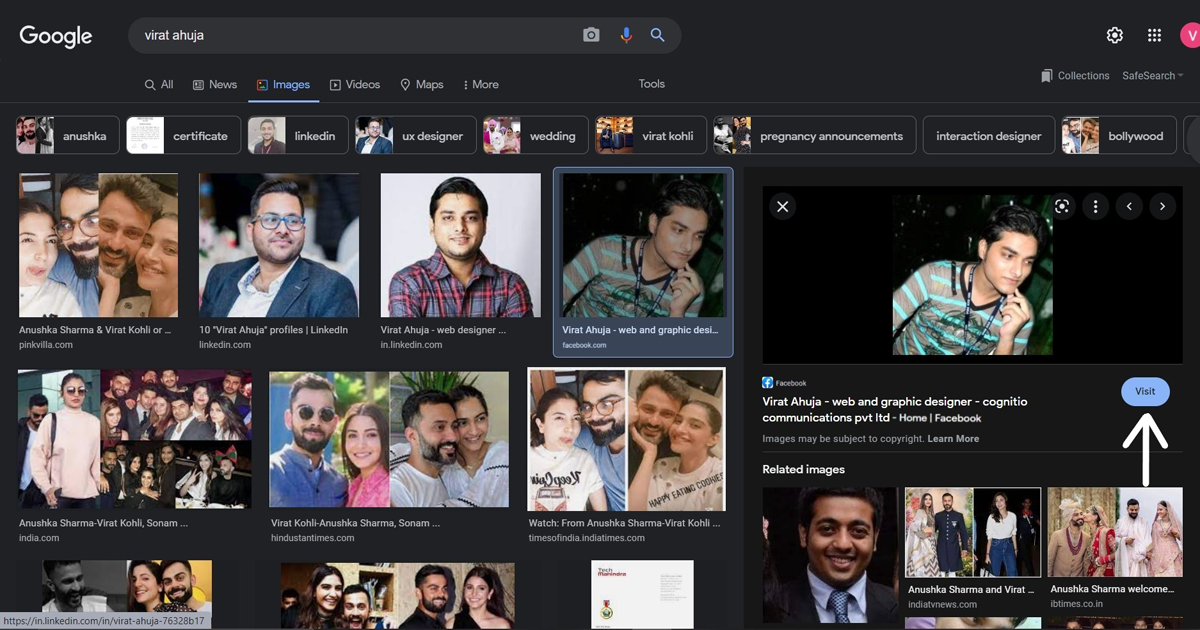
- Look for the person you’re searching for and select that image. A dialog box will appear showing the image and the link.
- Click on the link to go to their Facebook profile.
With this method, you can find someone on Facebook without account and also see their other social media account as well.
If you are not able to find someone through Google, you can use social search engines. There are many free social search engines that allow you to search Facebook without an account or to log in.
With the help of these tools, you can narrow down your search using various criteria, like location. The narrow search for a specific area makes it easy to find that particular person. Here are some of the best social media search engines that will do the job for you.
i) Information.com
Information.com makes it easy to find someone’s name because their public records search tool is connected to millions of databases across the country. They specialize in ensuring that your search results are up-to-date and loaded with accurate information about the person you’re searching for. If you know someone’s full name and address, Information.com is one of the best options.
Talkwalker is one of the best social search engines that allows you to search for mentions like hashtags, brand names, and events. You will get data from the last seven days on Talkwalker. However, you can pay for a subscription to access the information from last year’s data.
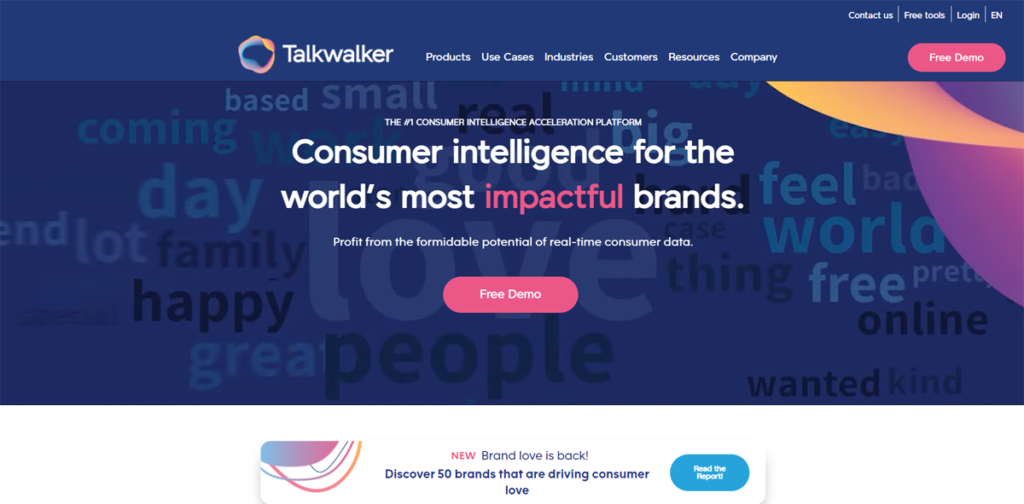
iii) Pipl
Pipl is a free website, and its user-friendly interface makes it easy for you to identify the person’s name from the Facebook directory. If you know a person’s name as well as their location, then Pipl is the best choice for you.
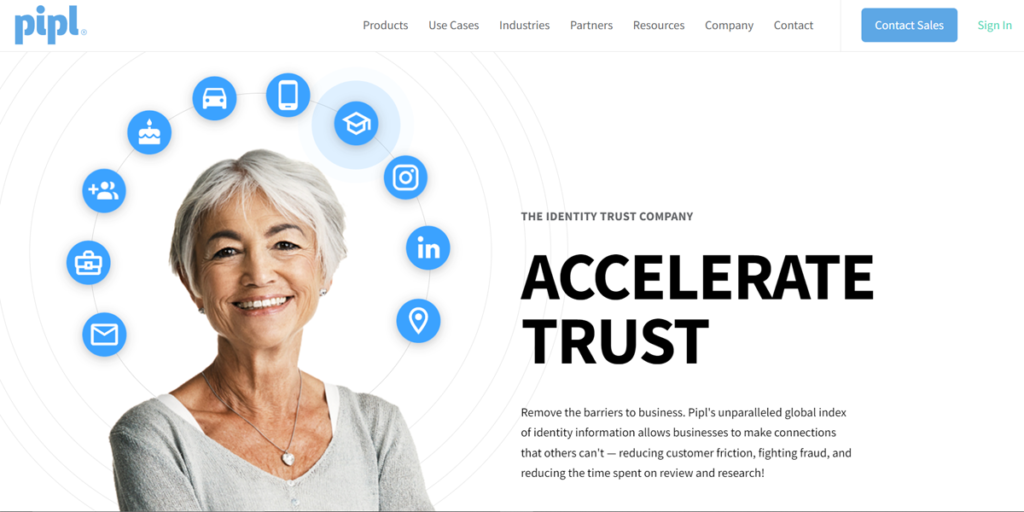
However, you can also look for a user profile by their email address or phone number. It will help you get the demographics of your potential Facebook users so that you can create a list of people within the target location.
The Social Searcher is an easy-to-use and free social media search engine. It allows you to search for users, mentions, and trends on various social media platforms, including Facebook, Instagram, LinkedIn, Vimeo, and Dailymotion.
You can also set up emails for free and get detailed information that includes popular mentions, various posts with mentioned keywords, sentiments, etc.
There are two ways you can use Social Searcher to look for people’s profiles.
- Go to https://www.social-searcher.com/
- Click on the “Users” tab.
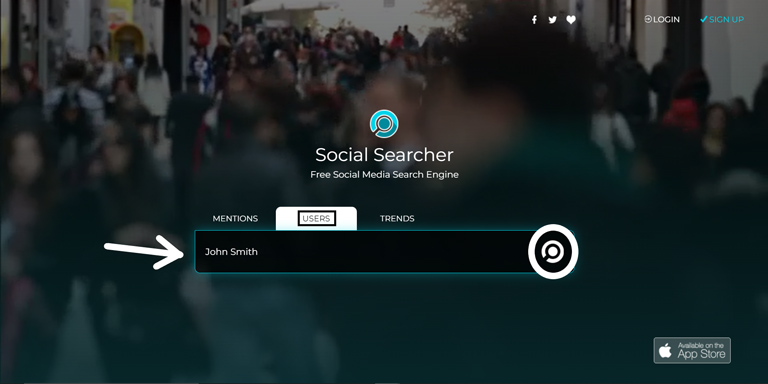
- Type the name of the user you want to search for.
- Click on the search button.
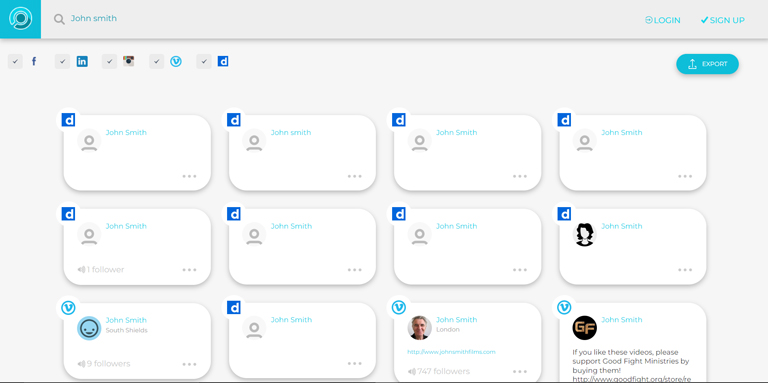
- You’ll see results from various social media platforms.
Narrow down the search by unchecking the boxes of other social media platforms.
b) Using the Facebook Search Engine
Social Searcher has its own Facebook search engine that allows you to search for people’s profiles and posts without logging in.
- Go to www.social-searcher.com
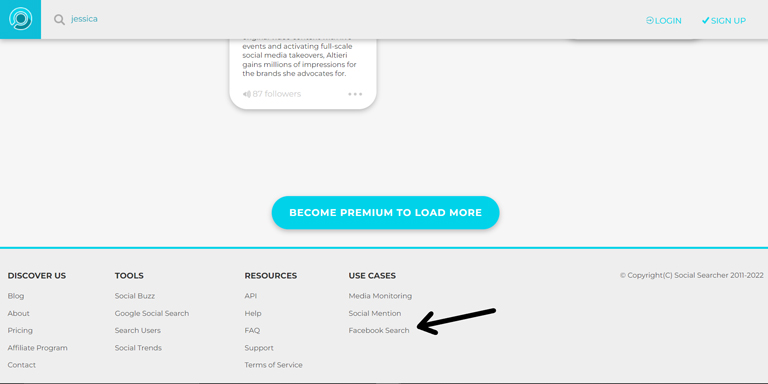
- At the bottom of the page, you will find Facebook Search.
- A new search page will open when you click on that link.
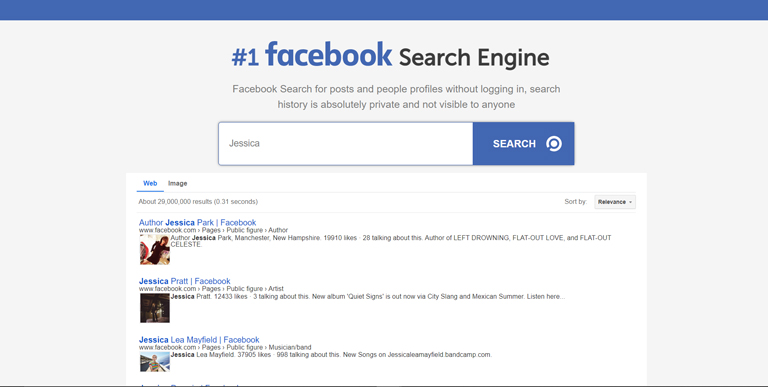
- In the search box, type the name of the user you want to find, and then press the enter button.
The search will show you many names similar to the one entered by you. So, click on the profile name that matches your search.
However, a user’s privacy settings determine the amount of information you can access.
There are many things that you can do with Social Searcher for free. But, if you need more information or do a large number of searches per day, you can sign up for its premium account.
Non-Facebook users and Facebook users now search for information on popular phrases and various themes. All credits go to the Facebook hashtags.
You can now perform a Facebook search without an account by using hashtags. They assist you in locating the individual you seek on Instagram, Facebook, or any other social media platform without signing in. Follow these steps to find a user using hashtags.
- Open any browser.
- Enter www.facebook.com/hashtag/sam into the address bar.
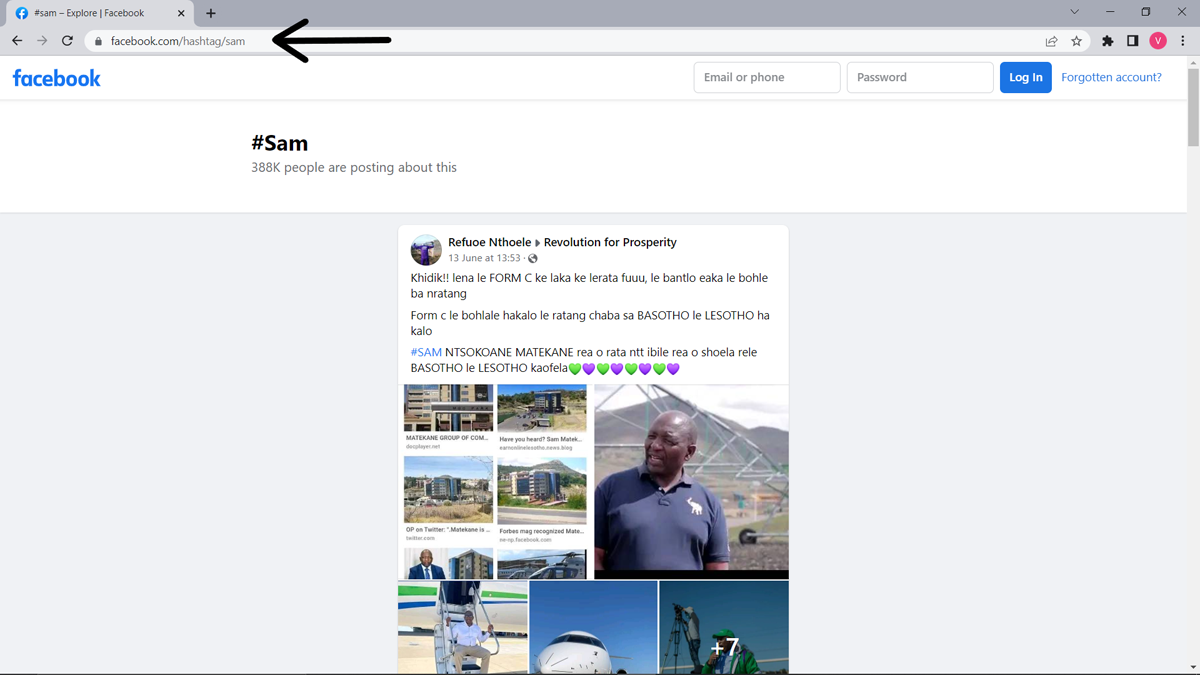
- Right after the hashtag, type the name of the person or business you’re looking for.
- You will get a list of results showing the posts of users with the hashtag “Sam”.
- To find the user on Instagram, type # Sam Instagram into your browser.
4. Taking Help from Your Real-Life Friend
If all the above methods don’t work for you, then you can take help from your real-life friend. Of course, you may not want to share details with someone. But, if you’re desperately looking for a user, look at its bright side. With the help of your friend, you might get faster results without any difficulties.
If you want to keep it a secret, then all those methods mentioned above will definitely do the work for you. But, always remember, the privacy settings determine the amount of information you can access about a user.
Frequently Asked Questions

How to Effectively Search on Facebook?
Use filters and precise keywords to effectively search on Facebook. You can use a variety of filters, like posts, location, people, videos, pages, groups, etc. These filters allow you to narrow your search and find the exact information you are looking for.
Conclusion
If you want to search Facebook without an account or logging in, you can always rely on these proven methods:
- Using a search engine
- Profile Name
- Google image search
- Social search engines
- Talkwalker social searcher
- Pipl
- Social Searcher
- Hashtags
- Taking help from your real-life friend
Hopefully, one of these methods worked for you. Were you able to find that profile you’re looking for? If so, let me know in the comments below!
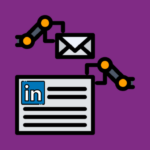

Leave a comment
Have something to say about this article? Add your comment and start the discussion.